2014 Citroen C3 RHD radio controls
[x] Cancel search: radio controlsPage 32 of 284

30
Monochrome screen a
This displays the following information:
- time,
-
date,
-
a
mbient temperature (this flashes if there is
a risk of ice),
-
s
tatus of the doors and boot,
-
a
udio sources (radio, C
d.
..),
-
t
rip computer (refer to the "Instruments and
controls" section).
Warning messages (e.g.: "Emission control
system faulty") or information messages (e.g.:
"
bo
ot open") may appear temporarily. These
can be cleared by pressing the "Back" button.
Controls
From the control panel of your audio system,
you can:
F
p
ress the "MENU" button to gain access to
the main menu ,
F
p
ress the " 5" or " 6" buttons to scroll
through the items in the screen,
F
p
ress the "MODE" button to change
the permanent application (date, audio
source...),
F
p
ress the " 7" or " 8" buttons to change a
setting value,
F
p
ress the "OK" button to confirm,
or
F
p
ress the "Back" button to abandon the
operation in progress.
Main menu
F Press the "MENU" button to gain access
to the main menu , then press the "5"
or
"6 " buttons to scroll through the various
menus:
-
radio - C
d
,
-
v
ehicle configuration,
-
options,
-
d
isplay settings,
-
languages,
-
units.
F
P
ress the "OK" button to select the menu
required.
Radio- CD
With the Audio system switched on, once the
"Radio- Cd" m enu has been selected you can
activate or deactivate the functions linked
with use of the radio (RDS, REG), or the CD
(introscan, shuffle, C
d
repeat).
For more information on the "Radio-C
d"
application, refer to the "
au
dio system" section.
Displays in the screen
Multifunction screens
Page 35 of 284

33
Monochrome screen C
This displays the following information:
- time,
-
date,
-
a
mbient temperature (this flashes if there is
a risk of ice),
-
s
tatus of doors and boot,
-
a
udio sources (radio, C
d, U
S
b
port /
auxiliary socket etc.),
-
t
rip computer (refer to the "Instruments and
controls" section).
Warning messages (E.g. "Emissions control
system faulty") or information messages
(E.g.:
a
u
tomatic headlamps active") may
appear temporarily. These can be cleared by
pressing the "Back" button.
Controls
From your audio system control panel, you can:
F p ress the "MENU" button to gain access to
the main menu ,
F
p
ress the " 5" or " 6" buttons to scroll
through the items in the screen,
F
p
ress the "MODE" button to change the
permanent application (trip computer,
audio source...),
F
p
ress the " 7" or " 8" buttons to change a
setting value,
F
p
ress the "OK" button to confirm,
or
F
p
ress the "Back" button to abandon the
operation in progress.
Main menu
F Press the "MENU" button to gain access
to the main menu :
-
a
udio functions,
-
t
he trip computer,
-
personalisation-configuration,
-
t
elephone (hands-free kit).
F
P
ress the " 5" or " 6" buttons to select the
menu required, then confirm by pressing
the "OK" button.
"Audio functions"
menu
With the Audio system switched on, once this
menu has been selected you can activate
or deactivate the functions linked with use
of the radio (R
dS
, REG, RadioText), the C
d
(introscan, shuffle, C
d
repeat) or the MP3
player (US
b
port / auxiliary socket).
For more information on the "
au
dio functions"
application, refer to the "
au
dio system" section.
Displays in the screen
2
Multifunction screens
Page 39 of 284

37
16/9 colour screen (eMyWay)
It displays the following information
automatically and directly:
- time,
-
date,
-
altitude,
-
a
mbient temperature (the value displayed
flashes if there is a risk of ice),
-
c
heck of the doors,
-
par
king sensor information,
-
w
arning and vehicle function status
messages, displayed temporarily,
-
a
udio functions,
-
t
rip computer information (see the
"Instrument s and controls" section),
-
sa
tellite navigation system information.
-
t
he settings menus for the display screen,
navigation system and vehicle systems.
Controls
To select one of the applications, from the
eMyWay control panel:
F
p
ress the dedicated "RADIO" , "MUSIC",
" N AV " , "TR AFFIC" , "SETUP" or
"PHONE" button for access to the
corresponding menu,
F
t
urn the knob to change the selection,
F
p
ress the knob to confirm the selection,
or
F
p
ress the "Back" button to abandon the
current operation and return to the previous
display.
For more information on these applications,
refer to the "eMyWay" section or to the specific
user guide given to you with the other owner's
documents.
"SETUP" menu
F Press the "SETUP" button to gain access
to the configuration menu. This allows you
to select from the following functions:
-
"Display configuration ",
-
"Voice synthesis ",
-
"Language ",
-
"Vehicle parameters ",
-
"Trip computer ",
Displays in the screen
2
Multifunction screens
Page 168 of 284
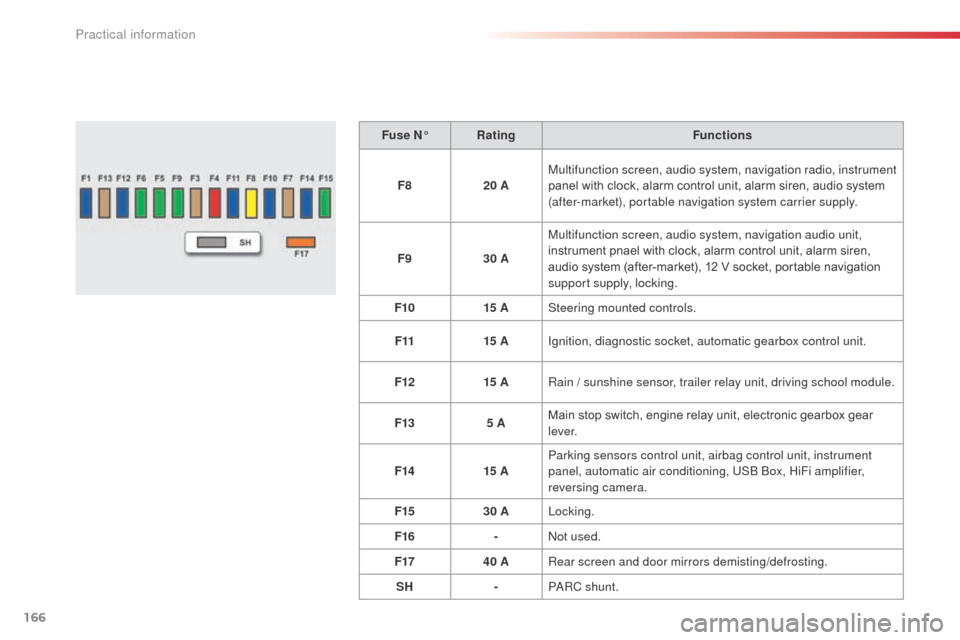
166
Fuse N°Rating Functions
F8 20 AMultifunction screen, audio system, navigation radio, instrument
panel with clock, alarm control unit, alarm siren, audio system
(after-market), portable navigation system carrier supply.
F9 30 AMultifunction screen, audio system, navigation audio unit,
instrument pnael with clock, alarm control unit, alarm siren,
audio system (after-market), 12 V socket, portable navigation
support supply, locking.
F10 15 ASteering mounted controls.
F11 15 AIgnition, diagnostic socket, automatic gearbox control unit.
F12 15 ARain / sunshine sensor, trailer relay unit, driving school module.
F13 5 AMain stop switch, engine relay unit, electronic gearbox gear
l eve r.
F14 15 AParking sensors control unit, airbag control unit, instrument
panel, automatic air conditioning, US
b
b
o
x, HiFi amplifier,
reversing camera.
F15 30 ALocking.
F16 -
no
t used.
F17 40 ARear screen and door mirrors demisting/defrosting.
SH -P
aR
C shunt.
Practical information
Page 185 of 284

183
"Multimedia": b
luetooth® hands-free kit, support for b
luetooth® hands-free kit, audio systems with
steering controls inter face, portable satellite
navigation system, semi-integral portable
navigation system carrier, mapping updates
for integral navigation system,
d
Vd
player,
auxiliary cable for connecting a portable MP3
player, US
b
b
o
x, Hi-Fi module, speakers, Wi-Fi
on board, rear multimedia support, telephone/
smartphone support, 230 V socket, telephone
charge compatible with iPhone...
Installation of radio
communication
transmitters
before installing any after-market radio
communication transmitter, you can
contact a CITR
oËn
dealer for the
specification of transmitters which can
be fitted (frequency, maximum power,
aerial position, specific installation
requirements), in line with the Vehicle
Electromagnetic Compatibility
Directive
(2004/104/EC).
de
pending on the legislation in force in
the country, certain safety equipment
may be compulsory: high visibility
safety vests, warning triangles,
breathalyzers, spare bulbs, spare fuses,
fire extinguisher, first aid kit, mud flaps
at the rear of the vehicle.
by g
oing to a CITR
oËn
dealer, you can also
obtain cleaning and maintenance products
(interior and exterior) - including ecological
products in the "TECH
n
a
T
URE" range
-
products for topping up (screenwash fluid...),
touch up pens and paint aerosols for the exact
colour of your vehicle, recharges (cartridge for
the temporary puncture repair kit...), ... The fitting of electrical equipment or
accessories which are not recommended
by CITR
oËn
may result in a failure of
your vehicle's electronic system and
excessive electrical consumption.
Contact a CITR
oËn
dealer
for information on the range of
recommended equipment and
accessories.
11
Practical information
Page 199 of 284

197
The system is protected in such a way that it will only
operate in your vehicle.
eMyWay
01 First steps - Control
panel
For safety reasons, the driver must only carry out
operations which require prolonged attention while the
vehicle is stationary.
When the engine is switched off and to prevent
discharging of the battery, the system switches off
following the activation of the energy economy mode.
CONTENTS
02
Steering mounted
controls
03
General operation
04
Navigation
- Guidance
05
T
raffic information
06
Using
the telephone
07
Radio
08
Music media players
09
Audio
settings
10
Configuration
11
Screen menu
map p.
p.
p.
p.
p.
p.
p.
p.
p.
p.
p.
198
200
201
203
216
219
229
232
238
239
240
SATELLITE NAVIGATION SYSTEM
MULTIMEDIA BLUETOOTH
TELEPHONE AUDIO SYSTEM
Frequently asked questions p.
244
Page 202 of 284

02
200R ad I o : select the previous/next preset
station.
Select the next entry in the address book. SRC/TEL button:
change the audio source,
start a call from the address book,
call/end call on the telephone,
press for more than 2 seconds: access
to the address book.
R ad I o : change to the previous radio
station in the list.
Long press: automatic search for a
lower frequency.
C d : select the previous track.
C d : continuous press: fast reverse.
R ad I o : change to the next radio station in the list.
Long press: automatic search for a higher frequency.
C d : select the next track.
CD: continuous press: fast forward play.
Volume increase.
Volume decrease.Mute: press the volume
increase and decrease
buttons simultaneously.
Restore the sound by
pressing one of the two
volume buttons.
STEERING MOUNTED CONTROLS
Page 232 of 284

07
230By alphabetical list
Press RADIO, select the station of your
choice and confirm.
By automatic frequency search
Press 7 or 8 for the automatic search
for a lower or higher radio frequency.
Or turn the thumb wheel at the steering
mounted controls.
By manual frequency search
Press 5 or 6 to adjust the radio
frequency step by step.
Selecting a station
The external environment (hill, building, tunnel, underground car park...) may interfere with the reception, including in RDS station tracking mode.
This
phenomenon is a normal result of the way in which radio waves are transmitted and does not in any way indicate a fault with the audio system.
The quality of reception is represented by the number of
active waves in this symbol.
Press RADIO or OK to display the
contextual menu.
Changing waveband
Select "Change waveband".
Select "AM / FM" and confirm.
RADIO