Page 230 of 288
06
228
USING THE TELEPHONE
Receiving a call
an incoming call is announced by a ring and a superimposed display
on the screen.
"
Ye s" to accept the call is selected by
default.
Press "OK" to accept the call.
Select "No" and confirm to reject the
call.
a short press on
TEL accepts an
incoming call.
a long press on TEL
rejects an incoming
call.
Page 231 of 288
06
229
Options during a call*
during a call, press the MODE button
several times to select display of the
telephone screen, then press " OK" to
open the contextual menu.
Select "Private mode" and confirm to
take the call on the handset.
o
r select "Hands-free mode" and
confirm to take the call via the vehicle's
speakers.
Select "Put call on hold " and confirm to
put the current call on hold.
o
r select "Resume the call" and
confirm to resume the call on hold. Select "DTMF ring tones
" to use the
numerical keypad, so as to navigate
through the menu of an interactive vocal
server.
Select "Hang up" to end the call.
*
d epending on the compatibility of the phone and your service plan.it is possible to hold a 3-way conference
call by making 2 calls in succession*.
Select "Conference mode call" in the
contextual menu accessible using this
button.
o
r make a short press on this button.
USING THE TELEPHONE
Page 234 of 288
07
232By alphabetical list
Press RADIO, select the station of your
choice and confirm.
By automatic frequency search
Press 7 or 8 for the automatic search
for a lower or higher radio frequency.
Or turn the thumb wheel at the steering
mounted controls.
By manual frequency search
Press 5 or 6 to adjust the radio
frequency step by step.
Selecting a station
The external environment (hill, building, tunnel, underground car park...) may interfere with the reception, including in RDS station tracking mode. This
phenomenon is a normal result of the way in which radio waves are transmitted and does not in any way indicate a fault with the audio system.
The quality of reception is represented by the number of
active waves in this symbol.
Press RADIO or OK to display the
contextual menu.
Changing waveband
Select "Change waveband".
Select "AM / FM" and confirm.
RADIO
Page 237 of 288
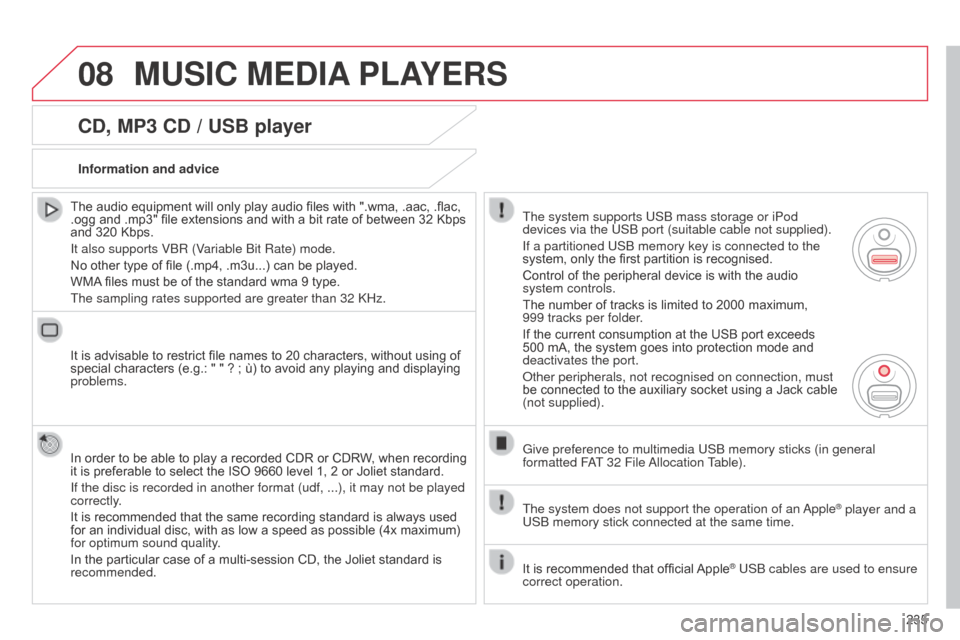
08
235
CD, MP3 CD / USB player
The audio equipment will only play audio files with ".wma, .aac, .flac,
.ogg and .mp3" file extensions and with a bit rate of between 32 Kbps
and 320 Kbps.
It also supports Vb R (Variable b it Rate) mode.
No other type of file (.mp4, .m3u...) can be played.
WMA files must be of the standard wma 9 type.
The sampling rates supported are greater than 32
k Hz.
It is advisable to restrict file names to 20 characters, without using of
special characters (e.g.: " " ? ; ù) to avoid any playing and displaying
problems.
In order to be able to play a recorded CDR or CDRW, when recording
it is preferable to select the ISO 9660 level 1, 2 or Joliet standard.
If the disc is recorded in another format (udf, ...), it may not be pl\
ayed
correctly.
It is recommended that the same recording standard is always used
for an individual disc, with as low a speed as possible (4x maximum)
for optimum sound quality.
In the particular case of a multi-session CD, the Joliet standard is
recommended. Information and advice
The system supports US b mass storage or iPod
devices via the US
b port (suitable cable not supplied).
If a partitioned US
b memory key is connected to the
system, only the first partition is recognised.
Control of the peripheral device is with the audio
system controls.
The number of tracks is limited to 2000 maximum,
999 tracks per folder.
If the current consumption at the USB port exceeds
500 mA, the system goes into protection mode and
deactivates the port.
o
ther peripherals, not recognised on connection, must
be connected to the auxiliary socket using a Jack cable
(not supplied).
Give preference to multimedia US
b memory sticks (in general
formatted F
aT
32 File
a
llocation Table).
The system does not support the operation of an
a
pple
® player and a
US
b
memory stick connected at the same time.
It is recommended that official Apple
® USb cables are used to ensure
correct operation.
MUSIC MEDIA PLAYERS
Page 238 of 288
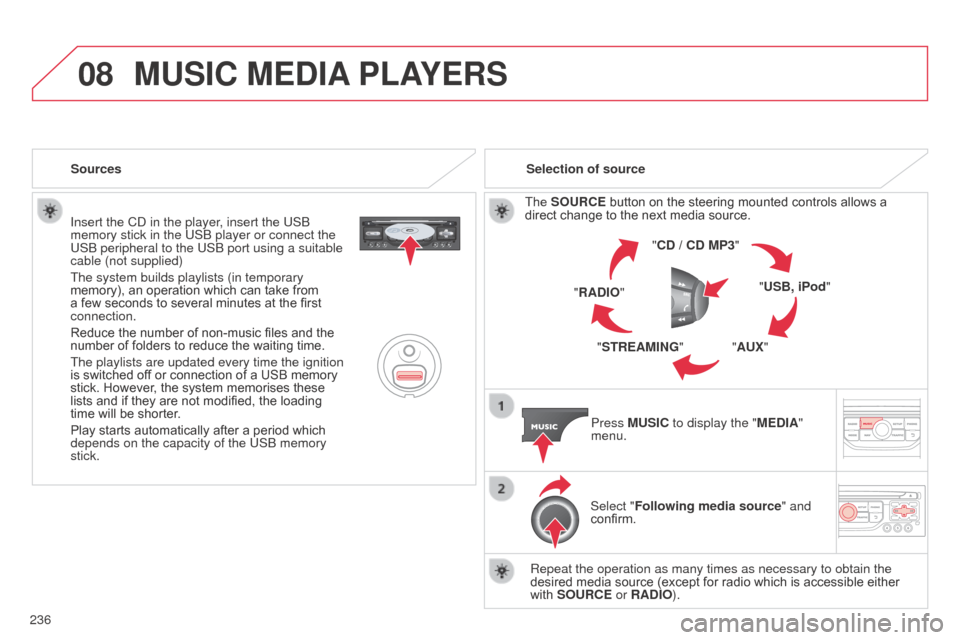
08
236Insert the C d in the player, insert the US b
memory stick in the US b player or connect the
US b peripheral to the US b port using a suitable
cable (not supplied)
The system builds playlists (in temporary
memory), an operation which can take from
a few seconds to several minutes at the first
connection.
Reduce the number of non-music files and the
number of folders to reduce the waiting time.
The playlists are updated every time the ignition
is switched off or connection of a USB memory
stick. However, the system memorises these
lists and if they are not modified, the loading
time will be shorter.
Play starts automatically after a period which
depends on the capacity of the US b memory
stick. Selection of source
The SOURCE button on the steering mounted controls allows a
direct change to the next media source. "CD / CD MP3"
"USB, iPod"
"AUX"
"STREAMING"
"RADIO"
Press MUSIC to display the "MEDIA"
menu.
Select "Following media source " and
confirm.
Repeat the operation as many times as necessary to obtain the
desired media source (except for radio which is accessible either
with SOURCE or RADIO).
Sources
MUSIC MEDIA
PLAYERS
Page 241 of 288
08
239
MUSIC MEDIA PLAYERS
Using the auxiliary input (AUX)
JACK/USB audio cable not supplied
Connect the portable device
(MP3, WM
a player…) to the
JACK auxiliary audio socket or
US
b port using a suitable cable.
Press MUSIC to display the "MUSIC"
menu. Select "Activate / Deactivate AUX
input
" and confirm.
First adjust the volume of your portable
device (to a high level). Then adjust the
volume of your audio system.
d
isplay and management of the controls are via the portable device.
Page 243 of 288
10
241
CONFIGURATION
Press SETUP to display the
"Configuration" menu. Select "Choose colour" and confirm to
select the screen colour harmony and
the map presentation mode:
-
day mode,
- night mode,
-
automatic day/night mode,
according to whether the
headlamps are on.
Select "
Adjust luminosity" and confirm
to adjust the screen brightness.
Press "OK" to save the changes.
The settings for day and night are
independent.
Select "Display configuration
" and
confirm.
Display configuration
Page 245 of 288
11
243
Select TMC station
Automatic TMC
Manual TMC
List of TMC stations
Display / Do not display
messages
"TRAFFIC INFORMATION"
MENU
Geographic filter
Retain all the messages:
Retain the messages:
a
round the vehicle
o
n the route
1
2
2
2
1
2
2
3
3
1
SCREEN MENU MAP(S)
Dial
Directory of contacts
Call
Open
Import
"TELEPHONE" MENU
1
2
2
2
1
2
2
2
2
2
1
2
3
3
3
2
2
2
1
1
1
3
3
3
2
3
2
2
3
List of the paired peripheralsConnect
d
isconnect
d
elete
d
elete all
Phone functions
Ring options Contact mem. status
Delete calls log
Bluetooth functions
Peripherals search
Rename radiotelephone
Hang up
display all phone contacts
Delete Search
Contacts management
New contact
Delete all contacts
Import all the entries
Synchronization options
d
isplay telephone contacts
n
o synchronization
d
isplay SIM card contacts
2Cancel
2Sort by First name/Name
3Cancel