Page 256 of 288
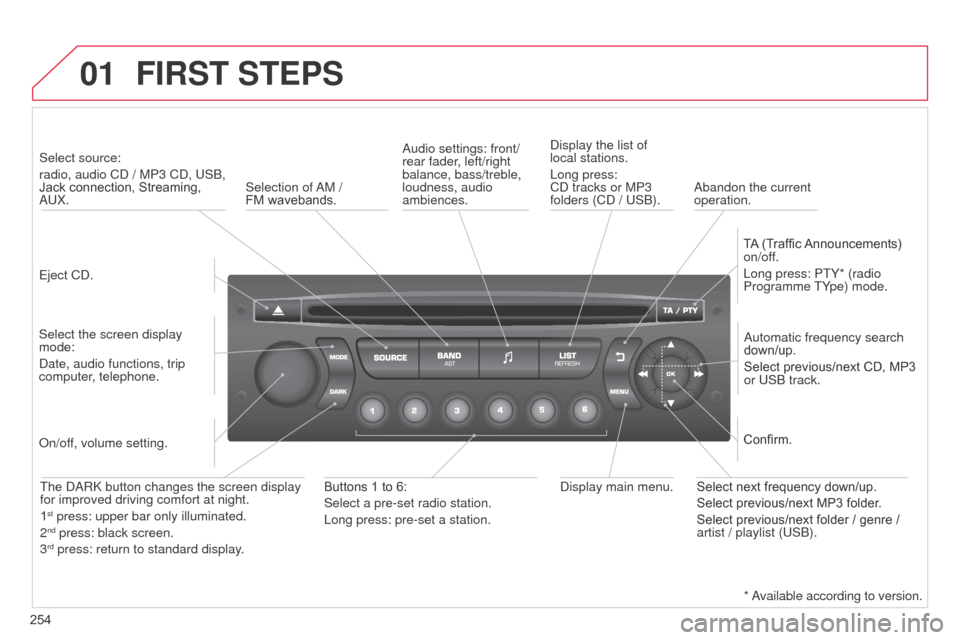
01
254
FIRST STEPS
Eject Cd.
Select source:
radio, audio C
d / MP3 C d , US b ,
Jack connection, Streaming,
a
UX.
Select the screen display
mode:
d
ate, audio functions, trip
computer, telephone.
a
utomatic frequency search
down/up.
Select previous/next CD, MP3
or US
b track.
a
udio settings: front/
rear fader, left/right
balance, bass/treble,
loudness, audio
ambiences.
d
isplay the list of
local stations.
Long press:
C d tracks or MP3
folders (C d / US b ).
TA (Traffic Announcements)
on/off.
Long press: PTY* (radio
Programme TYpe) mode.
d
isplay main menu.
The
da R k button changes the screen display
for improved driving comfort at night.
1
st press: upper bar only illuminated.
2nd press: black screen.
3rd press: return to standard display.
o
n/off, volume setting.
Buttons 1 to 6:
Select a pre-set radio station.
Long press: pre-set a station. Select next frequency down/up.
Select previous/next MP3 folder.
Select previous/next folder / genre /
artist / playlist (US
b ).
Confirm.
Selection of
a
M /
FM wavebands.
a
bandon the current
operation.
*
available according to version.
Page 257 of 288
02
255
STEERING MOUNTED CONTROLS
Radio: automatic search for a higher frequency.
CD / MP3 / USB: selection of the next track.
CD / USB: continuous press: fast forwards play.
Move in the list.Change audio source.
Confirm a selection.
Call/end call on the telephone.
Press for more than 2 seconds:
telephone main menu.
Radio: automatic search for a lower
frequency.
C
d / MP3 / US b : selection of the
previous track.
C
d / US b : continuous press: fast
reverse.
Move in the list.
Radio: select the previous/next pre-set
station.
US
b
: select genre / artist / folder from the
classification list.
Select the previous/next item in a menu. Volume increase.
Volume decrease.Mute: press the volume
increase and decrease
buttons simultaneously.
The sound is restored
by pressing one of the
two
volume buttons.
Page 258 of 288
03
256
MAIN MENU
AUDIO FUNCTIONS:
radio, Cd , US b , options.
Screen C
For a detailed global view of the
menus available, refer to the
"Screen menu map" section.
TELEPHONE:
b
luetooth hands-free,
pairing, management
of a call.
PERSONALISATION-
CONFIGURATION:
vehicle parameters,
display, languages.
TRIP COMPUTER: entering
of distances, alerts, status of
functions.
Screen A
Page 265 of 288

06
263
BLUETOOTH FUNCTIONS
For safety reasons and because they require prolonged attention
on the part of the driver, the operations for pairing of the b luetooth
mobile telephone with the Bluetooth hands-free system of your
audio equipment must be carried out with the vehicle stationary
and the ignition on.
Press the ME
n U button.
A window is displayed with a message that a search is in progress.
a
ctivate the telephone's b luetooth function
and ensure that it is "visible to all" (telephone
configuration).
In the menu, select:
-
b luetooth telephone function -
a
udio
-
Bluetooth configuration
-
Perform a
b luetooth search The services offered depend on the network, the SIM card and the
compatibility of the
b luetooth equipment used.
Consult your telephone's manual and your operator to find out which
services are available to you.
Bluetooth telephoneScreen C
The TELEPHONE menu permits access to the following functions
in particular:
d irectory*, Call list, Pairing management.
The first 4 telephones recognised are displayed in this window.
a virtual keypad is displayed in the
screen: enter a code with at least 4 digits.
Confirm by pressing OK.
a message that the pairing has been successful appears in the
screen. Select the telephone to be connected from the list.
o nly one
telephone can be connected at a time.
a message is displayed in the screen of the
telephone chosen.
To accept the pairing, enter the
same code on the telephone, then confirm with OK.
The automatic connection authorised is only active after the
telephone has been configured.
The directory and the call list can be accessed after the
synchronisation period.
(Available according to model and version)
* If your telephone is fully compatible.
If pairing fails, the number of attempts is not limited.
Go to www.citroen.co.uk for more information (compatibility, more
help, ...).
Pairing a telephone / First connection
Page 266 of 288

06
264Receiving a call
a
n incoming call is announced by a ring and a superimposed
display in the vehicle's screen.
Select the YES tab on the display
using the buttons and confirm by
pressing ok .
Press this button to accept the call. Making a call
From the b luetooth telephone function
a
udio menu, select Manage
the telephone call then Call, Call list or d irectory.
Press this button for more than two seconds for
access to your directory, then navigate with the
thumb wheel.
o
r
To dial a number, use your telephone's keypad,
with the vehicle stationary.
BLUETOOTH FUNCTIONS
The system accesses the telephone's contacts directory, depending
on compatibility, and while the Bluetooth connection with it is
maintained.
With certain telephones connected by
b luetooth you can send a
contact to the directory of the audio system.
Contacts imported in this way are saved in a permanent directory
visible to all, whatever the telephone connected.
The menu for the directory is not accessible if it is empty.
Page 267 of 288

06
265
Initiate the pairing between the telephone and
the vehicle. This pairing can be initiated from
the vehicle's telephone function menu or via the
telephone's keypad. Refer to the steps in "Pairing
a telephone" on the previous pages.
d
uring the
pairing phase, the vehicle must be stationary with
the key in the ignition.
Select the telephone to be connected from the telephone function
menu.
The audio system connects to a newly paired telephone automatically.
Bluetooth audio streaming*
Wireless transmission of music files on the telephone, played via
the audio equipment. The telephone must be able to manage the
appropriate Bluetooth profiles (Profiles A2DP / AVRCP).
*
d
epending on the compatibility of the telephone.
**
In certain cases, playing of the
Audio files must be initiated from the
keypad.
*** If the telephone supports the function.
a
ctivate the streaming source by
pressing the S
o URCE button**.
The tracks to be played can be
controlled as usual via the buttons on
the audio system control panel and
the steering mounted controls***.
The contextual information can be
displayed on the screen.
d
uring a call, press this button for more than
2
seconds.
Confirm with OK to end the call. Ending a call
BLUETOOTH FUNCTIONS
Page 272 of 288
07
270
SCREEN MENU MAP(S)
Bluetooth telephone
Connect/disconnect an equipment
Consult the paired equipment
Bluetooth configuration
T elephone function
a
udio Streaming function
d
elete a paired equipment
Perform a
b luetooth search
Calls list
Call
d
irectory
Terminate the current call
Manage the telephone call
a
ctivate secret mode
1
2
3
3
3
4
4
4
2
3
4
2
3
3
Video-brightness adjustment
Display configuration Define vehicle settings*
Personalisation-Configuration
normal video
inverse video
brightness (- +) adjustment
Setting the date and time setting day/month/year
hour/minute adjustment
choice of 12 h / 24 h mode
Choice of units l/100 km - mpg - km/l
°Celsius / °Fahrenheit
Choice of language
1
2
4
3
2
4
4
3
4
4
2
3
4
4
4
* The settings vary according to vehicle.
Page 274 of 288

272
FREQUENTLY ASKED QUESTIONS
QUESTION ANSWER SOLUTION
I am unable to access my
voicemail. Few telephones or service providers allow the use of this function.
The C
d player sound is
poor. The C
d used is scratched or of poor quality. Insert good quality C
d s and store them in suitable
conditions.
The audio equipment settings (bass, treble, ambiences) are unsuitable.\
Set the treble or bass level to 0, without selecting
an ambience.
The stored stations do
not function (no sound,
87.5 Mhz is displayed...). An incorrect waveband is selected.
Press the
band
a
ST button to return to the
waveband (AM, FM1, FM2, FMAST) on which the
stations are stored.
The traffic announcement
(T
a
) is displayed. I do
not receive any traffic
information. The radio station is not part of the regional traffic information network.
Tune to a radio station which broadcasts traffic
information.
The quality of reception
of the radio station
listened to gradually
deteriorates or the stored
stations do not function
(no sound, 87.5
Mhz is
displayed...). The vehicle is too far from the transmitter used by the station listened\
to or there is no transmitter in the geographical area through which the
vehicle is travelling.
a
ctivate the R d S function to enable the system
to check whether there is a more powerful
transmitter in the geographical area.
The environment (hills, buildings, tunnels, basement car parks...) blo\
ck
reception, including in R
d S mode. This phenomenon is normal and does not indicate
a failure of the audio equipment.
The aerial is absent or has been damaged (for example when going
through a car wash or into an underground car park). Have the aerial checked by a CITR
o Ë n dealer.