Page 175 of 288
173
Fuse N°Rating Functions
F8 20 AMultifunction screen, audio system, navigation radio.
F9 30 AAudio system (fitted as an option), 12 V socket.
F10 15 ASteering mounted controls.
F11 15 AIgnition, diagnostic socket.
F12 15 ARain / sunshine sensor, trailer relay unit.
F13 5 AMain stop switch, engine relay unit.
F14 15 AParking sensors control unit, seat belt unfastened warning
lamp, airbag control unit, instrument panel, air conditioning,
USB Box.
F15 30 ALocking.
F16 -
no
t used.
F17 40 ARear screen and door mirrors demist/defrost.
SH -P
aR
C shunt.
11
Practical information
Page 183 of 288

181
Load reduction mode
System which manages the use of certain
functions according to the level of charge
remaining in the battery.
When the vehicle is being driven, the load
reduction function temporarily deactivates
certain functions, such as the air conditioning,
the heated rear screen...
The deactivated functions are reactivated
automatically as soon as conditions permit.
Energy economy mode
Exiting economy mode
These functions are reactivated automatically
the next time the vehicle is driven.
F
I
n order to resume the use of these
functions immediately, start the engine and
let it run for a few minutes.
The time available to you will then be double
the period for which the engine is left running.
However, this period will always be between
five and thirty minutes.
Switching to economy mode
once this period has elapsed, a message
appears on the multifunction screen indicating
that the vehicle has switched to economy mode
and the active functions are put on standby.
a
flat battery prevents the engine from
starting (refer to the corresponding
paragraph).
If the telephone is being used at the
same time on the eMyWay audio
navigation system, it will be interrupted
after 10 minutes.
System which manages the period of use of certain functions to conserve a sufficient level of
charge in the battery.
After the engine has stopped, you can still use functions such as the audio equipment,
windscreen
wipers, dipped beam headlamps, courtesy lamps, etc. for a maximum combined period of
thirty
minutes.
This period may be greatly reduced if the battery is not fully charged.
11
Practical information
Page 190 of 288
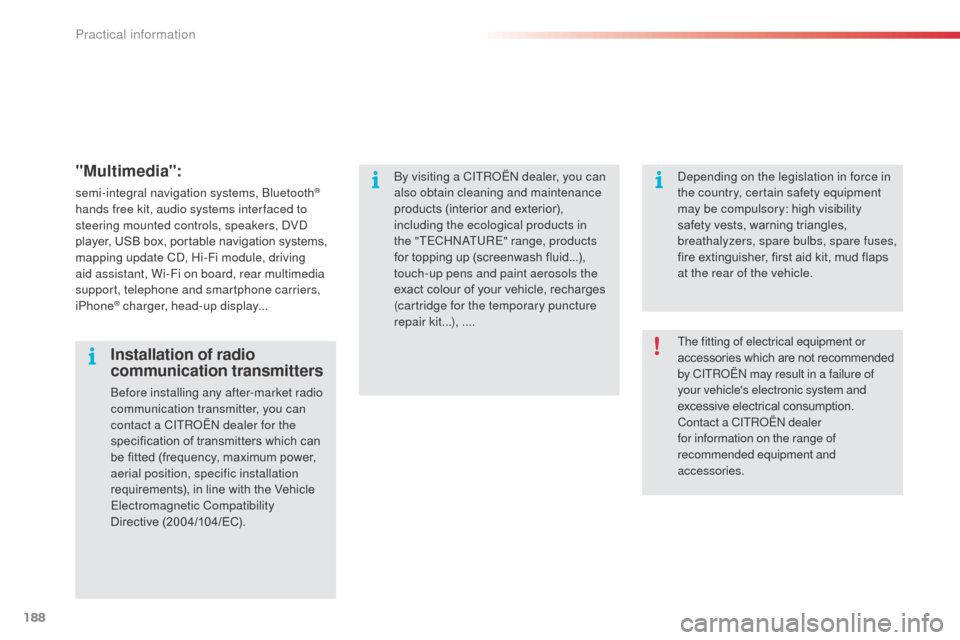
188
"Multimedia":
semi-integral navigation systems, bluetooth®
hands free kit, audio systems inter faced to
steering mounted controls, speakers,
d
Vd
player, USB box, portable navigation systems,
mapping update C
d, H
i-Fi module, driving
aid assistant, Wi-Fi on board, rear multimedia
support, telephone and smartphone carriers,
iPhone
® charger, head-up display...
The fitting of electrical equipment or
accessories which are not recommended
by CITR
oËn
may result in a failure of
your vehicle's electronic system and
excessive electrical consumption.
Contact a CITR
oËn
dealer
for information on the range of
recommended equipment and
accessories.
Installation of radio
communication transmitters
before installing any after-market radio
communication transmitter, you can
contact a CITR
oËn
dealer for the
specification of transmitters which can
be fitted (frequency, maximum power,
aerial position, specific installation
requirements), in line with the Vehicle
Electromagnetic Compatibility
Directive
(2004/104/EC).
by v
isiting a CITR
oËn
dealer, you can
also obtain cleaning and maintenance
products (interior and exterior),
including the ecological products in
the "TECH
n
a
TU
RE" range, products
for topping up (screenwash fluid...),
touch-up pens and paint aerosols the
exact colour of your vehicle, recharges
(cartridge for the temporary puncture
repair kit...), ....
de
pending on the legislation in force in
the country, certain safety equipment
may be compulsory: high visibility
safety vests, warning triangles,
breathalyzers, spare bulbs, spare fuses,
fire extinguisher, first aid kit, mud flaps
at the rear of the vehicle.
Practical information
Page 201 of 288
199
The system is protected in such a way that it will only
operate in your vehicle.
eMyWay
01 First steps - Control
panel
For safety reasons, the driver must only carry out
operations which require prolonged attention while the
vehicle is stationary.
When the engine is switched off and to prevent
discharging of the battery, the system switches off
following the activation of the energy economy mode.
CONTENTS
02
Steering mounted
controls
03
General operation
04
Navigation
- Guidance
05
T
raffic information
06
Using
the telephone
07
Radio
08
Music media players
09
Audio
settings
10
Configuration
11
Screen menu
map p.
p.
p.
p.
p.
p.
p.
p.
p.
p.
p.
200
202
203
205
218
221
231
234
240
241
242
SATELLITE NAVIGATION SYSTEM
MULTIMEDIA BLUETOOTH
TELEPHONE AUDIO SYSTEM
Frequently asked questions p.
246
Page 202 of 288
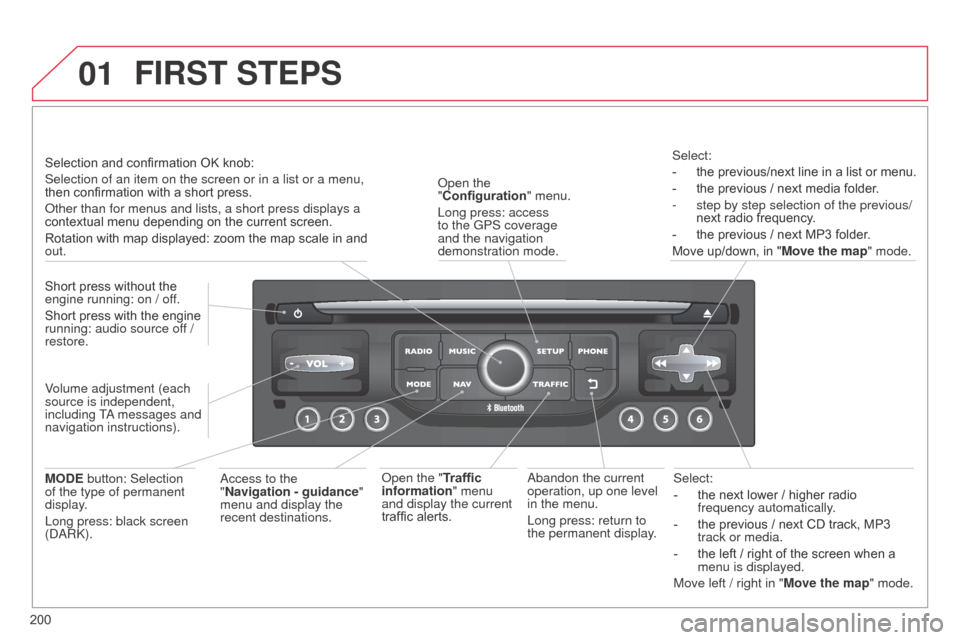
01
200Select:
-
the next lower / higher radio
frequency automatically
.
-
the previous / next CD track, MP3
track or media.
-
the left / right of the screen when a
menu is displayed.
Move left / right in "
Move the map" mode.
a
bandon the current
operation, up one level
in the menu.
Long press: return to
the permanent display.
o
pen the
"Configuration " menu.
Long press: access
to the GPS coverage
and the navigation
demonstration mode.
o
pen the "Traffic
information" menu
and display the current
traffic alerts. Select:
-
the previous/next line in a list or menu.
-
the previous / next media folder
.
-
step by step selection of the previous/
next radio frequency
.
-
the previous / next MP3 folder
.
Move up/down, in " Move the map" mode.
FIRST STEPS
access to the
" Navigation - guidance "
menu and display the
recent destinations.
Short press without the
engine running: on / off.
Short press with the engine
running: audio source off /
restore.
MODE button: Selection
of the type of permanent
display.
Long press: black screen
(
da
R
k
).
Selection and confirmation OK knob:
Selection of an item on the screen or in a list or a menu,
then confirmation with a short press.
o
ther than for menus and lists, a short press displays a
contextual menu depending on the current screen.
Rotation with map displayed: zoom the map scale in and
out.
Volume adjustment (each
source is independent,
including T
a messages and
navigation instructions).
Page 205 of 288
03
203
For the details of the menus, refer to the "Screen menu map"
section.
For cleaning the screen, the use of a soft, non-abrasive cloth
(spectacles cloth) is recommended, with no additional product.
"RADIO"
"TELEPHONE"
(If conversation in progress)
SETUP: P
a
R
a
METERS
date and time, display configuration, sound, vehicle
settings. Changing the audio source:
RADIO: R
ad
I
o
broadcasts.
MUSIC: playing MUSIC.
Press the MODE button several times in succession for access to the following displays:
"FULL SCREEN MAP" "MAP IN WINDOW"
(If navigation guidance in
progress)
GENERAL OPERATION
Page 207 of 288
04
205
List of recent destinations.
"Navigation - guidance
"
To delete the list of recent destinations, select " Guidance
options " in the navigation menu then select " Delete last
destinations" and confirm. Select "Ye s " then confirm.
d
eleting just one destination is not possible.
Go from the list to the menu (left/right).
"Select destination"
"Journey leg and route
"
"Guidance options "
"Map management"
"Stop / Restore guidance "
Press N AV
.
orTo make full use of all of the
functions of your navigation
system, update the mapping
regularly. Contact a
CITR
o
Ë
n
dealer or order
your mapping update at
http://citroen.navigation.com
a short press on the end of the
lighting control stalk repeats
the last navigation message.
NAVIGATION - GUIDANCE
Access to the "NAVIGATION" menu
Page 208 of 288
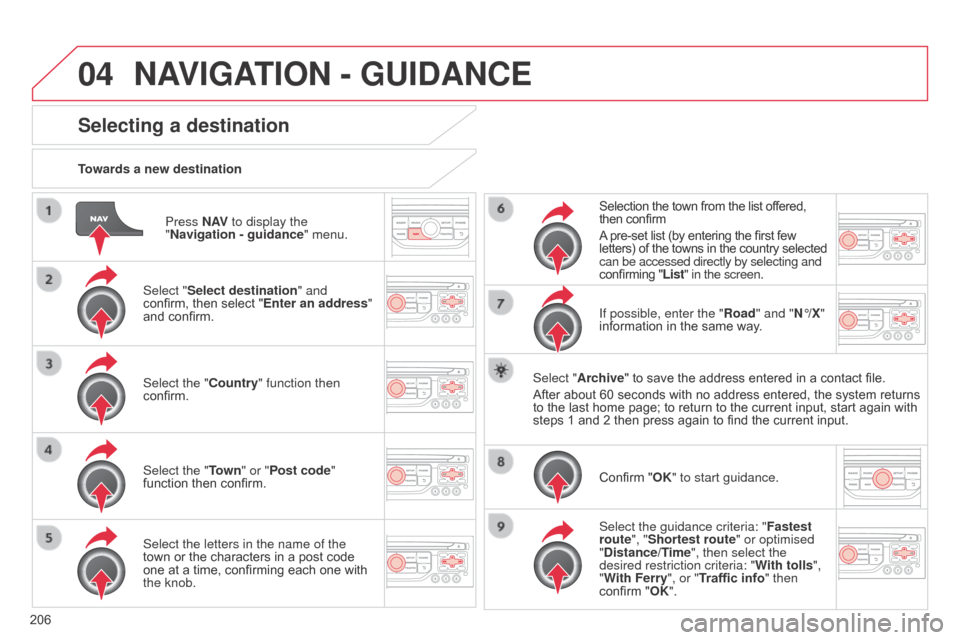
04
206Press N AV
to display the
"Navigation - guidance " menu.
Towards a new destination
Selecting a destination
Select "Select destination" and
confirm, then select "Enter an address"
and confirm.
Select the "Country" function then
confirm.
Select the "Town
" or "Post code"
function then confirm.
Select the letters in the name of the
town or the characters in a post code
one at a time, confirming each one with
the knob. Selection the town from the list offered,
then confirm
A pre-set list (by entering the first few
letters) of the towns in the country selected
can be accessed directly by selecting and
confirming "List" in the screen.
If possible, enter the "Road" and "N°/X"
information in the same way.
Select "Archive" to save the address entered in a contact file.
After about 60 seconds with no address entered, the system returns
to the last home page; to return to the current input, start again with
steps 1 and 2 then press again to find the current input.
Confirm "OK" to start guidance.
Select the guidance criteria: " Fastest
route", "Shortest route" or optimised
"Distance/Time", then select the
desired restriction criteria: " With tolls",
"With Ferry", or "Traffic info" then
confirm "OK".
NAVIGATION - GUIDANCE