2014 Citroen C3 PICASSO buttons
[x] Cancel search: buttonsPage 4 of 292

.
.
C3Picasso_en_Chap00a_sommaire_ed01-2014
Child seats 94
dea
ctivating the passenger's front airbag
9
7
Isofix child seats
1
02
Child lock
1
06
Child safety
Instrument panel 1 0
Indicator and warning lamps
1
1
Indicators
20
a
djustment buttons
2
3
MonitoringOver view
Screen without audio equipment 2
4
Screen with audio equipment
2
6
Trip computer
3
7
Multifunction screens
Ventilation 40
Rear screen demist/defrost
4
2
Heating
43
Manual air conditioning
4
3
dual
-zone digital air conditioning
4
5
Scented air freshener
4
8
Front seats
4
9
Rear seats
5
2
Mirrors
54
Steering wheel adjustment
5
5
Comfort
Remote control key 56
Window controls
6
0
do
ors 62
b
oot
65
Panoramic sunroof
6
6
Fuel tank
6
7
Misfuel prevention (
die
sel)
6
9
access
Lighting controls 7 0
LE
d
lamps
7
4
Cornering lighting
7
5
Headlamp adjustment
7
6
Wiper controls
7
7
Courtesy lamps
8
0
bo
ot lamp
8
2
Visibility
Front fittings 83
Rear fittings
87
B
oot fittings
9
0
Fittings
Eco-driving
Contents
Page 26 of 292

24
C3Picasso_en_Chap02_ecran-multifonction_ed01-2014
This displays the following information:
- time,
-
date,
-
a
mbient temperature (this flashes if there is
a risk of ice),
-
s
tate of the openings (doors, boot, etc.),
-
t
rip computer (refer to the end of the
section).
Warning messages or information messages
may appear temporarily. These can be cleared
by pressing the "Back" button.
Monochrome screen A (without audio equipment)
Controls
Main menu
There are three display control buttons:
-
" Back" to abandon the operation in
progress,
-
"
MENU" to scroll through the menus or
sub-menus,
-
"O
K" to select the menu or sub-menu
required. F
P
ress the "MENU"
button to scroll through
the various menus of the main menu :
-
v
ehicle configuration,
-
options,
- d isplay adjust,
- language,
-
units.
F
P
ress the "OK" button to select the menu
required.
Displays in the screen
Multifunction screens
Page 28 of 292
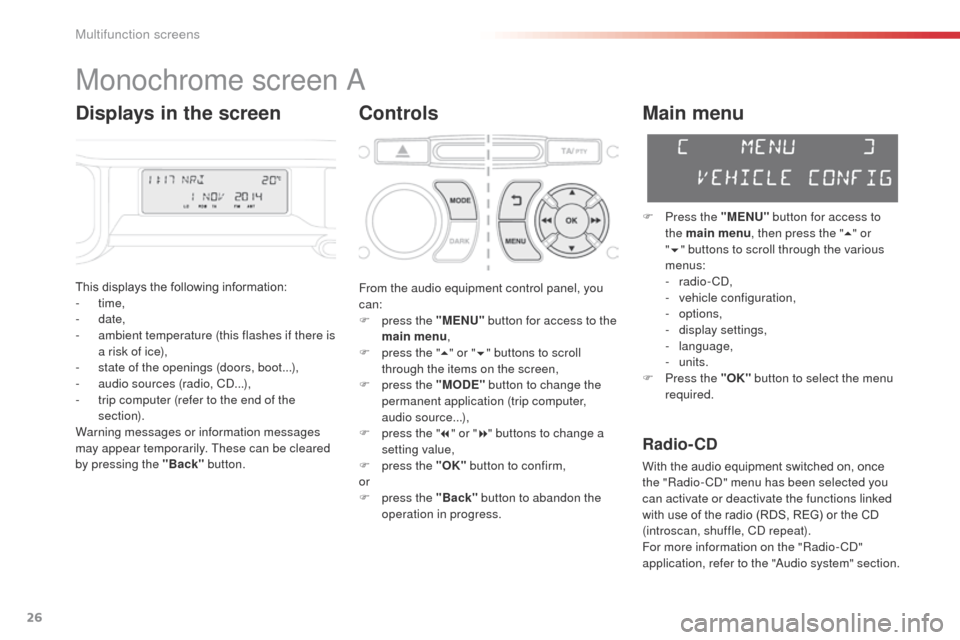
26
C3Picasso_en_Chap02_ecran-multifonction_ed01-2014
Monochrome screen a
Controls
This displays the following information:
- time,
-
date,
-
a
mbient temperature (this flashes if there is
a risk of ice),
-
s
tate of the openings (doors, boot...),
-
a
udio sources (radio, C
d.
..),
-
t
rip computer (refer to the end of the
section).
Warning messages or information messages
may appear temporarily. These can be cleared
by pressing the "Back" button.
Main menu
F Press the "MENU" button for access to
the main menu , then press the " 5" or
" 6 " buttons to scroll through the various
menus:
-
radio - C
d
,
-
v
ehicle configuration,
-
options,
-
d
isplay settings,
-
language,
-
units.
F
P
ress the "OK" button to select the menu
required.
From the audio equipment control panel, you
can:
F
p
ress the "MENU" button for access to the
main menu ,
F
p
ress the " 5" or " 6" buttons to scroll
through the items on the screen,
F
p
ress the "MODE" button to change the
permanent application (trip computer,
audio source...),
F
p
ress the " 7" or " 8" buttons to change a
setting value,
F
p
ress the "OK" button to confirm,
or
F
p
ress the "Back" button to abandon the
operation in progress.
Radio- CD
With the audio equipment switched on, once
the "Radio- Cd" m enu has been selected you
can activate or deactivate the functions linked
with use of the radio (RDS, REG) or the CD
(introscan, shuffle, C
d
repeat).
For more information on the "Radio-C
d"
application, refer to the "
au
dio system" section.
Displays in the screen
Multifunction screens
Page 29 of 292
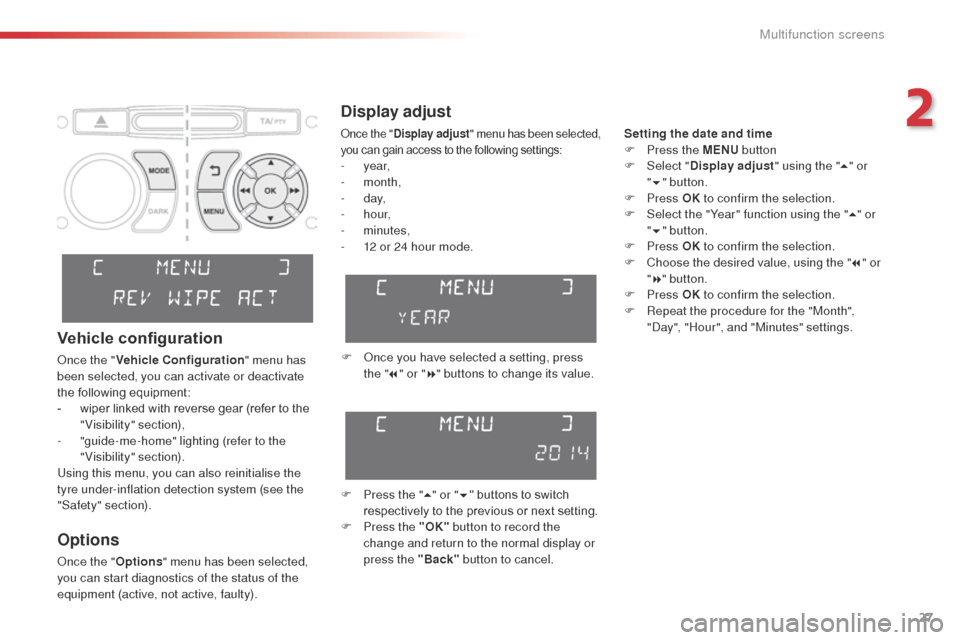
27
C3Picasso_en_Chap02_ecran-multifonction_ed01-2014
Display adjust
Setting the date and time
F P ress the MENU button
F
Sel
ect "Display adjust " using the "5" or
" 6 "
button.
F
Press OK to confirm the selection.
F
S
elect the "Year" function using the " 5" or
" 6 " button.
F
Press OK to confirm the selection.
F
C
hoose the desired value, using the " 7" or
" 8 " button.
F
Press OK to confirm the selection.
F
R
epeat the procedure for the "Month",
"
da
y", "Hour", and "Minutes" settings.
F
o
n
ce you have selected a setting, press
the " 7" or " 8" buttons to change its value.
F
P
ress the " 5" or " 6" buttons to switch
respectively to the previous or next setting.
F
P
ress the "OK" button to record the
change and return to the normal display or
press the "Back" button to cancel.
Options
once the "Options" menu has been selected,
you can start diagnostics of the status of the
equipment (active, not active, faulty).
Vehicle configuration
once the " Vehicle Configuration " menu has
been selected, you can activate or deactivate
the following equipment:
-
w
iper linked with reverse gear (refer to the
"Visibility" section),
-
"
guide-me-home" lighting (refer to the
"Visibility" section).
Using this menu, you can also reinitialise the
tyre under-inflation detection system (see the
"Safety" section).
once the " Display adjust " menu has been selected,
you can gain access to the following settings:
- year,
- month,
-
d ay,
-
h o u r,
-
minutes,
-
1
2 or 24 hour mode.
2
Multifunction screens
Page 31 of 292

29
C3Picasso_en_Chap02_ecran-multifonction_ed01-2014
Monochrome screen A associated with the eMyWay colour
screen
This displays the following information:
- a mbient temperature (this flashes if there is
a risk of ice),
-
t
rip computer (refer to the end of the
section).
Warning messages or information messages
may appear temporarily. These can be cleared
by pressing the "Back" button.Controls
There are three display control buttons:
-
" Back" to abandon the operation in
progress,
-
"
MENU" to scroll through the menus or
sub-menus,
-
"O
K" to select the menu or sub-menu
required.
Main menu
F Press the "MENU" button to scroll through
the various menus of the main menu :
-
v
ehicle configuration,
-
options,
-
language,
-
units.
F
P
ress the "OK" button to select the menu
required.
Displays in screen A
2
Multifunction screens
Page 35 of 292
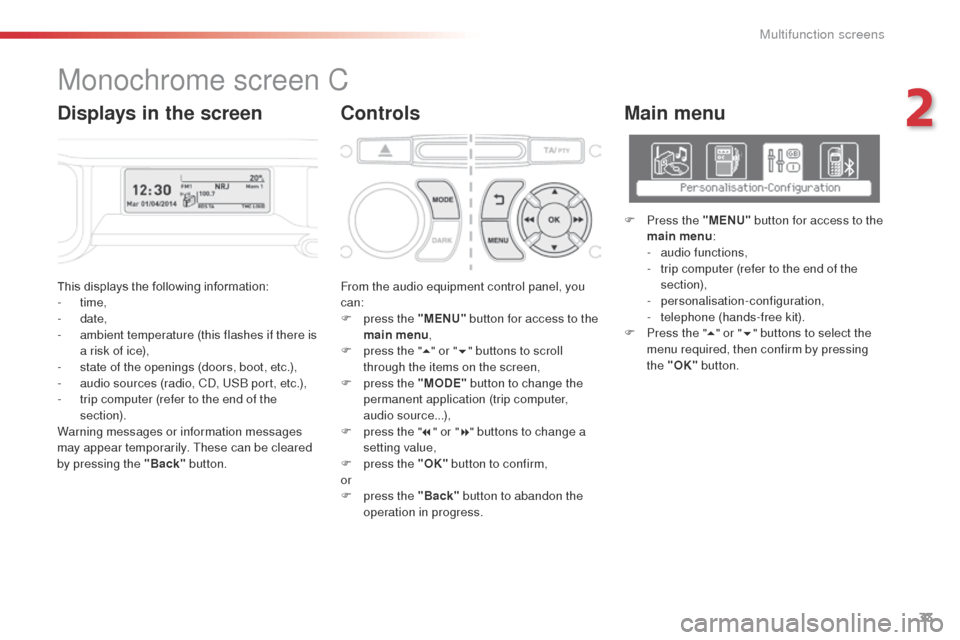
33
C3Picasso_en_Chap02_ecran-multifonction_ed01-2014
This displays the following information:
- time,
-
date,
-
a
mbient temperature (this flashes if there is
a risk of ice),
-
s
tate of the openings (doors, boot, etc.),
-
a
udio sources (radio, C
d, U
S
b
port, etc.),
-
t
rip computer (refer to the end of the
section).
Warning messages or information messages
may appear temporarily. These can be cleared
by pressing the "Back" button. From the audio equipment control panel, you
can:
F
p
ress the "MENU" button for access to the
main menu ,
F
p
ress the "5" or " 6" buttons to scroll
through the items on the screen,
F
p
ress the "MODE" button to change the
permanent application (trip computer,
audio source...),
F
p
ress the "7" or " 8" buttons to change a
setting value,
F
p
ress the "OK" button to confirm,
or
F
p
ress the "Back" button to abandon the
operation in progress.
Main menu
F Press the "MENU" button for access to the
main menu :
-
a
udio functions,
-
t
rip computer (refer to the end of the
section),
-
personalisation-configuration,
-
t
elephone (hands-free kit).
F
P
ress the " 5" or " 6" buttons to select the
menu required, then confirm by pressing
the "OK" button.
Monochrome screen C
ControlsDisplays in the screen
2
Multifunction screens
Page 37 of 292
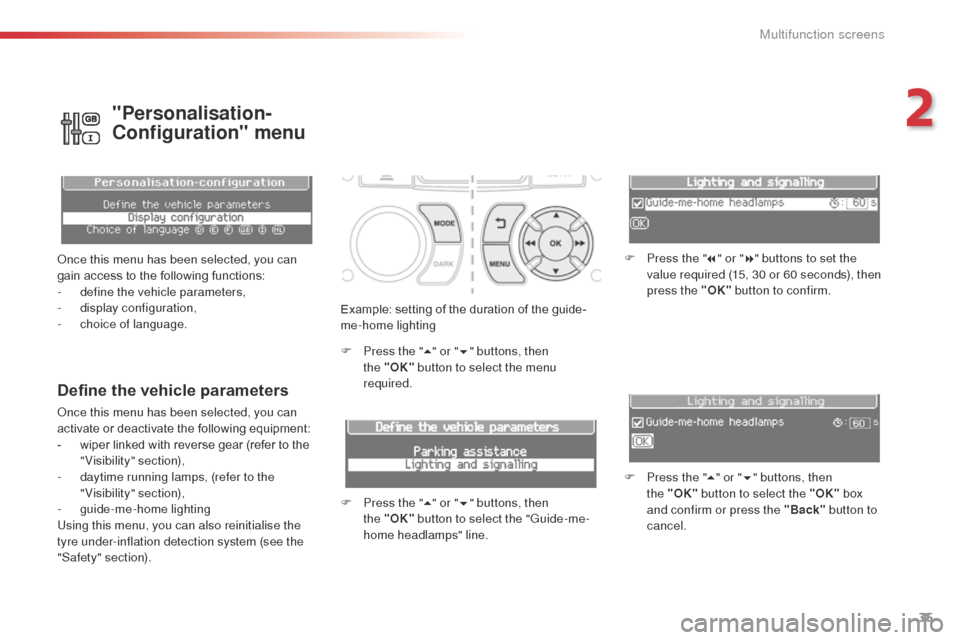
35
C3Picasso_en_Chap02_ecran-multifonction_ed01-2014
Example: setting of the duration of the guide-
me-home lighting
F
P
ress the " 5" or " 6" buttons, then
the
"OK" button to select the menu
required.
F
P
ress the " 5" or " 6" buttons, then
the
"OK" button to select the "Guide-me-
home headlamps" line. F
P
ress the "
7" or " 8" buttons to set the
value required (15, 30 or 60 seconds), then
press the "OK" button to confirm.
F
P
ress the "5" or " 6" buttons, then
the
"OK" button to select the "OK" box
and confirm or press the "Back" button to
cancel.
Define the vehicle parameters
once this menu has been selected, you can
activate or deactivate the following equipment:
-
w
iper linked with reverse gear (refer to the
"Visibility" section),
-
d
aytime running lamps, (refer to the
"Visibility" section),
-
gu
ide-me-home lighting
Using this menu, you can also reinitialise the
tyre under-inflation detection system (see the
"Safety" section).
"Personalisation-
Configuration" menu
once this menu has been selected, you can
gain access to the following functions:
-
d
efine the vehicle parameters,
-
d
isplay configuration,
-
c
hoice of language.
2
Multifunction screens
Page 49 of 292

47
C3Picasso_en_Chap03_confort_ed01-2014
6. Air distribution adjustment
F Press one or more buttons to direct the air flow towards:
7. Air flow adjustment
F Turn this control to the left to decrease the air flow or to the
right to increase the air flow.
8. Air intake / Air recirculationF Turn the air flow control to the left until all of the indicator lamps go off.
This action switches off the air conditioning and
the ventilation.
Temperature related comfort is no longer
guaranteed but a slight flow of air, due to the
movement of the vehicle, can still be felt.
F
T
urn the air flow dial to the right or press
the "AUTO" button to reactivate the system
with the values set before it was switched
of f.
F
P
ress this button for recirculation
of the interior air. The indicator
lamp in the button comes on.
-
t
he windscreen and side windows
(demisting or defrosting),
-
t
he windscreen, the side windows and the
vents,
-
t
he windscreen, the side windows, the
vents and the footwells,
-
t
he vents and the footwells,
-
t
he vents,
-
t
he footwells,
-
t
he windscreen, the side windows and the
footwells.
The air flow indicator lamps, between the two
fans, come on progressively in relation to the
value requested. F
a
s s
oon as possible, press this button
again to permit the intake of outside air and
prevent the formation of condensation. The
indicator lamp on the button switches off.
9. Mono-zone / Dual-zone
F Press this button to equalise the comfort value on the
passenger's side with that on
the driver's side (mono zone).
The indicator lamp in the button
comes on.
air recirculation enables the passenger compartment
to be isolated from exterior odours and smoke.
avoid prolonged operation in interior
air recirculation mode or driving for
long periods with the system off (risk of
condensation and deterioration of the
air quality).
Switching the system off
3
Comfort