2014 Citroen C3 language
[x] Cancel search: languagePage 2 of 284

On-line handbook
Referring to the handbook on-line also gives you
access to the latest information available, easily
identified by the bookmark, associated with this
symbol:If the "MyCITR
o Ë n " function is not available on the C ITR o Ë n public website for your country,
you
can find your handbook at the following address:
http://service.citroen.com/ddb/
Select:
Select one of the following means of access to
view your handbook on-line... This personal and customisable space allows you to establish direct and special contact with
CITR
o Ë n .
the language,
the vehicle, its body style,
the print edition of your handbook appropriate for the date of registrat\
ion of your vehicle.
Find your handbook on the C
ITR o Ë n website, under "MyCITROËN".
Scan this code for direct access to your handbook.
Page 32 of 284
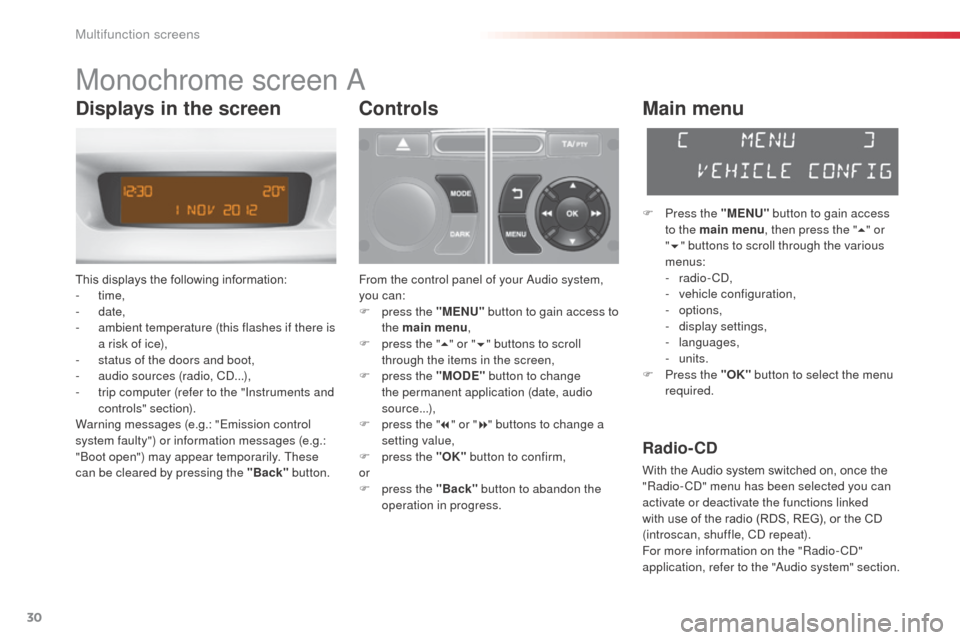
30
C3_en_Chap02_Ecrans-multifonction_ed01-2014
Monochrome screen a
This displays the following information:
- time,
-
date,
-
a
mbient temperature (this flashes if there is
a risk of ice),
-
s
tatus of the doors and boot,
-
a
udio sources (radio, C
d.
..),
-
t
rip computer (refer to the "Instruments and
controls" section).
Warning messages (e.g.: "Emission control
system faulty") or information messages (e.g.:
"
bo
ot open") may appear temporarily. These
can be cleared by pressing the "Back" button.
Controls
From the control panel of your audio system,
you can:
F
p
ress the "MENU" button to gain access to
the main menu ,
F
p
ress the " 5" or " 6" buttons to scroll
through the items in the screen,
F
p
ress the "MODE" button to change
the permanent application (date, audio
source...),
F
p
ress the " 7" or " 8" buttons to change a
setting value,
F
p
ress the "OK" button to confirm,
or
F
p
ress the "Back" button to abandon the
operation in progress.
Main menu
F Press the "MENU" button to gain access
to the main menu , then press the "5" or
" 6 " buttons to scroll through the various
menus:
-
radio - C
d
,
-
v
ehicle configuration,
-
options,
-
d
isplay settings,
-
languages,
-
units.
F
P
ress the "OK" button to select the menu
required.
Radio- CD
With the Audio system switched on, once the
"Radio- Cd" m enu has been selected you can
activate or deactivate the functions linked
with use of the radio (RDS, REG), or the CD
(introscan, shuffle, C
d
repeat).
For more information on the "Radio-C
d"
application, refer to the "
au
dio system" section.
Displays in the screen
Multifunction screens
Page 34 of 284

32
C3_en_Chap02_Ecrans-multifonction_ed01-2014
Languages
once the "Languages" menu has been
selected, you can change the language used
by the display, by choosing a new language
from the list offered.
Units
once the "Units" menu has been selected,
you can change the units of the following
parameters:
-
t
emperature (°C or °F),
-
f
uel consumption (l/100 km, mpg or km/l). For safety reasons, configuration by the
driver of the multifunction screen must
only be done when stationary.
on
ce the fuel consumption units have
been set to mpg, the information in the
instrument panel screen on speed and
distance will also be in mph and miles.
Multifunction screens
Page 37 of 284

35
C3_en_Chap02_Ecrans-multifonction_ed01-2014
Example: setting of the duration of the guide-
me-home lighting
F
P
ress the " 5" or " 6" buttons, then the
"OK" button to select the menu required.
F
P
ress the " 5" or " 6" buttons, then the
"OK" button to select the "Guide-me-home
headlamps" line.
F
P
ress the " 7" or " 8" buttons to set the
value required (15, 30 or 60 seconds), then
press the "OK" button to confirm. F
P
ress the "
5" or " 6" buttons, then the
"OK" button to select the "OK" box and
confirm or press the "Back" button to
cancel.
"Personalisation-
Configuration" menu
Define the vehicle parameters
once this menu has been selected, you can
activate or deactivate the following equipment:
-
w
iper linked to reverse gear (refer to the
"Visibility"),
-
g
uide-me-home lighting and duration (see
"Visibility"),
-
p
arking sensors (refer to the "
dr
iving"
section).
Using this menu, you can also reinitialise the
tyre under-inflation detection system (see the
"Safety") section.
on
ce this menu has been selected, you can
gain access to the following functions:
-
d
efine the vehicle parameters,
-
d
isplay configuration,
-
c
hoice of language.
2
Multifunction screens
Page 38 of 284

36
C3_en_Chap02_Ecrans-multifonction_ed01-2014
"Telephone" Menu
With audio system on, once this menu is
selected you can configure your bl uetooth
hands-free system (pairing), view the various
telephone directories (list of calls, services...)
and manage your calls (call, hang up, second
call, secret mode...).
For more information on the "Telephone"
function, refer to the "
au
dio system" section.Choice of language
once this menu has been selected, you can
change the language used by the display, by
choosing a new language from the list offered.
For safety reasons, configuration by the
driver of the multifunction screen must
only be done when stationary.
Display configuration
once this menu has been selected, you can
gain access to the following settings:
-
b
rightness-video setting,
-
d
ate and time setting,
-
s
election of units.
on
ce the fuel consumption units have
been changed to mpg, the information
in the screen relating to speed and
distance also changes to mph and miles
respectively.
Setting the date and time
F
Sel
ect the " Set date and time" function
using the " 5" or " 6" button.
F
Press "OK" to confirm the selection.
F
a
d
just the settings one by one using the
" 7 " or " 8" button then confirm with "OK" .
F
T
hen select the "OK" box in the screen
and confirm.
Multifunction screens
Page 39 of 284

37
C3_en_Chap02_Ecrans-multifonction_ed01-2014
16/9 colour screen (eMyWay)
It displays the following information
automatically and directly:
- time,
-
date,
-
altitude,
-
a
mbient temperature (the value displayed
flashes if there is a risk of ice),
-
c
heck of the doors,
-
par
king sensor information,
-
w
arning and vehicle function status
messages, displayed temporarily,
-
a
udio functions,
-
t
rip computer information (see the
"Instrument s and controls" section),
-
sa
tellite navigation system information.
-
t
he settings menus for the display screen,
navigation system and vehicle systems.
Controls
To select one of the applications, from the
eMyWay control panel:
F
p
ress the dedicated "RADIO" , "MUSIC",
" N AV " , "TR AFFIC" , "SETUP" or
"PHONE" button for access to the
corresponding menu,
F
t
urn the knob to change the selection,
F
p
ress the knob to confirm the selection,
or
F
p
ress the "Back" button to abandon the
current operation and return to the previous
display.
For more information on these applications,
refer to the "eMyWay" section or to the specific
user guide given to you with the other owner's
documents.
"SETUP" menu
F Press the "SETUP" button to gain access
to the configuration menu. This allows you
to select from the following functions:
-
"Display configuration ",
-
"Voice synthesis ",
-
"Language ",
-
"Vehicle parameters ",
-
"Trip computer ",
Displays in the screen
2
Multifunction screens
Page 40 of 284

38
C3_en_Chap02_Ecrans-multifonction_ed01-2014
Display configuration
This menu allows you to choose a colour
scheme for the screen, adjust the brightness,
date and time and choose the units for distance
(km or miles), fuel consumption (l/100 km,
mpg or km/l) and temperature (°Celsius or
°Fahrenheit).
Date and time
F Press "SETUP ".
F
Sel
ect the " Display configuration " and
press the knob to confirm.
F
Sel
ect "Adjust date and time " and press
the knob to confirm.
F
a
d
just the settings in turn using the
directional arrows then confirm by pressing
the knob.
Select " Synchronise minutes with GPS " so
that the minutes are adjusted automatically by
satellite reception.
Adjustment of voice synthesis
This menu allows you to adjust the volume for
navigation instructions and choose the type of
voice (male or female).
Language
This menu allows you to choose the language
used by the display from a defined list.
Vehicle parameters
This menu allows you to activate or deactivate
certain driving and comfort systems, arranged
by category:
-
"Parking sensors "
-
"Rear wiper operation "
●
"R
ear wiper in reverse: O " (Rear wiper
coupled to reverse)
R
efer to the corresponding section.
-
"Lighting configuration "
●
"D
uration of guide-me-home
lighting:
O" (
au
tomatic guide-me-home
lighting)
R
efer to the corresponding section.
-
"Driving assistance "
●
"I
nitialisation of under-inflation "
(Reinitialisation of the tyre under-
inflation detection system)
R
efer to the corresponding section.
Trip computer
This menu allows you to see information on the
state of the vehicle. You can choose between
the following functions:
-
"al
ert log".
L
ist of active alerts.
-
"
State of functions"
L
ist of the state of functions (activated,
deactivated or faulty).
For safety reasons, configuration of the
multifunction screen by the driver must
only be done when stationary.
Multifunction screens
Page 88 of 284

86
C3_en_Chap07_Securite-enfants_ed01-2014
Passenger airbag OFF
Never install a rear ward facing child
restraint system on a seat protected by
an active front airbag. This could cause
the death of the child or serious injury.For information on deactivating the
passenger's front airbag, refer to the
"
air
bags" section.
deactivating the passenger's front airbag
The warning label present on both sides of the
passenger's sun visor repeats this advice. In
line with current legislation, the following tables
contain this warning in all of the languages
required.
Child safety