Page 68 of 256
66
It permits the connection of a portable device
to listen to your music files using the vehicle's
speakers.
The management of the files is done using your
portable device.
It permits the connection of a portable device,
such as a digital audio player of the iPod® type
or USB memory stick.
It reads the audio files which are sent to your
audio system, to be heard via the vehicle's
speakers.
You can manage these files using the steering
mounted controls or those on the audio system
control panel.
Auxiliary socket
USB port
For more information on the use of
this equipment, refer to the "Audio and
telematics" section.
For more information on the use of
this equipment, see the "Audio and
telematics" section.
Connected to the USB port, the
portable device charges automatically
while in use.
Fittings
Page 155 of 256

153
Before changing a fuse, it is necessary to
F i mmobilise the vehicle and switch off the
ignition,
F
s
witch off all electrical consumers,
F
i
dentify the failed fuse using the fuse
allocation tables and diagrams in the
following pages,
F
i
dentify and correct the cause of the
problem.
Replacing a fuse
Good Failed
Tw e e z e r
When replacing a fuse, you must always:
F
u
se the special tweezer to extract the fuse
from its holder and check the condition of
its element,
F
r
eplace a failed fuse by on of the same
rating (same colour); the use of a different
rating fuse could cause a fault (risk of fire).
If the problem recurs after replacing the fuse,
have the vehicle's electrical system checked by
CITROËN dealer or a qualified workshop. CITR
oËn
will not accept any
responsibility for the costs incurred
in repairing your vehicle or for the
malfunctions resulting from the
installation of auxiliary accessories which
were not supplied or recommended by
CITROËN
and which were not installed
in accordance with its instructions, in
particular where the current consumption
of all the the additional equipment
connected exceeds 10 milliamps.
Installation of electrical
accessories
Your vehicle's electrical system is
designed to operate with standard or
optional equipment.
Before installing other electrical
equipment or accessories on your
vehicle, contact a CITROËN dealer or a
qualified workshop.
9
Practical information
Page 186 of 256
02
184Press to mute the sound.
A long press reinitialises the system. Volume (each source is
independent).
Select audio source (depending on version):
-
"FM" / "AM" / "DAB"* radio.
-
"USB" player
.
-
T
elephone connected by Bluetooth and with Bluetooth streaming.
-
Media player connected to the auxiliary socket (jack, cable not supplied).
Pressing with more than one finger is not recognised.
The screen can be used when wearing gloves.
FIRST STEPS
* Depending on equipment. To clean the screen, use a soft non-abrasive cloth (spectacles cloth) without any additional product or a damp cloth.
Do not use pointed objects on the screen.
Do not touch the screen with wet hands.
Short-cuts: using virtual buttons in the
top bar of the screen, it is possible to go
directly to the choice of audio source,
telephone functions or "Mirror Screen
®"
mode.
Page 196 of 256
04
194
USB player
MUSIC
Using the auxiliary input (A/V)
(audio cable not supplied)
Insert the USB memory stick in the USB player or connect the
USB peripheral device to the USB port using a suitable cable (not
supplied).
The system builds playlists (in temporary memory), an operation
which can take from a few seconds to several minutes at the first
connection.
Reduce the number of non-music files and the number of folders to
reduce the waiting time.
The playlists are updated every time the ignition is switched off or
connection of a USB memory stick. However, the audio system
memorises these lists and if they are not modified, the loading time
will be shorter. Connect the portable device (MP3 player…) to the auxiliary JACK
socket using an audio cable.
Page 197 of 256
04
195
MUSIC
Selection of sourcePressing the "MODE" button at the steering mounted controls
changes to the next media, available if the source is active.
"FM""AM"
"DAB"
"USB"
"Bluetooth Audio" "A/V"
Use the play settings at the bottom of the screen. Select the "USB" auxiliary source.
o
R
Select the "A/V" auxiliary source. Press on "Audio source" to display the
carousel of audio sources.
Page 198 of 256
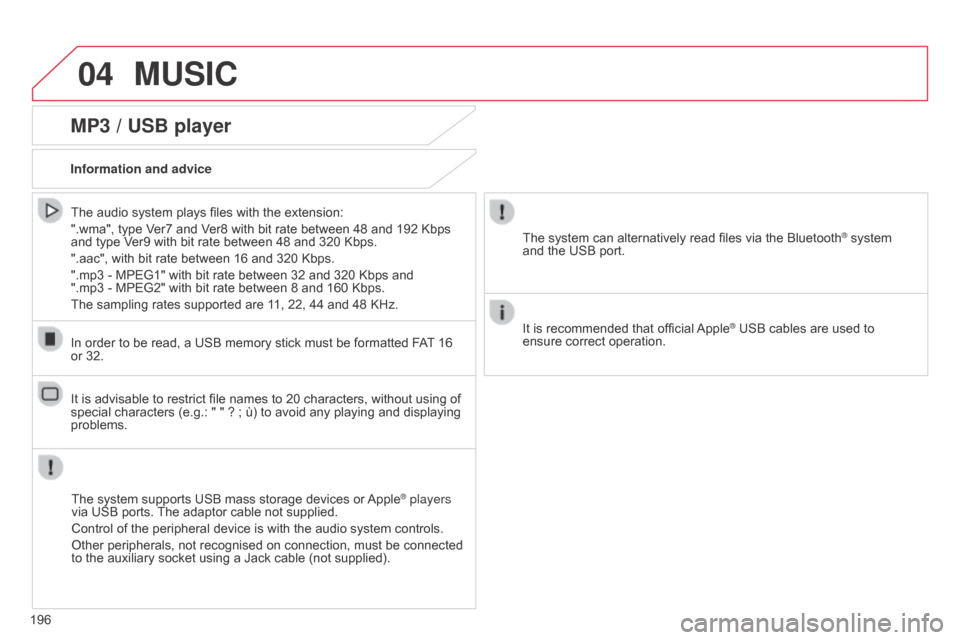
04MUSIC
196
MP3 / USB player
Information and adviceThe system supports USB mass storage devices or Apple
® players
via USB ports. The adaptor cable not supplied.
Control of the peripheral device is with the audio system controls.
Other peripherals, not recognised on connection, must be connected
to the auxiliary socket using a Jack cable (not supplied).
In order to be read, a USB memory stick must be formatted FAT 16
or 32.
The system can alternatively read files via the Bluetooth
® system
and the USB port.
It is recommended that official Apple
® USB cables are used to
ensure correct operation.
The audio system plays files with the extension:
".wma", type Ver7 and Ver8 with bit rate between 48 and 192 Kbps
and type Ver9 with bit rate between 48 and 320 Kbps.
".aac", with bit rate between 16 and 320 Kbps.
".mp3 - MPEG1" with bit rate between 32 and 320 Kbps and
".mp3 - MPEG2" with bit rate between 8 and 160 Kbps.
The sampling rates supported are 11, 22, 44 and 48 KHz.
It is advisable to restrict file names to 20 characters, without using of
special characters (e.g.: " " ? ; ù) to avoid any playing and displaying
problems.
Page 208 of 256
06
206
06-1 iPhone® smartphone connection
Use the USB port and JACK auxiliary socket
CONNECTIONS
For reasons of safety and because it requires the sustained attention
of the driver, using a smartphone while driving is prohibited.
The operations must be carried out with the vehicle stationary.
Synchronisation of the system with the smartphone allows the driver to check their smartphone in the screen.
The principles and standards are constantly changing with new models of smartphone.
For more information, contact a CITROËN dealer.
Page 209 of 256
06
207
Once connected you can use certain
applications on your smartphone as well as
the functions of your system: "Audio source",
"Telephone" and configure the "Display
(video)".
It is recommended that both connections be
used: USB / Apple
® and Bluetooth.
The smartphone charges while connected.
Connect the smartphone to the USB
port or
JACK auxiliary socket using a suitable cable,
available as an accessory from CITROËN
dealers.
Start the "AppinCar®" application from your
smartphone. During the procedure, a page showing the
conditions for use is displayed.
Accept to start and end the connection. Press on "Mirror Screen
®" in the system.
Download the "
AppinCar®" application to your
smartphone.
For reasons of safety and ease of use:
-
certain applications on your smartphone are not carried over to
the system screen.
-
certain applications operate only when the vehicle is stationary .
CONNECTIONS