Page 224 of 256
01
MODE
222
FIRST STEPS
On/Off.
Volume (each source is
independent).Select:
-
the next radio frequency up/
down automatically
.
-
the previous/next line in a list or
a menu.
-
the previous/next media folder
.
AM radio buttons 1 to 6: select a preset radio station.
FM buttons 1 to 5: select a preset radio station.
FM list: display the radio stations received.
Long press: preset a radio station.
Back: abandon current operation, up on level in the menu. Display menu and set options.
Rotate: scroll through a list or
change radio station.
Press: confirm the option displayed
in the screen.
Accept an incoming call.
Reject an incoming call.
End call. Select AM, FM and DAB*
wavebands.
Select the BTA (Bluetooth Audio)
and AUX source.
Audio system with Bluetooth®
* Depending on equipment.
Page 225 of 256
MODE
01
223
On/Off.
Volume (each source is
independent).
Select previous/next media folder.
AM radio buttons 1 to 6: select a preset radio station.
FM radio buttons 1 to 5: select a preset radio station.
FM
list: display the radio stations received.
Long press: preset a radio station.
Back: abandon the current operation, go up one level in a menu. Display menu and set options.
Rotate: scroll through a list or
change radio station.
Press: confirm the option displayed
in the screen.
Select:
-
the next radio frequency up/
down automatically
.
-
the previous/next line in a list or
a menu.
Select
AM and FM
wavebands.
Select the BTA (Bluetooth Audio)
and AUX source.
FIRST STEPS
Audio system
B4_en_Chap12b_Autoradio-Toyota-2_ed01-2014
Page 227 of 256
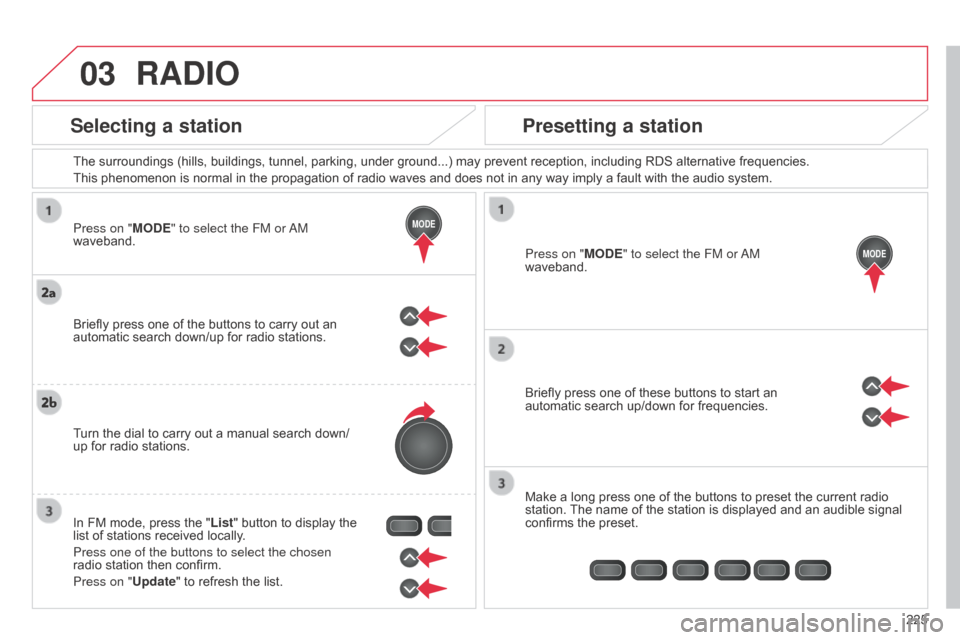
03
MODE
MODE
225
Press on "MODE" to select the FM or
a
M
waveband. The surroundings (hills, buildings, tunnel, parking, under ground...) may prevent reception, including RDS alternative frequencies.
This phenomenon is normal in the propagation of radio waves and does not in any way imply a fault with the audio system.
Press on "MODE" to select the FM or
a
M
waveband.
Briefly press one of these buttons to start an
automatic search up/down for frequencies.
Make a long press one of the buttons to preset the current radio
station. The name of the station is displayed and an audible signal
confirms the preset.
Briefly press one of the buttons to carry out an
automatic search down/up for radio stations.
Turn the dial to carry out a manual search down/
up for radio stations.
In FM mode, press the "List" button to display the
list of stations received locally.
Press one of the buttons to select the chosen
radio station then confirm.
Press on "Update" to refresh the list.
RADIO
Selecting a station
Presetting a station
B4_en_Chap12b_Autoradio-Toyota-2_ed01-2014
Page 228 of 256
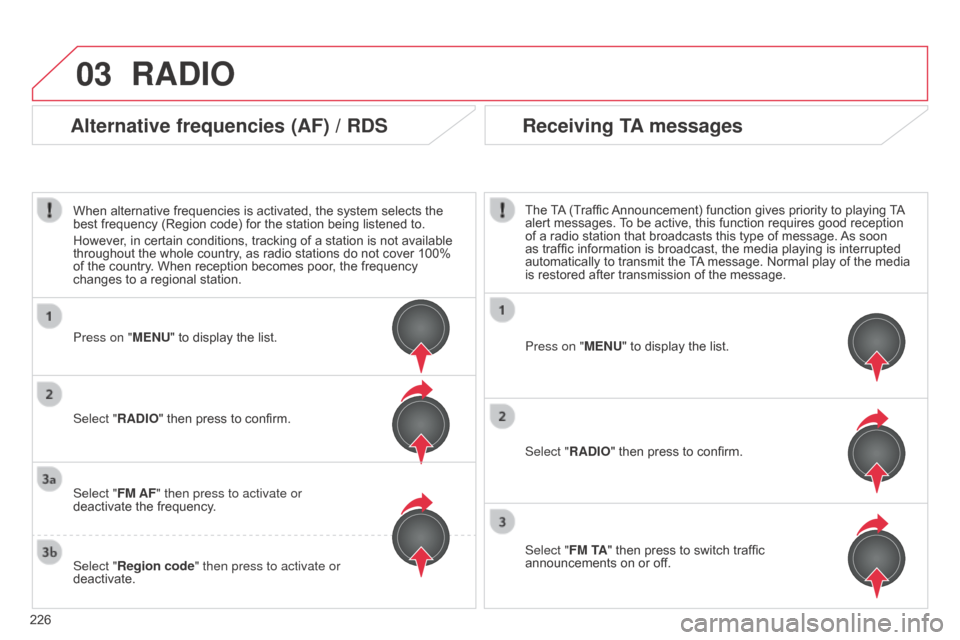
03
226
RADIO
Press on "MENU" to display the list.
Select "RADIO" then press to confirm.
Select "FM TA" then press to switch traffic
announcements on or off. The TA (Traffic Announcement) function gives priority to playing TA
alert messages. To be active, this function requires good reception
of a radio station that broadcasts this type of message. As soon
as traffic information is broadcast, the media playing is interrupted
automatically to transmit the TA message. Normal play of the media
is restored after transmission of the message.
Press on "MENU" to display the list.
Select "FM AF" then press to activate or
deactivate the frequency.
Select "Region code" then press to activate or
deactivate. Select "RADIO" then press to confirm.
Alternative frequencies (AF) / RDS Receiving TA messages
When alternative frequencies is activated, the system selects the
best frequency (Region code) for the station being listened to.
However, in certain conditions, tracking of a station is not available
throughout the whole country, as radio stations do not cover 100%
of the country. When reception becomes poor, the frequency
changes to a regional station.
Page 229 of 256
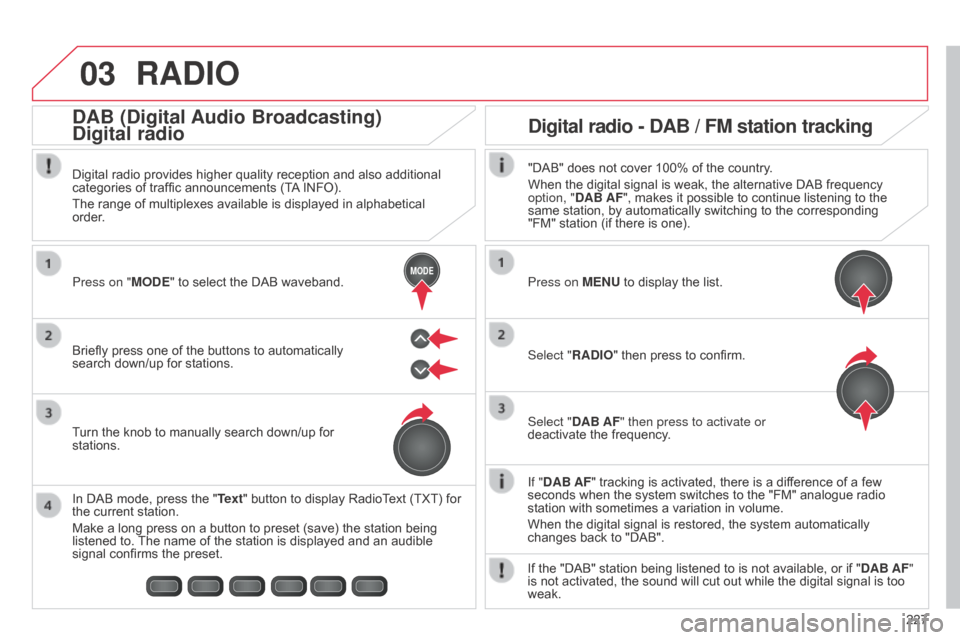
03
MODE
227
RADIO
If "DAB AF" tracking is activated, there is a difference of a few
seconds when the system switches to the "FM" analogue radio
station with sometimes a variation in volume.
When the digital signal is restored, the system automatically
changes back to "DAB".
Briefly press one of the buttons to automatically
search down/up for stations. Press on "MODE" to select the DAB waveband.
In DAB mode, press the "Text" button to display RadioText (TXT) for
the current station.
Make a long press on a button to preset (save) the station being
listened to. The name of the station is displayed and an audible
signal confirms the preset. Turn the knob to manually search down/up for
stations. Digital radio provides higher quality reception and also additional
categories of traffic announcements (TA INFO).
The range of multiplexes available is displayed in alphabetical
order.
Press on MENU to display the list.
Select "RADIO" then press to confirm.
Select "DAB AF" then press to activate or
deactivate the frequency."DAB" does not cover 100% of the country.
When the digital signal is weak, the alternative DAB frequency
option, "DAB AF", makes it possible to continue listening to the
same station, by automatically switching to the corresponding
"FM" station (if there is one).
If the "DAB" station being listened to is not available, or if " DAB AF"
is not activated, the sound will cut out while the digital signal is too
weak.
Digital radio - DAB / FM station tracking
DAB (Digital Audio Broadcasting)
Digital radio
B4_en_Chap12b_Autoradio-Toyota-2_ed01-2014
Page 231 of 256
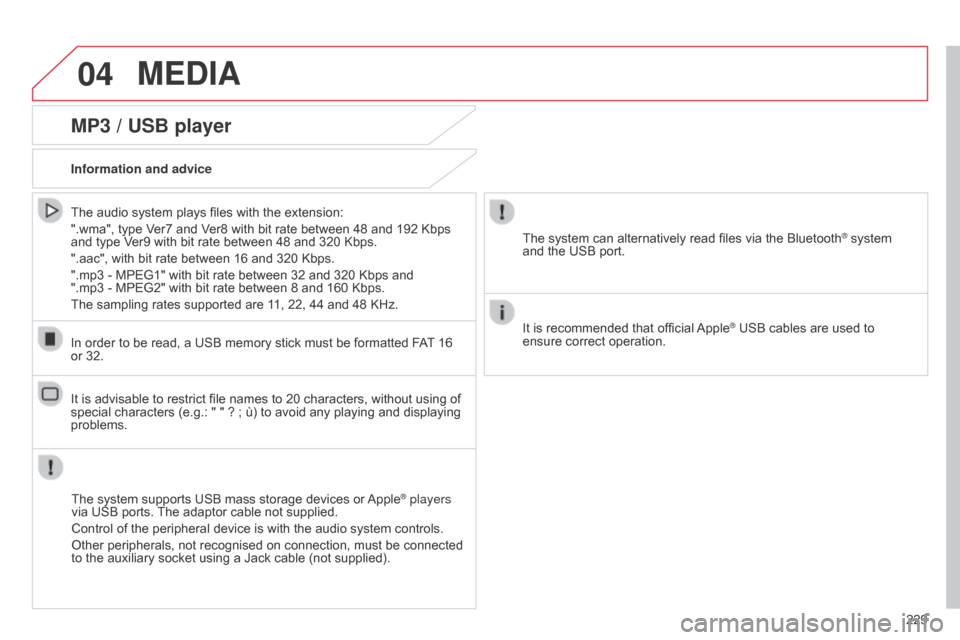
04
229
MEDIA
MP3 / USB player
Information and adviceThe system supports USB mass storage devices or Apple
® players
via USB ports. The adaptor cable not supplied.
Control of the peripheral device is with the audio system controls.
Other peripherals, not recognised on connection, must be connected
to the auxiliary socket using a Jack cable (not supplied).
In order to be read, a USB memory stick must be formatted FAT 16
or 32.
The system can alternatively read files via the Bluetooth
® system
and the USB port.
It is recommended that official Apple
® USB cables are used to
ensure correct operation.
The audio system plays files with the extension:
".wma", type Ver7 and Ver8 with bit rate between 48 and 192 Kbps
and type Ver9 with bit rate between 48 and 320 Kbps.
".aac", with bit rate between 16 and 320 Kbps.
".mp3 - MPEG1" with bit rate between 32 and 320 Kbps and
".mp3 - MPEG2" with bit rate between 8 and 160 Kbps.
The sampling rates supported are 11, 22, 44 and 48 KHz.
It is advisable to restrict file names to 20 characters, without using of
special characters (e.g.: " " ? ; ù) to avoid any playing and displaying
problems.
B4_en_Chap12b_Autoradio-Toyota-2_ed01-2014
Page 232 of 256
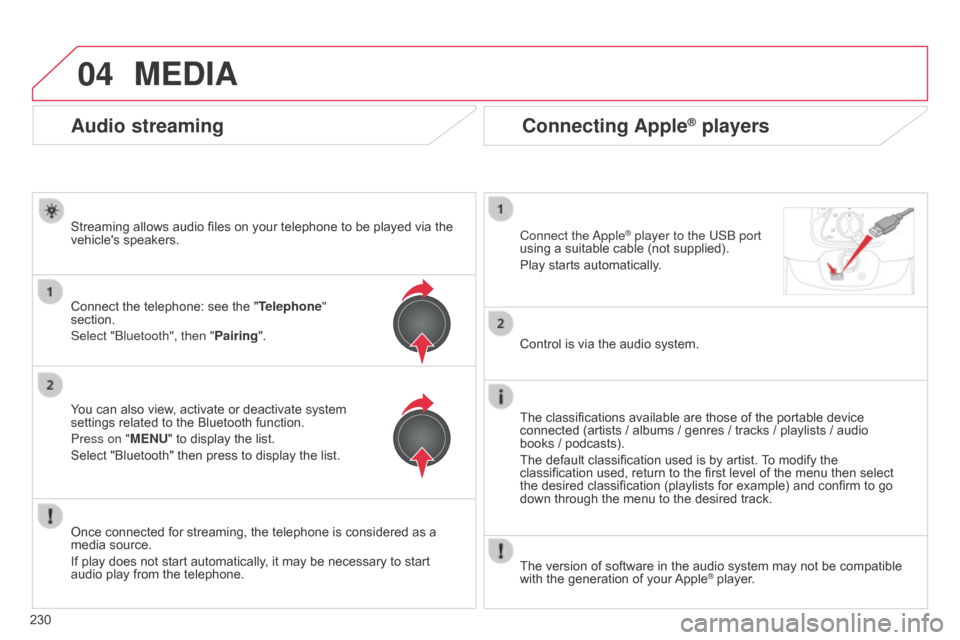
04
230
Connecting Apple® players
Connect the apple® player to the USb port
using a suitable cable (not supplied).
Play starts automatically
.
Control is via the audio system.
The classifications available are those of the portable device
connected (artists / albums / genres / tracks / playlists / audio
books
/ podcasts).
The default classification used is by artist. To modify the
classification used, return to the first level of the menu then select
the desired classification (playlists for example) and confirm to go
down through the menu to the desired track.
The version of software in the audio system may not be compatible
with the generation of your Apple
® player.
MEDIA
Audio streaming
Streaming allows audio files on your telephone to be played via the
vehicle's speakers.
Connect the telephone: see the " Telephone"
section.
Select "
b luetooth", then "Pairing".
You can also view, activate or deactivate system
settings related to the Bluetooth function.
Press on "MENU" to display the list.
Select "Bluetooth" then press to display the list.
Once connected for streaming, the telephone is considered as a
media source.
If play does not start automatically, it may be necessary to start
audio play from the telephone.
Page 233 of 256

05
231
TELEPHONE
Pairing a Bluetooth telephone
First connectionFor reasons of safety and because they require prolonged attention
on the part of the driver, the operations for pairing the Bluetooth
mobile telephone to the hands-free system of the audio system must
be carried out with the vehicle stationary.
Select "Pairing" then press to display the system
name and code.
Using the telephone's keypad, enter the PIN
displayed in the screen of the system or confirm in
the telephone the PIN displayed. Press on "Menu" to display the list.
Select "Bluetooth" then press to display the list. Switch on the
b
luetooth function of your telephone
and ensure that it is "visible to all" (telephone
configuration). If the operation fails, we recommend switching the
function Bluetooth of your telephone off and then
on again.
When the pairing procedure has finished
successfully, a screen page with "Connection
successful" appears.
Once the procedure has been successfully
completed, a list appears with the "
TEL" option.
Select "TEL" then press to display the list for
sound settings, contacts and the transfer of your
telephone's history*.
You can then enter the settings for each of these
functions.
You can quit at any time by pressing this button. Press this button to navigate through the telephone
menu.
* If your telephone is fully compatible.
B4_en_Chap12b_Autoradio-Toyota-2_ed01-2014