Page 5 of 268
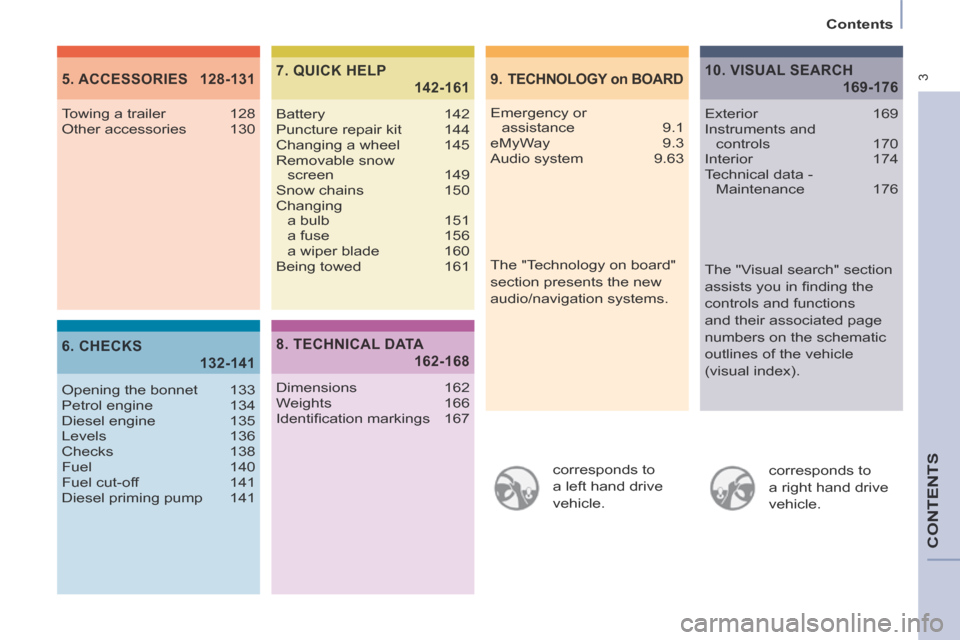
3
Contents
CONTENTS
corresponds to
a left hand drive
vehicle. corresponds to
a right hand drive
vehicle.
9. TECHNOLOGY on BOARD5. ACCESSORIES 128-131
6. CHECKS
132-141
7. QUICK HELP
142-161
Emergency or
assistance 9.1
eMyWay 9.3
Audio system 9.63
Towing a trailer 128
Other accessories 130
Opening the bonnet 133
Petrol engine 134
Diesel engine 135
Levels 136
Checks 138
Fuel 140
Fuel cut-off
141
Diesel priming pump 141 Battery 142
Puncture repair kit 144
Changing a wheel 145
Removable snow
screen 149
Snow chains 150
Changing a bulb 151
a fuse 156
a wiper blade 160
Being towed 161
8. TECHNICAL DATA
162-168
Dimensions 162
Weights 166
Identifi cation markings 167
10. VISUAL SEARCH
169-176
Exterior 169
Instruments and
controls 170
Interior 174
Technical data - Maintenance 176
The "Visual search" section
assists you in fi nding the
controls and functions
and their associated page
numbers on the schematic
outlines of the vehicle
(visual index).
The "Technology on board"
section presents the new
audio/navigation systems.
Page 132 of 268
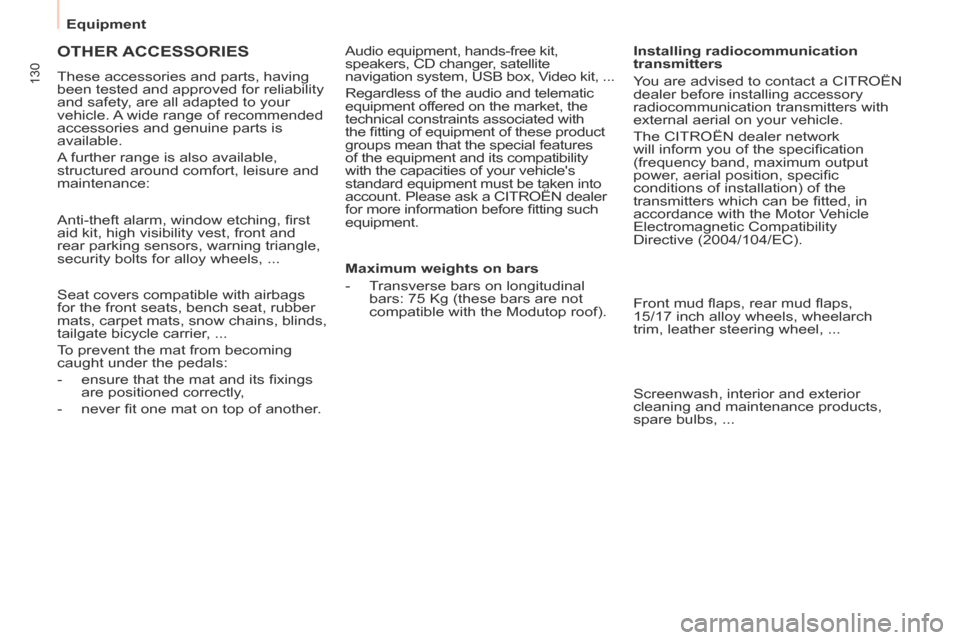
Equipment
130
OTHER ACCESSORIES
These accessories and parts, having
been tested and approved for reliability
and safety, are all adapted to your
vehicle. A wide range of recommended
accessories and genuine parts is
available.
A further range is also available,
structured around comfort, leisure and
maintenance:
Anti-theft alarm, window etching, fi rst
aid kit, high visibility vest, front and
rear parking sensors, warning triangle,
security bolts for alloy wheels, ...
Seat covers compatible with airbags
for the front seats, bench seat, rubber
mats, carpet mats, snow chains, blinds,
tailgate bicycle carrier, ...
To prevent the mat from becoming
caught under the pedals:
- ensure that the mat and its fi xings are positioned correctly,
- never fi t one mat on top of another. Audio equipment, hands-free kit,
speakers, CD changer, satellite
navigation system, USB box, Video kit, ...
Regardless of the audio and telematic
equipment offered on the market, the
technical constraints associated with
the fi tting of equipment of these product
groups mean that the special features
of the equipment and its compatibility
with the capacities of your vehicle's
standard equipment must be taken into
account. Please ask a CITROËN dealer
for more information before fi tting such
equipment.
Maximum weights on bars
- Transverse bars on longitudinal
bars: 75 Kg (these bars are not
compatible with the Modutop roof). Installing radiocommunication
transmitters
You are advised to contact a CITROËN
dealer before installing accessory
radiocommunication transmitters with
external aerial on your vehicle.
The CITROËN dealer network
will inform you of the specifi cation
(frequency band, maximum output
power, aerial position, specifi c
conditions of installation) of the
transmitters which can be fi tted, in
accordance with the Motor Vehicle
Electromagnetic Compatibility
Directive (2004/104/EC).
Front mud fl aps, rear mud fl aps,
15/17 inch alloy wheels, wheelarch
trim, leather steering wheel, ...
Screenwash, interior and exterior
cleaning and maintenance products,
spare bulbs, ...
Page 173 of 268
9.3
The system is protected in such a way that it will only operate in your vehicle.
01 First steps - Control panel
For safety reasons, the driver must carry out operations which require prolonged attention while the vehicle is stationary.
When the engine is switched off and to prevent discharging of the battery, the system switches off following the activation of the energy economy mode.
CONTENTS
02 General operation
03 Steering mounted controls
04 Audio settings
05 Navigation - Guidance
06 Traffic information
07 Using the telephone
08 Radio
09 Music media players
10 Configuration
11 Trip computer
p.
p.
p.
p.
p.
p.
p.
p.
p.
p.
p.
9.4
9.6
9.8
9.9
9.10
9.23
9.27
9.38
9.42
9.48
9.51
eMyWay
12 Screen menu map p. 9.52
Frequently asked questions p. 9.56
SATELLITE NAVIGATION SYSTEM
MULTIMEDIA BLUETOOTH
TELEPHONE AUDIO SYSTEM
Page 174 of 268
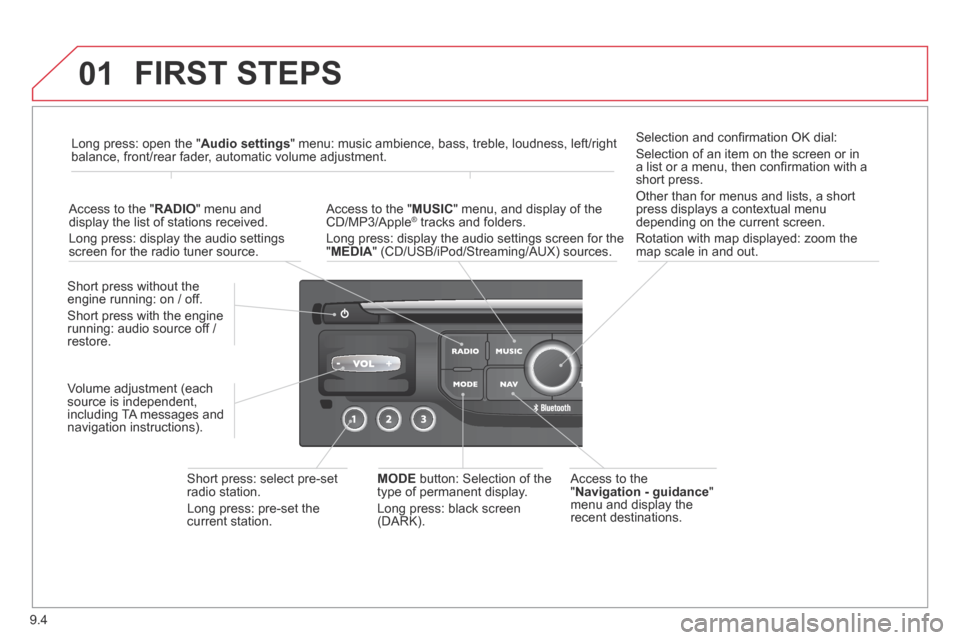
9.4
01 FIRST STEPS
Access to the " Navigation - guidance " menu and display the recent destinations.
Short press without the engine running: on / off.
Short press with the engine running: audio source off / restore.
Short press: select pre-set radio station.
Long press: pre-set the current station.
MODE button: Selection of the type of permanent display.
Long press: black screen (DARK).
Access to the " MUSIC " menu, and display of the CD/MP3/Apple ® tracks and folders. ® tracks and folders. ®
Long press: display the audio settings screen for the " MEDIA " (CD/USB/iPod/Streaming/AUX) sources.
Long press: open the " Audio settings " menu: music ambience, bass, treble, loudness, left/right balance, front/rear fader, automatic volume adjustment.
Access to the " RADIO " menu and display the list of stations received.
Long press: display the audio settings screen for the radio tuner source.
Selection and confi rmation OK dial:
Selection of an item on the screen or in a list or a menu, then confi rmation with a short press.
Other than for menus and lists, a short press displays a contextual menu depending on the current screen.
Rotation with map displayed: zoom the map scale in and out.
Volume adjustment (each source is independent, including TA messages and navigation instructions).
Page 175 of 268
9.5
01
Select:
- the next lower / higher radio frequency automatically.
- the previous / next CD track, MP3 track or media.
- the left / right of the screen when a menu is displayed.
Move left / right in " Move the map " mode.
Abandon the current operation, up one level in the menu.
Long press: return to the permanent display.
Continuous press: reinitialisation of the system.
Open the " Telephone " menu and display the list of recent calls or accept an incoming call.
Open the " Confi guration " menu.
Long press: access to the GPS coverage and the navigation demonstration mode.
Open the " Traffi c information " menu and display the current traffi c alerts.
Select:
- the previous/next line in a list or menu.
- the previous / next media folder.
- step by step selection of the previous/next radio frequency.
- the previous / next MP3 folder.
Move up/down, in " Move the map " mode.
FIRST STEPS
Page 176 of 268
9.6
02
For a detailed global view of the menus available, refer to the "Screen menu map" section. For cleaning the screen, the use of a soft, non-abrasive cloth (spectacles cloth) is recommended, with no additional product.
" RADIO "
" TELEPHONE "
(If conversation in progress)
SETUP : PARAMETERS
date and time, display confi guration, sound.
Changing the audio source:
RADIO : RADIO broadcasts.
MUSIC : playing MUSIC.
Press the MODE button several times in succession for access to the following displays\
:
GENERAL OPERATION
" FULL SCREEN MAP "
" MAP IN WINDOW "
(If navigation guidance in progress)
Page 180 of 268
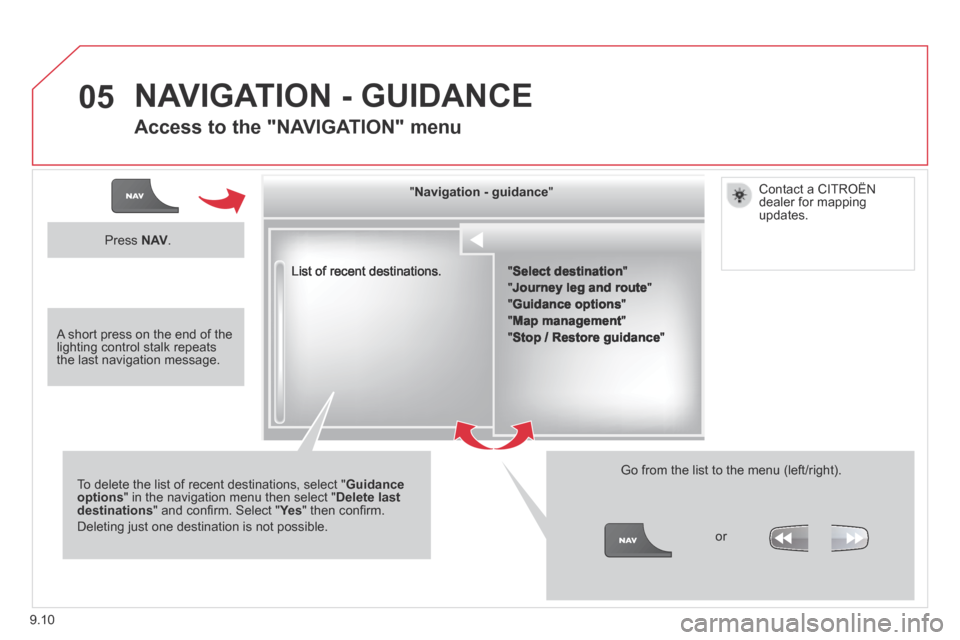
9.10
05
List of recent destinations.
" " " " " " " " " " " " " " " " " " " " " " " Navigation - guidanceNavigation - guidanceNavigation - guidanceNavigation - guidanceNavigation - guidanceNavigation - guidanceNavigation - guidanceNavigation - guidanceNavigation - guidanceNavigation - guidanceNavigation - guidanceNavigation - guidanceNavigation - guidanceNavigation - guidanceNavigation - guidanceNavigation - guidanceNavigation - guidanceNavigation - guidanceNavigation - guidanceNavigation - guidanceNavigation - guidanceNavigation - guidanceNavigation - guidanceNavigation - guidanceNavigation - guidanceNavigation - guidanceNavigation - guidanceNavigation - guidance " " " " " " " " " " " " " " " " " " " " " " "
To delete the list of recent destinations, select " Guidance options " in the navigation menu then select " Delete last destinations " and confi rm. Select " Ye s " and confi rm. Select " Ye s " and confi rm. Select " " then confi rm.
Deleting just one destination is not possible.
Go from the list to the menu (left/right).
" Select destination "
" Journey leg and route "
" Guidance options "
" Map management "
" Stop / Restore guidance "
NAVIGATION - GUIDANCE
Access to the "NAVIGATION" menu
Press N AV .
or
Contact a CITROËN dealer for mapping updates.
A short press on the end of the lighting control stalk repeats the last navigation message.
Page 181 of 268
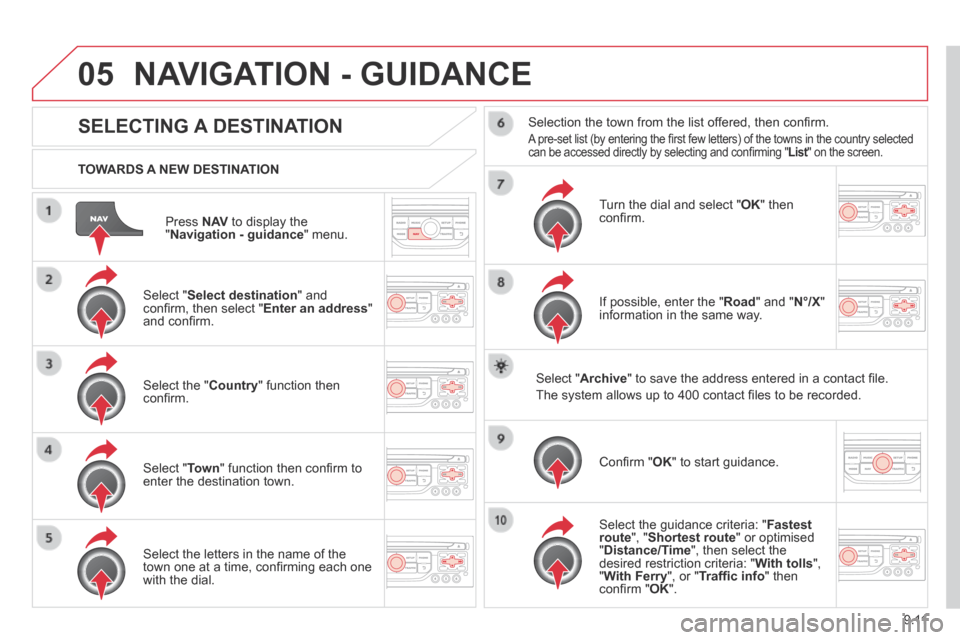
9.11
05
Press N AV to display the " Navigation - guidance " menu.
TOWARDS A NEW DESTINATION
NAVIGATION - GUIDANCE
SELECTING A DESTINATION
Select " Select destination " and confi rm, then select " Enter an address " and confi rm.
Select the " Country " function then confi rm.
Select " Town " function then confi rm to enter the destination town.
Select the letters in the name of the town one at a time, confi rming each one with the dial.
Selection the town from the list offered, then confi rm .
A pre-set list (by entering the fi rst few letters) of the towns in the country selected can be accessed directly by selecting and confi rming " List " on the screen. List " on the screen. List
Turn the dial and select " OK " then confi rm.
If possible, enter the " Road " and " N°/X " information in the same way.
Select " Archive " to save the address entered in a contact fi le.
The system allows up to 400 contact fi les to be recorded.
Confi rm " OK " to start guidance.
Select the guidance criteria: " Fastest route ", " Shortest route " or optimised " Distance/Time ", then select the desired restriction criteria: " With tolls ", " With Ferry ", or " Traffi c info " then confi rm " OK ".