2014 CHRYSLER 300 manual radio set
[x] Cancel search: manual radio setPage 21 of 132

Power Lumbar
• Push the switch forward to increase thelumbar support. Push the switch rearward to
decrease the lumbar support.
•
Pushing upward or downward on the switch will
raise and lower the position of the support.
Memory Seat
•The memory seat feature allows you to save
two different driver seating positions, driver's
outside mirror, adjustable brake and accelera-
tor pedals, power tilt and telescopic steering
column and radio station preset settings. The
memory seat buttons are located on the driv-
er's door panel.
• To set a memory position:
1. Cycle the vehicles ignition to the ONposition.
2. Adjust all memory profile settings.
3. Press and release the S (SET) button.
4. Press and release the 1 or 2 button within five seconds.
NOTE:
Before programming your RKE transmitters you must select the “Personal Settings Linked To Key
Fob” feature through the Uconnect® system. Refer to “Uconnect® Settings ” in “Understanding
Your Instrument Panel” in the Owner's Manual on the DVD for further details.
• To program a Key Fob to the memory position: 1. Cycle the vehicles ignition to the OFF position.
2. Select the desired memory profile 1 or 2.
3. Press and release the S (SET) button on the memory switch, then within five secondspress and release the 1 or 2 button accordingly.
4. Press and release the LOCK button on the RKE transmitter within 10 seconds.
• To recall the saved positions, press 1 or 2 on the memory switch or press UNLOCK on the programmed RKE transmitter.
GETTING STARTED
19
Page 29 of 132

High Beam Operation
• Push the lever forward to activate the high beams. Pull the lever toward you for flash to pass.
NOTE:
For safe driving, turn off the high beams when oncoming traffic is present to prevent headlight
glare and as a courtesy to other motorists.
HEADLIGHT SWITCH
Automatic Headlights/Parking Lights/Headlights
• Rotate the headlight switch, located on theinstrument panel to the left of the steering
wheel, to the first detent from the off posi-
tion for parking light
and to the sec-
ond detent for headlight
.
• With the parking lights or low beam head- lights on, press the headlight switch for fog
lights. Pressing the switch a second time will
deactivate the front fog lights. Turning the
headlight switch off will also deactivate the
fog lights.
• Rotate the headlight switch to “AUTO” for AUTO headlights.
• When set to AUTO, the system automati- cally turns the headlights on or off based on
ambient light levels.
Automatic High Beams
The Automatic High Beams system provides in-
creased forward lighting at night by automating
high beam control through the use of a digital
camera mounted on the inside rearview mirror.
This camera detects vehicle specific light and automatically switches from high beams to low beams
until the approaching vehicle is out of view. This feature is programmable through the Uconnect®
system. Refer to “Uconnect® Settings ” in “Understanding Your Instrument Panel” in the Owner's
Manual on the DVD for further details.
Instrument Panel Dimmer
• Rotate the dimmer control to the extreme bottom position to fully dim the instrument panel
lights and prevent the interior lights from illuminating when a door is opened.
• Rotate the dimmer control up to increase the brightness of the instrument panel and cupholders when the parking lights or headlights are on.
• Rotate the dimmer control up to the next detent position to fully brighten the odometer and radio when the parking lights or headlights are on.
1 — Auto 4 — Rotate Dimmer
2 — Rotate Headlight
Switch 5 — Rotate Ambient
Light Control
3 — Push For Fog
Lights
OPERATING YOUR VEHICLE
27
Page 38 of 132

Automatic Operation
• Press the AUTO button.
• Select the desired temperature by pressing the Temperature Control buttons.
• The system will maintain the set temperature automatically.
Air Conditioning (A/C)
• If the air conditioning button is pressed while in the AUTO mode, the system will enter manualmode with the air conditioning on.
Air Recirculation
• Use recirculation for maximum A/C operation.
• For window defogging, turn the recirculation button off.
• If the recirculation button is pressed while in the AUTO mode, the indicator light may flashthree times to indicate the cabin air is being controlled automatically.
Heated Mirrors
• The mirrors are heated to melt frost or ice. This feature is activated whenever you turn on therear window defroster.
BLIND SPOT MONITORING
The Blind Spot Monitoring (BSM) system uses two radar-based sensors, located inside the rear
bumper fascia, to detect Highway licensable vehicles (automobiles, trucks, motorcycles etc.) that
enter the blind spot zones from the rear/front/side of the vehicle.
The Blind Spot Monitoring (BSM) system warning light, located in the outside mirrors, will
illuminate if a vehicle moves into a blind spot zone.
The BSM system can also be configured to sound an audible (chime) alert and mute the radio to
notify you of objects that have entered the detection zones.
Refer to your Owner's Manual on the DVD for further details.
OPERATING YOUR VEHICLE
36
Page 45 of 132

Setting The Time
• Model 8.4N synchronizes time automatically via GPS, so should not require any timeadjustment. If you do need to set the time manually, follow the instructions below for
Model 8.4.
• For Model 8.4, turn the unit on, then touch the time display at the top of the screen. Touch the Yes soft-key.
• If the time is not displayed at the top of the screen, touch the More soft-key and then touch the Settings soft-key. In the Settings screen, touch the Clock soft-key, then check or uncheck this
option.
• Touch + or – next to Set Time Hours and Set Time Minutes to adjust the time.
• If these features are not available, uncheck the Sync with GPS box.
• Touch the X soft-key to save your settings and exit out of the Clock Setting screen.
Audio Settings
• Touch the Audio soft-key to activate the Audio settings screen to adjust Balance/Fade, Equalizer, and Speed Adjusted Volume.
• You can return to the Radio screen by touching the X soft-key located at the top right.
Balance/Fade
• Touch the Balance/Fade soft-key to Balance audio between the front speakers or fade the audio between the rear and front speakers.
• Touching the Front, Rear, Left, or Right soft-keys or touch and drag the blue Speaker Icon to adjust the Balance/Fade.
Equalizer
• Touch the Equalizer soft-key to activate the Equalizer screen.
• Touch the + or - soft-keys, or by touching and dragging over the level bar for each of the equalizer bands. The level value, which spans between plus or minus 9, is displayed at the
bottom of each of the Bands.
Speed Adjusted Volume
• Touch the Speed Adjusted Volume soft-key to activate the Speed Adjusted Volume screen. The Speed Adjusted Volume is adjusted by touching the + and - buttons or by touching and
dragging over the level bar. This alters the automatic adjustment of the audio volume with
variation to vehicle speed.
ELECTRONICS
43
Page 57 of 132
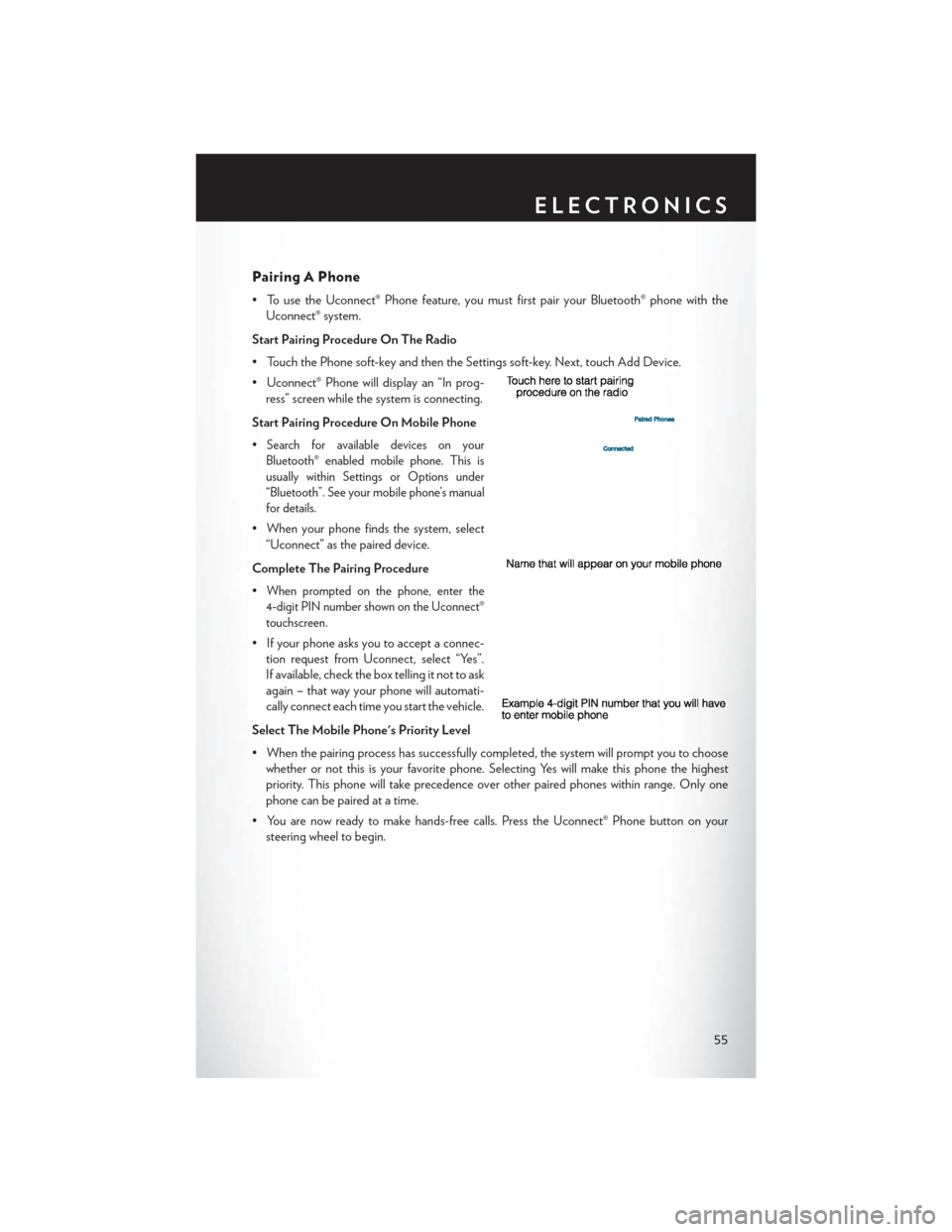
Pairing A Phone
• To use the Uconnect® Phone feature, you must first pair your Bluetooth® phone with theUconnect® system.
Start Pairing Procedure On The Radio
• Touch the Phone soft-key and then the Settings soft-key. Next, touch Add Device.
• Uconnect® Phone will display an “In prog- ress” screen while the system is connecting.
Start Pairing Procedure On Mobile Phone
•
Search for available devices on your
Bluetooth® enabled mobile phone. This is
usually within Settings or Options under
“Bluetooth”. See your mobile phone’s manual
for details.
• When your phone finds the system, select “Uconnect” as the paired device.
Complete The Pairing Procedure
•
When prompted on the phone, enter the
4-digit PIN number shown on the Uconnect®
touchscreen.
• If your phone asks you to accept a connec- tion request from Uconnect, select “Yes”.
If available, check the box telling it not to ask
again – that way your phone will automati-
cally connect each time you start the vehicle.
Select The Mobile Phone's Priority Level
• When the pairing process has successfully completed, the system will prompt you to choose whether or not this is your favorite phone. Selecting Yes will make this phone the highest
priority. This phone will take precedence over other paired phones within range. Only one
phone can be paired at a time.
• You are now ready to make hands-free calls. Press the Uconnect® Phone button on your steering wheel to begin.
ELECTRONICS
55
Page 59 of 132

Common Phone Commands (Examples)
• “Call John Smith”
• “Call John Smith mobile”
• “Dial 1 248 555 1212”
• “Call Emergency”
• “Call Towing Assistance”
• “Redial”
Phonebook
• Uconnect® radios will automatically download your phonebook from your paired phone, if thisfeature is supported by your phone. Entries are updated each time that the phone is
connected. If your phone book entries do not appear, check the settings on your phone. Some
phones require you to enable this feature manually.
• Your phonebook can be browsed on your radio screen, but editing can only be done on your phone. To browse, touch the “Phone” soft-key, then the “Phonebook” soft-key.
• Favorite phonebook entries can be saved as Favorites for quicker access. Favorites are shown at the top of your main phone screen.
Voice Command Tips (8.4A And 8.4AN Only)
• Using complete names (i.e; Call John Doe vs. Call John) will result in greater system accuracy.
•
You can “chain” commands together for faster results. Say “Call John Doe, mobile”, for example.
• If you are listening to available voice command options, you do not have to listen to the entirelist. When you hear the command that you need, press the
button on the steering
wheel, wait for the beep and say your command.
Changing The Volume
• Start a dialogue by pressing the Phone button, then say a command for example -
"Help."
• Use the radio ON/OFF VOLUME rotary knob to adjust the volume to a comfortable level while the Uconnect® system is speaking. Please note the volume setting for Uconnect® is
different than the audio system.
NOTE:
To access help, press the Uconnect® Phone
button on the steering wheel and say "help."
Touch the display or push either
orbutton and say "cancel" to cancel the help
session.
ELECTRONICS
57
Page 61 of 132

Changing The Volume
• Start a dialogue by pressing the Voice Command button, then say a command
(for example, “help”).
• Use the radio ON/OFF VOLUME rotary knob to adjust the volume to a comfortable level while the Voice Command system is speaking. The volume setting for Voice Command is
different than the audio system.
• Refer to the “Understand The Features Of Your Vehicle” section of your vehicle's Owner's Manual on the DVD for further details.
Common Voice Commands (Examples)
Switch Modes “FM”
“Satellite” “AM”
“Change Source to iPod”
“Change Source to SD Card”
Radio (FM, AM) “95.5”
“95.5 FM”
“Go to preset 5”
Player “Play Album 'Greatest Hits”
“Play Artist 'Scott Joplin” “Play Genre 'Rock”
“Play Song 'Maple Leaf Rag”
SiriusXM Satellite Radio “39”
“Foxxhole”
SiriusXM Travel Link “Show fuel prices”
“Show movie listings”
“Show current weather”
“Show extended weather”
“Show Travel Link favorites”
“Show NFL headlines”
“Show NBA rankings”
“Show NFL schedules”
“Show NBA scores”
Navigation “Navigate to (Address)”
“Navigate to (Point of Interest)”
NOTE:
For the shortened SiriusXM Satellite Radio mode commands to be recognized you must be in
that mode. For example, if you are in SiriusXM Satellite Radio mode you can say “39,” but if you
are not in SiriusXM mode, you would need to say “Tune to Satellite Channel 39.”
ELECTRONICS
59
Page 126 of 132

Flat Tire Changing.............76
Fluid Capacities ............. .101
Fluids ...................101
FogLights.................27
Folding Rear Seat .............21
Freeing A Stuck Vehicle ..........93
Fuel Filler Door Emergency Release ....96
Filler Door (Gas Cap) .........96
Specifications ............ .101
Fuse................... .112
Fuses .................. .112
Garage Door Opener (HomeLink®) ....62
Headlights Automatic ...............27
Dimmer Switch ............27
HighBeam ..............27
Heated Mirrors ..............36
Heated Seats ................21
High Beam/Low Beam Select (Dimmer) Switch .................27
HomeLink® (Garage Door Opener) ....62
Hood Release ...............95
Identifying Your Radio ...........42
Instrument Cluster Indicators ................7
Instrument Cluster Warning Lights .....6
Interior and Instrument Lights ........5
Intermittent Wipers (Delay Wipers) ....26
Introduction .................2
Jacking Instructions ............79
Jack Location ...............76
Jack Operation ..............79
Jump Starting ...............88
KeyFob...................8 LockTheDoors.............8
Unlock The Doors ............8
Keyless Enter-N-Go ............10
Lock/Unlock ............10, 11
Starting/Stopping ...........12
Keyless Enter-N-Go™ Lock The Vehicle’s Doors ........8Lane Change Assist
............26
LATCH (Lower Anchors and Tether for CHildren) ................16
Lights Tire Pressure Monitoring (TPMS) . . .72
Warning (Instrument Cluster
Description) ..............6
Locks Door ..................8
Lower Anchors and Tether for CHildren (LATCH)................16
Maintenance Record .........108, 111
Maintenance Schedule .....104,109,110
Malfunction Indicator Light (Check Engine) .............74
Manual Tilt/Telescoping Steering Column . . .24
Memory Seat ...............19
Mirrors H
eated ................36
MOPAR® Accessories ...........121
Navigation Voice Commands .......60
Navigation Voice Prompt Volume .....59
New Vehicle Break-In Period ........25
Oil Change Indicator ...........75
Oil Change Indicator, Reset ........75
Oil, Engine Capacity ...............101
Oil Pressure Light .............74
Outlet Power .................65
Overheating, Engine ............76
Panic Alarm .................8
Pedals, Adjustable .............23
Placard, Tire and Loading Information . . .117
Power Glass Sunroof .............37
Outlet (Auxiliary Electrical Outlet). . .65
Seats ..................18
Steering .............. .101
Tilt/Telescoping Steering Column . . .24
Preparation for Jacking ..........78
Programmable Electronic Features . . .62, 69
INDEX
124