Page 136 of 516

13. I’ll be late.
14. Are you there yet?
15. Where are we meeting?
16. Can this wait?
17. Bye for now.
18. When can we meet?
19. Send number to call.
20. Start without me.
Turn Voice Text Reply Incoming Announcement ON/
OFF
Turning the Voice Text Reply Incoming Announcement
OFF will stop the system from announcing the new
incoming messages.
•Press the
button. •
After the “Ready” prompt and the following beep, say
“Setup, Incoming Message Announcement,” you will
then be given a choice to change it.
Bluetooth® Communication Link
Mobile phones have been found to lose connection to the
Uconnect® Phone. When this happens, the connection
can generally be reestablished by switching the phone
off/on. Your mobile phone is recommended to remain in
Bluetooth® ON mode.
Power-Up
After switching the ignition key from OFF to either the
ON or ACC position, or after a language change, you
must wait at least 15 seconds prior to using the system.
134 UNDERSTANDING THE FEATURES OF YOUR VEHICLE
Page 142 of 516

General Information
This device complies with Part 15 of the FCC rules and
RSS 210 of Industry Canada. Operation is subject to the
following conditions:
•Changes or modifications not expressly approved by
the party responsible for compliance could void the
user’s authority to operate the equipment.
• This device may not cause harmful interference.
• This device must accept any interference received,
including interference that may cause undesired op-
eration.
VOICE COMMAND — IF EQUIPPED
Voice Command System Operation
The Uconnect® Voice Command system allows
you to control your AM, FM radio, disk player,
USB mass storage class device, iPod® family of
devices, Bluetooth® Streaming Audio Device,
satellite radio, disc player, and a memo recorder.
NOTE: Take care to speak into the Voice Interface System
as calmly and normally as possible. The ability of the
Voice Interface System to recognize user voice commands
may be negatively affected by rapid speaking or a raised
voice level.
140 UNDERSTANDING THE FEATURES OF YOUR VEHICLE
Page 145 of 516
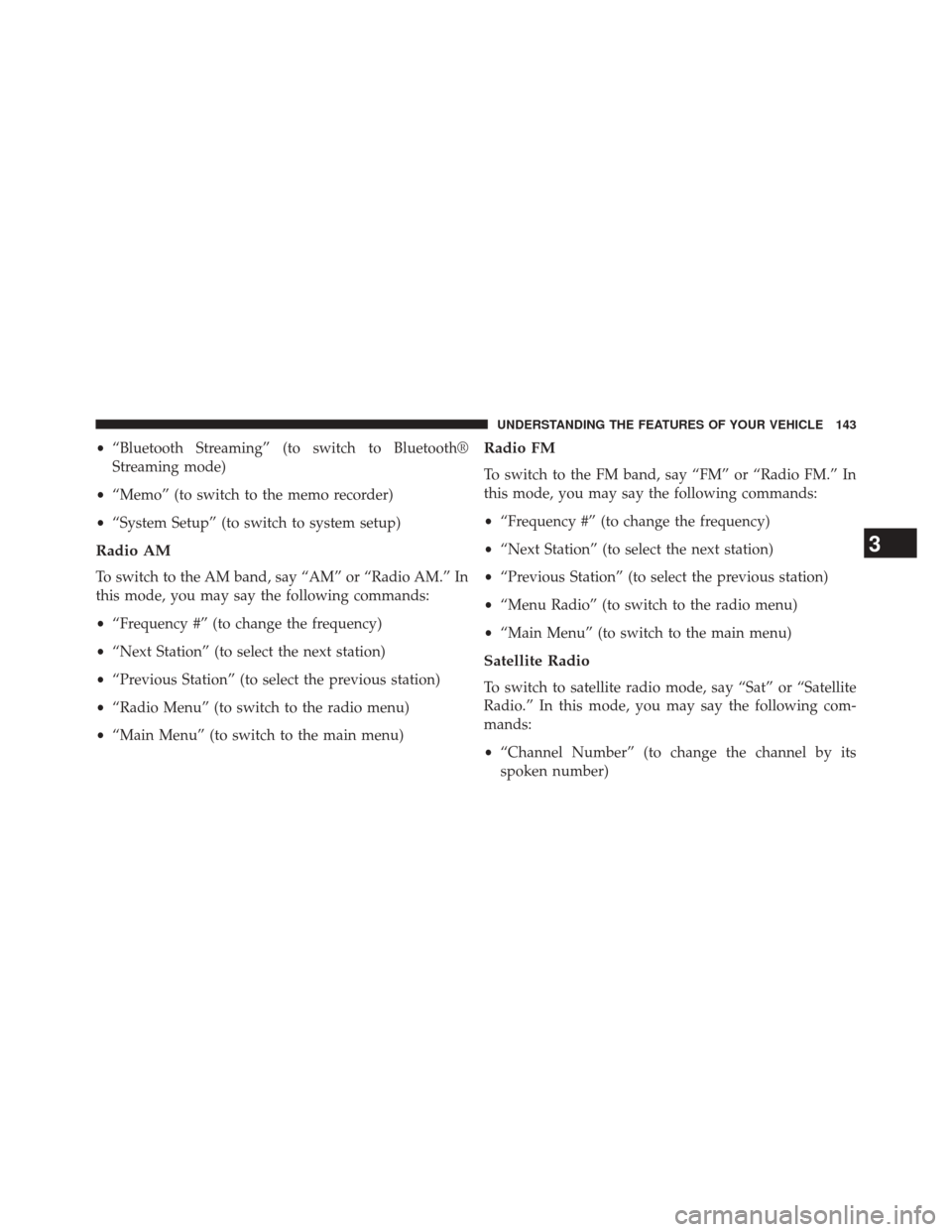
•“Bluetooth Streaming” (to switch to Bluetooth®
Streaming mode)
• “Memo” (to switch to the memo recorder)
• “System Setup” (to switch to system setup)
Radio AM
To switch to the AM band, say “AM” or “Radio AM.” In
this mode, you may say the following commands:
•“Frequency #” (to change the frequency)
• “Next Station” (to select the next station)
• “Previous Station” (to select the previous station)
• “Radio Menu” (to switch to the radio menu)
• “Main Menu” (to switch to the main menu)
Radio FM
To switch to the FM band, say “FM” or “Radio FM.” In
this mode, you may say the following commands:
•“Frequency #” (to change the frequency)
• “Next Station” (to select the next station)
• “Previous Station” (to select the previous station)
• “Menu Radio” (to switch to the radio menu)
• “Main Menu” (to switch to the main menu)
Satellite Radio
To switch to satellite radio mode, say “Sat” or “Satellite
Radio.” In this mode, you may say the following com-
mands:
•“Channel Number” (to change the channel by its
spoken number)
3
UNDERSTANDING THE FEATURES OF YOUR VEHICLE 143
Page 146 of 516

•“Next Channel” (to select the next channel)
• “Previous Channel” (to select the previous channel)
• “List Channel” (to hear a list of available channels)
• “Select Name” (to say the name of a channel)
• “Menu Radio” (to switch to the radio menu)
• “Main Menu” (to switch to the main menu)
Disc Mode
To switch to the disc mode, say “Disc.” In this mode, you
may say the following commands:
•“Track” (#) (to change the track)
• “Next Track” (to play the next track)
• “Previous Track” (to play the previous track)
• “Main Menu” (to switch to the main menu)
USB Mode
To switch to USB mode, say “USB.” In this mode, you
may say the following commands:
•“Next Track” (to play the next track)
• “Previous Track” (to play the previous track)
• “Play” (to play an Artist Name, Playlist Name, Album
Name, Track Name, etc.)
Bluetooth® Streaming (BT) Mode
To switch to Bluetooth® Streaming (BT) mode, say
“Bluetooth Streaming.” In this mode, you may say the
following commands:
• “Next Track” (to play the next track)
• “Previous Track” (to play the previous track)
• “List” (to list an Artist, Playlist, Album, Track, etc.)
144 UNDERSTANDING THE FEATURES OF YOUR VEHICLE
Page 207 of 516
▫List Or Browse Mode ...................267
▫ Bluetooth® Streaming Audio (BTSA) .......269
� STEERING WHEEL AUDIO CONTROLS —
IF EQUIPPED ........................ .270
▫ Radio Operation ..................... .271
▫ CD Player .......................... .271
� CD/DVD DISC MAINTENANCE ...........272�
RADIO OPERATION AND MOBILE PHONES . .272
� CLIMATE CONTROLS ...................273
▫ Manual Heating And Air Conditioning ......273
▫ Automatic Temperature Control (ATC) —
If Equipped ........................ .277
▫ Operating Tips ...................... .283
4
UNDERSTANDING YOUR INSTRUMENT PANEL 205
Page 271 of 516

Bluetooth® Streaming Audio (BTSA)
Music can be streamed from your cellular phone to the
Uconnect® phone system.
Controlling BTSA Using Radio Buttons
To enter BTSA mode, press either “AUX” button on the
radio or press the VR button and say “Bluetooth Stream-
ing Audio.”
Play Mode
When switched to BTSA mode, some audio devices can
start playing music over the vehicle’s audio system, but
some devices require the music to be initiated on the
device first, then it will get streamed to the Uconnect®
phone system. Seven devices can be paired to the
Uconnect® phone system, but just one can be selected
and played.
Selecting A Different Audio Device
1. Press the PHONE button to begin.
2. After the�Ready�prompt and following the beep, say
�Setup�, then say �Select Audio Devices.�
3. Say the name of the audio device or ask the Uconnect® phone system to list the audio devices.
Next Track
Use the SEEK UP button, or press the VR button on the
radio and say “Next Track,” to jump to the next music
track on your cellular phone.
4
UNDERSTANDING YOUR INSTRUMENT PANEL 269
Page 272 of 516
Previous Track
Use the SEEK DOWN button, or press the VR button on
the radio and say “Previous Track,” to jump to the
previous music track on your cellular phone.
Browse
Browsing is not available on a Bluetooth® Streaming
Audio (BTSA) device. Only the current song that is
playing will display info.
STEERING WHEEL AUDIO CONTROLS — IF
EQUIPPED
Remote Sound System Controls(Back View Of Steering Wheel)
270 UNDERSTANDING YOUR INSTRUMENT PANEL
Page 504 of 516

Interior Lights.......................... .168
Intermittent Wipers (Delay Wipers) .............170
Introduction ..............................4
iPod®/USB/MP3 Control Bluetooth® Streaming Audio ...............144
Jacking Instructions ....................... .398
Jack Location ........................... .396
Jack Operation .......................... .395
Jump Starting ........................... .407
Key-In Reminder ..........................15
Keyless Entry System .......................22
Keyless Entry System (Sedan) .................22
Key, Programming .........................17
Key, Replacement ..........................16
Keys ...................................12
Key, Sentry (Immobilizer) ....................15 Knee Bolster
..............................59
Lane Change and Turn Signals ................216
Lane Change Assist ....................... .165
Lap/Shoulder Belts .........................45
Latches .................................99
Hood ............................... .160
Lead Free Gasoline ....................... .364
Leaks, Fluid ..............................99
Life of Tires ............................ .351
Light Bulbs ..............................99
Lights ..................................99
Airbag ................................66
Back-Up ............................. .468
Battery Saver ......................... .169
Brake Assist Warning ....................330
Brake Warning .........................211
Bulb Replacement ...................... .464
Daytime Running ...................... .167
502 INDEX