Page 152 of 522
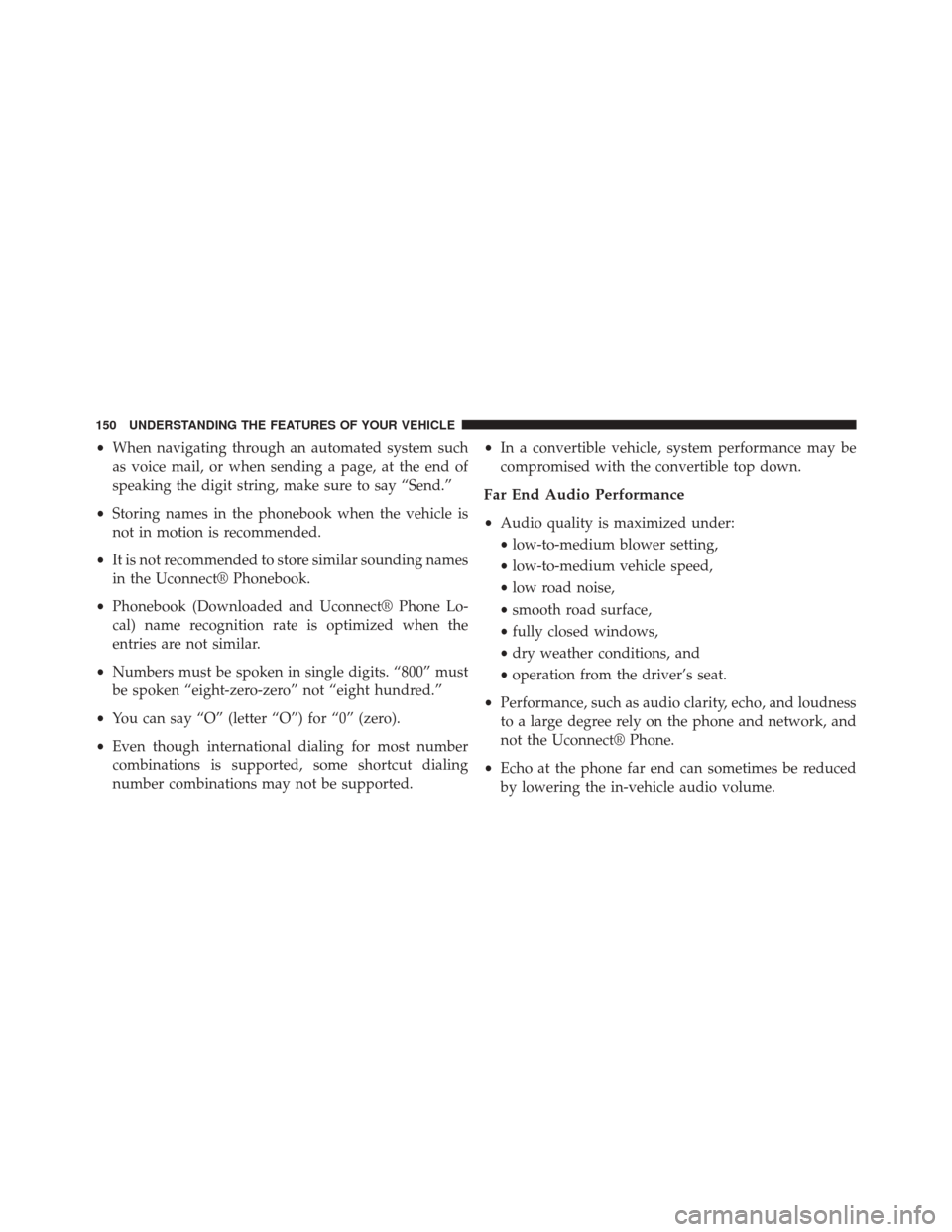
•When navigating through an automated system such
as voice mail, or when sending a page, at the end of
speaking the digit string, make sure to say “Send.”
• Storing names in the phonebook when the vehicle is
not in motion is recommended.
• It is not recommended to store similar sounding names
in the Uconnect® Phonebook.
• Phonebook (Downloaded and Uconnect® Phone Lo-
cal) name recognition rate is optimized when the
entries are not similar.
• Numbers must be spoken in single digits. “800” must
be spoken “eight-zero-zero” not “eight hundred.”
• You can say “O” (letter “O”) for “0” (zero).
• Even though international dialing for most number
combinations is supported, some shortcut dialing
number combinations may not be supported. •
In a convertible vehicle, system performance may be
compromised with the convertible top down.
Far End Audio Performance
• Audio quality is maximized under:
• low-to-medium blower setting,
• low-to-medium vehicle speed,
• low road noise,
• smooth road surface,
• fully closed windows,
• dry weather conditions, and
• operation from the driver’s seat.
• Performance, such as audio clarity, echo, and loudness
to a large degree rely on the phone and network, and
not the Uconnect® Phone.
• Echo at the phone far end can sometimes be reduced
by lowering the in-vehicle audio volume.
150 UNDERSTANDING THE FEATURES OF YOUR VEHICLE
Page 153 of 522
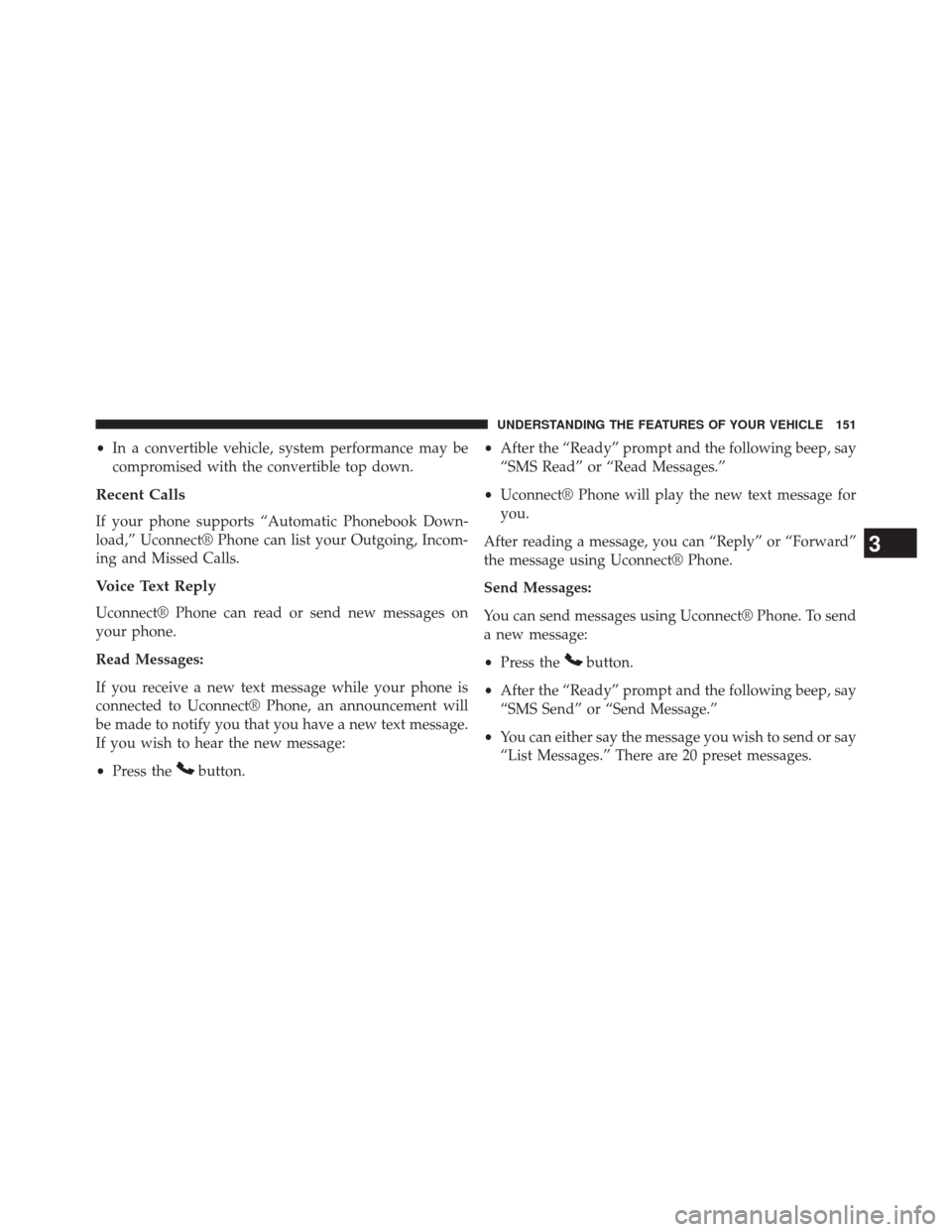
•In a convertible vehicle, system performance may be
compromised with the convertible top down.
Recent Calls
If your phone supports “Automatic Phonebook Down-
load,” Uconnect® Phone can list your Outgoing, Incom-
ing and Missed Calls.
Voice Text Reply
Uconnect® Phone can read or send new messages on
your phone.
Read Messages:
If you receive a new text message while your phone is
connected to Uconnect® Phone, an announcement will
be made to notify you that you have a new text message.
If you wish to hear the new message:
• Press the
button. •
After the “Ready” prompt and the following beep, say
“SMS Read” or “Read Messages.”
• Uconnect® Phone will play the new text message for
you.
After reading a message, you can “Reply” or “Forward”
the message using Uconnect® Phone.
Send Messages:
You can send messages using Uconnect® Phone. To send
a new message:
• Press the
button.
• After the “Ready” prompt and the following beep, say
“SMS Send” or “Send Message.”
• You can either say the message you wish to send or say
“List Messages.” There are 20 preset messages.
3
UNDERSTANDING THE FEATURES OF YOUR VEHICLE 151
Page 154 of 522
To send a message, press thebutton while the
system is listing the message and say “Send.”
Uconnect® Phone will prompt you to say the name or
number of the person you wish to send the message to.
List of Preset Messages:
1. Yes
2. No
3. Where are you?
4. I need more direction.
5. L O L
6. Why
7. I love you
8. Call me 9. Call me later
10. Thanks
11. See You in 15 minutes
12. I am on my way
13. I’ll be late
14. Are you there yet?
15. Where are we meeting?
16. Can this wait?
17. Bye for now
18. When can we meet?
19. Send number to call
20. Start without me
152 UNDERSTANDING THE FEATURES OF YOUR VEHICLE
Page 155 of 522
Turn Voice Text Reply Incoming Announcement ON/
OFF
Turning the Voice Text Reply Incoming Announcement
OFF will stop the system from announcing the new
incoming messages.
•Press the
button.
• After the “Ready” prompt and the following beep, say
“Setup, Incoming Message Announcement”, you will
then be given a choice to change it.
Bluetooth® Communication Link
Mobile phones have been found to lose connection to the
Uconnect® Phone. When this happens, the connection
can generally be reestablished by switching the phone
off/on. Your mobile phone is recommended to remain in
Bluetooth® ON mode.
Power-Up
After switching the ignition key from OFF to either the
ON or ACC position, or after a language change, you
must wait at least fifteen seconds prior to using the
system.
3
UNDERSTANDING THE FEATURES OF YOUR VEHICLE 153
Page 160 of 522
Voice Commands
Primary Alternate (s)
help
home
language
list names
list phones mobilemute
mute off
new entry no
other
pair a phone
phone pairing pairing
phonebook phone bookVoice Commands
Primary Alternate (s)
previous
record again redial
return to main menu return or main menu select phone select
send
set up phone settings or phone
set up
towing assistance transfer call
Uconnect® Tutorial voice training workyes
158 UNDERSTANDING THE FEATURES OF YOUR VEHICLE
Page 206 of 522
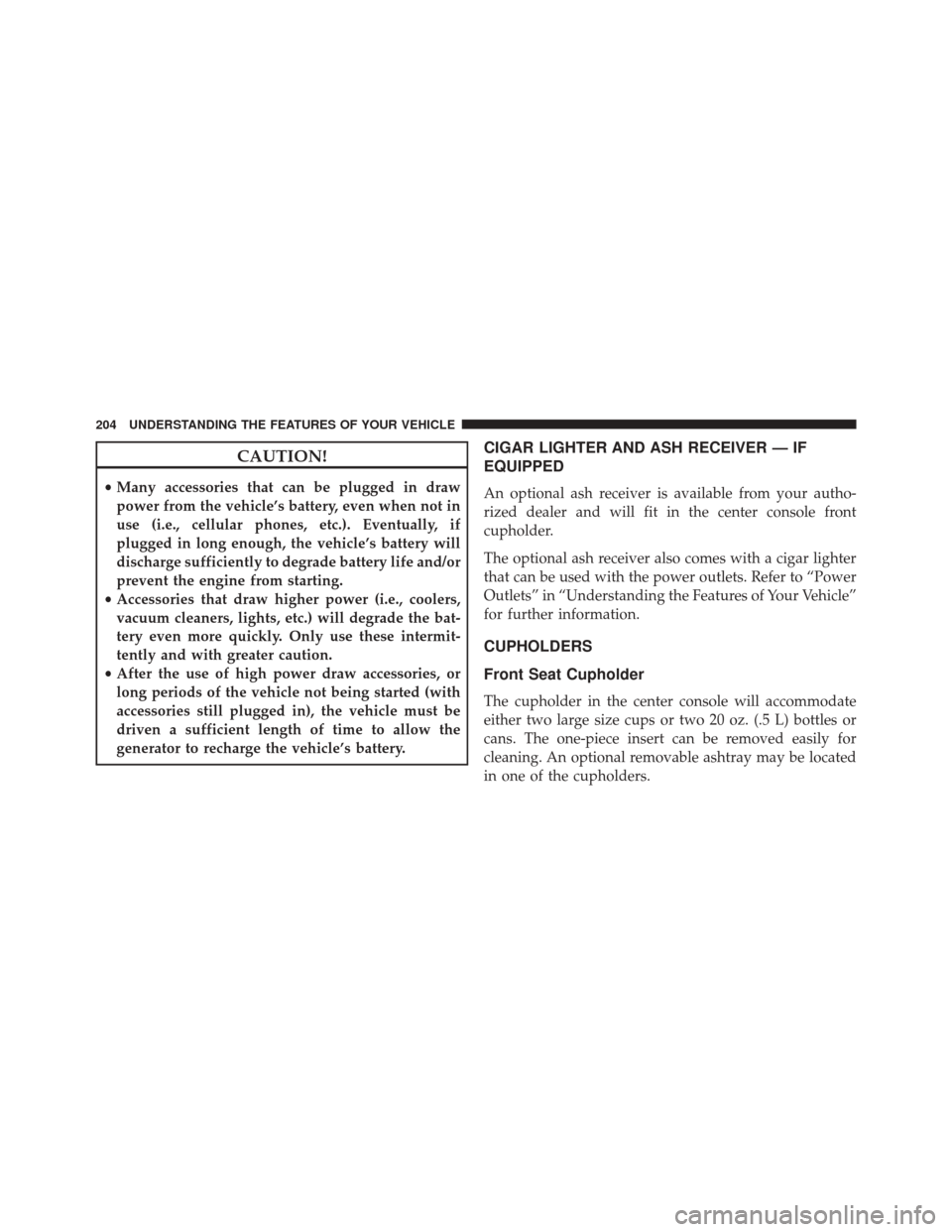
CAUTION!
•Many accessories that can be plugged in draw
power from the vehicle’s battery, even when not in
use (i.e., cellular phones, etc.). Eventually, if
plugged in long enough, the vehicle’s battery will
discharge sufficiently to degrade battery life and/or
prevent the engine from starting.
• Accessories that draw higher power (i.e., coolers,
vacuum cleaners, lights, etc.) will degrade the bat-
tery even more quickly. Only use these intermit-
tently and with greater caution.
• After the use of high power draw accessories, or
long periods of the vehicle not being started (with
accessories still plugged in), the vehicle must be
driven a sufficient length of time to allow the
generator to recharge the vehicle’s battery.
CIGAR LIGHTER AND ASH RECEIVER — IF
EQUIPPED
An optional ash receiver is available from your autho-
rized dealer and will fit in the center console front
cupholder.
The optional ash receiver also comes with a cigar lighter
that can be used with the power outlets. Refer to “Power
Outlets” in “Understanding the Features of Your Vehicle”
for further information.
CUPHOLDERS
Front Seat Cupholder
The cupholder in the center console will accommodate
either two large size cups or two 20 oz. (.5 L) bottles or
cans. The one-piece insert can be removed easily for
cleaning. An optional removable ashtray may be located
in one of the cupholders.
204 UNDERSTANDING THE FEATURES OF YOUR VEHICLE
Page 210 of 522

NOTE:
•A notch in the front of the console base allows for use
of a cellular phone while it is plugged into the power
outlet with the armrest latched down.
• The power outlet can also energize the cigar lighter in
the optional cup holder ash receiver.
WARNING!
Do not operate this vehicle with a console compart-
ment lid in the open position. Cellular phones, music
players, and other handheld electronic devices
should be stowed while driving. Use of these devices
while driving can cause an accident due to distrac-
tion, resulting in death or injury.
CARGO AREA FEATURES
The 60/40 split-folding rear seat provides cargo-carrying
versatility. The seatbacks fold down easily by pulling
nylon tabs between the seatbacks and the bolsters. When
the seats are folded down, they provide a continuous,
nearly flat extension of the load floor.
When the seatback is folded to the upright position, make
sure it is latched by strongly pulling on the top of the
seatback above the seat strap.
WARNING!
• Be certain that the seatback is securely locked into
position. If the seatback in not securely locked into
position, the seat will not provide the proper sta-
bility for child seats and/or passengers. An improp-
erly latched seat could cause serious injury.
(Continued)
208 UNDERSTANDING THE FEATURES OF YOUR VEHICLE
Page 216 of 522

�SETTING THE ANALOG CLOCK ...........247
� Uconnect® 730N/430/430N CD/DVD/HDD/NAV
— IF EQUIPPED ...................... .247
▫ Operating Instructions (Voice Command System)
— If Equipped ...................... .247
▫ Operating Instructions (Uconnect® Phone) — If
Equipped .......................... .247
� Uconnect® 130 ....................... .248
▫ Operating Instructions — Radio Mode .......248
▫ Operation Instructions — CD MODE For CD And
MP3 Audio Play ..................... .251
▫ Notes on Playing MP3 Files ..............253
▫ Operation Instructions - Auxiliary Mode .....256�
Uconnect® 130 WITH SATELLITE RADIO .....257
▫ Operating Instructions — Radio Mode .......257
▫ Operation Instructions — CD MODE for CD and
MP3 Audio Play ..................... .263
▫ Notes On Playing MP3 Files ..............265
▫ LIST Button (CD Mode for MP3 Play) .......268
▫ INFO Button (CD Mode for MP3 Play) ......268
▫ Uconnect® (Satellite Radio) — If Equipped . . .269
�
iPod®/USB/MP3 CONTROL — IF EQUIPPED . . .273
▫ Connecting The iPod® Or External USB
Device ............................ .274
▫ Using This Feature .....................275
214 UNDERSTANDING YOUR INSTRUMENT PANEL