Page 216 of 522

�SETTING THE ANALOG CLOCK ...........247
� Uconnect® 730N/430/430N CD/DVD/HDD/NAV
— IF EQUIPPED ...................... .247
▫ Operating Instructions (Voice Command System)
— If Equipped ...................... .247
▫ Operating Instructions (Uconnect® Phone) — If
Equipped .......................... .247
� Uconnect® 130 ....................... .248
▫ Operating Instructions — Radio Mode .......248
▫ Operation Instructions — CD MODE For CD And
MP3 Audio Play ..................... .251
▫ Notes on Playing MP3 Files ..............253
▫ Operation Instructions - Auxiliary Mode .....256�
Uconnect® 130 WITH SATELLITE RADIO .....257
▫ Operating Instructions — Radio Mode .......257
▫ Operation Instructions — CD MODE for CD and
MP3 Audio Play ..................... .263
▫ Notes On Playing MP3 Files ..............265
▫ LIST Button (CD Mode for MP3 Play) .......268
▫ INFO Button (CD Mode for MP3 Play) ......268
▫ Uconnect® (Satellite Radio) — If Equipped . . .269
�
iPod®/USB/MP3 CONTROL — IF EQUIPPED . . .273
▫ Connecting The iPod® Or External USB
Device ............................ .274
▫ Using This Feature .....................275
214 UNDERSTANDING YOUR INSTRUMENT PANEL
Page 217 of 522
▫Controlling The iPod® Or External USB Device
Using Radio Buttons ...................275
▫ Play Mode ......................... .275
▫ List Or Browse Mode ...................277
▫ Bluetooth Streaming Audio (BTSA) .........279
� STEERING WHEEL AUDIO CONTROLS — IF
EQUIPPED .......................... .280
▫ Radio Operation ..................... .281
▫ CD Player .......................... .281�
CD/DVD DISC MAINTENANCE ...........282
� RADIO OPERATION AND MOBILE PHONES . .282
� CLIMATE CONTROLS ...................283
▫ Manual Heating And Air Conditioning ......283
▫ Automatic Temperature Control (ATC) — If
Equipped .......................... .287
▫ Operating Tips ...................... .293
4
UNDERSTANDING YOUR INSTRUMENT PANEL 215
Page 237 of 522
ELECTRONIC VEHICLE INFORMATION CENTER
(EVIC) — IF EQUIPPED
The Electronic Vehicle Information Center (EVIC) fea-
tures a driver-interactive display that is located in the
instrument cluster.The EVIC consists of the following:
•
Compass Heading Display (N, S, E, W, NE, NW, SE,
SW)
• Mileage (Avg/MPG)
• Miles To Empty
• Low Tire Information (Tire Pressure Monitor System
(TPMS) Displays) — if equipped
• Timer
• Units
• System Warnings (Door Ajar, etc.)
• Personal Settings (Customer-Programmable Features)
• Outside Temperature Display (°F or °C)
• Audio Mode Displays – 12 preset Radio Stations or CD
Title and Track number when playing
Electronic Vehicle Information Center (EVIC)
4
UNDERSTANDING YOUR INSTRUMENT PANEL 235
Page 238 of 522
The system allows the driver to select information by
pressing the following buttons mounted on the steering
wheel:•
MENU Button
Press and release the MENU button to advance
the display to each of the EVIC Main Menu
features. Upon reaching the last item in the
Main Menu the EVIC will advance to the first
item in the Main Menu with the next MENU button press
and release.
• DOWN Button
Press and release the DOWN button to advance
the display through the various Trip Functions
or Personal Settings.
• COMPASS Button
Press and release the COMPASS button to
display the compass heading, the outside tem-
perature, and Audio Info (when the radio is on)
screen when the current screen is not the
compass, outside temp, audio info screen.
EVIC Steering Wheel Buttons
236 UNDERSTANDING YOUR INSTRUMENT PANEL
Page 241 of 522

1. Turn the ignition switch to the ON position (Do notstart the engine.)
2. Fully depress the accelerator pedal slowly three times within 10 seconds.
3. Turn the ignition switch to the LOCK position.
NOTE: If the indicator message illuminates when you
start the vehicle, the oil change indicator system did not
reset. If necessary repeat this procedure.
EVIC Main Menu
To step to each main menu feature press and release the
MENU button once for each step. A step from the last
item in the list will cause the first item in the feature list
to be displayed. The following features are in the Main
menu:
• Compass, Outside Temperature, Audio Information (if
radio is on) display •
Average Fuel Economy
• Distance to Empty
• Tire Pressure Status display
• Elapsed Time
• EVIC Units Selection
• System Status
• Personal Settings
Compass Display
COMPASS Button
The compass heading indicates the direction
the vehicle is facing. Press and release the
compass button to display one of eight com-
pass headings, the outside temperature, and
audio information (if the radio is on) if the EVIC display
is not already displaying this screen.
4
UNDERSTANDING YOUR INSTRUMENT PANEL 239
Page 250 of 522
Uconnect® 130
Operating Instructions — Radio Mode
NOTE:The ignition switch must be in the ON or ACC
position to operate the radio.
Power Switch/Volume Control (Rotary)
Push the ON/VOLUME control knob to turn on the
radio. Push the ON/VOLUME control knob a second
time to turn off the radio.
Electronic Volume Control
The electronic volume control turns continuously (360
degrees) in either direction, without stopping. Turning
the ON/VOLUME control knob to the right increases the
volume, and to the left decreases it.
When the audio system is turned on, the sound will be
set at the same volume level as last played.
SEEK Buttons
Press and release the SEEK buttons to search for the next
listenable station in AM/FM mode. Press the right switch
to seek up and the left switch to seek down. The radio
will remain tuned to the new station until you makeUconnect® 130
248 UNDERSTANDING YOUR INSTRUMENT PANEL
Page 253 of 522

display window. Each button can be set for SET 1 and
SET 2 in both AM and FM. This allows a total of 12 AM
and 12 FM stations to be stored into pushbutton memory.
The stations stored in SET 2 memory can be selected by
pressing the pushbutton twice.
Every time a preset button is used, a corresponding
button number will display.
Buttons1-6
These buttons tune the radio to the stations that you
commit to pushbutton memory (12 AM and 12 FM
stations).
DISC Button
Pressing the DISC button will allow you to switch from
AM/FM modes to Disc modes.
Operation Instructions — CD MODE For CD And
MP3 Audio Play
NOTE:
•The ignition switch must be in the ON or ACC position
to operate the radio.
• This radio is capable of playing compact discs (CD),
recordable compact discs (CD-R), rewritable compact
discs (CD-RW), compact discs with MP3 tracks and
multisession compact discs with CD and MP3 tracks.
Inserting Compact Disc(s)
Gently insert one CD into the CD player with the CD
label facing up. The CD will automatically be pulled into
the CD player and the CD icon will illuminate on the
radio display. If a CD does not go into the slot more than
1.0 in (2.5 cm), a disc may already be loaded and must be
ejected before a new disc can be loaded.
4
UNDERSTANDING YOUR INSTRUMENT PANEL 251
Page 256 of 522
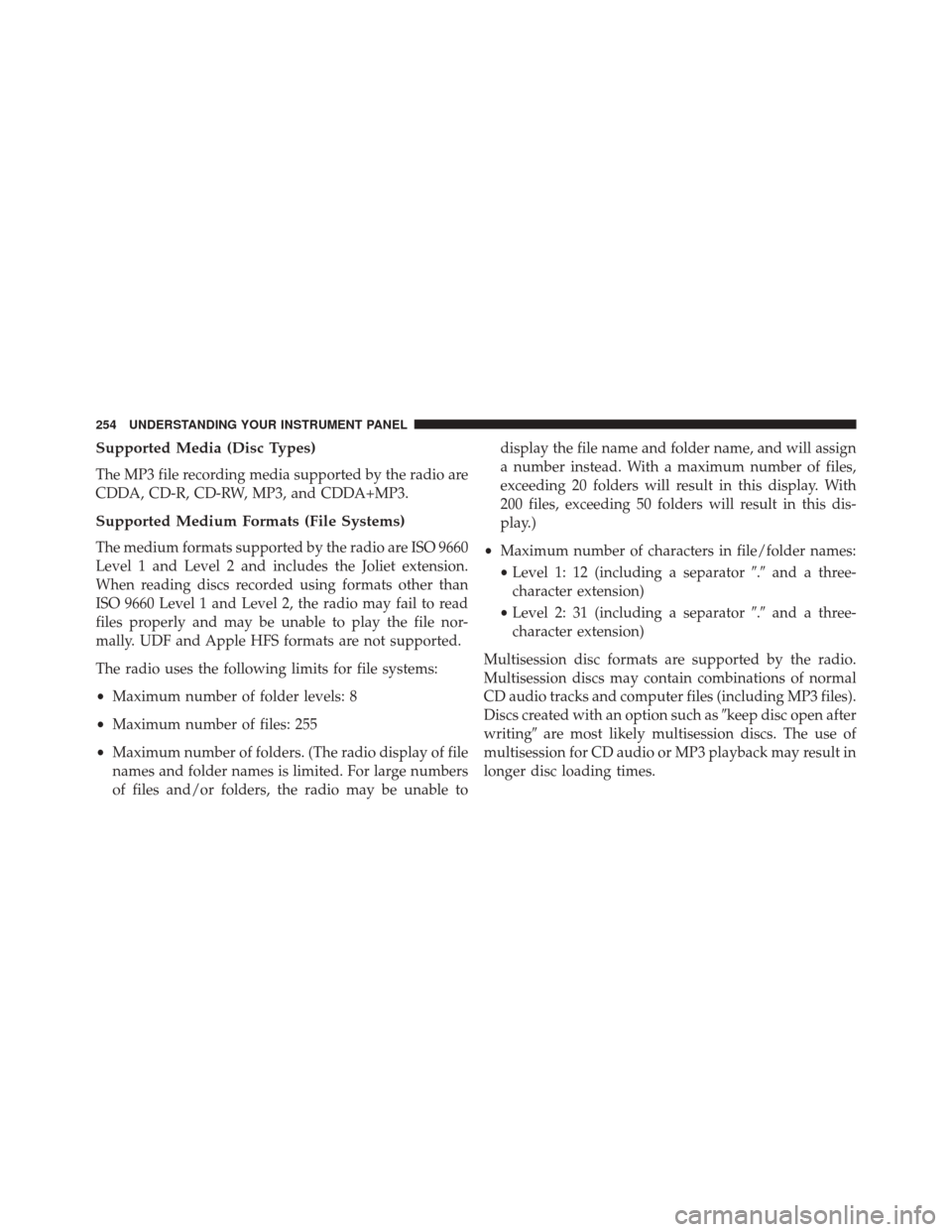
Supported Media (Disc Types)
The MP3 file recording media supported by the radio are
CDDA, CD-R, CD-RW, MP3, and CDDA+MP3.
Supported Medium Formats (File Systems)
The medium formats supported by the radio are ISO 9660
Level 1 and Level 2 and includes the Joliet extension.
When reading discs recorded using formats other than
ISO 9660 Level 1 and Level 2, the radio may fail to read
files properly and may be unable to play the file nor-
mally. UDF and Apple HFS formats are not supported.
The radio uses the following limits for file systems:
•Maximum number of folder levels: 8
• Maximum number of files: 255
• Maximum number of folders. (The radio display of file
names and folder names is limited. For large numbers
of files and/or folders, the radio may be unable to display the file name and folder name, and will assign
a number instead. With a maximum number of files,
exceeding 20 folders will result in this display. With
200 files, exceeding 50 folders will result in this dis-
play.)
• Maximum number of characters in file/folder names:
• Level 1: 12 (including a separator �.�and a three-
character extension)
• Level 2: 31 (including a separator �.�and a three-
character extension)
Multisession disc formats are supported by the radio.
Multisession discs may contain combinations of normal
CD audio tracks and computer files (including MP3 files).
Discs created with an option such as �keep disc open after
writing� are most likely multisession discs. The use of
multisession for CD audio or MP3 playback may result in
longer disc loading times.
254 UNDERSTANDING YOUR INSTRUMENT PANEL