2014 CHEVROLET SPARK radio controls
[x] Cancel search: radio controlsPage 122 of 362

Black plate (28,1)Chevrolet Spark Owner Manual (GMNA-Localizing-U.S./Canada-5853490) -
2014 - crc - 9/3/13
5-28 Instruments and Controls
3. Turn the MENU/TUNE knob tochange the desired value.
4. To save and return to the Time Settings menu, press the
/
BACK button at any time.
Set Date
Select to manually set the date.
1. Turn the MENU/TUNE knob to the desired value.
2. Press the MENU/TUNE knob to select the value.
3. Turn the MENU/TUNE knob to change the desired value.
4. To save and return to the Time Settings menu, press the
/
BACK button at any time.
Set Time Format
Select to set the 12/24 hour format.
1. Press the MENU/TUNE knob to select the 12 hour or 24 hour
display format. Set Date Format
Select to set the month and day
format.
1. Turn the MENU/TUNE knob to
the desired setting.
2. Press the MENU/TUNE knob to select the DD/MM/YYYY (day/
month/year), MM/DD/YYYY
(month/day/year), or YYYY/MM/
DD (year/month/day) display
format.
Auto Time Adjust
Select to turn the auto time adjust
on or off.
1. Press the MENU/TUNE knob to turn On or Off.Radio Settings
Select the Radio Settings menu and
the following may be displayed:
.Auto Volume
.Maximum Startup Volume
.Radio Favorites Auto Volume
The auto volume feature
automatically adjusts the radio
volume to compensate for road and
wind noise as the vehicle speeds up
or slows down, so that the volume
level is consistent.
1. Turn the MENU/TUNE knob to
the desired value.
2. Press the MENU/TUNE knob to select the value.
Maximum Startup Volume
Select to manually set the startup
volume of the radio.
1. Turn the MENU/TUNE knob to increase or decrease the value.
2. To save, press the MENU/TUNE or
/BACK button.
Page 123 of 362

Black plate (29,1)Chevrolet Spark Owner Manual (GMNA-Localizing-U.S./Canada-5853490) -
2014 - crc - 9/3/13
Instruments and Controls 5-29
Radio Favorites
Select to manually set the number
of favorite pages.
1. Turn the MENU/TUNE knob toselect 1-6.
2. Press the MENU/TUNE knob to select the value.
Vehicle Settings
Select the Radio Settings menu and
the following may be displayed:
.Comfort & Convenience
.Lighting
.Power Door Locks
.Lock, Unlock Settings
.Vehicle Factory Settings
Comfort & Convenience
Select the Comfort & Convenience
menu and the following may be
displayed:
.Chime Volume
.Auto Wipe in Reverse Gear Chime Volume
Select to set the chime volume level
to Normal or High.
1. Turn the MENU/TUNE knob to
select Chime Volume.
2. Press the MENU/TUNE knob to select.
3. Turn the MENU/TUNE knob to the desired level.
4. Press the MENU/TUNE knob to select the level.
Auto Wipe in Reverse Gear
Select to set the Auto Wipe in
Reverse Gear feature on or off.
When on, and the front wipers are
on, the rear window wiper will turn
on automatically when the vehicle is
shifted into R (Reverse).
1. Turn the MENU/TUNE knob to select Auto Wipe in
Reverse Gear.
2. Press the MENU/TUNE knob to turn On or Off.
Lighting
Select the Lighting menu and the
following may be displayed:
.Exit Lighting
Exit Lighting
Select to set how long the exterior
lamps stay on when leaving the
vehicle and it is dark outside.
1. Turn the MENU/TUNE knob to the desired time.
2. Press the MENU/TUNE knob to select.
Power Door Locks
Select Power Door Locks and the
following may be displayed:
.Auto Door Unlock
.Unlocked Door Anti Lock Out
.Delayed Door Lock
Page 125 of 362

Black plate (31,1)Chevrolet Spark Owner Manual (GMNA-Localizing-U.S./Canada-5853490) -
2014 - crc - 9/3/13
Instruments and Controls 5-31
1. Turn the MENU/TUNE knob tothe desired selection.
2. Press the MENU/TUNE knob to select.
Vehicle Factory Settings
Select Vehicle Factory Settings to
return all of the vehicle
personalization to the default
settings. Press MENU/TUNE when
Vehicle Factory Settings is selected
and open the menu. Select Yes or
No by turning and pressing the
MENU/TUNE knob.
Personalization Menu (Radio
with Touchscreen)
Settings can be made with the
ignition on and the vehicle not
moving.
The following are all possible
personalization features. Depending
on the vehicle, some may not be
available.
D(Home): Press to access the
Home Page Menu.
QorR(Up/Down): Press to scroll
through the menus or setup items.
4(Back): Press to exit, or return
to the previous screen or menu.
To access the menu:
1. Press
D.
2. Press
8settings.
Press the menu item to select it.
Each of the menus is detailed in the
following information.
Settings menus and functions may
vary depending on vehicle options.
The following list of menu items may
be available:
.Language
.Time & Date Settings
.Radio Settings
.Connection Settings
.Vehicle Settings
.Text Scroll
.Touch Beep Sound
.Max Startup Volume
.System Version
.DivX®VOD
Language
Select the Language menu and the
following may be displayed:
.English
.French
.Spanish
Select the language desired.
Press
4.
Time & Date Settings
Select the Time & Date Settings
menu and the following may be
displayed:
.Set Time Format
.Set Date Format
.Set Time and Date
.Automatic Clock Sync
Page 126 of 362

Black plate (32,1)Chevrolet Spark Owner Manual (GMNA-Localizing-U.S./Canada-5853490) -
2014 - crc - 9/3/13
5-32 Instruments and Controls
Set Time Format
Select to set the 12/24 hour format.
Press 12h or 24h.
Set Date Format
Select to set the month and day
format.
Press
SorTto select the DD/MM/
YYYY (day/month/year), MM/DD/
YYYY (month/day/year), or YYYY/
MM/DD (year/month/day) format.
Set Time and Date
Select to manually set the time
and date.
1. Press
yorzto adjust the
value.
2. Press OK.
Automatic Clock Sync
Select to display the real or user
time on the radio.
Select On to display the real time or
Off to display the time set by
the user.
Radio Settings
Select the Radio Settings menu and
the following may be displayed:
.Auto Volume
.Radio Favorites
.Radio Tune Bar
.Radio Text
.XM Categories
.Radio Factory Settings
Auto Volume
This feature adjusts the radio
volume to compensate for road and
wind noise as the vehicle speeds up
or slows down, so that the volume
level is consistent.
Press
SorTto select Off, Low,
Medium, or High.
Radio Favorites
Select to set the number of favorite
pages from one to seven. Radio Tune Bar
Select to display the radio station
tune bar.
Select On or Off.
Radio Text
Select to display the radio broadcast
information.
Select On or Off.
XM Categories
Select to set the selection of XM
categories.
Radio Factory Settings
Select to restore the radio to the
factory settings.Connection Settings
Select the Connection Settings
menu and the following may be
displayed:
.Bluetooth Settings
.Change Ringtone
.Ringtone Volume
Page 137 of 362

Black plate (1,1)Chevrolet Spark Owner Manual (GMNA-Localizing-U.S./Canada-5853490) -
2014 - crc - 9/3/13
Infotainment System 7-1
Infotainment
System
Introduction
Infotainment . . . . . . . . . . . . . . . . . . . 7-1
Theft-Deterrent Feature . . . . . . . 7-2
Overview . . . . . . . . . . . . . . . . . . . . . . 7-3
Home Page (Radio withTouchscreen) . . . . . . . . . . . . . . . . 7-5
Operation . . . . . . . . . . . . . . . . . . . . . 7-6
Radio
AM-FM Radio . . . . . . . . . . . . . . . . . 7-9
Satellite Radio . . . . . . . . . . . . . . . 7-13
Radio Reception . . . . . . . . . . . . . 7-15
Multi-Band Antenna . . . . . . . . . . 7-16
Audio Players
USB Port . . . . . . . . . . . . . . . . . . . . 7-16
Auxiliary Devices . . . . . . . . . . . . 7-17
Phone
Bluetooth (Overview) . . . . . . . . 7-19
Bluetooth (Infotainment Controls) . . . . . . . . . . . . . . . . . . . 7-21
Hands-Free Phone . . . . . . . . . . 7-26
Downloadable Applications
Smartphone Link (Overview) . . . . . . . . . . . . . . . . . 7-29
Smartphone Link (Pandora) . . . . . . . . . . . . . . . . . . 7-31
Smartphone Link
(Stitcher) . . . . . . . . . . . . . . . . . . . 7-32
Bluetooth Phone/Devices
Pictures and Movies (AudioSystem) . . . . . . . . . . . . . . . . . . . . 7-33
Pictures and Movies (Picture System) . . . . . . . . . . . . . . . . . . . . 7-38
Pictures and Movies (Movie System) . . . . . . . . . . . . . . . . . . . . 7-40
Trademarks and License
Agreements
Trademarks and LicenseAgreements . . . . . . . . . . . . . . . . 7-42
Introduction
Infotainment
Determine which radio the vehicle
has and read the following pages to
become familiar with its features.
{Warning
Taking your eyes off the road for
extended periods could cause a
crash resulting in injury or death
to you or others. Do not give
extended attention to infotainment
tasks while driving.
This system provides access to
many audio and non-audio listings.
To minimize taking your eyes off the
road while driving, do the following
while the vehicle is parked:
.Become familiar with the
operation and controls of the
audio system.
Page 142 of 362
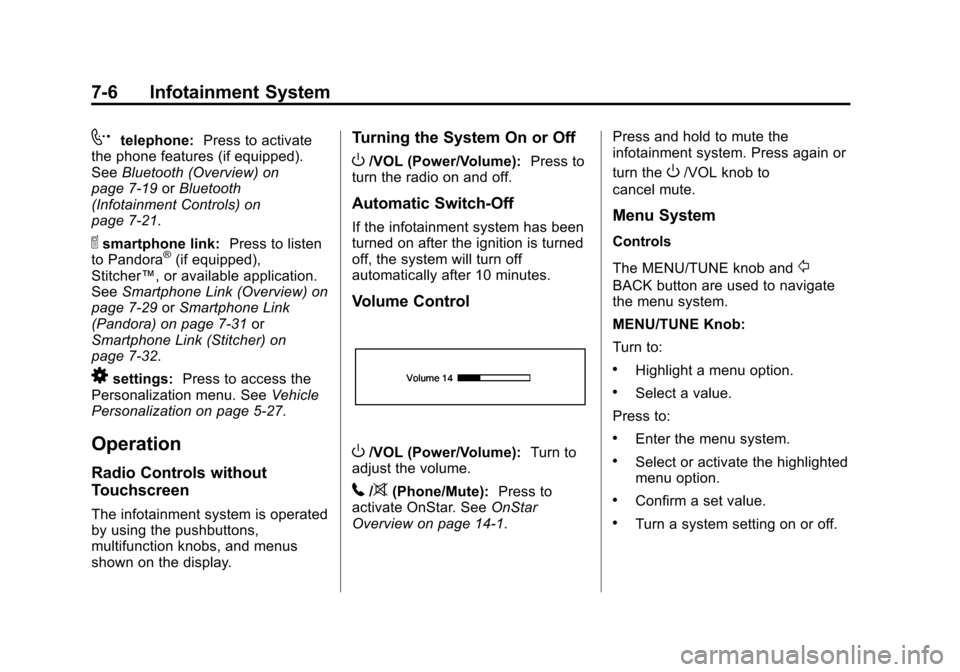
Black plate (6,1)Chevrolet Spark Owner Manual (GMNA-Localizing-U.S./Canada-5853490) -
2014 - crc - 9/3/13
7-6 Infotainment System
7telephone:Press to activate
the phone features (if equipped).
See Bluetooth (Overview) on
page 7-19 orBluetooth
(Infotainment Controls) on
page 7-21.
^smartphone link: Press to listen
to Pandora®(if equipped),
Stitcher™, or available application.
See Smartphone Link (Overview) on
page 7-29 orSmartphone Link
(Pandora) on page 7-31 or
Smartphone Link (Stitcher) on
page 7-32.
8settings: Press to access the
Personalization menu. See Vehicle
Personalization on page 5-27.
Operation
Radio Controls without
Touchscreen
The infotainment system is operated
by using the pushbuttons,
multifunction knobs, and menus
shown on the display.
Turning the System On or Off
O/VOL (Power/Volume): Press to
turn the radio on and off.
Automatic Switch-Off
If the infotainment system has been
turned on after the ignition is turned
off, the system will turn off
automatically after 10 minutes.
Volume Control
O/VOL (Power/Volume): Turn to
adjust the volume.
5/>(Phone/Mute): Press to
activate OnStar. See OnStar
Overview on page 14-1. Press and hold to mute the
infotainment system. Press again or
turn the
O/VOL knob to
cancel mute.
Menu System
Controls
The MENU/TUNE knob and
/
BACK button are used to navigate
the menu system.
MENU/TUNE Knob:
Turn to:
.Highlight a menu option.
.Select a value.
Press to:
.Enter the menu system.
.Select or activate the highlighted
menu option.
.Confirm a set value.
.Turn a system setting on or off.
Page 144 of 362

Black plate (8,1)Chevrolet Spark Owner Manual (GMNA-Localizing-U.S./Canada-5853490) -
2014 - crc - 9/3/13
7-8 Infotainment System
The level of volume compensation
can be selected, or the feature can
be turned off.
1. Press the CONFIG button.
2. Select Radio Settings.
3. Select Auto Volume.
4. Select the setting.
5. Press the
/BACK button to go
back to the System
Configuration menu.
Radio Controls with
Touchscreen
The infotainment system is operated
by using the pushbuttons, menus
shown on the display, and steering
wheel controls.
Turning the System On or Off
O(Power): Press and hold to turn
the radio on and off. Automatic Switch-Off
If the infotainment system has been
turned on after the ignition is turned
off, the system will turn off
automatically after 10 minutes.
Volume Control
zVOLy(Volume):
Press to
increase or decrease the volume or
press the volume bar.
>(Mute): PresszVOLy, then
press
>on the screen to mute and
unmute the system.
System Settings
Auto Volume
This feature automatically adjusts
the radio volume to compensate for
road and wind noise.
The level of volume compensation
can be selected, or the feature can
be turned off.
1. Press
D.
2. Select Settings.
3. Select Radio Settings. 4. Select Auto Volume.
5. Select the setting by pressing
S
orT.
6. Press the
4button to go back
to the System
Configuration menu.
Auto Store (AS)
This feature automatically stores the
stations with the strongest
reception.
To store or update the stations,
press and hold the AS screen
button.
To listen to a auto stored station:
1. Select AM or FM.
2. Press the AS screen button.
3. Press
SorTrepeatedly to
select the desired AS page.
4. Press the desired preset station screen button.
Page 154 of 362

Black plate (18,1)Chevrolet Spark Owner Manual (GMNA-Localizing-U.S./Canada-5853490) -
2014 - crc - 9/3/13
7-18 Infotainment System
Playing Music
To play the music from the device,
if the device is already connected:
1. Press
D.
2. Press audio.
3. Press Source
R.
4. Press AUX/USB.
To adjust the tone settings, see
“Tone Settings” under“Radio
Controls with Touchscreen” in
Operation on page 7-6. Playing Movies
Movies are not available while
driving.
If the USB storage device is already
connected:
1. Press
D.
2. Press picture & movie.
3. Press Source
R.
4. Press USB (Movie).
For iPod/iPhone, connect the iPod/
iPhone to the AUX input terminal by
using the AUX cable for iPod/
iPhone to play movie files.
iPhone 5 cell phones have a
connector which no longer supports
AUX connections to the radio. This
feature is limited to older versions of
iPhone. Using the AUX Movie Menu
1. Press MENU from the AUX
movie screen. The AUX menu is
displayed.