2014 CHEVROLET ORLANDO audio
[x] Cancel search: audioPage 86 of 98
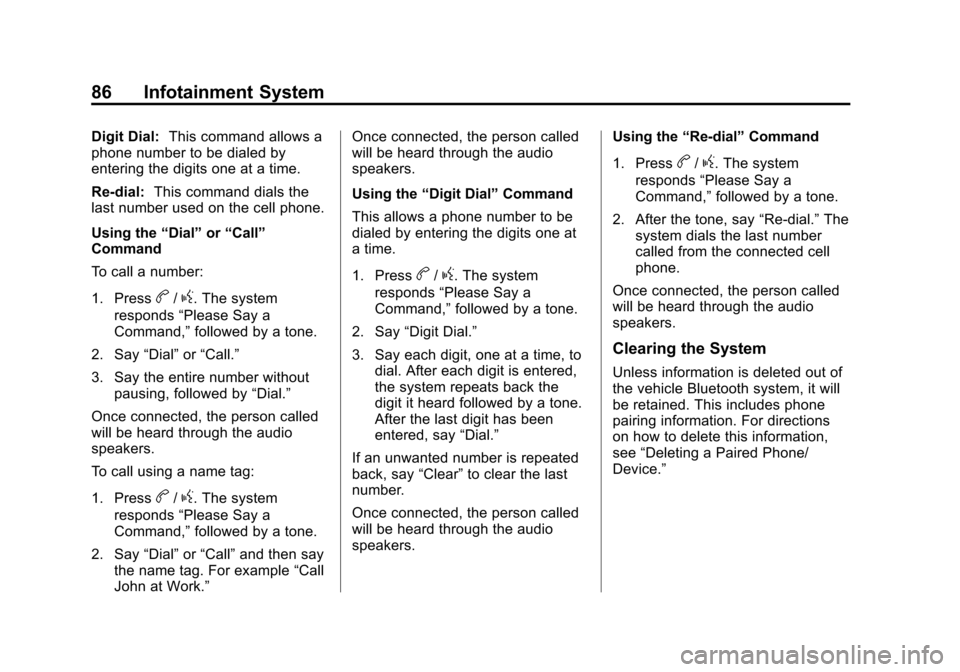
Black plate (86,1)Chevrolet Orlando Infotainment System (GMNA-Localizing-Canada-
6081467) - 2014 - CRC - 6/13/13
86 Infotainment System
Digit Dial:This command allows a
phone number to be dialed by
entering the digits one at a time.
Re-dial: This command dials the
last number used on the cell phone.
Using the “Dial”or“Call”
Command
To call a number:
1. Press
b/g. The system
responds “Please Say a
Command,” followed by a tone.
2. Say “Dial”or“Call.”
3. Say the entire number without pausing, followed by “Dial.”
Once connected, the person called
will be heard through the audio
speakers.
To call using a name tag:
1. Press
b/g. The system
responds “Please Say a
Command,” followed by a tone.
2. Say “Dial”or“Call” and then say
the name tag. For example “Call
John at Work.” Once connected, the person called
will be heard through the audio
speakers.
Using the
“Digit Dial” Command
This allows a phone number to be
dialed by entering the digits one at
a time.
1. Press
b/g. The system
responds “Please Say a
Command,” followed by a tone.
2. Say “Digit Dial.”
3. Say each digit, one at a time, to dial. After each digit is entered,
the system repeats back the
digit it heard followed by a tone.
After the last digit has been
entered, say “Dial.”
If an unwanted number is repeated
back, say “Clear”to clear the last
number.
Once connected, the person called
will be heard through the audio
speakers. Using the
“Re-dial”Command
1. Press
b/g. The system
responds “Please Say a
Command,” followed by a tone.
2. After the tone, say “Re-dial.”The
system dials the last number
called from the connected cell
phone.
Once connected, the person called
will be heard through the audio
speakers.
Clearing the System
Unless information is deleted out of
the vehicle Bluetooth system, it will
be retained. This includes phone
pairing information. For directions
on how to delete this information,
see “Deleting a Paired Phone/
Device.”
Page 87 of 98
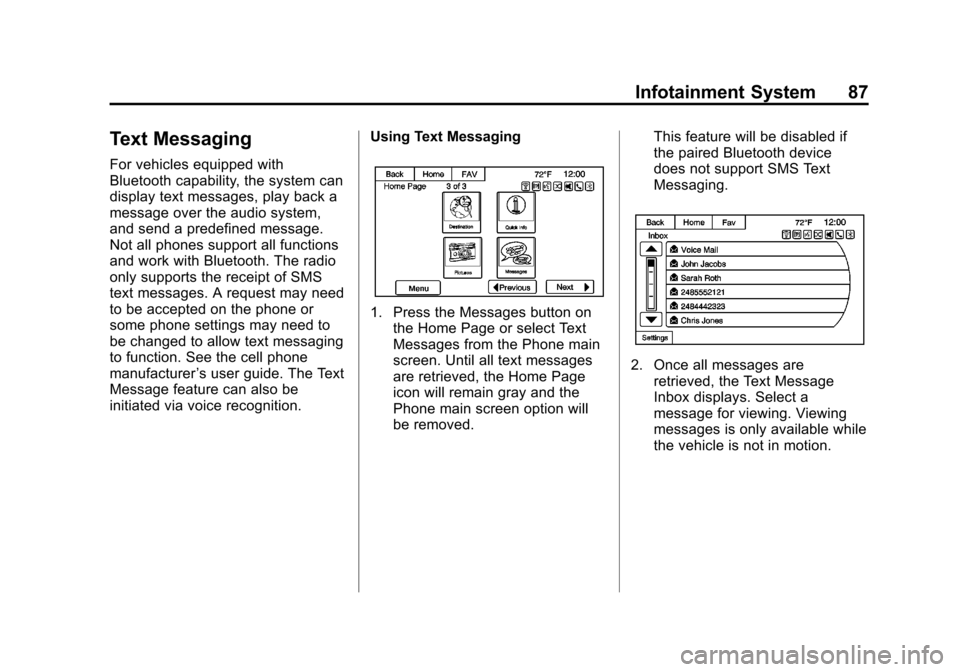
Black plate (87,1)Chevrolet Orlando Infotainment System (GMNA-Localizing-Canada-
6081467) - 2014 - CRC - 6/13/13
Infotainment System 87
Text Messaging
For vehicles equipped with
Bluetooth capability, the system can
display text messages, play back a
message over the audio system,
and send a predefined message.
Not all phones support all functions
and work with Bluetooth. The radio
only supports the receipt of SMS
text messages. A request may need
to be accepted on the phone or
some phone settings may need to
be changed to allow text messaging
to function. See the cell phone
manufacturer’s user guide. The Text
Message feature can also be
initiated via voice recognition. Using Text Messaging
1. Press the Messages button on
the Home Page or select Text
Messages from the Phone main
screen. Until all text messages
are retrieved, the Home Page
icon will remain gray and the
Phone main screen option will
be removed. This feature will be disabled if
the paired Bluetooth device
does not support SMS Text
Messaging.
2. Once all messages are
retrieved, the Text Message
Inbox displays. Select a
message for viewing. Viewing
messages is only available while
the vehicle is not in motion.
Page 95 of 98
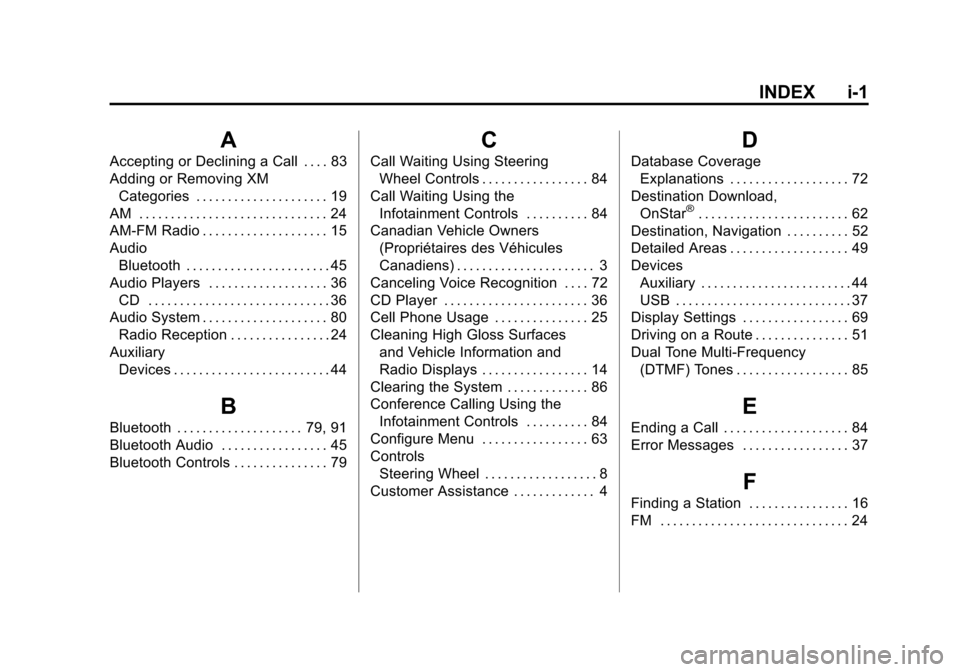
Black plate (1,1)Chevrolet Orlando Infotainment System (GMNA-Localizing-Canada-
6081467) - 2014 - CRC - 6/13/13
INDEX i-1
A
Accepting or Declining a Call . . . . 83
Adding or Removing XMCategories . . . . . . . . . . . . . . . . . . . . . 19
AM . . . . . . . . . . . . . . . . . . . . . . . . . . . . . . 24
AM-FM Radio . . . . . . . . . . . . . . . . . . . . 15
Audio Bluetooth . . . . . . . . . . . . . . . . . . . . . . . 45
Audio Players . . . . . . . . . . . . . . . . . . . 36 CD . . . . . . . . . . . . . . . . . . . . . . . . . . . . . 36
Audio System . . . . . . . . . . . . . . . . . . . . 80
Radio Reception . . . . . . . . . . . . . . . . 24
Auxiliary Devices . . . . . . . . . . . . . . . . . . . . . . . . . 44
B
Bluetooth . . . . . . . . . . . . . . . . . . . . 79, 91
Bluetooth Audio . . . . . . . . . . . . . . . . . 45
Bluetooth Controls . . . . . . . . . . . . . . . 79
C
Call Waiting Using SteeringWheel Controls . . . . . . . . . . . . . . . . . 84
Call Waiting Using the Infotainment Controls . . . . . . . . . . 84
Canadian Vehicle Owners (Propriétaires des Véhicules
Canadiens) . . . . . . . . . . . . . . . . . . . . . . 3
Canceling Voice Recognition . . . . 72
CD Player . . . . . . . . . . . . . . . . . . . . . . . 36
Cell Phone Usage . . . . . . . . . . . . . . . 25
Cleaning High Gloss Surfaces and Vehicle Information and
Radio Displays . . . . . . . . . . . . . . . . . 14
Clearing the System . . . . . . . . . . . . . 86
Conference Calling Using the Infotainment Controls . . . . . . . . . . 84
Configure Menu . . . . . . . . . . . . . . . . . 63
Controls Steering Wheel . . . . . . . . . . . . . . . . . . 8
Customer Assistance . . . . . . . . . . . . . 4
D
Database Coverage Explanations . . . . . . . . . . . . . . . . . . . 72
Destination Download, OnStar
®. . . . . . . . . . . . . . . . . . . . . . . . 62
Destination, Navigation . . . . . . . . . . 52
Detailed Areas . . . . . . . . . . . . . . . . . . . 49
Devices Auxiliary . . . . . . . . . . . . . . . . . . . . . . . . 44
USB . . . . . . . . . . . . . . . . . . . . . . . . . . . . 37
Display Settings . . . . . . . . . . . . . . . . . 69
Driving on a Route . . . . . . . . . . . . . . . 51
Dual Tone Multi-Frequency
(DTMF) Tones . . . . . . . . . . . . . . . . . . 85
E
Ending a Call . . . . . . . . . . . . . . . . . . . . 84
Error Messages . . . . . . . . . . . . . . . . . 37
F
Finding a Station . . . . . . . . . . . . . . . . 16
FM . . . . . . . . . . . . . . . . . . . . . . . . . . . . . . 24
Page 97 of 98
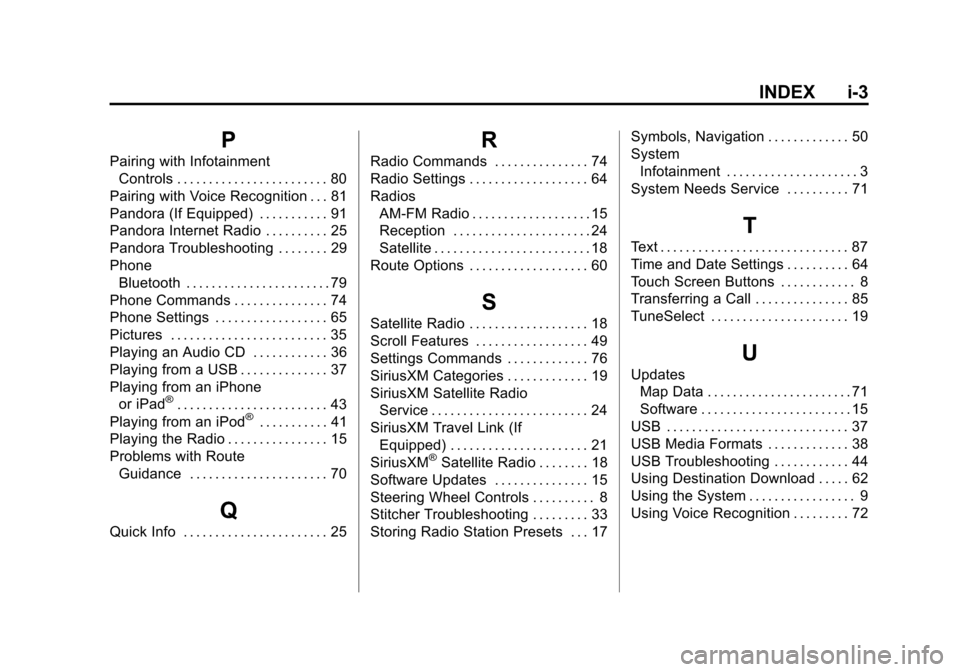
Black plate (3,1)Chevrolet Orlando Infotainment System (GMNA-Localizing-Canada-
6081467) - 2014 - CRC - 6/13/13
INDEX i-3
P
Pairing with InfotainmentControls . . . . . . . . . . . . . . . . . . . . . . . . 80
Pairing with Voice Recognition . . . 81
Pandora (If Equipped) . . . . . . . . . . . 91
Pandora Internet Radio . . . . . . . . . . 25
Pandora Troubleshooting . . . . . . . . 29
Phone Bluetooth . . . . . . . . . . . . . . . . . . . . . . . 79
Phone Commands . . . . . . . . . . . . . . . 74
Phone Settings . . . . . . . . . . . . . . . . . . 65
Pictures . . . . . . . . . . . . . . . . . . . . . . . . . 35
Playing an Audio CD . . . . . . . . . . . . 36
Playing from a USB . . . . . . . . . . . . . . 37
Playing from an iPhone or iPad
®. . . . . . . . . . . . . . . . . . . . . . . . 43
Playing from an iPod®. . . . . . . . . . . 41
Playing the Radio . . . . . . . . . . . . . . . . 15
Problems with Route Guidance . . . . . . . . . . . . . . . . . . . . . . 70
Q
Quick Info . . . . . . . . . . . . . . . . . . . . . . . 25
R
Radio Commands . . . . . . . . . . . . . . . 74
Radio Settings . . . . . . . . . . . . . . . . . . . 64
Radios
AM-FM Radio . . . . . . . . . . . . . . . . . . . 15
Reception . . . . . . . . . . . . . . . . . . . . . . 24
Satellite . . . . . . . . . . . . . . . . . . . . . . . . . 18
Route Options . . . . . . . . . . . . . . . . . . . 60
S
Satellite Radio . . . . . . . . . . . . . . . . . . . 18
Scroll Features . . . . . . . . . . . . . . . . . . 49
Settings Commands . . . . . . . . . . . . . 76
SiriusXM Categories . . . . . . . . . . . . . 19
SiriusXM Satellite Radio Service . . . . . . . . . . . . . . . . . . . . . . . . . 24
SiriusXM Travel Link (If Equipped) . . . . . . . . . . . . . . . . . . . . . . 21
SiriusXM
®Satellite Radio . . . . . . . . 18
Software Updates . . . . . . . . . . . . . . . 15
Steering Wheel Controls . . . . . . . . . . 8
Stitcher Troubleshooting . . . . . . . . . 33
Storing Radio Station Presets . . . 17 Symbols, Navigation . . . . . . . . . . . . . 50
System
Infotainment . . . . . . . . . . . . . . . . . . . . . 3
System Needs Service . . . . . . . . . . 71
T
Text . . . . . . . . . . . . . . . . . . . . . . . . . . . . . . 87
Time and Date Settings . . . . . . . . . . 64
Touch Screen Buttons . . . . . . . . . . . . 8
Transferring a Call . . . . . . . . . . . . . . . 85
TuneSelect . . . . . . . . . . . . . . . . . . . . . . 19
U
Updates Map Data . . . . . . . . . . . . . . . . . . . . . . . 71
Software . . . . . . . . . . . . . . . . . . . . . . . . 15
USB . . . . . . . . . . . . . . . . . . . . . . . . . . . . . 37
USB Media Formats . . . . . . . . . . . . . 38
USB Troubleshooting . . . . . . . . . . . . 44
Using Destination Download . . . . . 62
Using the System . . . . . . . . . . . . . . . . . 9
Using Voice Recognition . . . . . . . . . 72