2014 CHEVROLET ORLANDO steering
[x] Cancel search: steeringPage 27 of 98
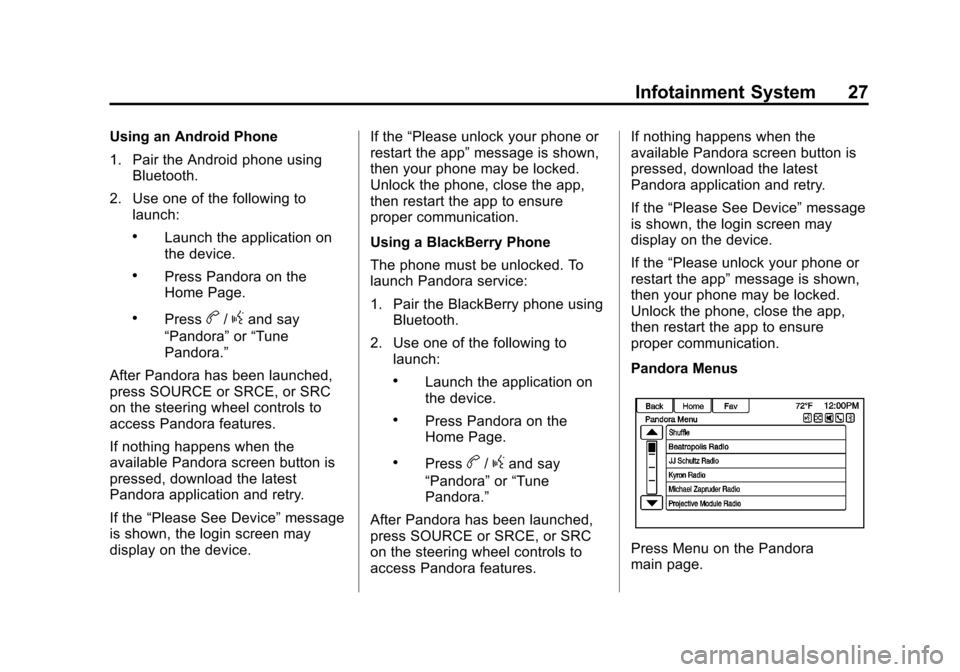
Black plate (27,1)Chevrolet Orlando Infotainment System (GMNA-Localizing-Canada-
6081467) - 2014 - CRC - 6/13/13
Infotainment System 27
Using an Android Phone
1. Pair the Android phone usingBluetooth.
2. Use one of the following to launch:
.Launch the application on
the device.
.Press Pandora on the
Home Page.
.Pressb/gand say
“Pandora” or“Tune
Pandora.”
After Pandora has been launched,
press SOURCE or SRCE, or SRC
on the steering wheel controls to
access Pandora features.
If nothing happens when the
available Pandora screen button is
pressed, download the latest
Pandora application and retry.
If the “Please See Device” message
is shown, the login screen may
display on the device. If the
“Please unlock your phone or
restart the app” message is shown,
then your phone may be locked.
Unlock the phone, close the app,
then restart the app to ensure
proper communication.
Using a BlackBerry Phone
The phone must be unlocked. To
launch Pandora service:
1. Pair the BlackBerry phone using Bluetooth.
2. Use one of the following to launch:
.Launch the application on
the device.
.Press Pandora on the
Home Page.
.Pressb/gand say
“Pandora” or“Tune
Pandora.”
After Pandora has been launched,
press SOURCE or SRCE, or SRC
on the steering wheel controls to
access Pandora features. If nothing happens when the
available Pandora screen button is
pressed, download the latest
Pandora application and retry.
If the
“Please See Device” message
is shown, the login screen may
display on the device.
If the “Please unlock your phone or
restart the app” message is shown,
then your phone may be locked.
Unlock the phone, close the app,
then restart the app to ensure
proper communication.
Pandora Menus
Press Menu on the Pandora
main page.
Page 28 of 98
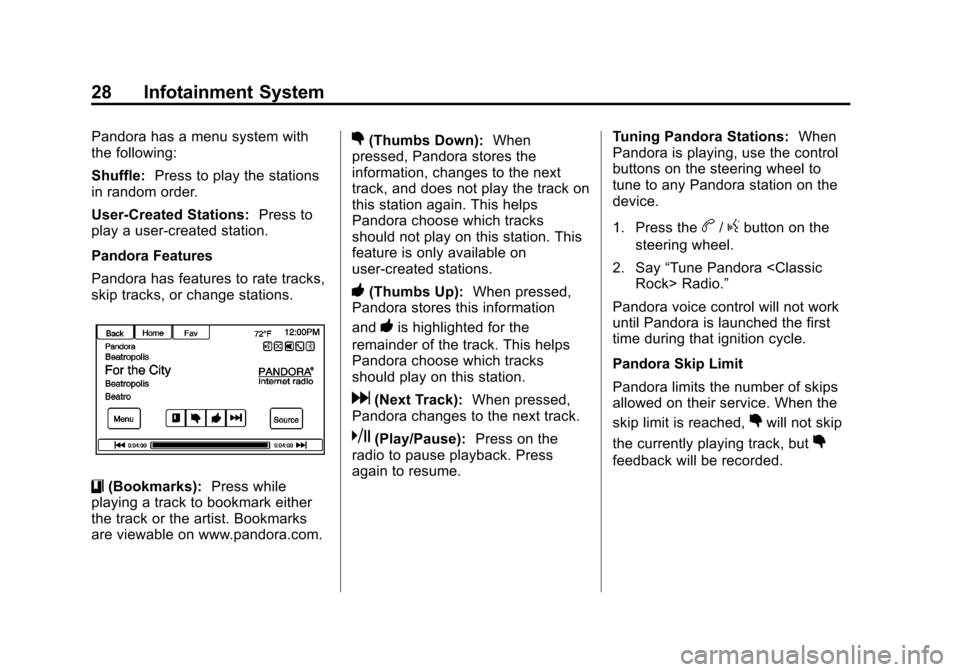
Black plate (28,1)Chevrolet Orlando Infotainment System (GMNA-Localizing-Canada-
6081467) - 2014 - CRC - 6/13/13
28 Infotainment System
Pandora has a menu system with
the following:
Shuffle:Press to play the stations
in random order.
User-Created Stations: Press to
play a user-created station.
Pandora Features
Pandora has features to rate tracks,
skip tracks, or change stations.
}(Bookmarks): Press while
playing a track to bookmark either
the track or the artist. Bookmarks
are viewable on www.pandora.com.
,(Thumbs Down): When
pressed, Pandora stores the
information, changes to the next
track, and does not play the track on
this station again. This helps
Pandora choose which tracks
should not play on this station. This
feature is only available on
user-created stations.
-(Thumbs Up): When pressed,
Pandora stores this information
and
-is highlighted for the
remainder of the track. This helps
Pandora choose which tracks
should play on this station.
d(Next Track): When pressed,
Pandora changes to the next track.
k(Play/Pause): Press on the
radio to pause playback. Press
again to resume. Tuning Pandora Stations:
When
Pandora is playing, use the control
buttons on the steering wheel to
tune to any Pandora station on the
device.
1. Press the
b/gbutton on the
steering wheel.
2. Say “Tune Pandora
Pandora voice control will not work
until Pandora is launched the first
time during that ignition cycle.
Pandora Skip Limit
Pandora limits the number of skips
allowed on their service. When the
skip limit is reached,
,will not skip
the currently playing track, but
,
feedback will be recorded.
Page 31 of 98
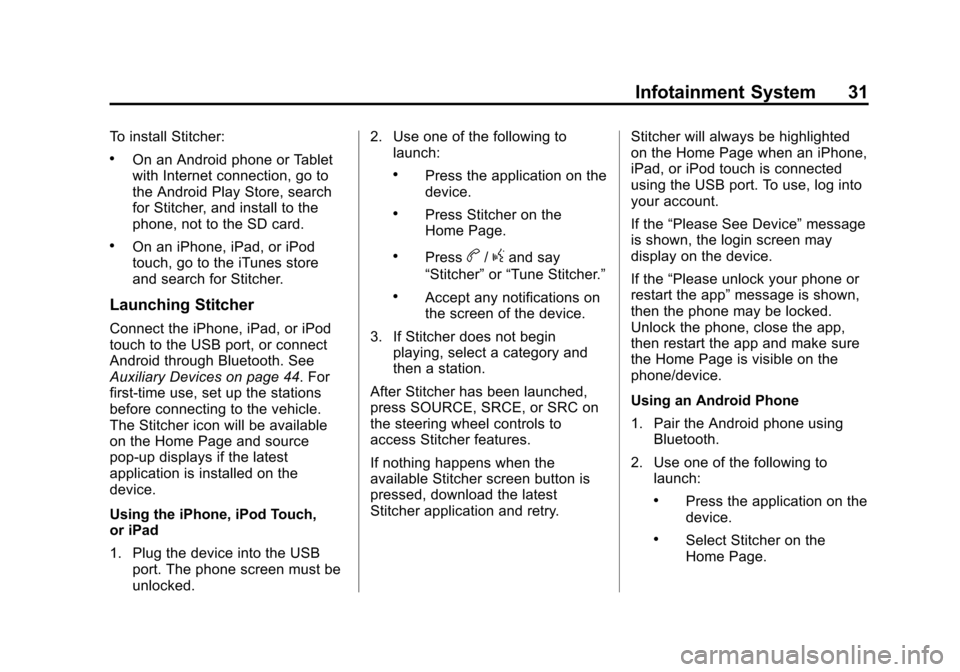
Black plate (31,1)Chevrolet Orlando Infotainment System (GMNA-Localizing-Canada-
6081467) - 2014 - CRC - 6/13/13
Infotainment System 31
To install Stitcher:
.On an Android phone or Tablet
with Internet connection, go to
the Android Play Store, search
for Stitcher, and install to the
phone, not to the SD card.
.On an iPhone, iPad, or iPod
touch, go to the iTunes store
and search for Stitcher.
Launching Stitcher
Connect the iPhone, iPad, or iPod
touch to the USB port, or connect
Android through Bluetooth. See
Auxiliary Devices on page 44. For
first-time use, set up the stations
before connecting to the vehicle.
The Stitcher icon will be available
on the Home Page and source
pop-up displays if the latest
application is installed on the
device.
Using the iPhone, iPod Touch,
or iPad
1. Plug the device into the USBport. The phone screen must be
unlocked. 2. Use one of the following to
launch:
.Press the application on the
device.
.Press Stitcher on the
Home Page.
.Pressb/gand say
“Stitcher” or“Tune Stitcher.”
.Accept any notifications on
the screen of the device.
3. If Stitcher does not begin playing, select a category and
then a station.
After Stitcher has been launched,
press SOURCE, SRCE, or SRC on
the steering wheel controls to
access Stitcher features.
If nothing happens when the
available Stitcher screen button is
pressed, download the latest
Stitcher application and retry. Stitcher will always be highlighted
on the Home Page when an iPhone,
iPad, or iPod touch is connected
using the USB port. To use, log into
your account.
If the
“Please See Device” message
is shown, the login screen may
display on the device.
If the “Please unlock your phone or
restart the app” message is shown,
then the phone may be locked.
Unlock the phone, close the app,
then restart the app and make sure
the Home Page is visible on the
phone/device.
Using an Android Phone
1. Pair the Android phone using Bluetooth.
2. Use one of the following to launch:
.Press the application on the
device.
.Select Stitcher on the
Home Page.
Page 32 of 98
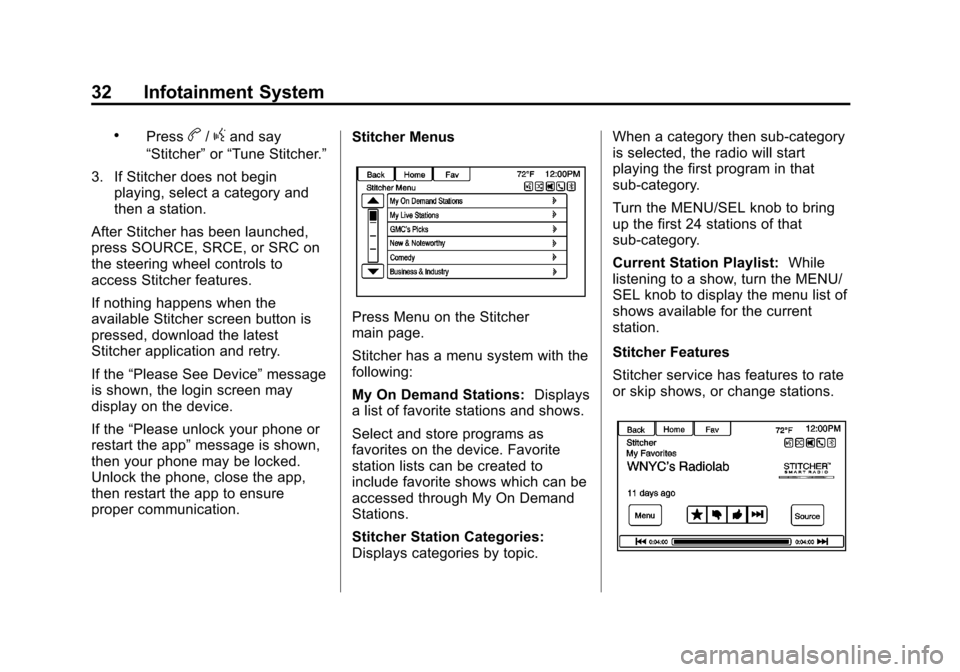
Black plate (32,1)Chevrolet Orlando Infotainment System (GMNA-Localizing-Canada-
6081467) - 2014 - CRC - 6/13/13
32 Infotainment System
.Pressb/gand say
“Stitcher” or“Tune Stitcher.”
3. If Stitcher does not begin playing, select a category and
then a station.
After Stitcher has been launched,
press SOURCE, SRCE, or SRC on
the steering wheel controls to
access Stitcher features.
If nothing happens when the
available Stitcher screen button is
pressed, download the latest
Stitcher application and retry.
If the “Please See Device” message
is shown, the login screen may
display on the device.
If the “Please unlock your phone or
restart the app” message is shown,
then your phone may be locked.
Unlock the phone, close the app,
then restart the app to ensure
proper communication. Stitcher Menus
Press Menu on the Stitcher
main page.
Stitcher has a menu system with the
following:
My On Demand Stations:
Displays
a list of favorite stations and shows.
Select and store programs as
favorites on the device. Favorite
station lists can be created to
include favorite shows which can be
accessed through My On Demand
Stations.
Stitcher Station Categories:
Displays categories by topic. When a category then sub-category
is selected, the radio will start
playing the first program in that
sub-category.
Turn the MENU/SEL knob to bring
up the first 24 stations of that
sub-category.
Current Station Playlist:
While
listening to a show, turn the MENU/
SEL knob to display the menu list of
shows available for the current
station.
Stitcher Features
Stitcher service has features to rate
or skip shows, or change stations.
Page 39 of 98

Black plate (39,1)Chevrolet Orlando Infotainment System (GMNA-Localizing-Canada-
6081467) - 2014 - CRC - 6/13/13
Infotainment System 39
If no cover art is found Gracenote
will use generic genre graphics or
images of artists.
More Like This
The Gracenote database contains
attributes for Music, such as genre,
era of music, region, artist type,
mood, etc. Use this to create a
playlist of up to 30 songs "more
like" the currently listened to song.
This playlist will be stored in the
Playlist Menu when the device is
reconnected. If songs are removed
from the device, the system will
simply skip over those songs and
play the next available song.
Use the touch screen or voice
recognition to create a More Like
This Playlist. See“Voice
Recognition Commands” inVoice
Recognition on page 72.
Gracenote Indexing
While Gracenote is indexing,
infotainment features are available
including selecting music from the
menu. Voice recognition music will not be available until the radio has
completed indexing the device.
Devices with more music may take
longer to index. The device will
index when plugged into the radio
for the first time. When Indexing is
removed from the screen, the radio
is ready to support music search.
On the next connection or ignition
cycle, Indexing will show briefly on
the screen. The radio is searching
for changes to the device and
preparing the music list. If there are
no changes, the voice recognition
music search will be available.
The radio will index and store two
devices with up to 10,000 songs on
each device.
USB MP3 Player and USB Drives
.The USB MP3 players and USB
drives connected must comply
with the USB Mass Storage
Class specification (USB MSC).
.Hard disk drives are not
supported.
.The radio will not be able to play
back write-protected music.
.File systems supported: FAT32,
NTFS, Linux, and HFS+.
.The following restrictions apply
for the data stored on a USB
MP3 player or USB device:
‐
Maximum folder structure
depth: eight levels.
‐ Maximum number of MP3/
WMA files that can be
displayed: 10,000.
‐ Playlist entries must be in the
form of relative paths.
‐ The system attribute for
folders/files that contain audio
data must not be set.
To play a USB device, do one of the
following:
.Connect the USB and it begins
to play.
.Press the Now Playing screen
button on the Home Page.
.Press SOURCE, SRCE, or SRC
on the steering wheel controls to
scroll until the USB source
screen is available.
Page 40 of 98

Black plate (40,1)Chevrolet Orlando Infotainment System (GMNA-Localizing-Canada-
6081467) - 2014 - CRC - 6/13/13
40 Infotainment System
.Pressb/gon the steering
wheel controls to play CD, Artist,
Album, Song Title, or Song
Genre. See Voice Recognition
on page 72.
The following playlist formats are
supported:
.M3U (Standard and Extended)
.iTunes
.PLS (Standard)
.WAX
.ASX
.RMP
The radio supports plugging a cell
phone in as a USB drive as long as
the cell phone supports USB mass
storage class or has USB disc drive
support enabled. While the USB source is active, use
the following to operate USB
function:
MENU/SEL Knob:
Turn to scroll
through the list. Turn quickly to fast
scroll alphabetically through large
lists.
k(Play/Pause): Press to start,
pause, or resume play of the current
media source.
g(Previous/Reverse):
.Press to seek to the beginning of
the current or previous track.
If the track has been playing for
less than five seconds, the
previous track plays. If playing
longer than five seconds, the
current track restarts.
.Press and hold to reverse
quickly through playback.
Release to return to playing
speed. Elapsed time displays.
d(Next/Fast Forward):
.Press to seek to the next track.
.Press and hold to advance
quickly through playback.
Release to return to playing
speed. Elapsed time displays.
USB Menu
The following are available through
the USB Menu:
Shuffle: Press to play the tracks
randomly. Press again to stop
shuffle.
Play More Like This:
1. Press to automatically create a playlist of songs that are like the
song currently playing.
2. The radio will show Playlist Creation Succeeded and
continue playing the
current song.
Playlist Creation Failed may
appear if a song is not found in
the Gracenote Database.
Page 44 of 98
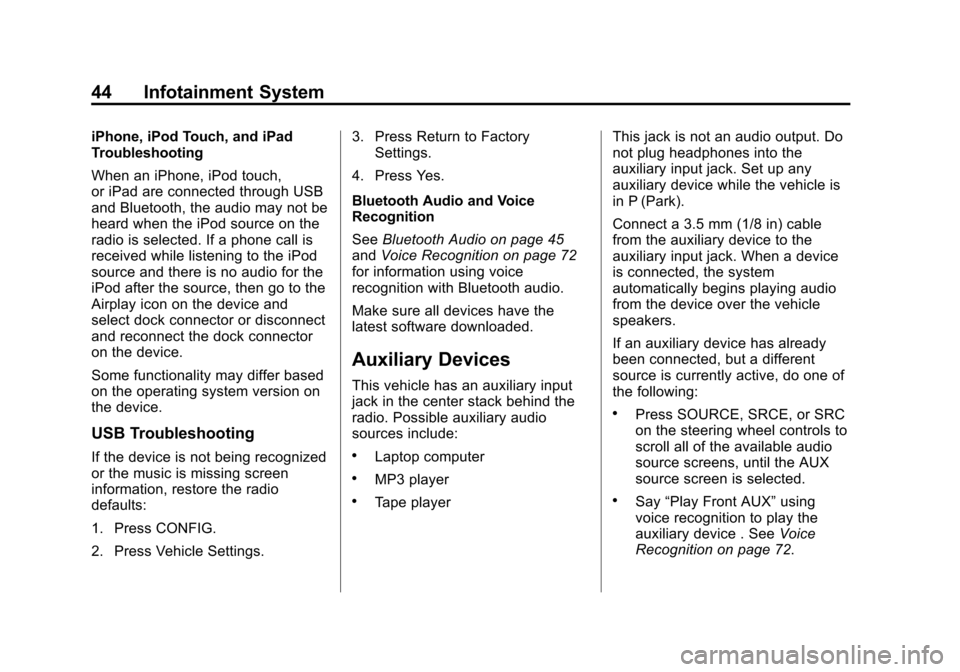
Black plate (44,1)Chevrolet Orlando Infotainment System (GMNA-Localizing-Canada-
6081467) - 2014 - CRC - 6/13/13
44 Infotainment System
iPhone, iPod Touch, and iPad
Troubleshooting
When an iPhone, iPod touch,
or iPad are connected through USB
and Bluetooth, the audio may not be
heard when the iPod source on the
radio is selected. If a phone call is
received while listening to the iPod
source and there is no audio for the
iPod after the source, then go to the
Airplay icon on the device and
select dock connector or disconnect
and reconnect the dock connector
on the device.
Some functionality may differ based
on the operating system version on
the device.
USB Troubleshooting
If the device is not being recognized
or the music is missing screen
information, restore the radio
defaults:
1. Press CONFIG.
2. Press Vehicle Settings.3. Press Return to Factory
Settings.
4. Press Yes.
Bluetooth Audio and Voice
Recognition
See Bluetooth Audio on page 45
and Voice Recognition on page 72
for information using voice
recognition with Bluetooth audio.
Make sure all devices have the
latest software downloaded.
Auxiliary Devices
This vehicle has an auxiliary input
jack in the center stack behind the
radio. Possible auxiliary audio
sources include:
.Laptop computer
.MP3 player
.Tape player This jack is not an audio output. Do
not plug headphones into the
auxiliary input jack. Set up any
auxiliary device while the vehicle is
in P (Park).
Connect a 3.5 mm (1/8 in) cable
from the auxiliary device to the
auxiliary input jack. When a device
is connected, the system
automatically begins playing audio
from the device over the vehicle
speakers.
If an auxiliary device has already
been connected, but a different
source is currently active, do one of
the following:
.Press SOURCE, SRCE, or SRC
on the steering wheel controls to
scroll all of the available audio
source screens, until the AUX
source screen is selected.
.Say
“Play Front AUX” using
voice recognition to play the
auxiliary device . See Voice
Recognition on page 72.
Page 45 of 98
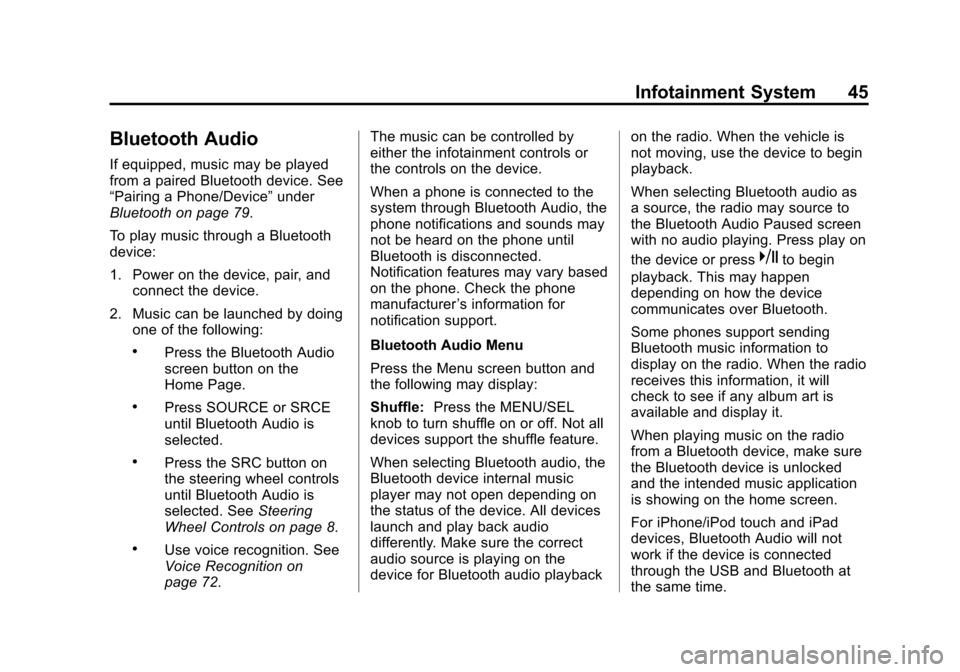
Black plate (45,1)Chevrolet Orlando Infotainment System (GMNA-Localizing-Canada-
6081467) - 2014 - CRC - 6/13/13
Infotainment System 45
Bluetooth Audio
If equipped, music may be played
from a paired Bluetooth device. See
“Pairing a Phone/Device”under
Bluetooth on page 79.
To play music through a Bluetooth
device:
1. Power on the device, pair, and connect the device.
2. Music can be launched by doing one of the following:
.Press the Bluetooth Audio
screen button on the
Home Page.
.Press SOURCE or SRCE
until Bluetooth Audio is
selected.
.Press the SRC button on
the steering wheel controls
until Bluetooth Audio is
selected. See Steering
Wheel Controls on page 8.
.Use voice recognition. See
Voice Recognition on
page 72. The music can be controlled by
either the infotainment controls or
the controls on the device.
When a phone is connected to the
system through Bluetooth Audio, the
phone notifications and sounds may
not be heard on the phone until
Bluetooth is disconnected.
Notification features may vary based
on the phone. Check the phone
manufacturer
’s information for
notification support.
Bluetooth Audio Menu
Press the Menu screen button and
the following may display:
Shuffle: Press the MENU/SEL
knob to turn shuffle on or off. Not all
devices support the shuffle feature.
When selecting Bluetooth audio, the
Bluetooth device internal music
player may not open depending on
the status of the device. All devices
launch and play back audio
differently. Make sure the correct
audio source is playing on the
device for Bluetooth audio playback on the radio. When the vehicle is
not moving, use the device to begin
playback.
When selecting Bluetooth audio as
a source, the radio may source to
the Bluetooth Audio Paused screen
with no audio playing. Press play on
the device or press
kto begin
playback. This may happen
depending on how the device
communicates over Bluetooth.
Some phones support sending
Bluetooth music information to
display on the radio. When the radio
receives this information, it will
check to see if any album art is
available and display it.
When playing music on the radio
from a Bluetooth device, make sure
the Bluetooth device is unlocked
and the intended music application
is showing on the home screen.
For iPhone/iPod touch and iPad
devices, Bluetooth Audio will not
work if the device is connected
through the USB and Bluetooth at
the same time.