2014 CHEVROLET CAPTIVA SPORT buttons
[x] Cancel search: buttonsPage 3 of 92
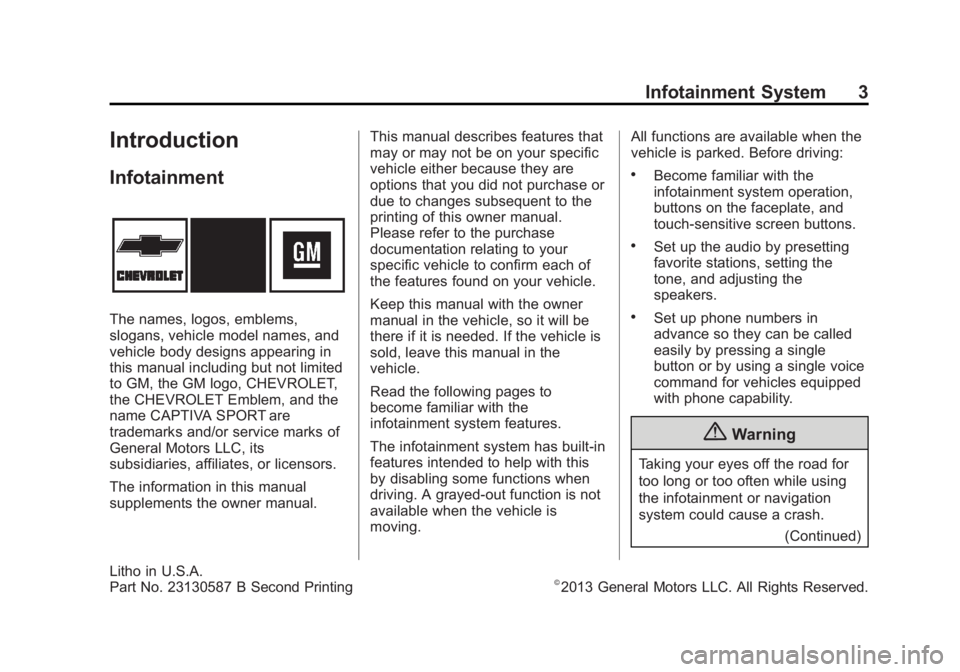
Black plate (3,1)Chevrolet Captiva Sport Infotainment System (GMNA-Localizing-US/Canada-
6225549) - 2014 - 2nd crc - 9/16/13
Infotainment System 3
Introduction
Infotainment
The names, logos, emblems,
slogans, vehicle model names, and
vehicle body designs appearing in
this manual including but not limited
to GM, the GM logo, CHEVROLET,
the CHEVROLET Emblem, and the
name CAPTIVA SPORT are
trademarks and/or service marks of
General Motors LLC, its
subsidiaries, affiliates, or licensors.
The information in this manual
supplements the owner manual.This manual describes features that
may or may not be on your specific
vehicle either because they are
options that you did not purchase or
due to changes subsequent to the
printing of this owner manual.
Please refer to the purchase
documentation relating to your
specific vehicle to confirm each of
the features found on your vehicle.
Keep this manual with the owner
manual in the vehicle, so it will be
there if it is needed. If the vehicle is
sold, leave this manual in the
vehicle.
Read the following pages to
become familiar with the
infotainment system features.
The infotainment system has built-in
features intended to help with this
by disabling some functions when
driving. A grayed-out function is not
available when the vehicle is
moving.All functions are available when the
vehicle is parked. Before driving:
.Become familiar with the
infotainment system operation,
buttons on the faceplate, and
touch-sensitive screen buttons.
.Set up the audio by presetting
favorite stations, setting the
tone, and adjusting the
speakers.
.Set up phone numbers in
advance so they can be called
easily by pressing a single
button or by using a single voice
command for vehicles equipped
with phone capability.
{Warning
Taking your eyes off the road for
too long or too often while using
the infotainment or navigation
system could cause a crash.
(Continued)
Litho in U.S.A.
Part No. 23130587 B Second Printing©2013 General Motors LLC. All Rights Reserved.
Page 4 of 92

Black plate (4,1)Chevrolet Captiva Sport Infotainment System (GMNA-Localizing-US/Canada-
6225549) - 2014 - 2nd crc - 9/16/13
4 Infotainment System
Warning (Continued)
You or others could be injured or
killed. Do not give extended
attention to these tasks while
driving. Limit glances at the
vehicle displays and focus your
attention on driving. Use voice
commands whenever possible.
See “Defensive Driving” in the
owner manual.
The vehicle has Retained
Accessory Power (RAP). With RAP,
the audio system can be played
even after the ignition is turned off.
See “Retained Accessory Power
(RAP)” in the owner manual.
Overview
The infotainment system is controlled by using the buttons, touch screen,
steering wheel controls, and voice recognition.
SeeUsing the System on page 8.
CD Radio without Navigation
Page 8 of 92

Black plate (8,1)Chevrolet Captiva Sport Infotainment System (GMNA-Localizing-US/Canada-
6225549) - 2014 - 2nd crc - 9/16/13
8 Infotainment System
Steering Wheel Controls
For vehicles with audio steering
wheel controls, some audio controls
can be adjusted at the steering
wheel.
+ /−(Next/Previous): Press and
release to go to the next or the
previous preset radio station or CD
track.
J/0(Call/Mute): For vehicles with
Bluetooth®and OnStar®, press to
interact with those systems. See
Bluetooth on page 70 or“OnStar
Overview” in the owner manual. Press and and hold to mute the
vehicle speakers only. Press and
hold again to turn the sound
back on.
K(End Call):
Press to reject an
incoming call, or end a current call.
Press to silence the vehicle
speakers while using the
infotainment system. Press again to
turn the sound on.
v+ orv− (Volume): Move the
thumbwheel up or down to increase
or to decrease the volume.
Using the System
The infotainment system is
controlled by touching the screen
and by using the knobs and other
buttons.
Voice recognition, through the
steering wheel controls, can be
used to control the infotainment
features.
Press
J/0on the steering wheel
controls to begin voice recognition.
See Voice Recognition on page 63.
Home Page
The infotainment system displays a
Home Page to access all of the
applications.
Back: Press to go back to the
previous page or menu.
Home: From any page, press to
cycle through the Home Pages to
start a different application. There
can be up to three Home Pages
with eight icons per page. Each of
these pages can be customized to
contain your choice of icons. They
may also be re-ordered on each
screen.
Page 9 of 92

Black plate (9,1)Chevrolet Captiva Sport Infotainment System (GMNA-Localizing-US/Canada-
6225549) - 2014 - 2nd crc - 9/16/13
Infotainment System 9
FAV (Favorites):Keep pressing to
scroll through the favorites banner.
The stored stations for each list
display on the bottom of the screen.
To store a favorite station, press and
hold on the desired position on the
banner.
!(Voice Recognition): Press to
begin voice recognition. See Voice
Recognition on page 63. Press and
hold to mute the radio.
Menu: Press to enter the Home
Page menu.
Next
r: Press to go to the next
Home Page.
qPrevious: Press to go to the
previous Home Page.
Home Page Customization
All three Home Pages can be
individually customized.
To change screen buttons on the
current Home Page:
1. Press Menu.
2. Press Customize Home Page.
3. Press a screen button to add or remove from the first Home
Page. A checkmark indicates it
will be displayed. The maximum
number of buttons on any Home
Page is eight.
4. Press Done. To re-order buttons on the current
Home Screen:
1. Press Sort.
2. Press an icon to move it.
3. Press another icon to swap the
position with the icon pressed in
Step 2.
4. Press Done.
To restore Home Page defaults:
1. Press Menu.
2. Press Restore Home Page Defaults.
Home Page Features
Some features are disabled when
the vehicle is moving and some
icons may not be active.
Touch screen buttons are
highlighted in color when available
or grayed out when not available.
Various functions are disabled when
the vehicle is moving.
Page 10 of 92

Black plate (10,1)Chevrolet Captiva Sport Infotainment System (GMNA-Localizing-US/Canada-
6225549) - 2014 - 2nd crc - 9/16/13
10 Infotainment System
Press the Now Playing screen
button to display the active source
page. The sources available are
AM, FM, SiriusXM (if equipped), CD,
USB/iPod, Pandora (if equipped),
Stitcher, and AUX.
SeeAM-FM Radio on page 14,
Satellite Radio on page 19, CD
Player on page 28, USB Port on
page 34, Pandora Internet Radio on
page 19, Stitcher Internet Radio on
page 24, and Auxiliary Devices on
page 39.Press the Navigation screen button
to display a map of your current
vehicle position. See Using the
Navigation System on page 40,
Maps on page 42, Navigation
Symbols on page 43, Destination on
page 44, and Settings on page 54.
Press the Destination screen button
to display the Destination Entry
home page or the Destination Menu.
The available screen buttons
provide easy access to a variety of
ways to enter a destination. See
Destination on page 44.
Press the Phone screen button to
display the Phone main page. See
Bluetooth on page 70.
Press the Text Messaging screen
button to display a pop-up message
display stating, “Retrieving
Messages.” Once messages are
retrieved, select a message for
viewing, or press the Sent screen
button to view a listing of sent or
received messages. See Text
Messaging on page 83.
Page 11 of 92

Black plate (11,1)Chevrolet Captiva Sport Infotainment System (GMNA-Localizing-US/Canada-
6225549) - 2014 - 2nd crc - 9/16/13
Infotainment System 11
Press the Settings screen button to
display the Settings main page.
From this display, adjust features
such as time and date, radio,
phone, navigation, audio prompts,
and display. SeeSettings on
page 54.
Press the Tone screen button to
display the Tone main page. Adjust
the tone and speaker ’s balance by
pressing the screen buttons. There
are options such as EQ (equalizer),
Bass, Middle, Treble, and Balance.
See AM-FM Radio on page 14.
Press the Picture Viewer screen
button to view pictures on your USB
drive or SD card. Pictures on the SD
card can only be viewed through a
USB adapter. See Pictures on
page 27.
Press the FM screen button to
display the FM main page and play
the current or last tuned FM station.
See AM-FM Radio on page 14.
Press the AM screen button to
display the AM main page and play
the current or last tuned AM station.
SeeAM-FM Radio on page 14.
Press the XM screen button (if
equipped) to display the XM main
page and play the current or last
tuned SiriusXM channel. See
Satellite Radio on page 19.
Page 14 of 92

Black plate (14,1)Chevrolet Captiva Sport Infotainment System (GMNA-Localizing-US/Canada-
6225549) - 2014 - 2nd crc - 9/16/13
14 Infotainment System
Radio
AM-FM Radio
Playing the Radio
PUSH/O(Power/Volume):
.Press to turn the radio on or off.
.Turn to increase or decrease the
volume of the active source.
The steering wheel controls can
also be used to adjust the volume.
See Steering Wheel Controls on
page 8. Audio Source
To access AM, FM, or SiriusXM
(if equipped), do one of the
following:
.On one of the Home Pages,
press the AM, FM, or XM
(if equipped) screen button.
.Press the SRCE radio button to
scroll through the options.
A source ribbon will appear at
the bottom of the screen
allowing you to select the one
you want.
.Use voice recognition by
pressing one of the voice
recognition buttons. After the
voice prompt and the beep, say
one of the following:
“Tune AM,”
“Tune FM,” or“Tune XM,” or
“AM,” “FM,” or“XM”.
Infotainment System Settings
Tone Settings
To access the tone settings, press
the Tone button on the Home Page,
or press the PUSH/SEL knob while
in an audio source.
To adjust the settings:
.Bass: Press + or −to change
the level.
.Middle: Press + or −to change
the level.
.Treble: Press + or −to change
the level.
Page 17 of 92

Black plate (17,1)Chevrolet Captiva Sport Infotainment System (GMNA-Localizing-US/Canada-
6225549) - 2014 - 2nd crc - 9/16/13
Infotainment System 17
SiriusXM (If Equipped)
To access the XM Menu, press the
Menu screen button and the
following may display:
Favorites List:Press to display the
favorites list. XM Channel List:
Press to display
a list of SiriusXM channels.
XM Category List: Press to display
a list of SiriusXM categories.
Storing Radio Station Presets
Up to 30 preset stations can be
stored into the favorites banner: AM,
FM, and SiriusXM (if equipped) can
be mixed.
1. From the AM, FM, or XM main page, press and hold one of the
preset screen buttons at the
bottom of the screen. After a few
seconds, a beep is heard and
the new preset information
displays on that screen button.
2. Repeat for each preset.
Mixed-Band Presets
Each favorite page can store five
preset stations. The presets within a
page can be from different radio
bands. To scroll through the pages, press
FAV or the FAV screen button on the
top bar. The current page number
displays above the preset buttons.
To change the number of favorite
pages displayed:
1. Press Settings on the
Home Page.
2. Press Favorite Pages.
3. Select the number of pages to display.
Recalling a Preset Station
To recall a preset station from a
favorites page, do one the following:
.Press the FAV screen button at
the top bar to display the preset
pop-up. Press one of the preset
screen buttons to go to the
selected preset station.
.In the AM, FM, or XM (if
equipped) main page, press one
of the preset screen buttons to
go to the selected preset station.