2014 CADILLAC XTS light
[x] Cancel search: lightPage 3 of 20

3
Instrument Cluster
Uplevel Cluster Configurations♦
1. Use the 5-way controller on the steering wheel to find the Settings page in one of the display zones on the cluster.
2. Press SEL (Select) to enter the Settings menu.
3. Scroll down to highlight Display Layout; press SEL.
4. Scroll up or down to highlight one of four
reconfigurable
displays; press SEL.
5. Press to exit the menu.
See Instruments and Controls in your Owner Manual.
Cluster Display Zones
Use the 5-way controller on the right side of the steering wheel to navigate and select between the available display zones in each
cluster configuration.
Balanced configuration shown
Page 4 of 20
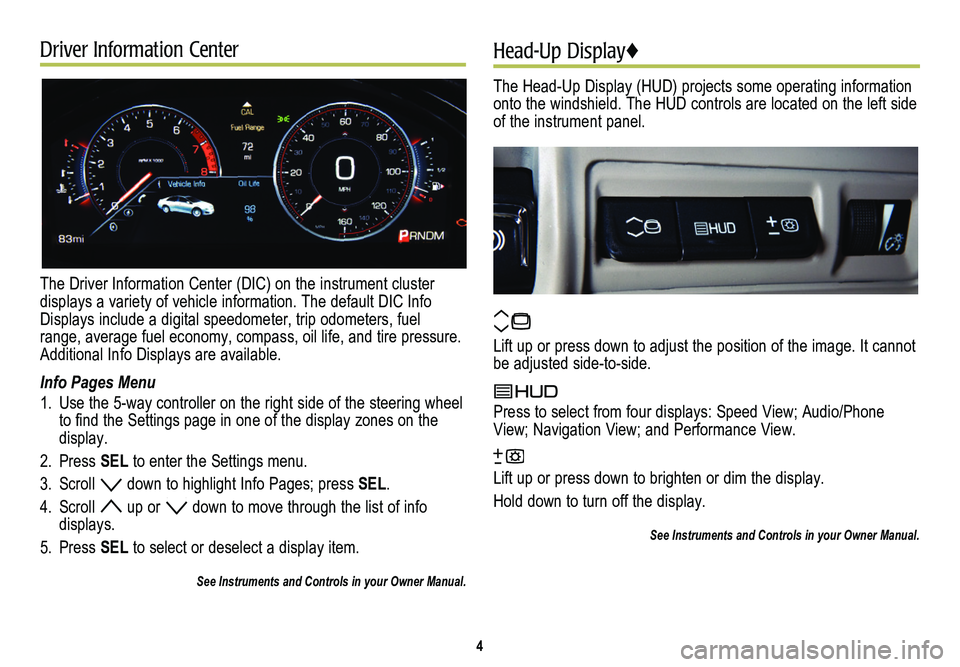
Driver Information Center
The Driver Information Center (DIC) on the instrument cluster displays a variety of vehicle information. The default DIC Info Displays include a digital speedometer, trip odometers, fuel range, average fuel economy, compass, oil life, and tire pressure. Additional Info Displays are available.
Info Pages Menu
1. Use the 5-way controller on the right side of the steering wheel to find the Settings page in one of the display zones on the display.
2. Press SEL to enter the Settings menu.
3. Scroll down to highlight Info Pages; press SEL.
4. Scroll up or down to move through the list of info displays.
5. Press SEL to select or deselect a display item.
See Instruments and Controls in your Owner Manual.
Head-Up Display♦
The Head-Up Display (HUD) projects some operating information onto the windshield. The HUD controls are located on the left side of the instrument panel.
Lift up or press down to adjust the position of the image. It cannot be adjusted side-to-side.
Press to select from four displays: Speed View; Audio/Phone View; Navigation View; and Performance View.
Lift up or press down to brighten or dim the display.
Hold down to turn off the display.
See Instruments and Controls in your Owner Manual.
4
Page 5 of 20
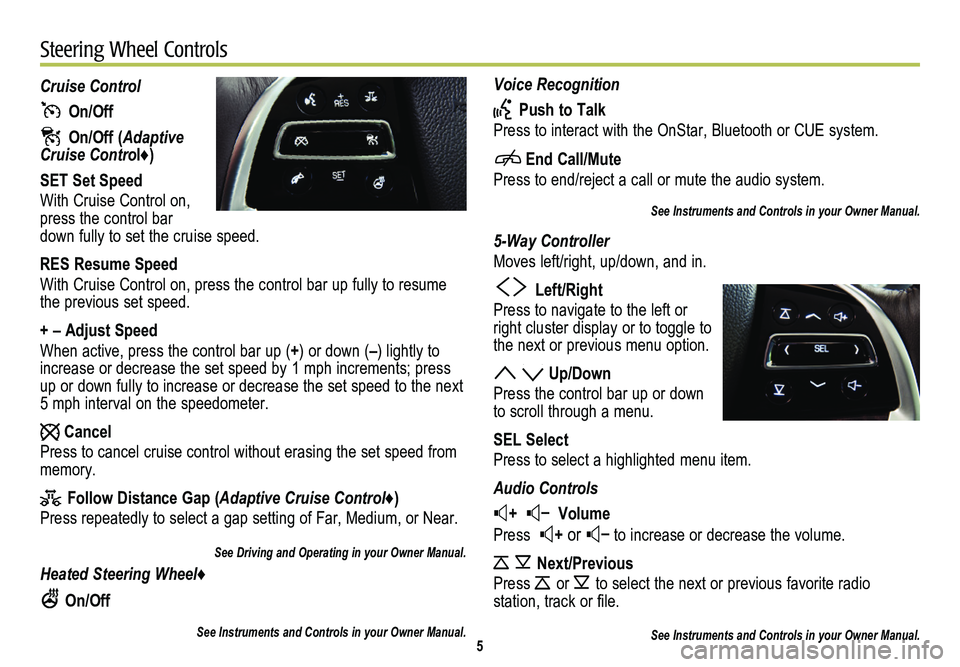
Voice Recognition
Push to Talk
Press to interact with the OnStar, Bluetooth or CUE system.
End Call/Mute
Press to end/reject a call or mute the audio system.
See Instruments and Controls in your Owner Manual.
5-Way Controller
Moves left/right, up/down, and in.
Left/Right
Press to navigate to the left or right cluster display or to toggle to the next or previous menu option.
Up/Down
Press the control bar up or down to scroll through a menu.
SEL Select
Press to select a highlighted menu item.
Audio Controls
+ – Volume
Press + or – to increase or decrease the volume.
Next/Previous
Press or to select the next or previous favorite radio
station, track or file.
See Instruments and Controls in your Owner Manual.
Cruise Control
On/Off
On/Off (Adaptive Cruise Control♦)
SET Set Speed
With Cruise Control on, press the control bar down fully to set the cruise speed.
RES Resume Speed
With Cruise Control on, press the control bar up fully to resume the previous set speed.
+ – Adjust Speed
When active, press the control bar up (+) or down (–) lightly to increase or decrease the set speed by 1 mph increments; press up or down fully to increase or decrease the set speed to the next 5 mph interval on the speedometer.
Cancel
Press to cancel cruise control without erasing the set speed from memory.
Follow Distance Gap (Adaptive Cruise Control♦)
Press repeatedly to select a gap setting of Far, Medium, or Near.
See Driving and Operating in your Owner Manual.
Heated Steering Wheel♦
On/Off
See Instruments and Controls in your Owner Manual.5
Steering Wheel Controls
Page 9 of 20
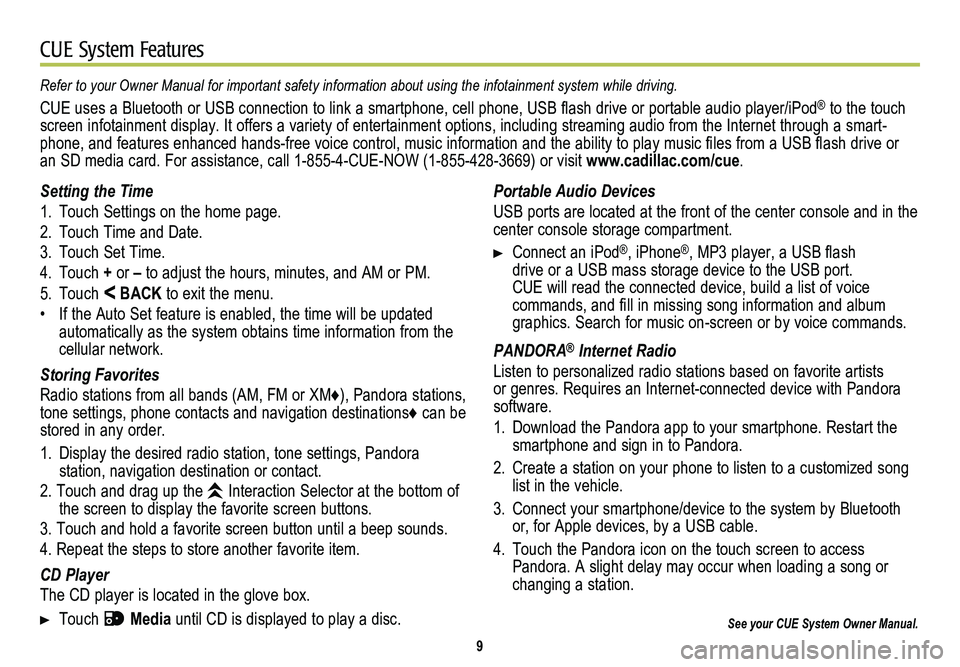
9
CUE System Features
See your CUE System Owner Manual.
Portable Audio Devices
USB ports are located at the front of the center console and in the center console storage compartment.
Connect an iPod®, iPhone®, MP3 player, a USB flash drive or a USB mass storage device to the USB port. CUE will read the connected device, build a list of voice
commands, and fill in missing song information and album graphics. Search for music on-screen or by voice commands.
PANDORA® Internet Radio
Listen to personalized radio stations based on favorite artists or genres. Requires an Internet-connected device with Pandora software.
1. Download the Pandora app to your smartphone. Restart the smartphone and sign in to Pandora.
2. Create a station on your phone to listen to a customized song list in the vehicle.
3. Connect your smartphone/device to the system by Bluetooth or, for Apple devices, by a USB cable.
4. Touch the Pandora icon on the touch screen to access Pandora. A slight delay may occur when loading a song or changing a station.
Refer to your Owner Manual for important safety information about using \
the infotainment system while driving.
CUE uses a Bluetooth or USB connection to link a smartphone, cell phone, USB flash drive or portable audio player/iPod® to the touch screen infotainment display. It offers a variety of entertainment options, including streaming audio from the Internet through a smart-phone, and features enhanced hands-free voice control, music information and the ability to play music files from a USB flash drive or an SD media card. For assistance, call 1-855-4-CUE-NOW (1-855-428-3669) or visit www.cadillac.com/cue.
Setting the Time
1. Touch Settings on the home page.
2. Touch Time and Date.
3. Touch Set Time.
4. Touch + or – to adjust the hours, minutes, and AM or PM.
5. Touch < BACK to exit the menu.
• If the Auto Set feature is enabled, the time will be updated automatically as the system obtains time information from the cellular network.
Storing Favorites
Radio stations from all bands (AM, FM or XM♦), Pandora stations, tone settings, phone contacts and navigation destinations♦ can be stored in any order.
1. Display the desired radio station, tone settings, Pandora
station, navigation destination or contact.
2. Touch and drag up the Interaction Selector at the bottom of the screen to display the favorite screen buttons.
3. Touch and hold a favorite screen button until a beep sounds.
4. Repeat the steps to store another favorite item.
CD Player
The CD player is located in the glove box.
Touch Media until CD is displayed to play a disc.
Page 11 of 20

11
Vehicle PersonalizationNavigation♦
Some vehicle features can be customized using the controls on the audio system. The Vehicle Settings menu may include Climate and Air Quality; Collision/Detection Systems; Comfort and Convenience; Lighting; Power Door Locks; and Remote Locking, Unlocking and Starting.
1. Touch Settings on the home page.
2. Touch Vehicle Settings.
3. Touch the desired menu item.
4. Touch the desired feature and setting.
5. Touch < BACK to exit each menu.
See Instruments and Controls in your Owner Manual.
Enter a destination using the Single Line Destination feature. Approximate your desired destination and CUE’s auto-fill function will enter the necessary information.
1. Touch Navigation on the home page.
2. Touch Destination.
3. Type the address, intersection or road.
4. Touch Go.
5. Select the desired name from the generated list.
6. Touch Go.
See your CUE System Owner Manual.
Page 13 of 20
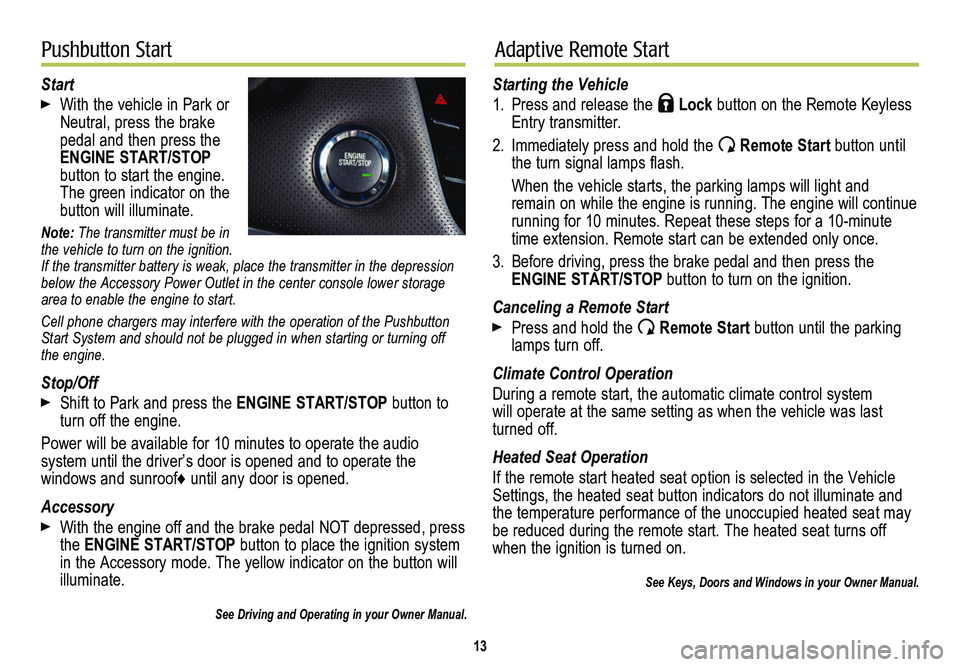
13
Pushbutton StartAdaptive Remote Start
Start
With the vehicle in Park or Neutral, press the brake pedal and then press the ENGINE START/STOP button to start the engine. The green indicator on the
button will illuminate.
Note: The transmitter must be in the vehicle to turn on the ignition. If the transmitter battery is weak, place the transmitter in the depress\
ion below the Accessory Power Outlet in the center console lower storage area to enable the engine to start.
Cell phone chargers may interfere with the operation of the Pushbutton Start System and should not be plugged in when starting or turning off the engine.
Stop/Off
Shift to Park and press the ENGINE START/STOP button to turn off the engine.
Power will be available for 10 minutes to operate the audio
system until the driver’s door is opened and to operate the
windows and sunroof♦ until any door is opened.
Accessory
With the engine off and the brake pedal NOT depressed, press the ENGINE START/STOP button to place the ignition system in the Accessory mode. The yellow indicator on the button will illuminate.
See Driving and Operating in your Owner Manual.
Starting the Vehicle
1. Press and release the Lock button on the Remote Keyless Entry transmitter.
2. Immediately press and hold the Remote Start button until the turn signal lamps flash.
When the vehicle starts, the parking lamps will light and remain on while the engine is running. The engine will continue
running for 10 minutes. Repeat these steps for a 10-minute time extension. Remote start can be extended only once.
3. Before driving, press the brake pedal and then press the ENGINE START/STOP button to turn on the ignition.
Canceling a Remote Start
Press and hold the Remote Start button until the parking lamps turn off.
Climate Control Operation
During a remote start, the automatic climate control system will operate at the same setting as when the vehicle was last turned off.
Heated Seat Operation
If the remote start heated seat option is selected in the Vehicle Settings, the heated seat button indicators do not illuminate and the temperature performance of the unoccupied heated seat may be reduced during the remote start. The heated seat turns off when the ignition is turned on.
See Keys, Doors and Windows in your Owner Manual.
Page 16 of 20
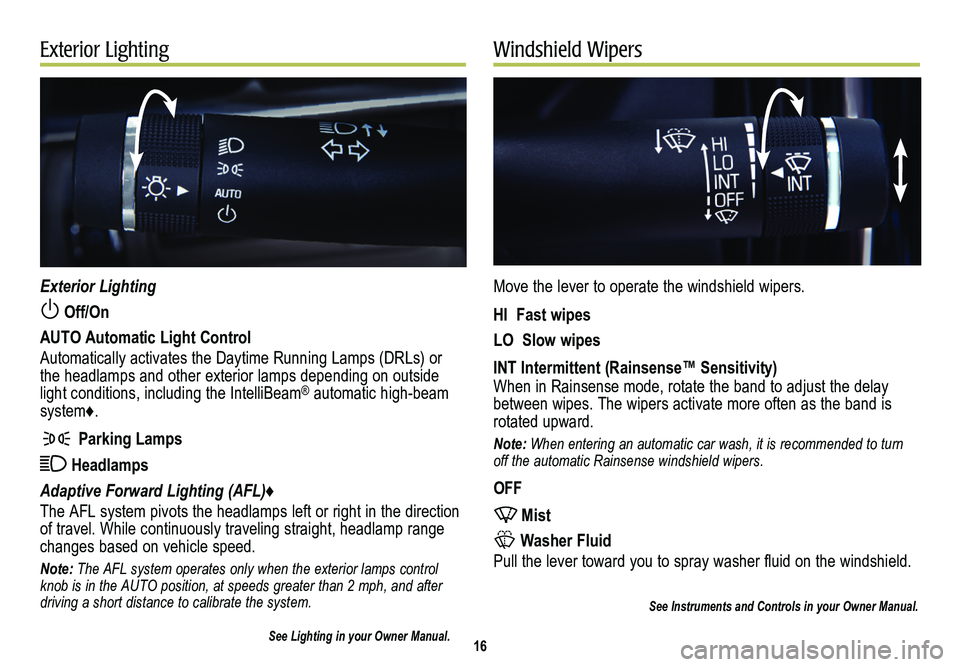
16
Exterior LightingWindshield Wipers
Exterior Lighting
Off/On
AUTO Automatic Light Control
Automatically activates the Daytime Running Lamps (DRLs) or the headlamps and other exterior lamps depending on outside light conditions, including the IntelliBeam® automatic high-beam system♦.
Parking Lamps
Headlamps
Adaptive Forward Lighting (AFL)♦
The AFL system pivots the headlamps left or right in the direction of travel. While continuously traveling straight, headlamp range changes based on vehicle speed.
Note: The AFL system operates only when the exterior lamps control knob is in the AUTO position, at speeds greater than 2 mph, and after driving a short distance to calibrate the system.
See Lighting in your Owner Manual.
Move the lever to operate the windshield wipers.
HI Fast wipes
LO Slow wipes
INT Intermittent (Rainsense™ Sensitivity)When in Rainsense mode, rotate the band to adjust the delay between wipes. The wipers activate more often as the band is rotated upward.
Note: When entering an automatic car wash, it is recommended to turn off the automatic Rainsense windshield wipers.
OFF
Mist
Washer Fluid
Pull the lever toward you to spray washer fluid on the windshield.
See Instruments and Controls in your Owner Manual.
Page 18 of 20

The traction control
system limits wheelspin and the StabiliTrak
stability control system assists with directional control of the vehicle in difficult driving conditions. Both systems turn on automatically every time the vehicle is started.
Turning Off Traction Control
Turn off traction control if the vehicle is stuck and rocking the vehicle is required.
• Press the Traction Control/StabiliTrak button on the
center of the instrument panel. The Traction Control Off light on the instrument cluster will illuminate.
• Press the button again to turn on traction control.
See Driving and Operating in your Owner Manual.
18
Automatic Transmission Tap ShiftStabiliTrak®/Traction Control Systems
The 6-speed automatic transmission has a Tap Shift mode that allows you to shift gears similar to a manual transmission.
Using Tap Shift
1. Move the shift lever to the M (Manual Mode) position.
2. Using the buttons on the back of the steering wheel, tap the left (–) button to downshift and the right (+) button to upshift. The current gear selection will be shown in the DIC and HUD♦.
If current vehicle speed is too high or too low for the requested gear, the shift will not occur. When coming to a stop, the transmis-sion will automatically shift to 1st gear.
Note: Changing to the Manual Mode also changes the Magnetic Ride Control settings.
See Driving and Operating in your Owner Manual.