Page 3 of 20
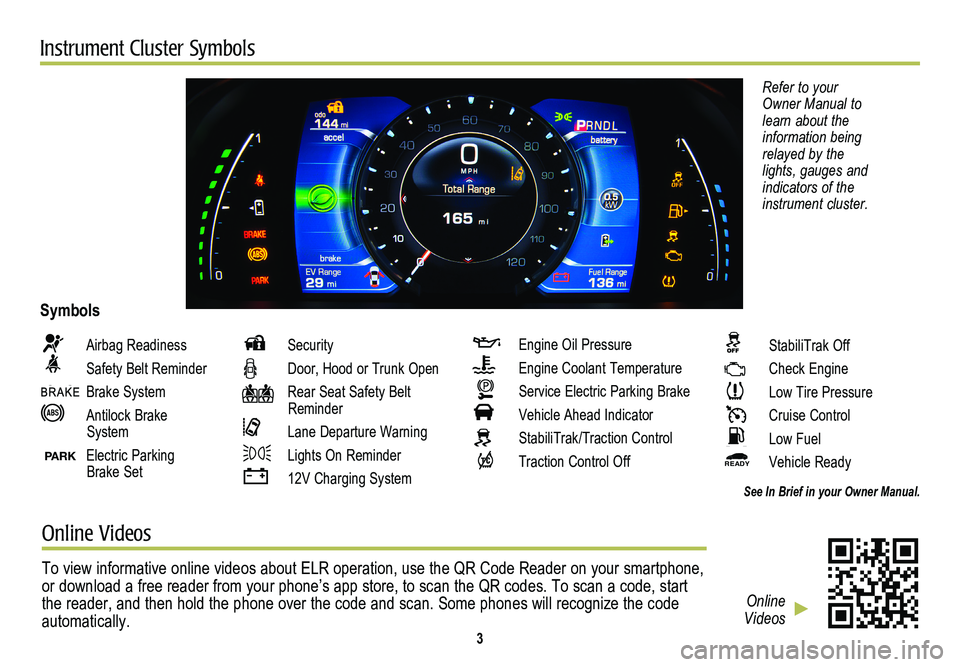
Instrument Cluster Symbols
Refer to your Owner Manual to learn about the information being relayed by the lights, gauges and indicators of the instrument cluster.
Airbag Readiness
Safety Belt Reminder
Brake System
Antilock Brake System
PARK Electric Parking Brake Set
Security
Door, Hood or Trunk Open
Rear Seat Safety Belt Reminder
Lane Departure Warning
Lights On Reminder
12V Charging System
Engine Oil Pressure
Engine Coolant Temperature
Service Electric Parking Brake
Vehicle Ahead Indicator
StabiliTrak/Traction Control
Traction Control Off
Symbols
See In Brief in your Owner Manual.
StabiliTrak Off
Check Engine
Low Tire Pressure
Cruise Control
Low Fuel
READY Vehicle Ready
Online Videos
To view informative online videos about ELR operation, use the QR Code R\
eader on your smartphone, or download a free reader from your phone’s app store, to scan the QR\
codes. To scan a code, start the reader, and then hold the phone over the code and scan. Some phones \
will recognize the code automatically. 3
Online Videos
Page 11 of 20
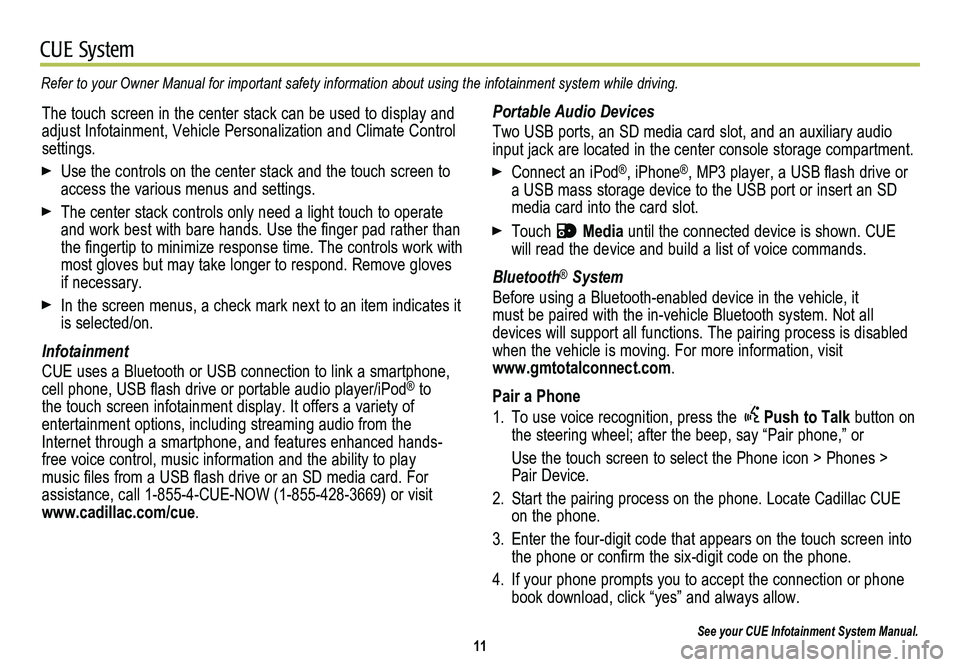
11
CUE System
Refer to your Owner Manual for important safety information about using \
the infotainment system while driving.
Portable Audio Devices
Two USB ports, an SD media card slot, and an auxiliary audio input jack are located in the center console storage compartment.
Connect an iPod®, iPhone®, MP3 player, a USB flash drive or a USB mass storage device to the USB port or insert an SD media card into the card slot.
Touch Media until the connected device is shown. CUE will read the device and build a list of voice commands.
Bluetooth® System
Before using a Bluetooth-enabled device in the vehicle, it must be paired with the in-vehicle Bluetooth system. Not all
devices will support all functions. The pairing process is disabled when the vehicle is moving. For more information, visit www.gmtotalconnect.com.
Pair a Phone
1. To use voice recognition, press the Push to Talk button on the steering wheel; after the beep, say “Pair phone,” or
Use the touch screen to select the Phone icon > Phones > Pair Device.
2. Start the pairing process on the phone. Locate Cadillac CUE on the phone.
3. Enter the four-digit code that appears on the touch screen into the phone or confirm the six-digit code on the phone.
4. If your phone prompts you to accept the connection or phone book download, click “yes” and always allow.
See your CUE Infotainment System Manual.
The touch screen in the center stack can be used to display and adjust Infotainment, Vehicle Personalization and Climate Control settings.
Use the controls on the center stack and the touch screen to access the various menus and settings.
The center stack controls only need a light touch to operate and work best with bare hands. Use the finger pad rather than the fingertip to minimize response time. The controls work with most gloves but may take longer to respond. Remove gloves if necessary.
In the screen menus, a check mark next to an item indicates it is selected/on.
Infotainment
CUE uses a Bluetooth or USB connection to link a smartphone, cell phone, USB flash drive or portable audio player/iPod® to the touch screen infotainment display. It offers a variety of
entertainment options, including streaming audio from the Internet through a smartphone, and features enhanced hands- free voice control, music information and the ability to play music files from a USB flash drive or an SD media card. For assistance, call 1-855-4-CUE-NOW (1-855-428-3669) or visit www.cadillac.com/cue.
Page 19 of 20
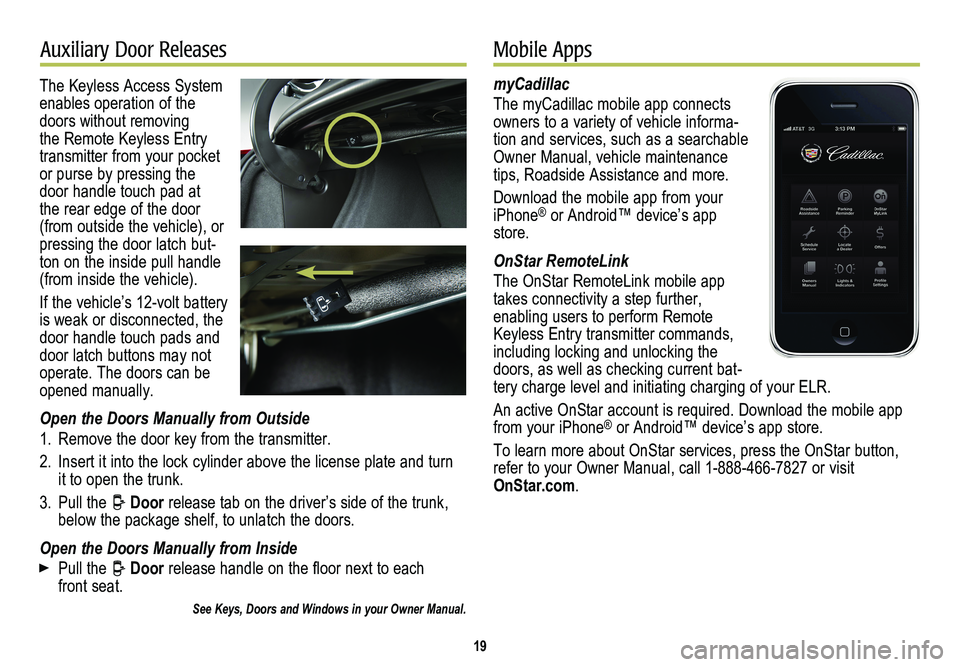
19
Auxiliary Door ReleasesMobile Apps
The Keyless Access System enables operation of the doors without removing the Remote Keyless Entry transmitter from your pocket or purse by pressing the door handle touch pad at the rear edge of the door (from outside the vehicle), or pressing the door latch but-ton on the inside pull handle (from inside the vehicle).
If the vehicle’s 12-volt battery is weak or disconnected, the door handle touch pads and door latch buttons may not operate. The doors can be opened manually.
Open the Doors Manually from Outside
1. Remove the door key from the transmitter.
2. Insert it into the lock cylinder above the license plate and turn it to open the trunk.
3. Pull the Door release tab on the driver’s side of the trunk, below the package shelf, to unlatch the doors.
Open the Doors Manually from Inside
Pull the Door release handle on the floor next to each front seat.
See Keys, Doors and Windows in your Owner Manual.
myCadillac
The myCadillac mobile app connects owners to a variety of vehicle informa-tion and services, such as a searchable Owner Manual, vehicle maintenance tips, Roadside Assistance and more.
Download the mobile app from your iPhone® or Android™ device’s app store.
OnStar RemoteLink
The OnStar RemoteLink mobile app takes connectivity a step further, enabling users to perform Remote Keyless Entry transmitter commands, including locking and unlocking the doors, as well as checking current bat-tery charge level and initiating charging of your ELR.
An active OnStar account is required. Download the mobile app from your iPhone® or Android™ device’s app store.
To learn more about OnStar services, press the OnStar button, refer to your Owner Manual, call 1-888-466-7827 or visit OnStar.com.