2014 CADILLAC ELR mirror
[x] Cancel search: mirrorPage 2 of 20

2
Cruise Control/Voice Recognition/Forward Collision Alert/Heated Steering Wheel Buttons
Electric Parking Brake Switch
Instrument Cluster/Driver Information Center
Regen on Demand™ Paddles (behind steering wheel)
Audio Steering Wheel Controls/ 5-way Control
Power Rake/ Telescope Steering Wheel Control
POWER Button
Traction Control and StabiliTrak Button/ Drive Mode Control
Turn Signal Lever/ Pedestrian Safety Signal Lever/Exterior Lamps Control
Memory Seat Buttons
Door Latch Button
Review this guide for an overview of some important features in your Cadillac ELR. Some optional equipment (denoted by ♦) described in this guide may not be included in your vehicle. More detailed information can be found in your Owner Manual.
Instrument Panel Controls
Charging Status Indicator
Heated Seat Buttons
Climate Controls
Windshield Wipers Lever
Hazard Warning Flashers/Lane Departure Warning Buttons
CUE Touch Screen
Glove Box/ Parking Assist Buttons
Audio System Controls
Power Mirror and Window Controls
Page 13 of 20
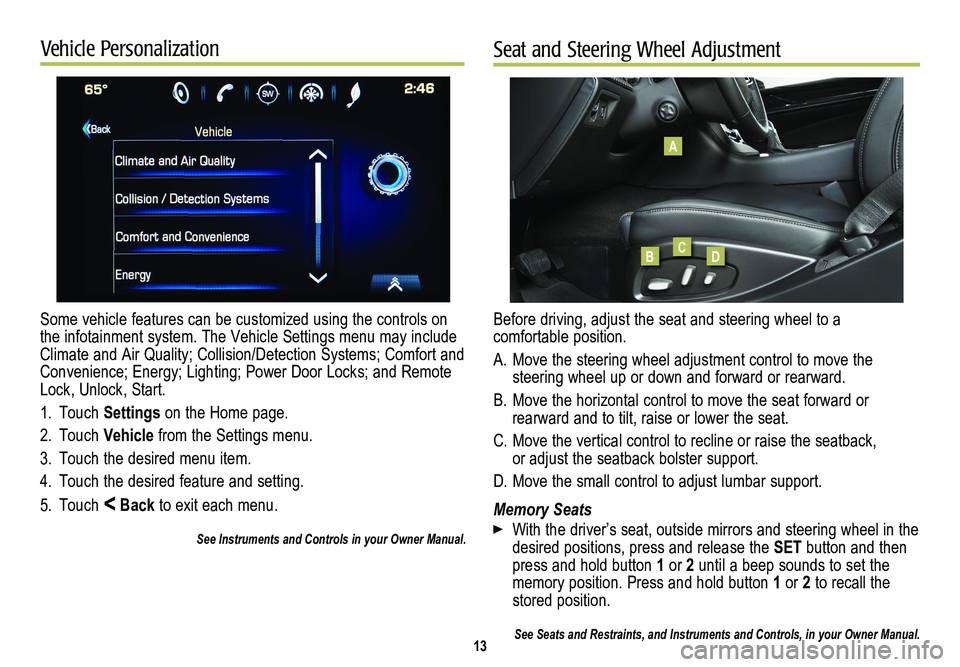
Some vehicle features can be customized using the controls on the infotainment system. The Vehicle Settings menu may include Climate and Air Quality; Collision/Detection Systems; Comfort and Convenience; Energy; Lighting; Power Door Locks; and Remote Lock, Unlock, Start.
1. Touch Settings on the Home page.
2. Touch Vehicle from the Settings menu.
3. Touch the desired menu item.
4. Touch the desired feature and setting.
5. Touch < Back to exit each menu.
See Instruments and Controls in your Owner Manual.
13
Vehicle PersonalizationSeat and Steering Wheel Adjustment
Before driving, adjust the seat and steering wheel to a comfortable position.
A. Move the steering wheel adjustment control to move the
steering wheel up or down and forward or rearward.
B. Move the horizontal control to move the seat forward or
rearward and to tilt, raise or lower the seat.
C. Move the vertical control to recline or raise the seatback, or adjust the seatback bolster support.
D. Move the small control to adjust lumbar support.
Memory Seats
With the driver’s seat, outside mirrors and steering wheel in the desired positions, press and release the SET button and then press and hold button 1 or 2 until a beep sounds to set the memory position. Press and hold button 1 or 2 to recall the stored position.
See Seats and Restraints, and Instruments and Controls, in your Owner Ma\
nual.
A
BCD
Page 14 of 20
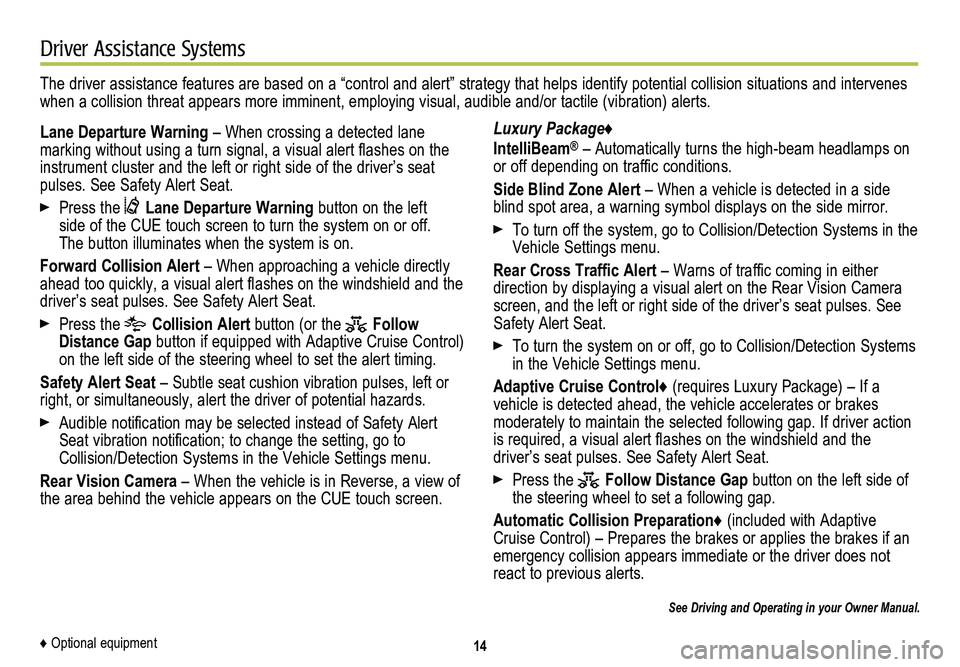
14
Driver Assistance Systems
The driver assistance features are based on a “control and alert” strategy that helps identify potential collision situations and intervenes when a collision threat appears more imminent, employing visual, audible and/or tactile (vibration) alerts.
Lane Departure Warning – When crossing a detected lane
marking without using a turn signal, a visual alert flashes on the instrument cluster and the left or right side of the driver’s seat pulses. See Safety Alert Seat.
Press the Lane Departure Warning button on the left side of the CUE touch screen to turn the system on or off. The button illuminates when the system is on.
Forward Collision Alert – When approaching a vehicle directly ahead too quickly, a visual alert flashes on the windshield and the driver’s seat pulses. See Safety Alert Seat.
Press the Collision Alert button (or the Follow Distance Gap button if equipped with Adaptive Cruise Control) on the left side of the steering wheel to set the alert timing.
Safety Alert Seat – Subtle seat cushion vibration pulses, left or right, or simultaneously, alert the driver of potential hazards.
Audible notification may be selected instead of Safety Alert Seat vibration notification; to change the setting, go to Collision/Detection Systems in the Vehicle Settings menu.
Rear Vision Camera – When the vehicle is in Reverse, a view of the area behind the vehicle appears on the CUE touch screen.
Luxury Package♦
IntelliBeam® – Automatically turns the high-beam headlamps on or off depending on traffic conditions.
Side Blind Zone Alert – When a vehicle is detected in a side blind spot area, a warning symbol displays on the side mirror.
To turn off the system, go to Collision/Detection Systems in the Vehicle Settings menu.
Rear Cross Traffic Alert – Warns of traffic coming in either direction by displaying a visual alert on the Rear Vision Camera screen, and the left or right side of the driver’s seat pulses. See Safety Alert Seat.
To turn the system on or off, go to Collision/Detection Systems in the Vehicle Settings menu.
Adaptive Cruise Control♦ (requires Luxury Package) – If a vehicle is detected ahead, the vehicle accelerates or brakes
moderately to maintain the selected following gap. If driver action is required, a visual alert flashes on the windshield and the
driver’s seat pulses. See Safety Alert Seat.
Press the Follow Distance Gap button on the left side of the steering wheel to set a following gap.
Automatic Collision Preparation♦ (included with Adaptive Cruise Control) – Prepares the brakes or applies the brakes if an emergency collision appears immediate or the driver does not react to previous alerts.
See Driving and Operating in your Owner Manual.
♦ Optional equipment
Page 16 of 20
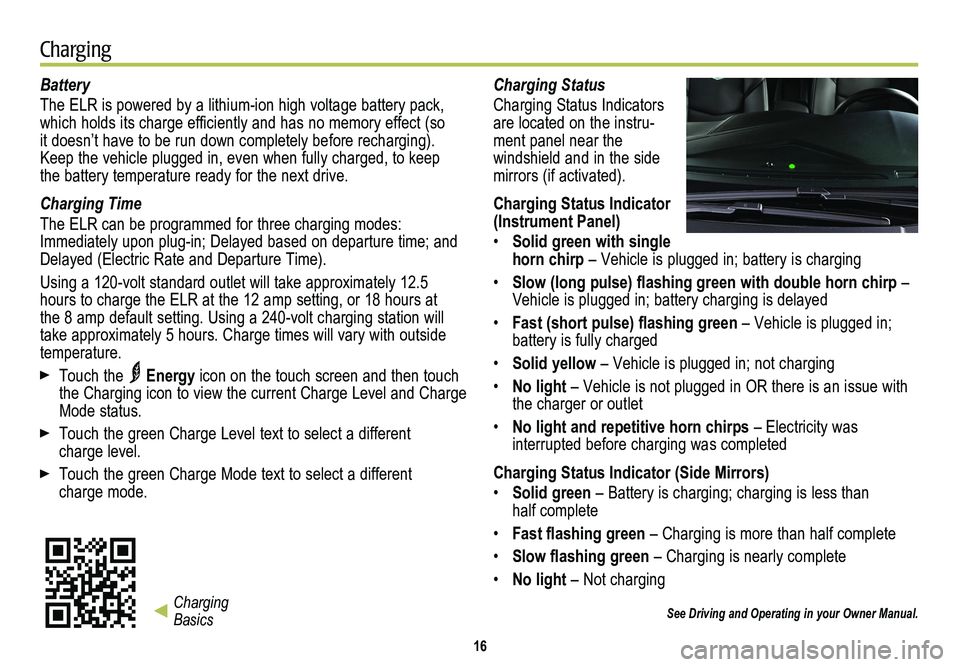
Battery
The ELR is powered by a lithium-ion high voltage battery pack, which holds its charge efficiently and has no memory effect (so it doesn’t have to be run down completely before recharging). Keep the vehicle plugged in, even when fully charged, to keep the battery temperature ready for the next drive.
Charging Time
The ELR can be programmed for three charging modes: Immediately upon plug-in; Delayed based on departure time; and Delayed (Electric Rate and Departure Time).
Using a 120-volt standard outlet will take approximately 12.5 hours to charge the ELR at the 12 amp setting, or 18 hours at the 8 amp default setting. Using a 240-volt charging station will take approximately 5 hours. Charge times will vary with outside temperature.
Touch the Energy icon on the touch screen and then touch the Charging icon to view the current Charge Level and Charge Mode status.
Touch the green Charge Level text to select a different charge level.
Touch the green Charge Mode text to select a different charge mode.
Charging Status
Charging Status Indicators are located on the instru-ment panel near the
windshield and in the side mirrors (if activated).
Charging Status Indicator (Instrument Panel)
• Solid green with single horn chirp – Vehicle is plugged in; battery is charging
• Slow (long pulse) flashing green with double horn chirp – Vehicle is plugged in; battery charging is delayed
• Fast (short pulse) flashing green – Vehicle is plugged in; battery is fully charged
• Solid yellow – Vehicle is plugged in; not charging
• No light – Vehicle is not plugged in OR there is an issue with the charger or outlet
• No light and repetitive horn chirps – Electricity was
interrupted before charging was completed
Charging Status Indicator (Side Mirrors)
• Solid green – Battery is charging; charging is less than half complete
• Fast flashing green – Charging is more than half complete
• Slow flashing green – Charging is nearly complete
• No light – Not charging
See Driving and Operating in your Owner Manual.
16
Charging
Charging Basics
Page 17 of 20

17
Start Charging
The provided 120-volt travel charge cord is located in the storage compartment under the cargo floor.
1. With the vehicle parked, select the Charging icon at the bottom of the Energy screen on t\
he touch screen.
2. Review the selected Charge Level and Charge Mode. Touch the green text i\
f an increased Charging Level or different Charge Mode is desired. Use the reduced char\
ge level until a
qualified electrician inspects your electrical circuit capacity, or if the electrical circuit or socket capacity is not known. Once the Charge Level and Charge Mode are selected, turn off the vehicle.
Note: The Charge Level selection returns to the reduced level each time the ve\
hicle is driven.
3. Remove the charge cord from the trunk and plug it into an electrical outlet. DO NOT PLUG INTO AN EXTENSION CORD. The charge cord indicator should be green. Where possible, secure the charge cord to the wall.
4. Press and release the rear edge of the charge port door, located just in\
front of the driver’s door, to open the door. Plug the charge cord into the charge port.
5. The Charging Status Indicator on the instrument panel illuminates green and the horn chirps when properly connected. The side mirror lights illuminate green and may flash (if activated).See Charging Status.
Note: Immediately after plugging in, the Charging Status Indicator on the inst\
rument panel may be yellow for a few seconds before turning green. The charging system may run fans and pumps when the vehicle is turned off.
If the Charge Cord Theft Alert has been enabled, it is armed automatical\
ly when the vehicle is locked with the Remote Keyless Entry transmitter.
Note: When the theft alert is armed, the alarm will sound when the plug is dis\
connected from the locked vehicle. To change the charge cord theft alert option, go to Energy in the Vehicle Settings menu.
To temporarily override a delayed charge event, remove and reconnect the charge cord into the vehicle within five seconds. The
vehicle will begin charging immediately.
See Driving and Operating in your Owner Manual.