Page 10 of 20
10
Touch Screen and Controls
Applications: Touch the screen icon to access the desired application
Power/Mute: Press and hold to turn CUE On/Off; press to mute audio
Driver’s Heated Seat Control
Driver’s Temperature Control
Passenger’s Temperature Control
Additional Pages: Touch to view additional pages of applications
Interaction Selector: Touch to display the favorites list.
Climate Control Fan Speed
Passenger’s Heated Seat Control
AUTO: Automatic Climate Control Operation
VOLUME: Touch arrows or swipe finger above chrome bar
Defrost Mode
REAR Rear Window Defog
Recirculation Mode
Home Page
Storage Compartment with USB Port: Press and hold the bright bar to open/close
OFF Climate Control Power Off
The controls use capacitive technology – simply touch the icon/text to access a feature or adjust a functionSee your CUE Infotainment System Manual.
Page 11 of 20
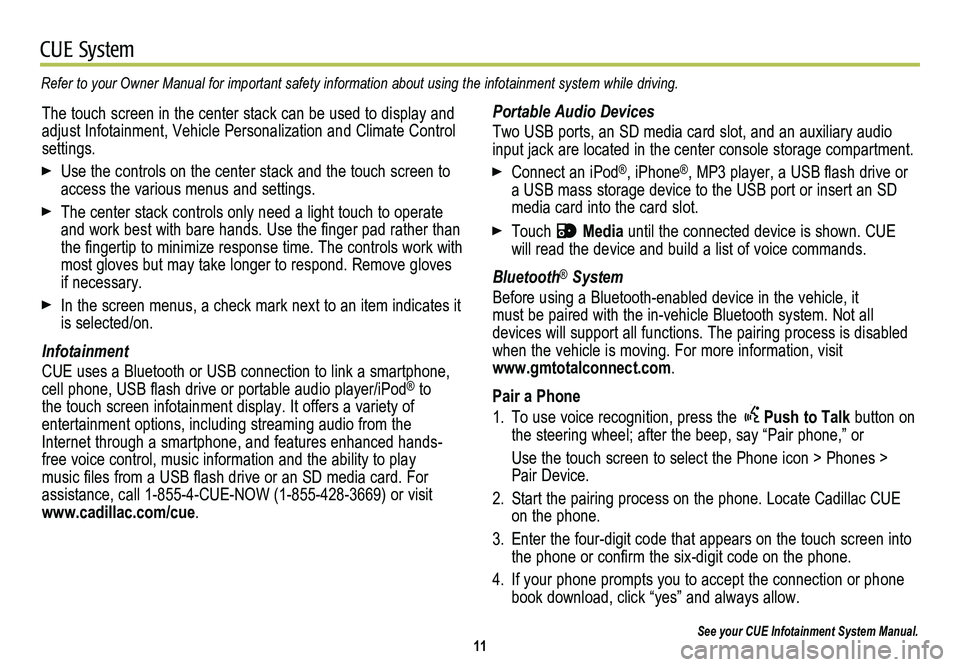
11
CUE System
Refer to your Owner Manual for important safety information about using \
the infotainment system while driving.
Portable Audio Devices
Two USB ports, an SD media card slot, and an auxiliary audio input jack are located in the center console storage compartment.
Connect an iPod®, iPhone®, MP3 player, a USB flash drive or a USB mass storage device to the USB port or insert an SD media card into the card slot.
Touch Media until the connected device is shown. CUE will read the device and build a list of voice commands.
Bluetooth® System
Before using a Bluetooth-enabled device in the vehicle, it must be paired with the in-vehicle Bluetooth system. Not all
devices will support all functions. The pairing process is disabled when the vehicle is moving. For more information, visit www.gmtotalconnect.com.
Pair a Phone
1. To use voice recognition, press the Push to Talk button on the steering wheel; after the beep, say “Pair phone,” or
Use the touch screen to select the Phone icon > Phones > Pair Device.
2. Start the pairing process on the phone. Locate Cadillac CUE on the phone.
3. Enter the four-digit code that appears on the touch screen into the phone or confirm the six-digit code on the phone.
4. If your phone prompts you to accept the connection or phone book download, click “yes” and always allow.
See your CUE Infotainment System Manual.
The touch screen in the center stack can be used to display and adjust Infotainment, Vehicle Personalization and Climate Control settings.
Use the controls on the center stack and the touch screen to access the various menus and settings.
The center stack controls only need a light touch to operate and work best with bare hands. Use the finger pad rather than the fingertip to minimize response time. The controls work with most gloves but may take longer to respond. Remove gloves if necessary.
In the screen menus, a check mark next to an item indicates it is selected/on.
Infotainment
CUE uses a Bluetooth or USB connection to link a smartphone, cell phone, USB flash drive or portable audio player/iPod® to the touch screen infotainment display. It offers a variety of
entertainment options, including streaming audio from the Internet through a smartphone, and features enhanced hands- free voice control, music information and the ability to play music files from a USB flash drive or an SD media card. For assistance, call 1-855-4-CUE-NOW (1-855-428-3669) or visit www.cadillac.com/cue.
Page 13 of 20
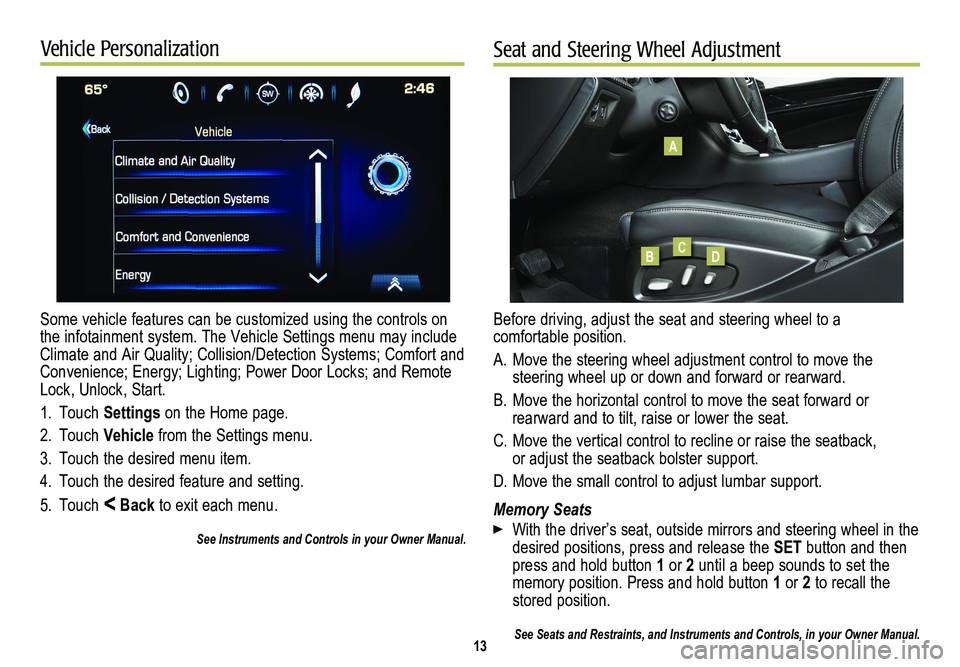
Some vehicle features can be customized using the controls on the infotainment system. The Vehicle Settings menu may include Climate and Air Quality; Collision/Detection Systems; Comfort and Convenience; Energy; Lighting; Power Door Locks; and Remote Lock, Unlock, Start.
1. Touch Settings on the Home page.
2. Touch Vehicle from the Settings menu.
3. Touch the desired menu item.
4. Touch the desired feature and setting.
5. Touch < Back to exit each menu.
See Instruments and Controls in your Owner Manual.
13
Vehicle PersonalizationSeat and Steering Wheel Adjustment
Before driving, adjust the seat and steering wheel to a comfortable position.
A. Move the steering wheel adjustment control to move the
steering wheel up or down and forward or rearward.
B. Move the horizontal control to move the seat forward or
rearward and to tilt, raise or lower the seat.
C. Move the vertical control to recline or raise the seatback, or adjust the seatback bolster support.
D. Move the small control to adjust lumbar support.
Memory Seats
With the driver’s seat, outside mirrors and steering wheel in the desired positions, press and release the SET button and then press and hold button 1 or 2 until a beep sounds to set the memory position. Press and hold button 1 or 2 to recall the stored position.
See Seats and Restraints, and Instruments and Controls, in your Owner Ma\
nual.
A
BCD
Page 20 of 20
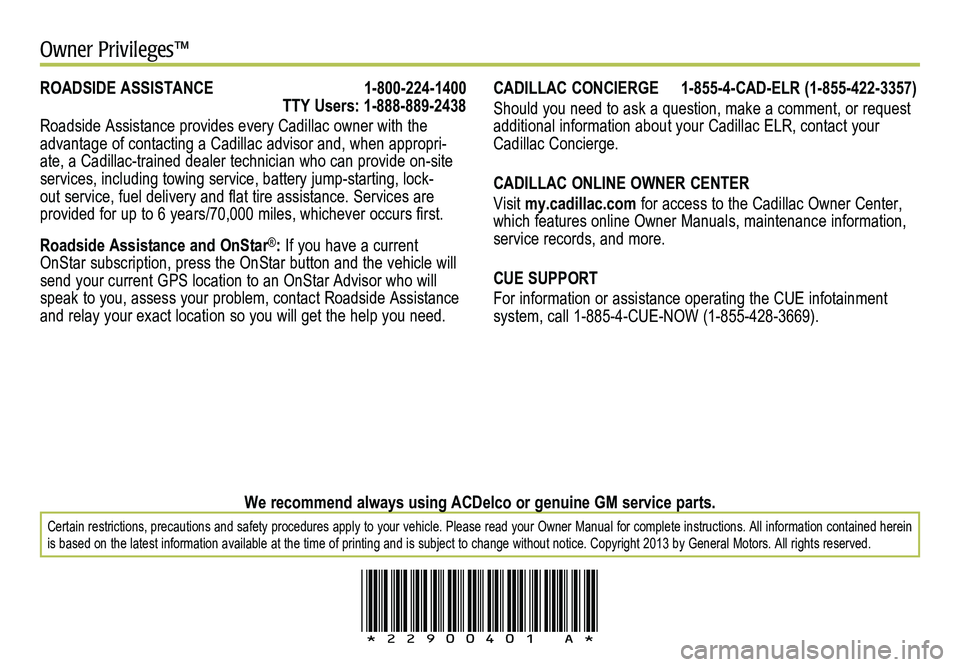
!22900401=A!
Certain restrictions, precautions and safety procedures apply to your vehicle. Please read your Owner Manual for complete instructions\
. All information contained herein is based on the latest information available at the time of printing and is subject to change without notice. Copyright 2013 by General Motors. All rights reserved.
We recommend always using ACDelco or genuine GM service parts.
Owner Privileges™
CADILLAC CONCIERGE 1-855-4-CAD-ELR (1-855-422-3357)
Should you need to ask a question, make a comment, or request additional information about your Cadillac ELR, contact your Cadillac Concierge.
CADILLAC ONLINE OWNER CENTER
Visit my.cadillac.com for access to the Cadillac Owner Center, which features online Owner Manuals, maintenance information, service records, and more.
CUE SUPPORT
For information or assistance operating the CUE infotainment
system, call 1-885-4-CUE-NOW (1-855-428-3669).
ROADSIDE ASSISTANCE 1-800-224-1400 TTY Users: 1-888-889-2438
Roadside Assistance provides every Cadillac owner with the advantage of contacting a Cadillac advisor and, when appropri-ate, a Cadillac-trained dealer technician who can provide on-site
services, including towing service, battery jump-starting, lock-out service, fuel delivery and flat tire assistance. Services are
provided for up to 6 years/70,000 miles, whichever occurs first.
Roadside Assistance and OnStar®: If you have a current OnStar subscription, press the OnStar button and the vehicle will send your current GPS location to an OnStar Advisor who will speak to you, assess your problem, contact Roadside Assistance and relay your exact location so you will get the help you need.