2014 BUICK ENCORE phone
[x] Cancel search: phonePage 8 of 16
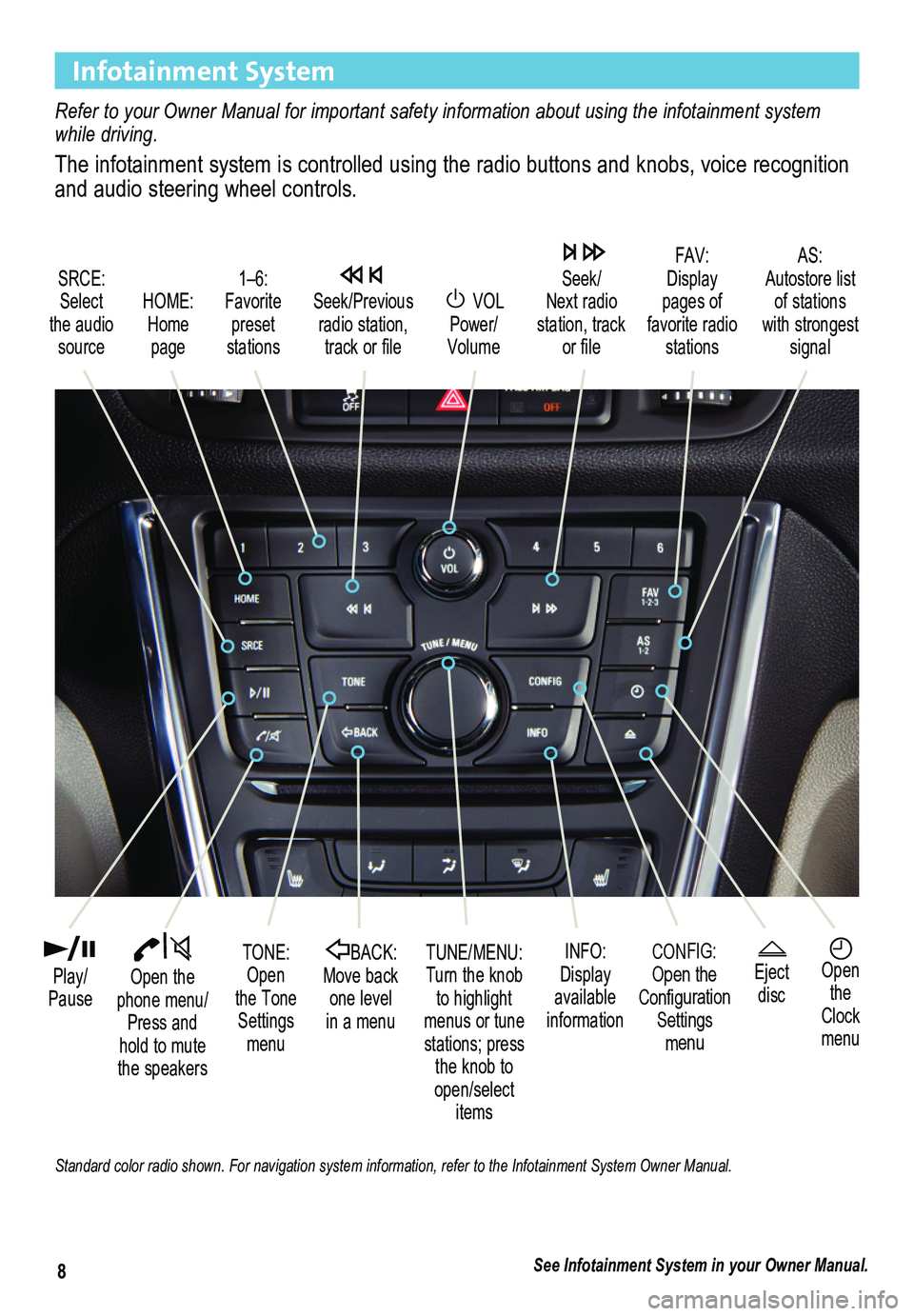
8
Infotainment System
Refer to your Owner Manual for important safety information about using \
the infotainment system while driving.
The infotainment system is controlled using the radio buttons and knobs, voice recognition and audio steering wheel controls.
VOL Power/ Volume
HOME: Home page
Open the phone menu/Press and hold to mute the speakers
Seek/Previous radio station, track or file
Eject discOpen the Clock menu
SRCE: Select the audio source
FAV: Display pages of favorite radio stations
AS: Autostore list of stations with strongest signal
Play/Pause
TUNE/MENU:Turn the knob to highlight menus or tune stations; press the knob to open/select items
CONFIG:Open the Configuration Settings menu
1–6: Favorite preset stations
BACK: Move back one level in a menu
Seek/Next radio station, track or file
TONE: Open the Tone Settings menu
INFO:Display available information
See Infotainment System in your Owner Manual.
Standard color radio shown. For navigation system information, refer to \
the Infotainment System Owner Manual.
Page 9 of 16
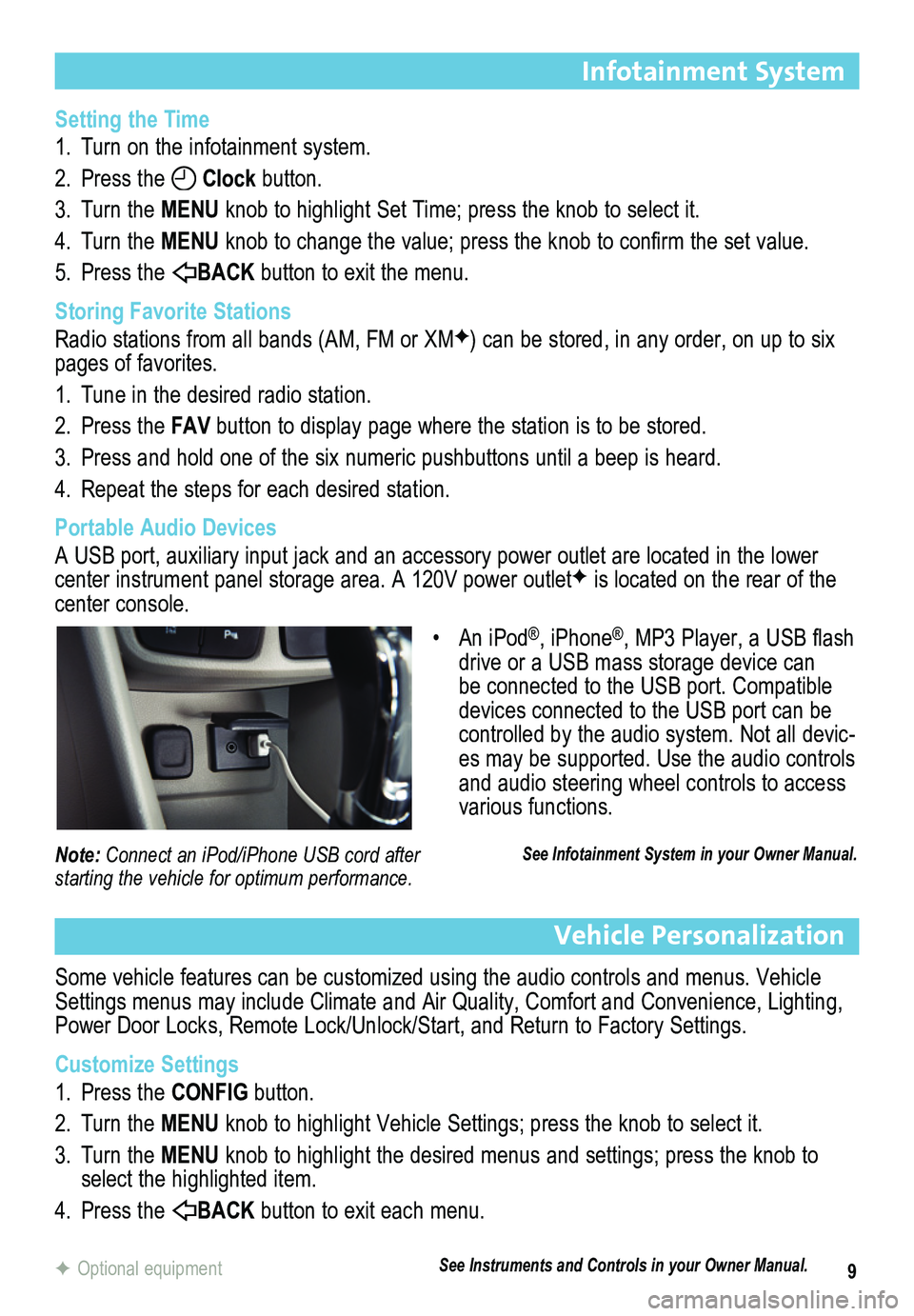
9
Infotainment System
Setting the Time
1. Turn on the infotainment system.
2. Press the Clock button.
3. Turn the MENU knob to highlight Set Time; press the knob to select it.
4. Turn the MENU knob to change the value; press the knob to confirm the set value.
5. Press the BACK button to exit the menu.
Storing Favorite Stations
Radio stations from all bands (AM, FM or XMF) can be stored, in any order, on up to six pages of favorites.
1. Tune in the desired radio station.
2. Press the FAV button to display page where the station is to be stored.
3. Press and hold one of the six numeric pushbuttons until a beep is heard.
4. Repeat the steps for each desired station.
Portable Audio Devices
A USB port, auxiliary input jack and an accessory power outlet are located in the lower center instrument panel storage area. A 120V power outletF is located on the rear of the center console.
Vehicle Personalization
Some vehicle features can be customized using the audio controls and menus. Vehicle Settings menus may include Climate and Air Quality, Comfort and Convenience, Lighting, Power Door Locks, Remote Lock/Unlock/Start, and Return to Factory Settings.
Customize Settings
1. Press the CONFIG button.
2. Turn the MENU knob to highlight Vehicle Settings; press the knob to select it.
3. Turn the MENU knob to highlight the desired menus and settings; press the knob to select the highlighted item.
4. Press the BACK button to exit each menu.
F Optional equipment
• An iPod®, iPhone®, MP3 Player, a USB flash drive or a USB mass storage device can be connected to the USB port. Compatible devices connected to the USB port can be controlled by the audio system. Not all devic-es may be supported. Use the audio controls and audio steering wheel controls to access various functions.
See Infotainment System in your Owner Manual.Note: Connect an iPod/iPhone USB cord after starting the vehicle for optimum performance.
See Instruments and Controls in your Owner Manual.
Page 10 of 16
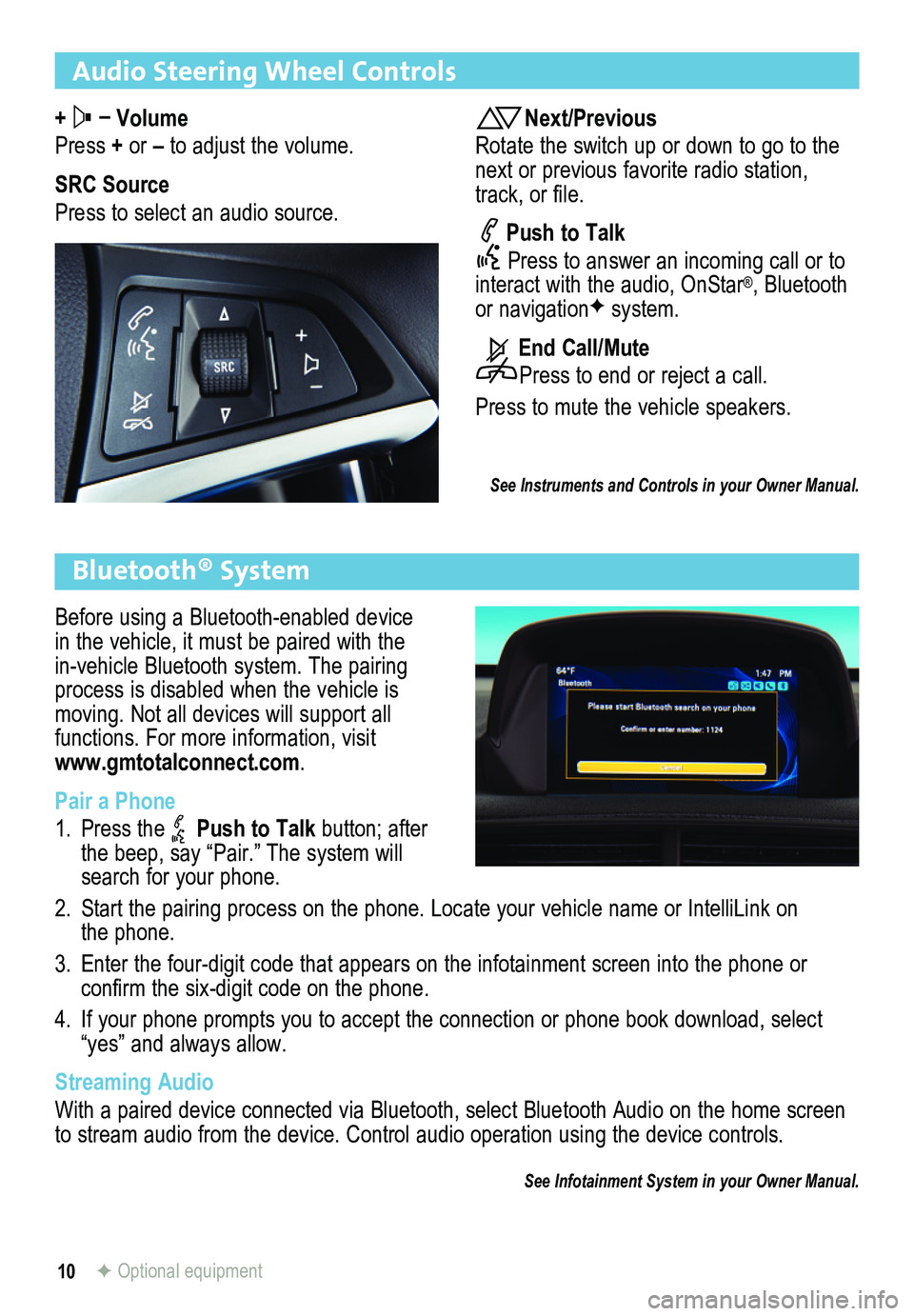
10
Audio Steering Wheel Controls
+ – Volume
Press + or – to adjust the volume.
SRC Source
Press to select an audio source.
Next/Previous
Rotate the switch up or down to go to the next or previous favorite radio station, track, or file.
Push to Talk
Press to answer an incoming call or to interact with the audio, OnStar®, Bluetooth or navigationF system.
End Call/Mute
Press to end or reject a call.
Press to mute the vehicle speakers.
See Instruments and Controls in your Owner Manual.
Bluetooth® System
Before using a Bluetooth-enabled device in the vehicle, it must be paired with the in-vehicle Bluetooth system. The pairing process is disabled when the vehicle is moving. Not all devices will support all
functions. For more information, visit www.gmtotalconnect.com.
Pair a Phone
1. Press the Push to Talk button; after the beep, say “Pair.” The system will search for your phone.
2. Start the pairing process on the phone. Locate your vehicle name or Inte\
lliLink on the phone.
3. Enter the four-digit code that appears on the infotainment screen into the phone or
confirm the six-digit code on the phone.
4. If your phone prompts you to accept the connection or phone book download, select “yes” and always allow.
Streaming Audio
With a paired device connected via Bluetooth, select Bluetooth Audio on \
the home screen to stream audio from the device. Control audio operation using the devic\
e controls.
See Infotainment System in your Owner Manual.
F Optional equipment
Page 11 of 16

11
Buick IntelliLink
IntelliLink uses a Bluetooth or USB connection to link a smartphone, cell phone, USB flash drive or portable audio player/iPod® to the infotainment display. It offers a variety of entertainment options, including streaming audio from the Internet through a smartphone, and features enhanced hands-free voice control, music information and th\
e ability to play music files from a USB flash drive.
For assistance with Bluetooth pairing, application downloading and installation, mobile device compatibility, and operation of the IntelliLink system, contact Customer Assistance at 1-855-4-SUPPORT (855-478-7767) or visit www.buick.com/intellilink.
Voice Recognition
Control the music source and make phone calls hands-free (after pairing\
your Bluetooth-enabled phone) using the enhanced voice recognition system.
1. Press the Push to Talk button on the steering wheel.
2. The radio will say “Please say a command,” followed by a beep.
3. After the beep, say what you want it to do.
Phone (Using your paired phone):
Example command: “Call Amanda” or “Dial 555-1212”
Media Music Device Search (when connected to USB only):
Example command: “Play artist [name]” or “Play song [name]”
Radio Control:
Example command: “Tune FM 104.3” or “Tune XM Classic Vinyl”
PANDORA® Internet Radio
Listen to personalized radio stations based on favorite artists or genres.
Download the Pandora app to your smartphone. Restart the smartphone and \
sign in to Pandora.
Create a station on your phone to listen to a customized song list in the vehicle.
Connect your smartphone/device to the system by Bluetooth or, for Apple devices, by a USB cable.
Touch the Pandora icon on the touch screen to access Pandora. A slight delay may occur when loading a song or changing a station.
Stitcher SmartRadio™
Stream favorite podcasts, radio shows and news to your vehicle.
Download the Stitcher app to your smartphone. Restart the smartphone and sign in to Stitcher.
Select a category to listen to. A slight delay may occur when loading a \
station.
Note: Pandora and Stitcher can be played using the Bluetooth connection. However, the Pandora and Stitcher voice commands will be active only when connected to the USB port.
See Infotainment System in your Owner Manual.
Page 16 of 16

16
22933561 A
!22933561!
Certain restrictions, precautions and safety procedures apply to your ve\
hicle. Please read your Owner Manual for complete instructions. All information contained herein is based on the \
latest information available at the time of printing and is subject to change without notice. Copyright 2013 General\
Motors. All rights reserved.
We recommend to always use ACDelco or genuine GM service parts.
Roadside Assistance
1-800-252-1112 \
TTY Users: 1-888-889-2438
As the owner of a new Buick, you are automatically enrolled in the Buick Roadside Assistance program for 6 years/70,000 miles, whichever occurs first, at no expense to you. This value-added service is intended to provide you with peace of mind as you drive across town or travel the open road.
Buick’s Roadside Assistance toll-free number is staffed by a team of trained advisors who are available 24 hours a day, 365 days a year, to contact a service provider for light\
services (fuel delivery, jump-start, flat tire and lock-out) or make arrangements to tow your vehicle to the nearest Buick dealer.
Roadside Assistance and OnStar
If you require roadside service and have a current OnStar subscription, \
press the OnStar button and the vehicle will send your current GPS location to an OnStar Advisor who will speak to you, assess your problem, contact Roadside Assistance and relay your exact location so you will get the help you need.
Buick Owner Center
The Buick Owner Center, a complimentary service for Buick owners, is a one-stop resource designed to enhance your ownership experience. Exclusive member benefits include online service reminders, vehicle maintenance tips, online owner manual, special privileges and more.
Sign up today at my.buick.com.
myBuick and OnStar® Mobile Apps
The myBuick and OnStar mobile apps connect owners to a variety of vehicle information and services, such as a searchable Owner Manual, real-time fuel information and Roadside Assistance, as well as enabling users to perform Remote Keyless Entry transmitter commands, including locking and unlocking the doors and starting the vehicle.
An active OnStar account is required to use the OnStar mobile app. Download the mobile apps from your iPhone® or Android™ device’s app store. To learn more about OnStar services, press the OnStar button, refer to your Owner Manual, call 1-888-466-7827 or visit OnStar.com.