2014 BMW Z4 SDRIVE28I language
[x] Cancel search: languagePage 117 of 285
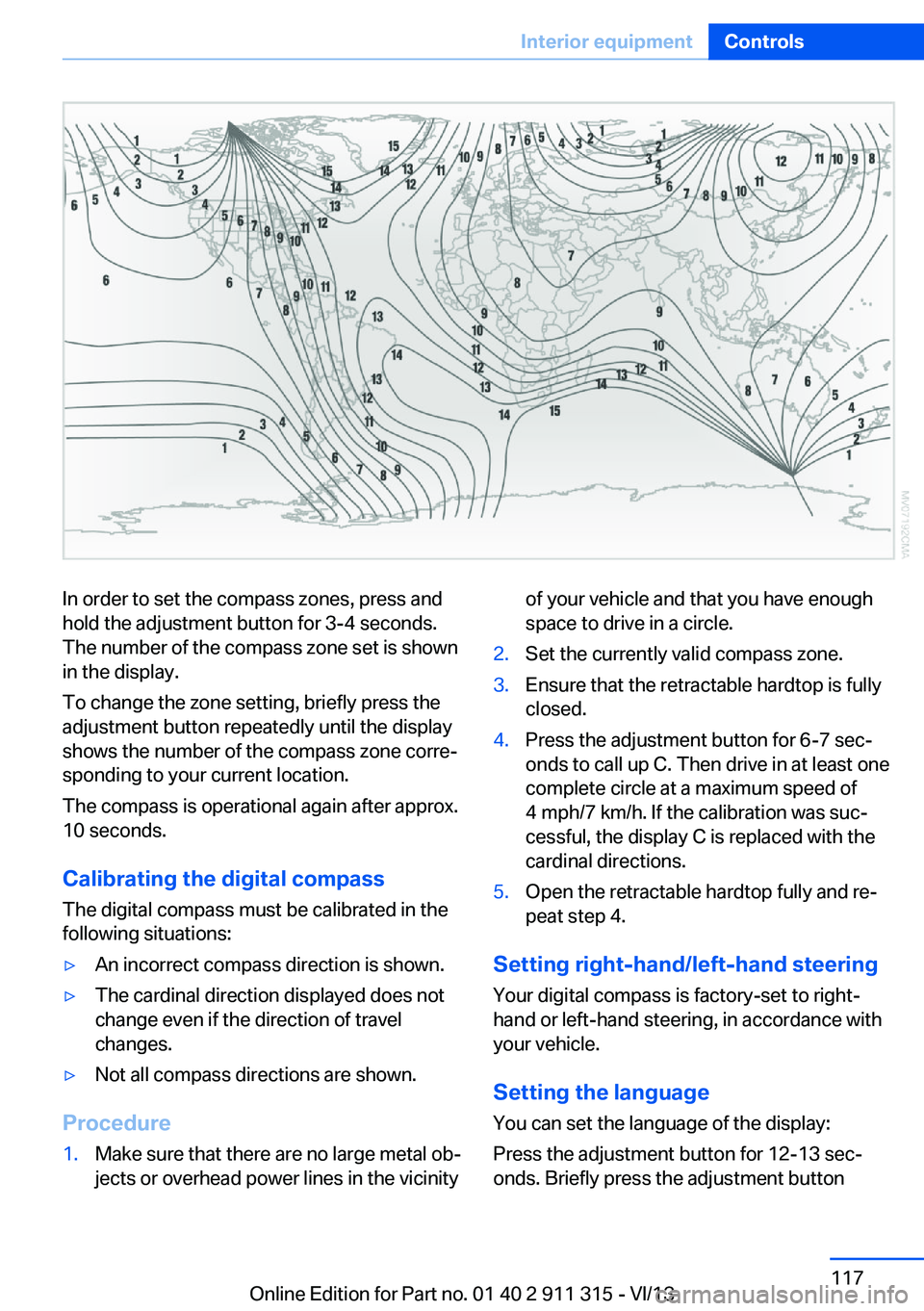
In order to set the compass zones, press and
hold the adjustment button for 3‑4 seconds.
The number of the compass zone set is shown
in the display.
To change the zone setting, briefly press the
adjustment button repeatedly until the display
shows the number of the compass zone corre‐
sponding to your current location.
The compass is operational again after approx.
10 seconds.
Calibrating the digital compass
The digital compass must be calibrated in the
following situations:▷An incorrect compass direction is shown.▷The cardinal direction displayed does not
change even if the direction of travel
changes.▷Not all compass directions are shown.
Procedure
1.Make sure that there are no large metal ob‐
jects or overhead power lines in the vicinityof your vehicle and that you have enough
space to drive in a circle.2.Set the currently valid compass zone.3.Ensure that the retractable hardtop is fully
closed.4.Press the adjustment button for 6‑7 sec‐
onds to call up C. Then drive in at least one
complete circle at a maximum speed of
4 mph/7 km/h. If the calibration was suc‐
cessful, the display C is replaced with the
cardinal directions.5.Open the retractable hardtop fully and re‐
peat step 4.
Setting right-hand/left-hand steering
Your digital compass is factory-set to right-
hand or left-hand steering, in accordance with
your vehicle.
Setting the language
You can set the language of the display:
Press the adjustment button for 12‑13 sec‐
onds. Briefly press the adjustment button
Seite 117Interior equipmentControls117
Online Edition for Part no. 01 40 2 911 315 - VI/13
Page 146 of 285
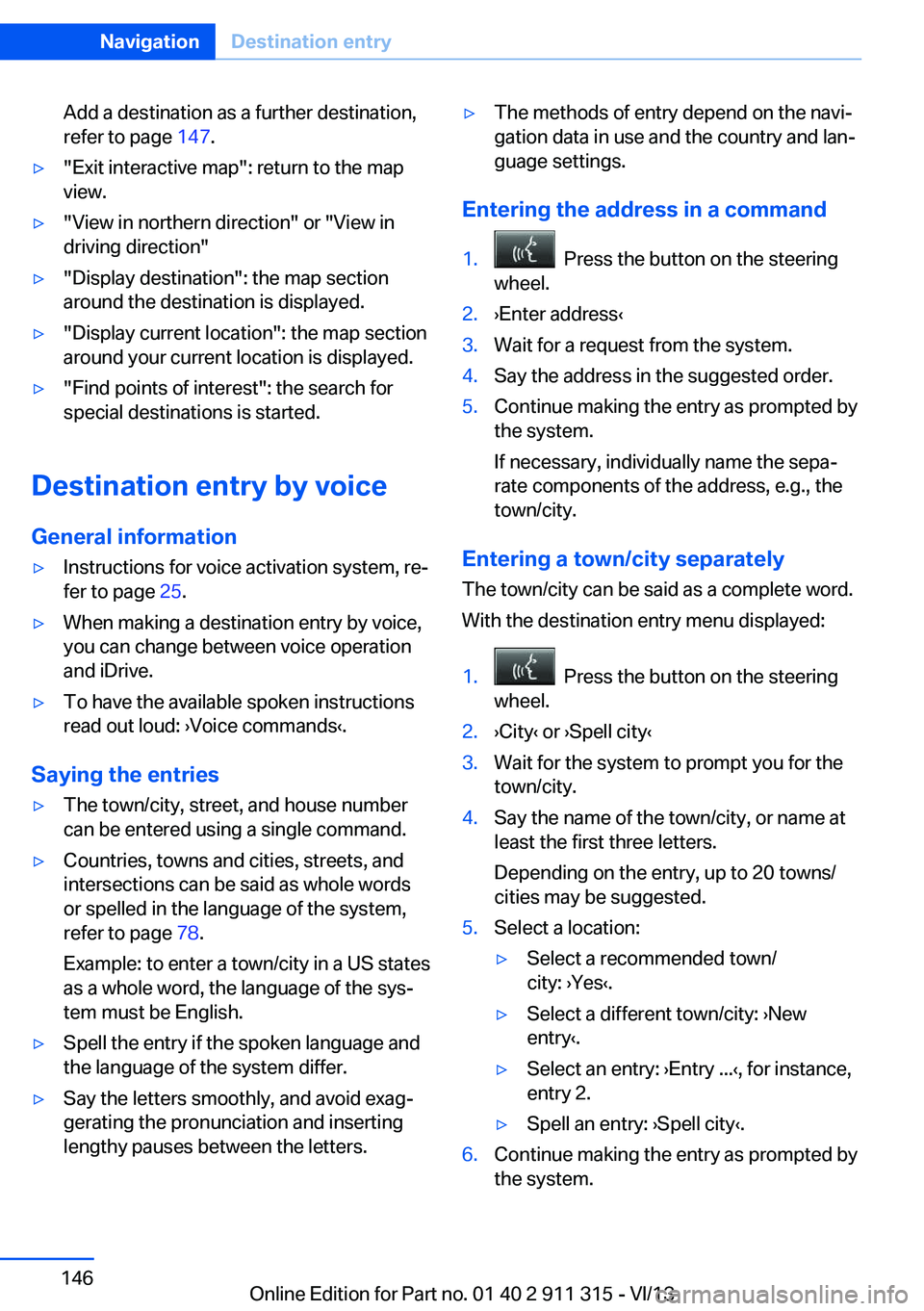
Add a destination as a further destination,
refer to page 147.▷"Exit interactive map": return to the map
view.▷"View in northern direction" or "View in driving direction"▷"Display destination": the map section
around the destination is displayed.▷"Display current location": the map section
around your current location is displayed.▷"Find points of interest": the search for
special destinations is started.
Destination entry by voice
General information
▷Instructions for voice activation system, re‐
fer to page 25.▷When making a destination entry by voice,
you can change between voice operation
and iDrive.▷To have the available spoken instructions
read out loud: ›Voice commands‹.
Saying the entries
▷The town/city, street, and house number
can be entered using a single command.▷Countries, towns and cities, streets, and
intersections can be said as whole words
or spelled in the language of the system,
refer to page 78.
Example: to enter a town/city in a US states
as a whole word, the language of the sys‐
tem must be English.▷Spell the entry if the spoken language and
the language of the system differ.▷Say the letters smoothly, and avoid exag‐
gerating the pronunciation and inserting
lengthy pauses between the letters.▷The methods of entry depend on the navi‐
gation data in use and the country and lan‐
guage settings.
Entering the address in a command
1. Press the button on the steering
wheel.2.›Enter address‹3.Wait for a request from the system.4.Say the address in the suggested order.5.Continue making the entry as prompted by
the system.
If necessary, individually name the sepa‐
rate components of the address, e.g., the
town/city.
Entering a town/city separately
The town/city can be said as a complete word.
With the destination entry menu displayed:
1. Press the button on the steering
wheel.2.›City‹ or ›Spell city‹3.Wait for the system to prompt you for the
town/city.4.Say the name of the town/city, or name at
least the first three letters.
Depending on the entry, up to 20 towns/
cities may be suggested.5.Select a location:▷Select a recommended town/
city: ›Yes‹.▷Select a different town/city: ›New
entry‹.▷Select an entry: ›Entry ...‹, for instance,
entry 2.▷Spell an entry: ›Spell city‹.6.Continue making the entry as prompted by
the system.Seite 146NavigationDestination entry146
Online Edition for Part no. 01 40 2 911 315 - VI/13
Page 173 of 285
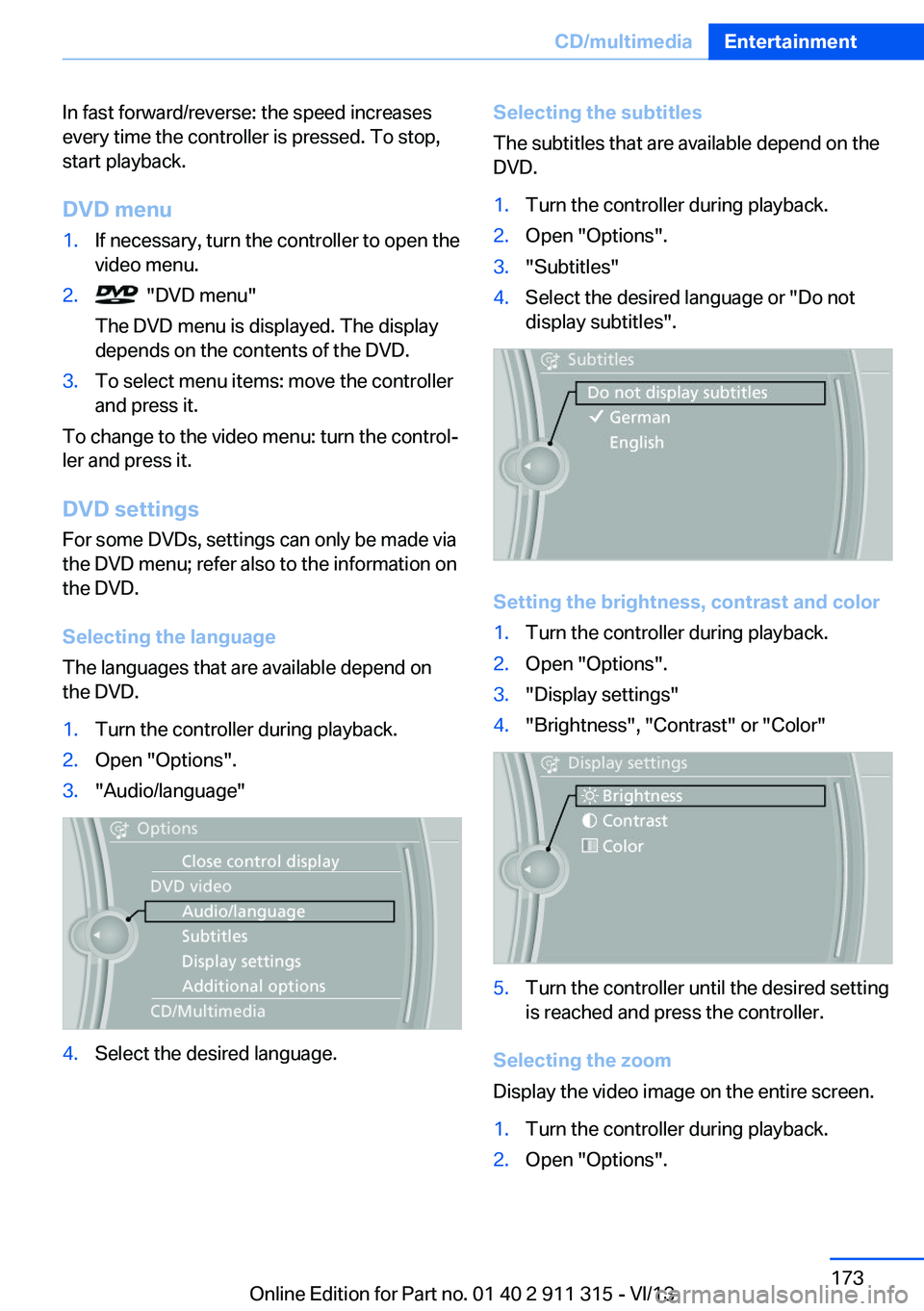
In fast forward/reverse: the speed increases
every time the controller is pressed. To stop,
start playback.
DVD menu1.If necessary, turn the controller to open the
video menu.2. "DVD menu"
The DVD menu is displayed. The display
depends on the contents of the DVD.3.To select menu items: move the controller
and press it.
To change to the video menu: turn the control‐
ler and press it.
DVD settingsFor some DVDs, settings can only be made via
the DVD menu; refer also to the information on
the DVD.
Selecting the language
The languages that are available depend on
the DVD.
1.Turn the controller during playback.2.Open "Options".3."Audio/language"4.Select the desired language.Selecting the subtitles
The subtitles that are available depend on the
DVD.1.Turn the controller during playback.2.Open "Options".3."Subtitles"4.Select the desired language or "Do not
display subtitles".
Setting the brightness, contrast and color
1.Turn the controller during playback.2.Open "Options".3."Display settings"4."Brightness", "Contrast" or "Color"5.Turn the controller until the desired setting
is reached and press the controller.
Selecting the zoom
Display the video image on the entire screen.
1.Turn the controller during playback.2.Open "Options".Seite 173CD/multimediaEntertainment173
Online Edition for Part no. 01 40 2 911 315 - VI/13
Page 202 of 285
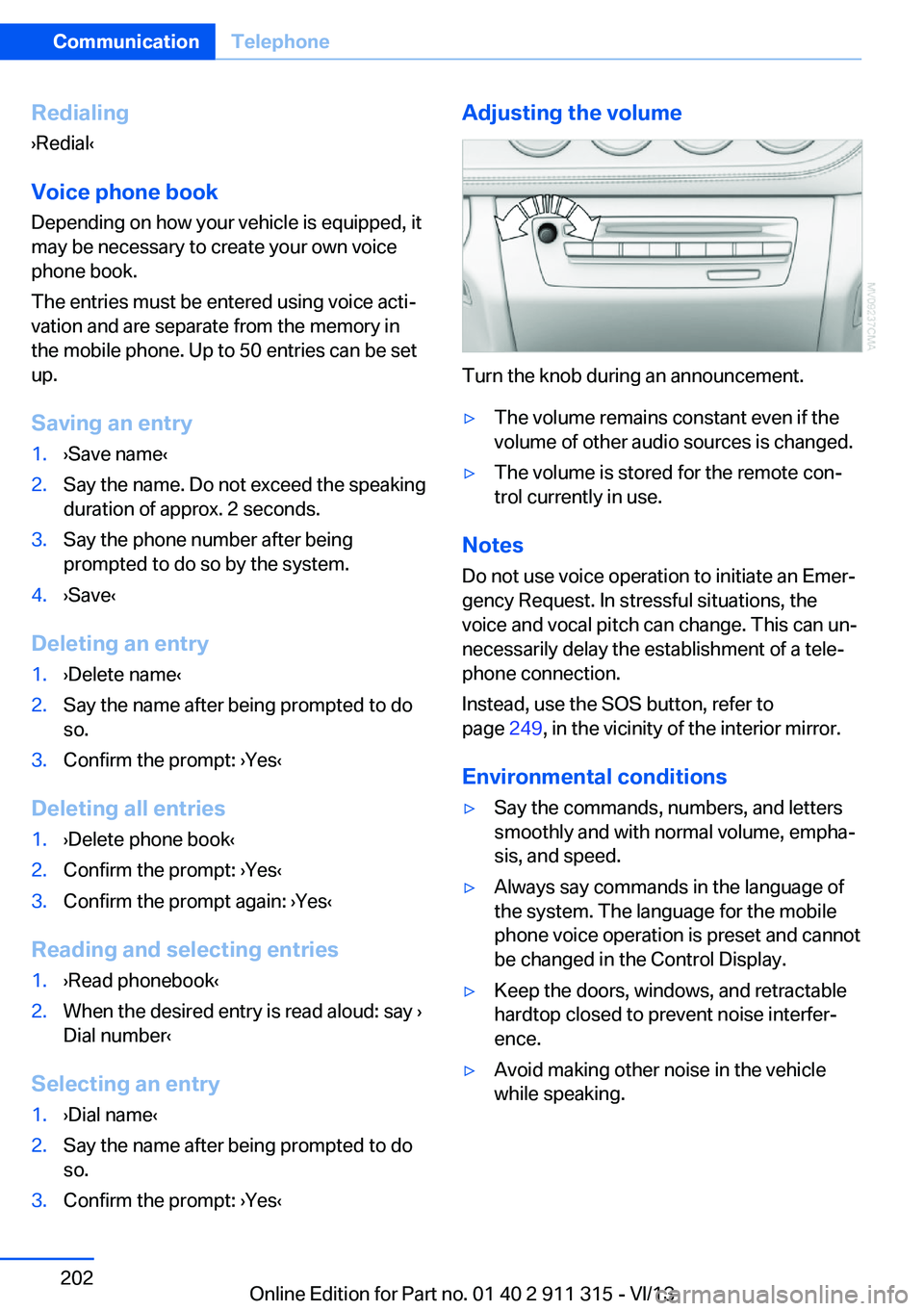
Redialing
›Redial‹
Voice phone book
Depending on how your vehicle is equipped, it
may be necessary to create your own voice
phone book.
The entries must be entered using voice acti‐
vation and are separate from the memory in
the mobile phone. Up to 50 entries can be set
up.
Saving an entry1.›Save name‹2.Say the name. Do not exceed the speaking
duration of approx. 2 seconds.3.Say the phone number after being
prompted to do so by the system.4.›Save‹
Deleting an entry
1.›Delete name‹2.Say the name after being prompted to do
so.3.Confirm the prompt: ›Yes‹
Deleting all entries
1.›Delete phone book‹2.Confirm the prompt: ›Yes‹3.Confirm the prompt again: ›Yes‹
Reading and selecting entries
1.›Read phonebook‹2.When the desired entry is read aloud: say ›
Dial number‹
Selecting an entry
1.›Dial name‹2.Say the name after being prompted to do
so.3.Confirm the prompt: ›Yes‹Adjusting the volume
Turn the knob during an announcement.
▷The volume remains constant even if the
volume of other audio sources is changed.▷The volume is stored for the remote con‐
trol currently in use.
Notes
Do not use voice operation to initiate an Emer‐
gency Request. In stressful situations, the
voice and vocal pitch can change. This can un‐
necessarily delay the establishment of a tele‐
phone connection.
Instead, use the SOS button, refer to
page 249, in the vicinity of the interior mirror.
Environmental conditions
▷Say the commands, numbers, and letters
smoothly and with normal volume, empha‐
sis, and speed.▷Always say commands in the language of
the system. The language for the mobile
phone voice operation is preset and cannot
be changed in the Control Display.▷Keep the doors, windows, and retractable
hardtop closed to prevent noise interfer‐
ence.▷Avoid making other noise in the vehicle
while speaking.Seite 202CommunicationTelephone202
Online Edition for Part no. 01 40 2 911 315 - VI/13
Page 264 of 285
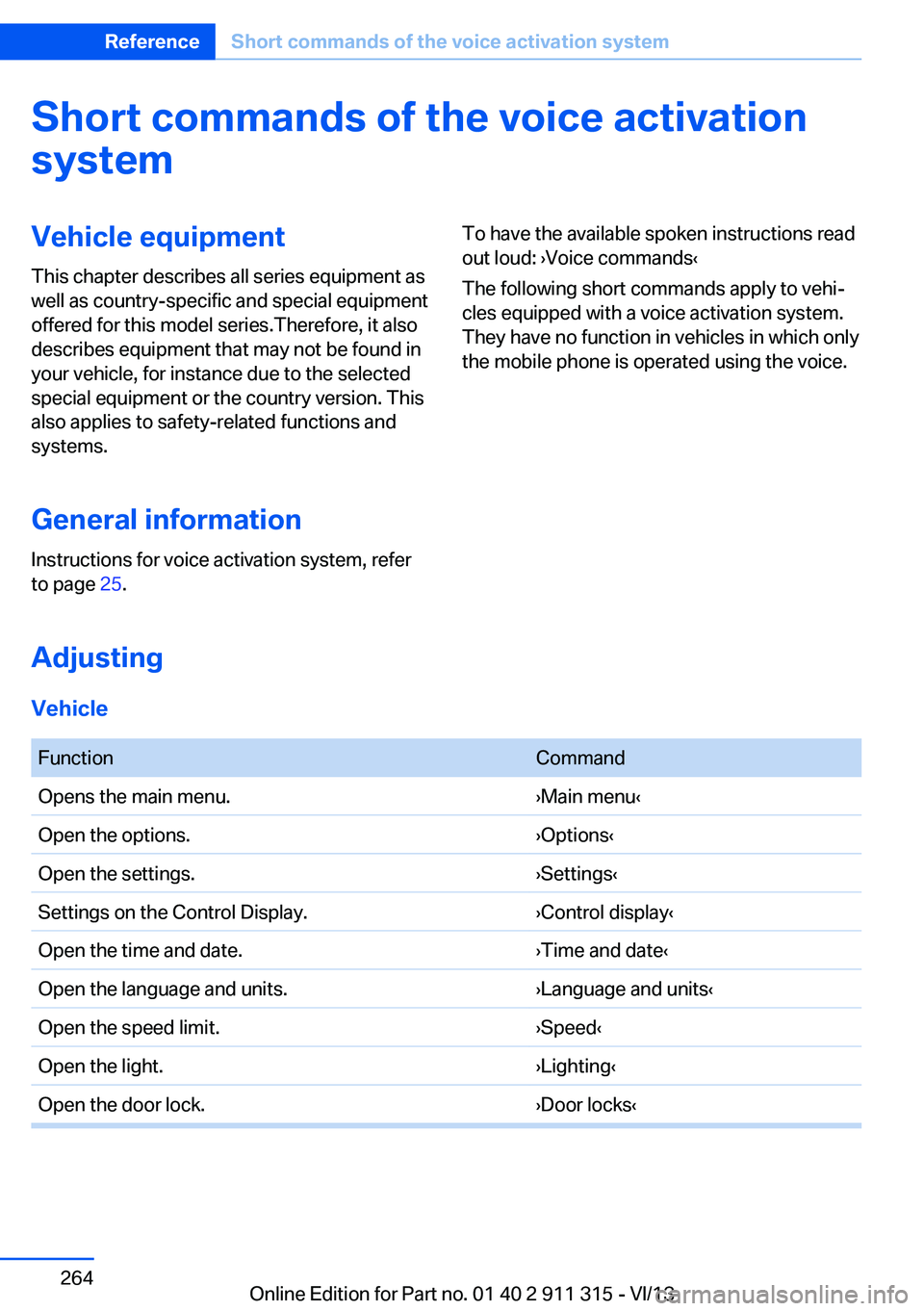
Short commands of the voice activation
systemVehicle equipment
This chapter describes all series equipment as
well as country-specific and special equipment
offered for this model series.Therefore, it also
describes equipment that may not be found in
your vehicle, for instance due to the selected
special equipment or the country version. This
also applies to safety-related functions and
systems.
General information
Instructions for voice activation system, refer
to page 25.To have the available spoken instructions read
out loud: ›Voice commands‹
The following short commands apply to vehi‐
cles equipped with a voice activation system.
They have no function in vehicles in which only
the mobile phone is operated using the voice.
Adjusting
Vehicle
FunctionCommandOpens the main menu.›Main menu‹Open the options.›Options‹Open the settings.›Settings‹Settings on the Control Display.›Control display‹Open the time and date.›Time and date‹Open the language and units.›Language and units‹Open the speed limit.›Speed‹Open the light.›Lighting‹Open the door lock.›Door locks‹Seite 264ReferenceShort commands of the voice activation system264
Online Edition for Part no. 01 40 2 911 315 - VI/13
Page 277 of 285

High beams/low beams, referto High-beam Assistant 87
High beams, headlamp flasher 87
High beams, indicator lamp 15
High-pressure washers 255
Hills 130
Hill start assistant, refer to Drive-off assistant 102
Holder for beverages 124
Holder for remote control, re‐ fer to Ignition lock 55
Homepage 6
Hood 236
Horn 12
Hot exhaust system 129
Hotline 219
House number, entering for navigation 141
Hydroplaning 129
I Ice warning, refer to External temperature warning 71
Icy roads, refer to External temperature warning 71
Identification marks– Tires 230
iDrive 18
iDrive
– Changing the date and
time 76– Changing the units of meas‐
ure and display format 76
Ignition 56
Ignition
– Switched off 56– Switched on 56
Ignition key position 1, refer
to Radio ready state 56
Ignition key position 2, refer to Ignition on 56
Ignition key, refer to Remote control with integrated
key 30
Ignition lock 55
Indication of a flat tire 93
Indicator and warning lamps 15
Indicator and warning lamps, Tire Pressure Monitor
TPM 96
Individual air distribution 108
Inflation pressure monitoring, refer to Tire Pressure Moni‐
tor TPM 94
Inflation pressure, refer to Tire inflation pressure 227
Inflation pressure warning, tires 92
Information on the navigation data 138
Initializing– Compass, refer to Calibrat‐
ing 117– Flat Tire Monitor FTM 93
Installation location
– Telephone 122
Instrument cluster 14
Instrument lighting 88
Instrument panel, refer to In‐ strument cluster 14
Instruments, refer to Cock‐ pit 12
Integrated key 30
Interactive map 145
Interior equipment 114
Interior lamps 89
Interior lamps
– Remote control 33
Interior rearview mirror 51
Interior rearview mirror
– Automatic dimming 51– Compass 116
Interior temperature, setting,
refer to Air conditioner 108
Interior temperature, setting, refer to Automatic climate
control 110
Intermediate destina‐ tions 147
Intermittent wipe 61
Internet page 6
Intersection, entering for navi‐ gation 141
Interval display, service re‐ quirements 78
iPod/iPhone 181
J
Jacking points 246
Joystick, refer to iDrive 18
K Keyless Go, refer to Comfort Access 37
Keyless opening and closing, refer to Comfort Access 37
Key Memory, refer to Per‐ sonal Profile 30
Key, refer to Integrated key/ remote control 30
Kick-down– 7-gear automatic transmis‐
sion 67– 8-gear automatic transmis‐
sion 63
Knee airbag 90
L
Lamps and bulbs, bulb re‐ placement 243
Lamps, replacing, refer to Lamps and bulbs 243
Language on Control Dis‐ play 78
Lap-and-shoulder belt, refer to Safety belts 48
Lashing eyes, securing cargo 132
Launch Control, acceleration assistant 68
Leather, care 256
LED, light-emitting di‐ odes 244
Seite 277Everything from A to ZReference277
Online Edition for Part no. 01 40 2 911 315 - VI/13