2014 BMW X6 XDRIVE 50I CD player
[x] Cancel search: CD playerPage 221 of 323
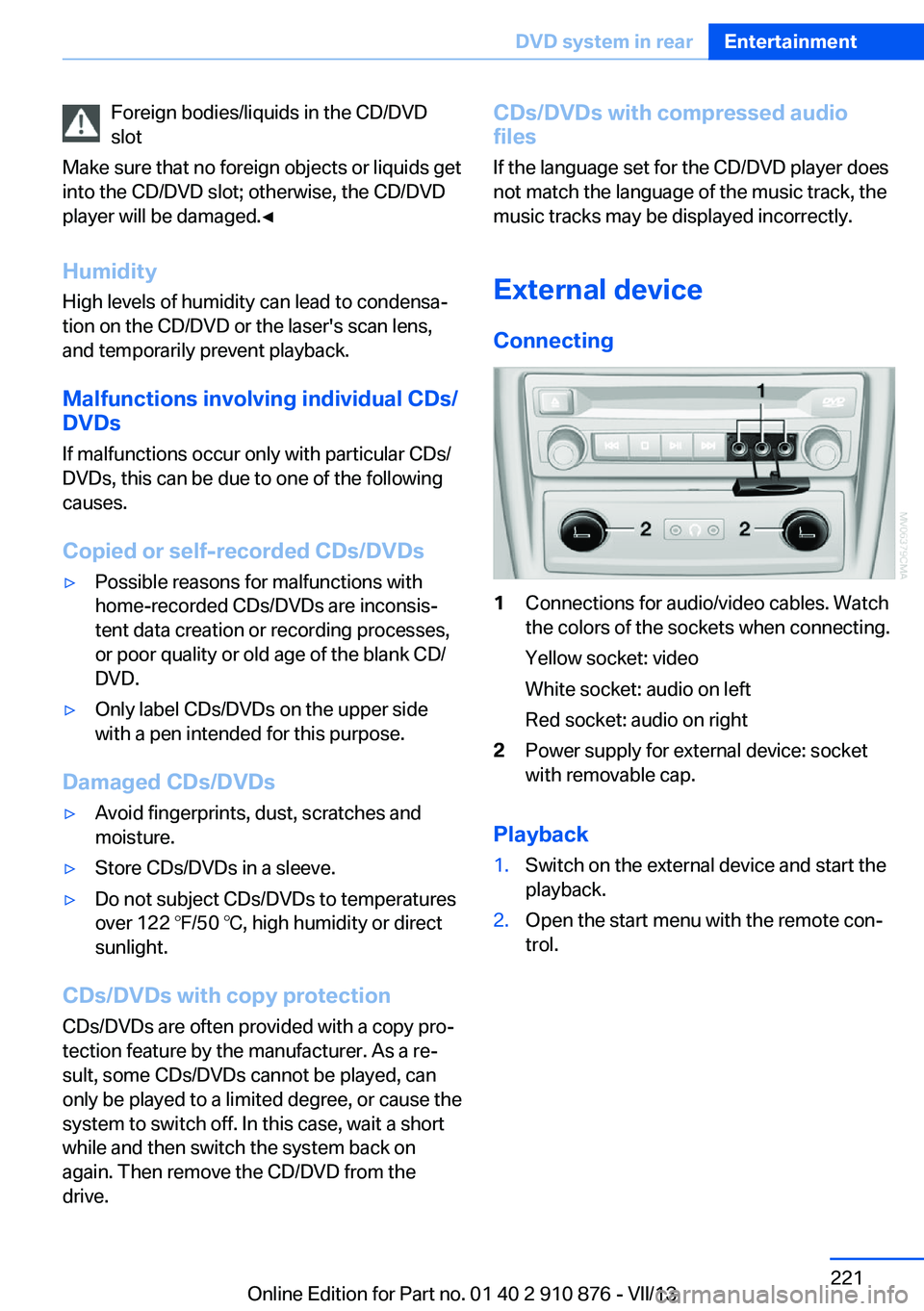
Foreign bodies/liquids in the CD/DVD
slot
Make sure that no foreign objects or liquids get
into the CD/DVD slot; otherwise, the CD/DVD
player will be damaged.◀
Humidity High levels of humidity can lead to condensa‐
tion on the CD/DVD or the laser's scan lens,
and temporarily prevent playback.
Malfunctions involving individual CDs/DVDs
If malfunctions occur only with particular CDs/
DVDs, this can be due to one of the following
causes.
Copied or self-recorded CDs/DVDs▷Possible reasons for malfunctions with
home-recorded CDs/DVDs are inconsis‐
tent data creation or recording processes,
or poor quality or old age of the blank CD/
DVD.▷Only label CDs/DVDs on the upper side
with a pen intended for this purpose.
Damaged CDs/DVDs
▷Avoid fingerprints, dust, scratches and
moisture.▷Store CDs/DVDs in a sleeve.▷Do not subject CDs/DVDs to temperatures
over 122 ℉/50 ℃, high humidity or direct
sunlight.
CDs/DVDs with copy protection
CDs/DVDs are often provided with a copy pro‐
tection feature by the manufacturer. As a re‐
sult, some CDs/DVDs cannot be played, can
only be played to a limited degree, or cause the
system to switch off. In this case, wait a short
while and then switch the system back on
again. Then remove the CD/DVD from the
drive.
CDs/DVDs with compressed audio
files
If the language set for the CD/DVD player does
not match the language of the music track, the
music tracks may be displayed incorrectly.
External device
Connecting1Connections for audio/video cables. Watch
the colors of the sockets when connecting.
Yellow socket: video
White socket: audio on left
Red socket: audio on right2Power supply for external device: socket
with removable cap.
Playback
1.Switch on the external device and start the
playback.2.Open the start menu with the remote con‐
trol.Seite 221DVD system in rearEntertainment221
Online Edition for Part no. 01 40 2 910 876 - VII/13
Page 222 of 323
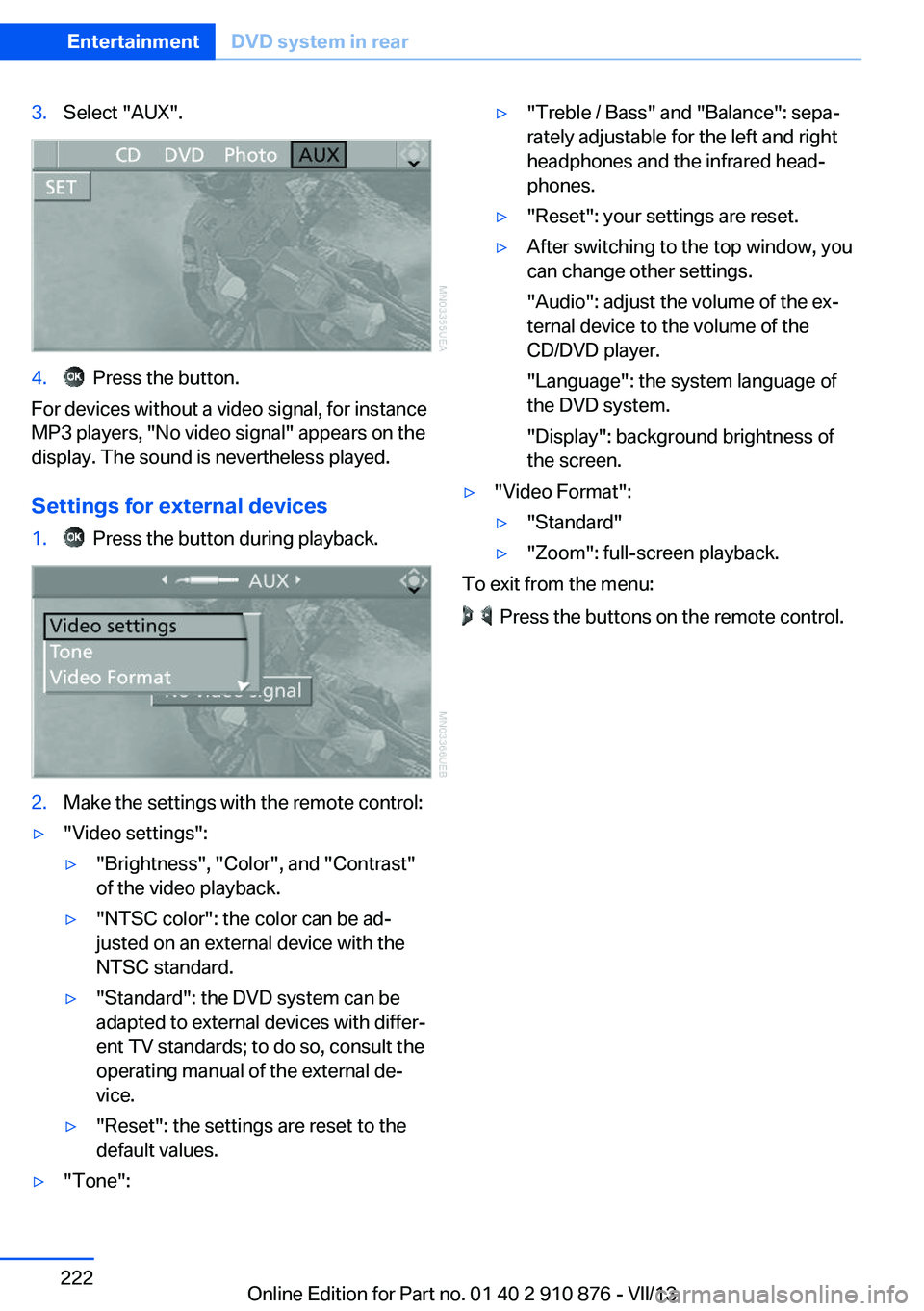
3.Select "AUX".4. Press the button.
For devices without a video signal, for instance
MP3 players, "No video signal" appears on the
display. The sound is nevertheless played.
Settings for external devices
1. Press the button during playback.2.Make the settings with the remote control:▷"Video settings":▷"Brightness", "Color", and "Contrast"
of the video playback.▷"NTSC color": the color can be ad‐
justed on an external device with the
NTSC standard.▷"Standard": the DVD system can be
adapted to external devices with differ‐
ent TV standards; to do so, consult the
operating manual of the external de‐
vice.▷"Reset": the settings are reset to the
default values.▷"Tone":▷"Treble / Bass" and "Balance": sepa‐
rately adjustable for the left and right
headphones and the infrared head‐
phones.▷"Reset": your settings are reset.▷After switching to the top window, you
can change other settings.
"Audio": adjust the volume of the ex‐
ternal device to the volume of the
CD/DVD player.
"Language": the system language of
the DVD system.
"Display": background brightness of
the screen.▷"Video Format":▷"Standard"▷"Zoom": full-screen playback.
To exit from the menu:
Press the buttons on the remote control.
Seite 222EntertainmentDVD system in rear222
Online Edition for Part no. 01 40 2 910 876 - VII/13
Page 226 of 323
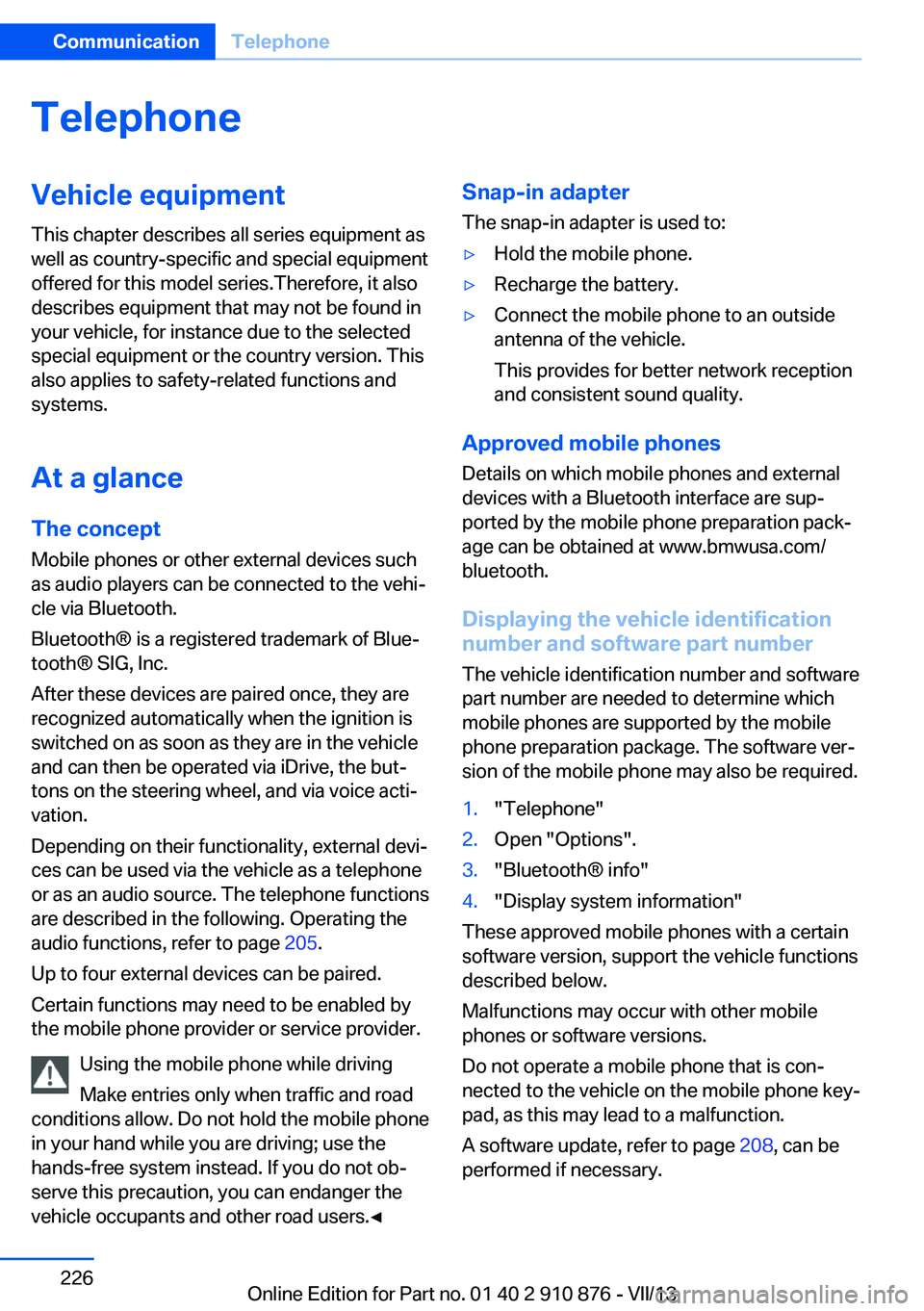
TelephoneVehicle equipmentThis chapter describes all series equipment as
well as country-specific and special equipment
offered for this model series.Therefore, it also
describes equipment that may not be found in
your vehicle, for instance due to the selected
special equipment or the country version. This
also applies to safety-related functions and
systems.
At a glance
The concept Mobile phones or other external devices such
as audio players can be connected to the vehi‐
cle via Bluetooth.
Bluetooth® is a registered trademark of Blue‐
tooth® SIG, Inc.
After these devices are paired once, they are
recognized automatically when the ignition is
switched on as soon as they are in the vehicle
and can then be operated via iDrive, the but‐
tons on the steering wheel, and via voice acti‐
vation.
Depending on their functionality, external devi‐
ces can be used via the vehicle as a telephone
or as an audio source. The telephone functions
are described in the following. Operating the
audio functions, refer to page 205.
Up to four external devices can be paired.
Certain functions may need to be enabled by
the mobile phone provider or service provider.
Using the mobile phone while driving
Make entries only when traffic and road
conditions allow. Do not hold the mobile phone
in your hand while you are driving; use the
hands-free system instead. If you do not ob‐
serve this precaution, you can endanger the
vehicle occupants and other road users.◀Snap-in adapter
The snap-in adapter is used to:▷Hold the mobile phone.▷Recharge the battery.▷Connect the mobile phone to an outside
antenna of the vehicle.
This provides for better network reception
and consistent sound quality.
Approved mobile phones
Details on which mobile phones and external
devices with a Bluetooth interface are sup‐
ported by the mobile phone preparation pack‐
age can be obtained at www.bmwusa.com/
bluetooth.
Displaying the vehicle identification
number and software part number
The vehicle identification number and software part number are needed to determine which
mobile phones are supported by the mobile
phone preparation package. The software ver‐
sion of the mobile phone may also be required.
1."Telephone"2.Open "Options".3."Bluetooth® info"4."Display system information"
These approved mobile phones with a certain
software version, support the vehicle functions
described below.
Malfunctions may occur with other mobile
phones or software versions.
Do not operate a mobile phone that is con‐
nected to the vehicle on the mobile phone key‐
pad, as this may lead to a malfunction.
A software update, refer to page 208, can be
performed if necessary.
Seite 226CommunicationTelephone226
Online Edition for Part no. 01 40 2 910 876 - VII/13
Page 316 of 323
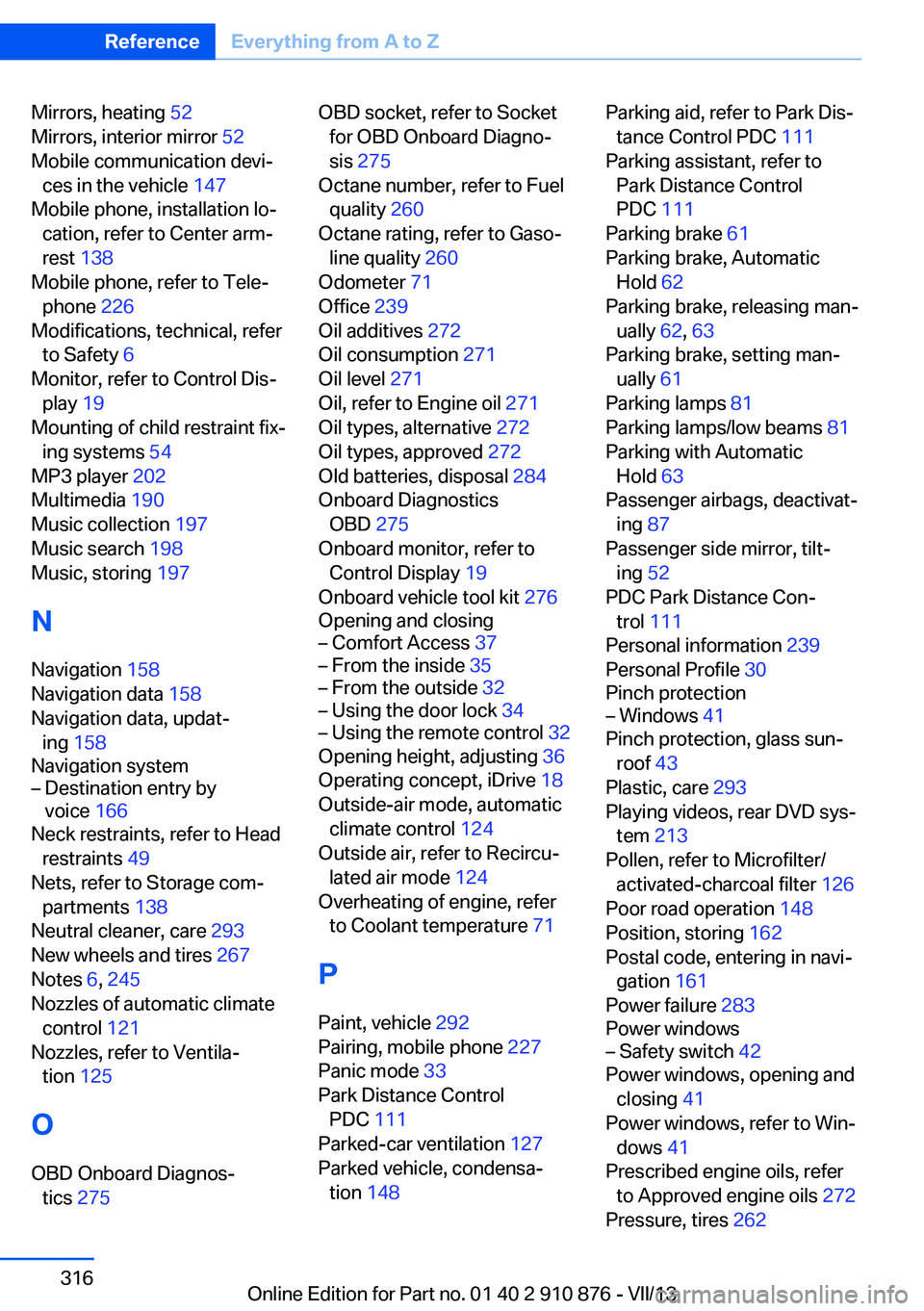
Mirrors, heating 52
Mirrors, interior mirror 52
Mobile communication devi‐ ces in the vehicle 147
Mobile phone, installation lo‐ cation, refer to Center arm‐
rest 138
Mobile phone, refer to Tele‐ phone 226
Modifications, technical, refer to Safety 6
Monitor, refer to Control Dis‐ play 19
Mounting of child restraint fix‐ ing systems 54
MP3 player 202
Multimedia 190
Music collection 197
Music search 198
Music, storing 197
N
Navigation 158
Navigation data 158
Navigation data, updat‐ ing 158
Navigation system– Destination entry by
voice 166
Neck restraints, refer to Head
restraints 49
Nets, refer to Storage com‐ partments 138
Neutral cleaner, care 293
New wheels and tires 267
Notes 6, 245
Nozzles of automatic climate control 121
Nozzles, refer to Ventila‐ tion 125
O OBD Onboard Diagnos‐ tics 275
OBD socket, refer to Socket
for OBD Onboard Diagno‐
sis 275
Octane number, refer to Fuel quality 260
Octane rating, refer to Gaso‐ line quality 260
Odometer 71
Office 239
Oil additives 272
Oil consumption 271
Oil level 271
Oil, refer to Engine oil 271
Oil types, alternative 272
Oil types, approved 272
Old batteries, disposal 284
Onboard Diagnostics OBD 275
Onboard monitor, refer to Control Display 19
Onboard vehicle tool kit 276
Opening and closing– Comfort Access 37– From the inside 35– From the outside 32– Using the door lock 34– Using the remote control 32
Opening height, adjusting 36
Operating concept, iDrive 18
Outside-air mode, automatic climate control 124
Outside air, refer to Recircu‐ lated air mode 124
Overheating of engine, refer to Coolant temperature 71
P Paint, vehicle 292
Pairing, mobile phone 227
Panic mode 33
Park Distance Control PDC 111
Parked-car ventilation 127
Parked vehicle, condensa‐ tion 148
Parking aid, refer to Park Dis‐
tance Control PDC 111
Parking assistant, refer to Park Distance Control
PDC 111
Parking brake 61
Parking brake, Automatic Hold 62
Parking brake, releasing man‐ ually 62, 63
Parking brake, setting man‐ ually 61
Parking lamps 81
Parking lamps/low beams 81
Parking with Automatic Hold 63
Passenger airbags, deactivat‐ ing 87
Passenger side mirror, tilt‐ ing 52
PDC Park Distance Con‐ trol 111
Personal information 239
Personal Profile 30
Pinch protection– Windows 41
Pinch protection, glass sun‐
roof 43
Plastic, care 293
Playing videos, rear DVD sys‐ tem 213
Pollen, refer to Microfilter/ activated-charcoal filter 126
Poor road operation 148
Position, storing 162
Postal code, entering in navi‐ gation 161
Power failure 283
Power windows
– Safety switch 42
Power windows, opening and
closing 41
Power windows, refer to Win‐ dows 41
Prescribed engine oils, refer to Approved engine oils 272
Pressure, tires 262
Seite 316ReferenceEverything from A to Z316
Online Edition for Part no. 01 40 2 910 876 - VII/13