2014 BMW 5 SERIES GRAN TURISMO USB
[x] Cancel search: USBPage 26 of 259
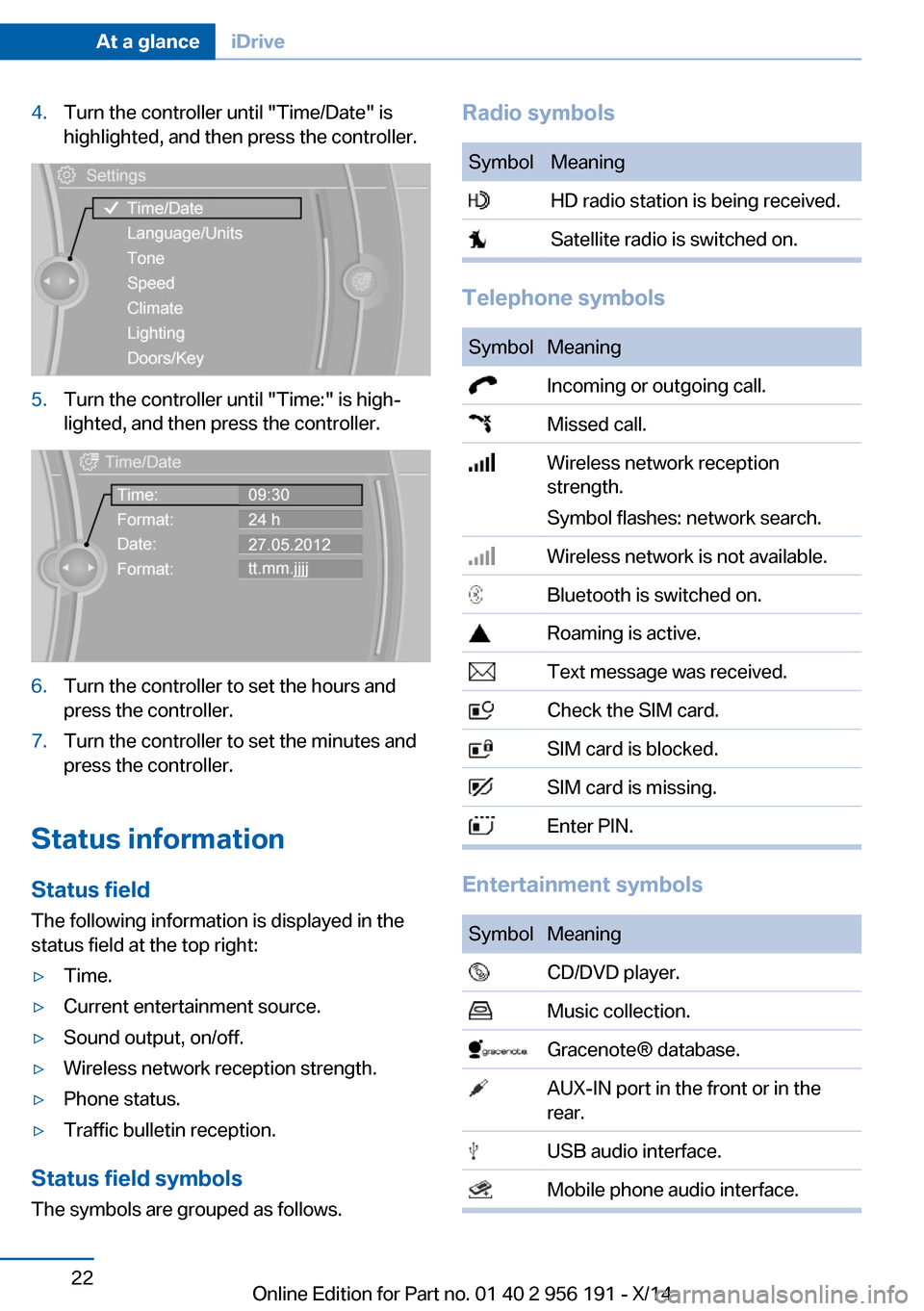
4.Turn the controller until "Time/Date" is
highlighted, and then press the controller.5.Turn the controller until "Time:" is high‐
lighted, and then press the controller.6.Turn the controller to set the hours and
press the controller.7.Turn the controller to set the minutes and
press the controller.
Status information
Status field The following information is displayed in the
status field at the top right:
▷Time.▷Current entertainment source.▷Sound output, on/off.▷Wireless network reception strength.▷Phone status.▷Traffic bulletin reception.
Status field symbols
The symbols are grouped as follows.
Radio symbolsSymbolMeaning HD radio station is being received. Satellite radio is switched on.
Telephone symbols
SymbolMeaning Incoming or outgoing call. Missed call. Wireless network reception
strength.
Symbol flashes: network search. Wireless network is not available. Bluetooth is switched on. Roaming is active. Text message was received. Check the SIM card. SIM card is blocked. SIM card is missing. Enter PIN.
Entertainment symbols
SymbolMeaning CD/DVD player. Music collection. Gracenote® database. AUX-IN port in the front or in the
rear. USB audio interface. Mobile phone audio interface.Seite 22At a glanceiDrive22
Online Edition for Part no. 01 40 2 956 191 - X/14
Page 40 of 259
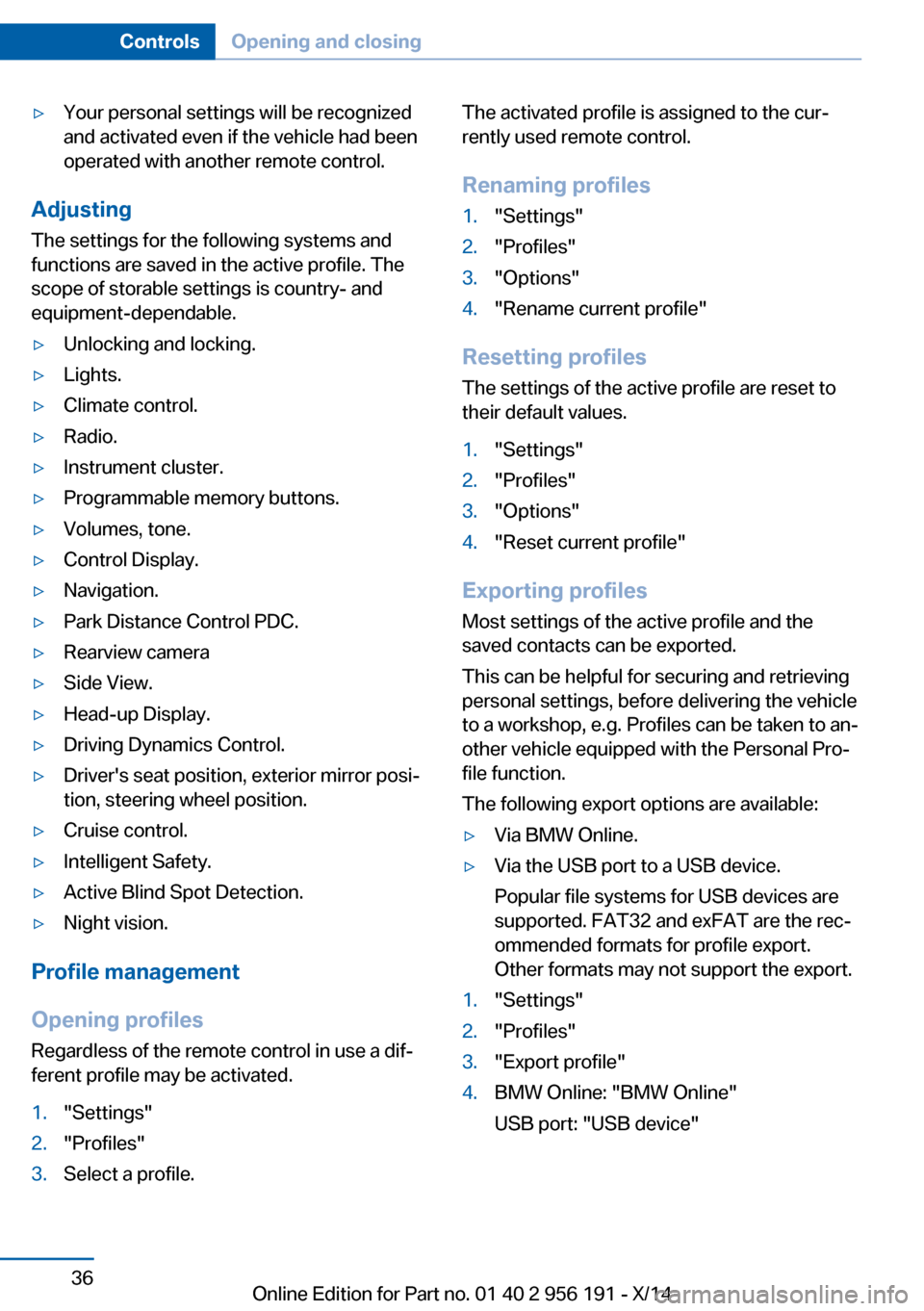
▷Your personal settings will be recognized
and activated even if the vehicle had been
operated with another remote control.
Adjusting
The settings for the following systems and
functions are saved in the active profile. The
scope of storable settings is country- and
equipment-dependable.
▷Unlocking and locking.▷Lights.▷Climate control.▷Radio.▷Instrument cluster.▷Programmable memory buttons.▷Volumes, tone.▷Control Display.▷Navigation.▷Park Distance Control PDC.▷Rearview camera▷Side View.▷Head-up Display.▷Driving Dynamics Control.▷Driver's seat position, exterior mirror posi‐
tion, steering wheel position.▷Cruise control.▷Intelligent Safety.▷Active Blind Spot Detection.▷Night vision.
Profile management
Opening profiles Regardless of the remote control in use a dif‐
ferent profile may be activated.
1."Settings"2."Profiles"3.Select a profile.The activated profile is assigned to the cur‐
rently used remote control.
Renaming profiles1."Settings"2."Profiles"3."Options"4."Rename current profile"
Resetting profiles The settings of the active profile are reset to
their default values.
1."Settings"2."Profiles"3."Options"4."Reset current profile"
Exporting profiles
Most settings of the active profile and the
saved contacts can be exported.
This can be helpful for securing and retrieving
personal settings, before delivering the vehicle
to a workshop, e.g. Profiles can be taken to an‐
other vehicle equipped with the Personal Pro‐
file function.
The following export options are available:
▷Via BMW Online.▷Via the USB port to a USB device.
Popular file systems for USB devices are
supported. FAT32 and exFAT are the rec‐
ommended formats for profile export.
Other formats may not support the export.1."Settings"2."Profiles"3."Export profile"4.BMW Online: "BMW Online"
USB port: "USB device"Seite 36ControlsOpening and closing36
Online Edition for Part no. 01 40 2 956 191 - X/14
Page 41 of 259

Importing profiles
Profiles exported via BMW Online can also be
imported via BMW Online.
Profiles stored on a USB device can be im‐
ported via the USB interface.
Existing settings and contacts are overwritten
with the imported profile.1."Settings"2."Profiles"3."Import profile"4.BMW Online: "BMW Online"
USB interface: "USB device"
Using the guest profile
The guest profile is for individual settings that
are saved in none of the three personal pro‐
files.
This can be useful for drivers who are using
the vehicle temporarily and do not have their
own profile.
1."Settings"2."Profiles"3."Guest"
The guest profile cannot be renamed. It is not
assigned to the current remote control.
Display profile list during start
The profile list can be displayed during each
start to select the desired profile.
1."Settings"2."Profiles"3."Options"4."Display user list at startup"Using the remote control
Note Take the remote control with youPeople or animals left unattended in a
parked vehicle can lock the doors from the in‐
side. Always take the remote control with you
when leaving the vehicle so that the vehicle
can then be opened from the outside.◀
Unlocking Press button on the remote control.▷All doors and the tailgate are unlocked.▷Interior lamps and courtesy lamps are acti‐
vated. This function is not available, if the
interior lamps were switched off manually.▷The welcome lamps are switched on, if this
function was activated.▷Exterior mirrors folded through convenient
closing are folded open.
You can set how the vehicle is to be unlocked.
For Settings, refer to page 46.
Anti-theft protection is switched off.
The alarm system, refer to page 47, is dis‐
armed.
Convenient opening Press and hold this button on the re‐mote control after unlocking.
The windows and the glass sunroof are
opened, as long as the button on the remote
control is pressed.
Locking Locking from the outside
Do not lock the vehicle from the outside
with people inside the car, as the vehicle can‐
not be unlocked from inside without special knowledge.◀
Seite 37Opening and closingControls37
Online Edition for Part no. 01 40 2 956 191 - X/14
Page 177 of 259
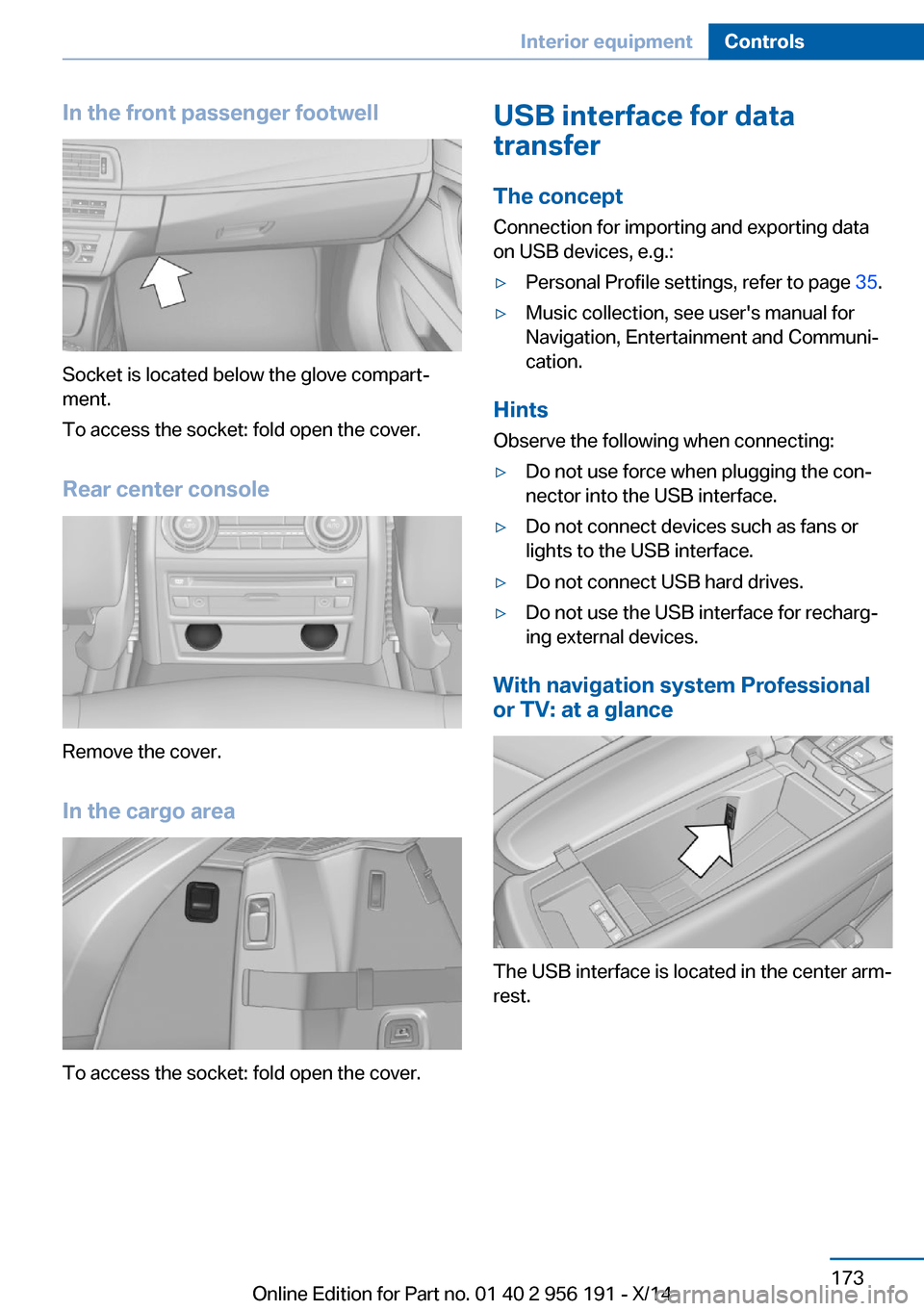
In the front passenger footwell
Socket is located below the glove compart‐
ment.
To access the socket: fold open the cover.
Rear center console
Remove the cover.
In the cargo area
To access the socket: fold open the cover.
USB interface for data
transfer
The concept Connection for importing and exporting data
on USB devices, e.g.:▷Personal Profile settings, refer to page 35.▷Music collection, see user's manual for
Navigation, Entertainment and Communi‐
cation.
Hints
Observe the following when connecting:
▷Do not use force when plugging the con‐
nector into the USB interface.▷Do not connect devices such as fans or
lights to the USB interface.▷Do not connect USB hard drives.▷Do not use the USB interface for recharg‐
ing external devices.
With navigation system Professional
or TV: at a glance
The USB interface is located in the center arm‐
rest.
Seite 173Interior equipmentControls173
Online Edition for Part no. 01 40 2 956 191 - X/14
Page 182 of 259
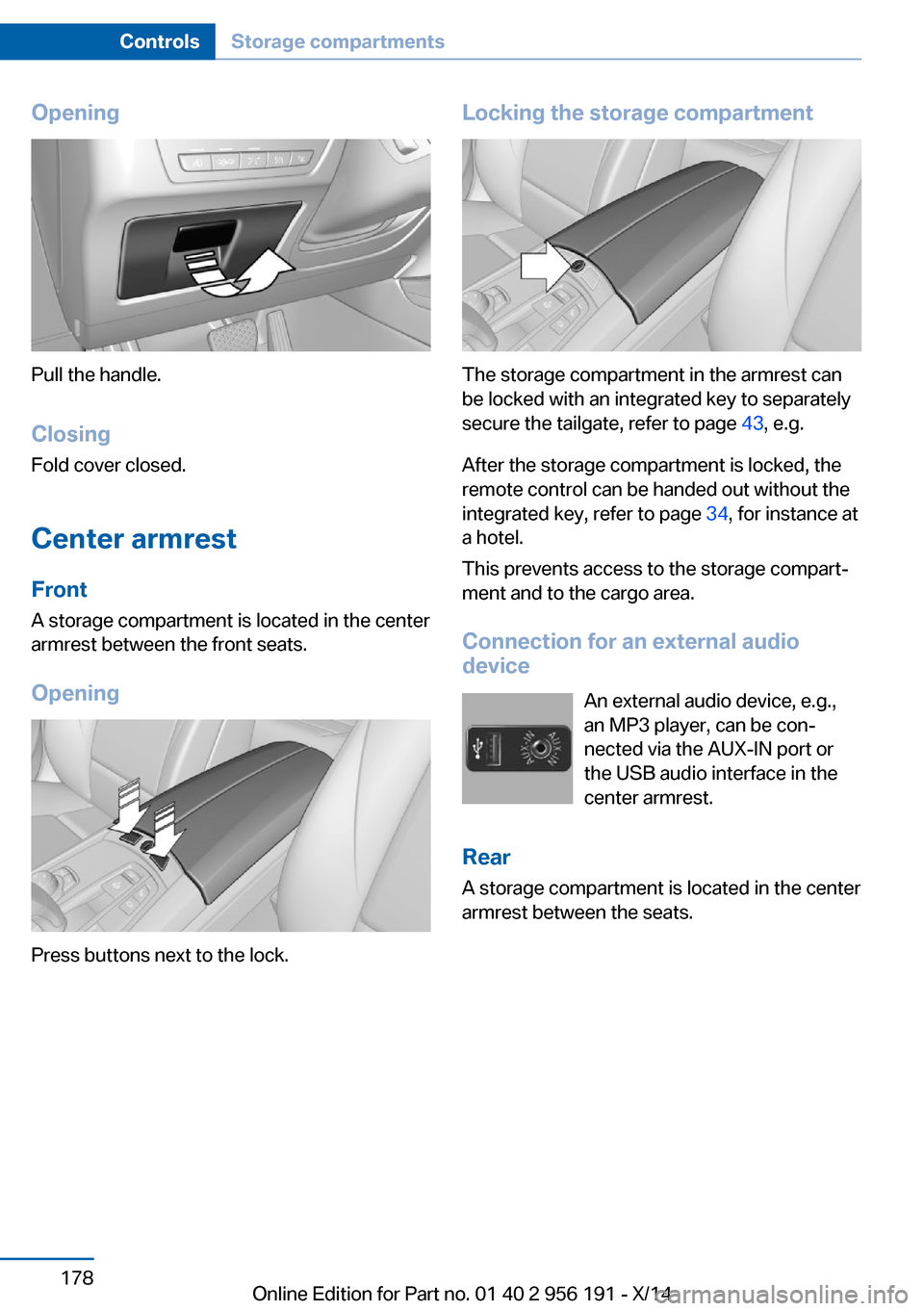
Opening
Pull the handle.ClosingFold cover closed.
Center armrest
Front
A storage compartment is located in the center
armrest between the front seats.
Opening
Press buttons next to the lock.
Locking the storage compartment
The storage compartment in the armrest can
be locked with an integrated key to separately
secure the tailgate, refer to page 43, e.g.
After the storage compartment is locked, the
remote control can be handed out without the
integrated key, refer to page 34, for instance at
a hotel.
This prevents access to the storage compart‐
ment and to the cargo area.
Connection for an external audio
device
An external audio device, e.g.,
an MP3 player, can be con‐
nected via the AUX-IN port or
the USB audio interface in the center armrest.
Rear
A storage compartment is located in the center
armrest between the seats.
Seite 178ControlsStorage compartments178
Online Edition for Part no. 01 40 2 956 191 - X/14
Page 256 of 259

Status information, iDrive 22
Status of Owner's Manual 6
Steering, Integral Active Steering 137
Steering wheel, adjusting 64
Steering wheel heating 64
Steering wheel memory 61
Steptronic Sport transmis‐ sion 82
Steptronic transmission 81
Stopping the engine 71
Storage compartment in the center console 179
Storage compartments 177
Storage compartments, loca‐ tions 177
Storage, tires 209
Storing the vehicle 236
Summer tires, tread 207
Sun visor 171
Supplementary text mes‐ sage 90
Surround View 152
Suspension settings 138
Switch for Dynamic Driving Control 138
Switch-on times, parked-car ventilation 168
Switch, refer to Cockpit 14
Symbols 6
Symbols in the status field 22
SYNC program, automatic cli‐ mate control 164
T Tachometer 91
Tail and brake lights 224
Tailgate, automatic 41
Tailgate closing 41
Tailgate, closing with no- touch activation 45
Tailgate, Emergency unlock‐ ing 44
Tailgate, hotel function 43 Tailgate, opening with no-
touch activation 45
Tail lights 224
Tail lights, bulb replace‐ ment 224
Technical changes, refer to Safety 7
Technical data 240
Telephone, see user's manual for Navigation, Entertain‐
ment and Communication
Temperature, automatic cli‐ mate control 163
Temperature display for ex‐ ternal temperature 92
Temperature, engine oil 91
Terminal, starting aid 230
Text message, supplemen‐ tary 90
Theft alarm system, refer to Alarm system 47
Thermal camera, see Night Vision 124
Thigh support 55
Through-loading system 174
Tilt alarm sensor 48
Time of arrival 97
Tire damage 207
Tire identification marks 206
Tire inflation pressure 202
Tire inflation pressure moni‐ tor, refer to FTM 110
Tire Pressure Monitor TPM 112
Tires, changing 208
Tires, everything on wheels and tires 202
Tires, run-flat tires 209
Tire tread 207
Tone, see user's manual for Navigation, Entertainment
and Communication
Tool 221
Top View 156
Total vehicle weight 241
Touchpad 21 Tow fitting 232
Towing 231
Tow lug, see tow fitting 232
Tow-starting 231
TPM Tire Pressure Moni‐ tor 112
Traction control 134
TRACTION, driving dynam‐ ics 134
TRACTION program, Dy‐ namic Driving Control 139
Transmission lock, electronic unlocking 83
Transmission, see Steptronic transmission 81
Transporting children safely 65
Tread, tires 207
Trip computer 97
Triple turn signal activa‐ tion 77
Trip odometer 92
Turning circle 240
Turning circle lines, rearview camera 154
Turn signals, operation 77
Turn signals, rear, bulb re‐ placement 224
U
Unintentional alarm 48
Units of measure 99
Universal remote control 169
Unlock button, Steptronic transmission 81
Unlocking/locking via door lock 39
Unlocking/locking with re‐ mote control 37
Unlocking, settings 46
Updates made after the edito‐ rial deadline 6
Upholstery care 235
USB interface 173 Seite 252ReferenceEverything from A to Z252
Online Edition for Part no. 01 40 2 956 191 - X/14