2014 BMW 428I CONVERTIBLE USB port
[x] Cancel search: USB portPage 27 of 244
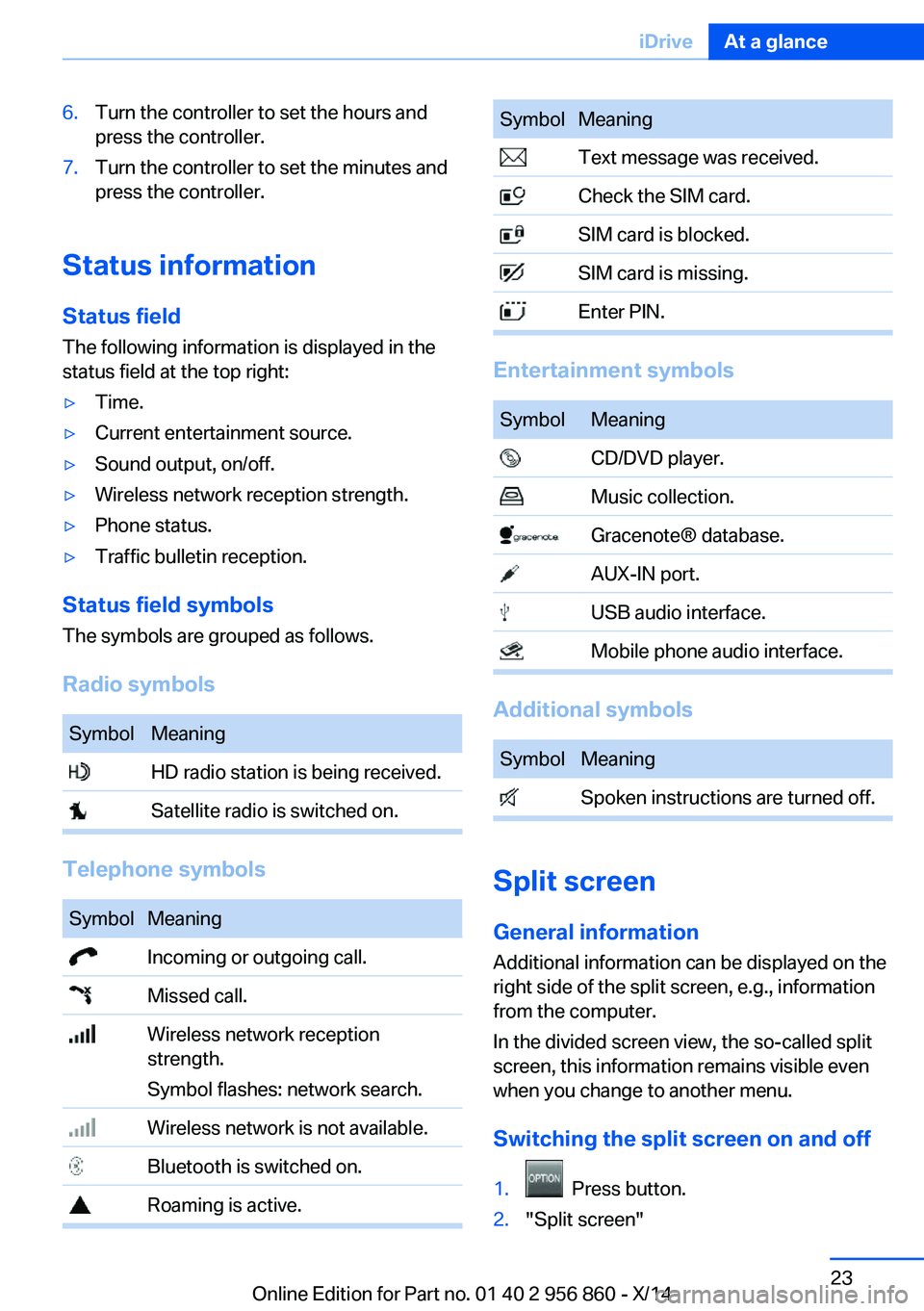
6.Turn the controller to set the hours and
press the controller.7.Turn the controller to set the minutes and
press the controller.
Status information
Status field The following information is displayed in the
status field at the top right:
▷Time.▷Current entertainment source.▷Sound output, on/off.▷Wireless network reception strength.▷Phone status.▷Traffic bulletin reception.
Status field symbols
The symbols are grouped as follows.
Radio symbols
SymbolMeaning HD radio station is being received. Satellite radio is switched on.
Telephone symbols
SymbolMeaning Incoming or outgoing call. Missed call. Wireless network reception
strength.
Symbol flashes: network search. Wireless network is not available. Bluetooth is switched on. Roaming is active.SymbolMeaning Text message was received. Check the SIM card. SIM card is blocked. SIM card is missing. Enter PIN.
Entertainment symbols
SymbolMeaning CD/DVD player. Music collection. Gracenote® database. AUX-IN port. USB audio interface. Mobile phone audio interface.
Additional symbols
SymbolMeaning Spoken instructions are turned off.
Split screen
General information Additional information can be displayed on the
right side of the split screen, e.g., information
from the computer.
In the divided screen view, the so-called split
screen, this information remains visible even when you change to another menu.
Switching the split screen on and off
1. Press button.2."Split screen"Seite 23iDriveAt a glance23
Online Edition for Part no. 01 40 2 956 860 - X/14
Page 40 of 244
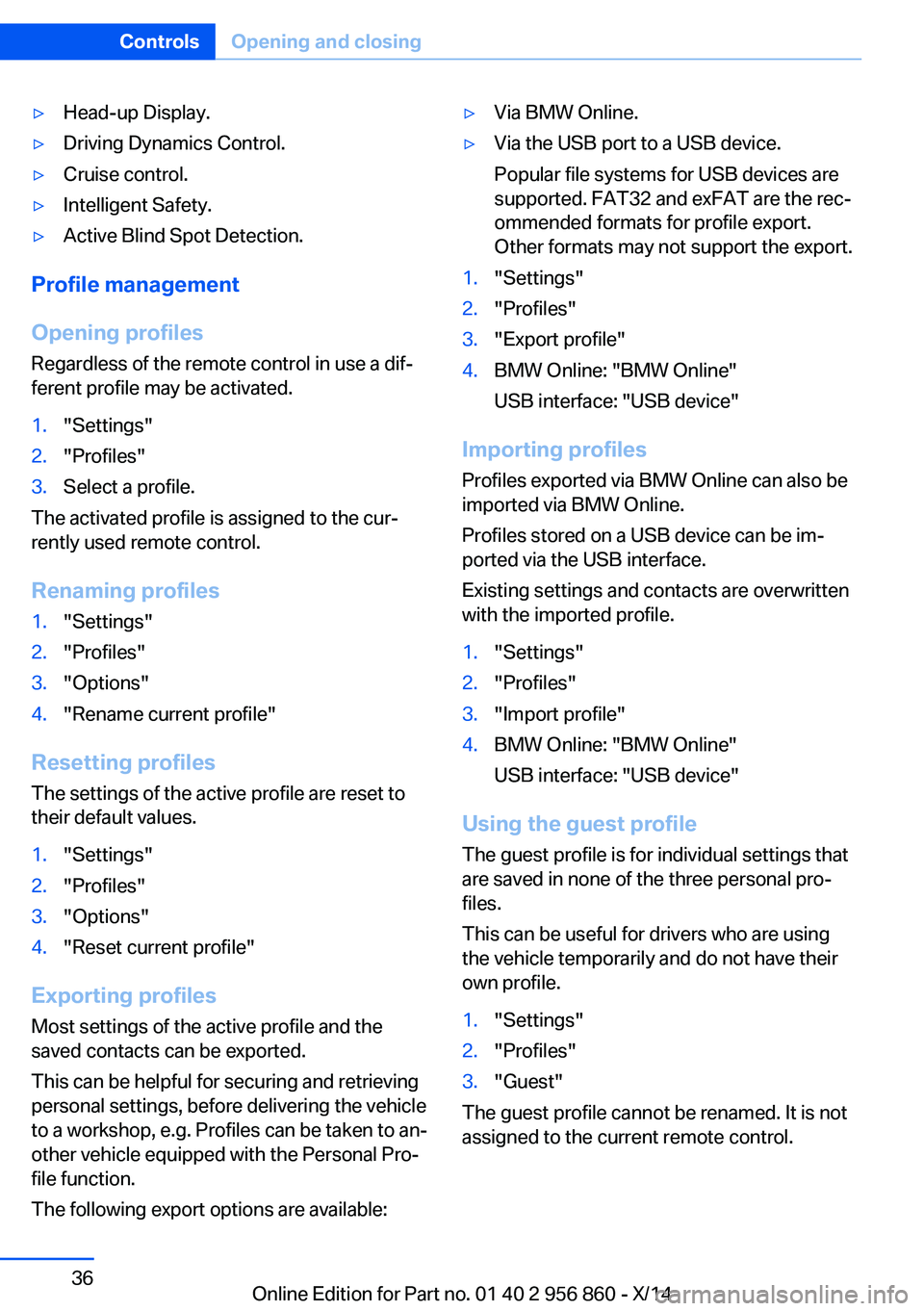
▷Head-up Display.▷Driving Dynamics Control.▷Cruise control.▷Intelligent Safety.▷Active Blind Spot Detection.
Profile management
Opening profiles Regardless of the remote control in use a dif‐
ferent profile may be activated.
1."Settings"2."Profiles"3.Select a profile.
The activated profile is assigned to the cur‐
rently used remote control.
Renaming profiles
1."Settings"2."Profiles"3."Options"4."Rename current profile"
Resetting profiles The settings of the active profile are reset to
their default values.
1."Settings"2."Profiles"3."Options"4."Reset current profile"
Exporting profiles
Most settings of the active profile and the
saved contacts can be exported.
This can be helpful for securing and retrieving
personal settings, before delivering the vehicle
to a workshop, e.g. Profiles can be taken to an‐
other vehicle equipped with the Personal Pro‐
file function.
The following export options are available:
▷Via BMW Online.▷Via the USB port to a USB device.
Popular file systems for USB devices are
supported. FAT32 and exFAT are the rec‐
ommended formats for profile export.
Other formats may not support the export.1."Settings"2."Profiles"3."Export profile"4.BMW Online: "BMW Online"
USB interface: "USB device"
Importing profiles
Profiles exported via BMW Online can also be
imported via BMW Online.
Profiles stored on a USB device can be im‐
ported via the USB interface.
Existing settings and contacts are overwritten
with the imported profile.
1."Settings"2."Profiles"3."Import profile"4.BMW Online: "BMW Online"
USB interface: "USB device"
Using the guest profile
The guest profile is for individual settings that
are saved in none of the three personal pro‐
files.
This can be useful for drivers who are using
the vehicle temporarily and do not have their
own profile.
1."Settings"2."Profiles"3."Guest"
The guest profile cannot be renamed. It is not
assigned to the current remote control.
Seite 36ControlsOpening and closing36
Online Edition for Part no. 01 40 2 956 860 - X/14
Page 162 of 244
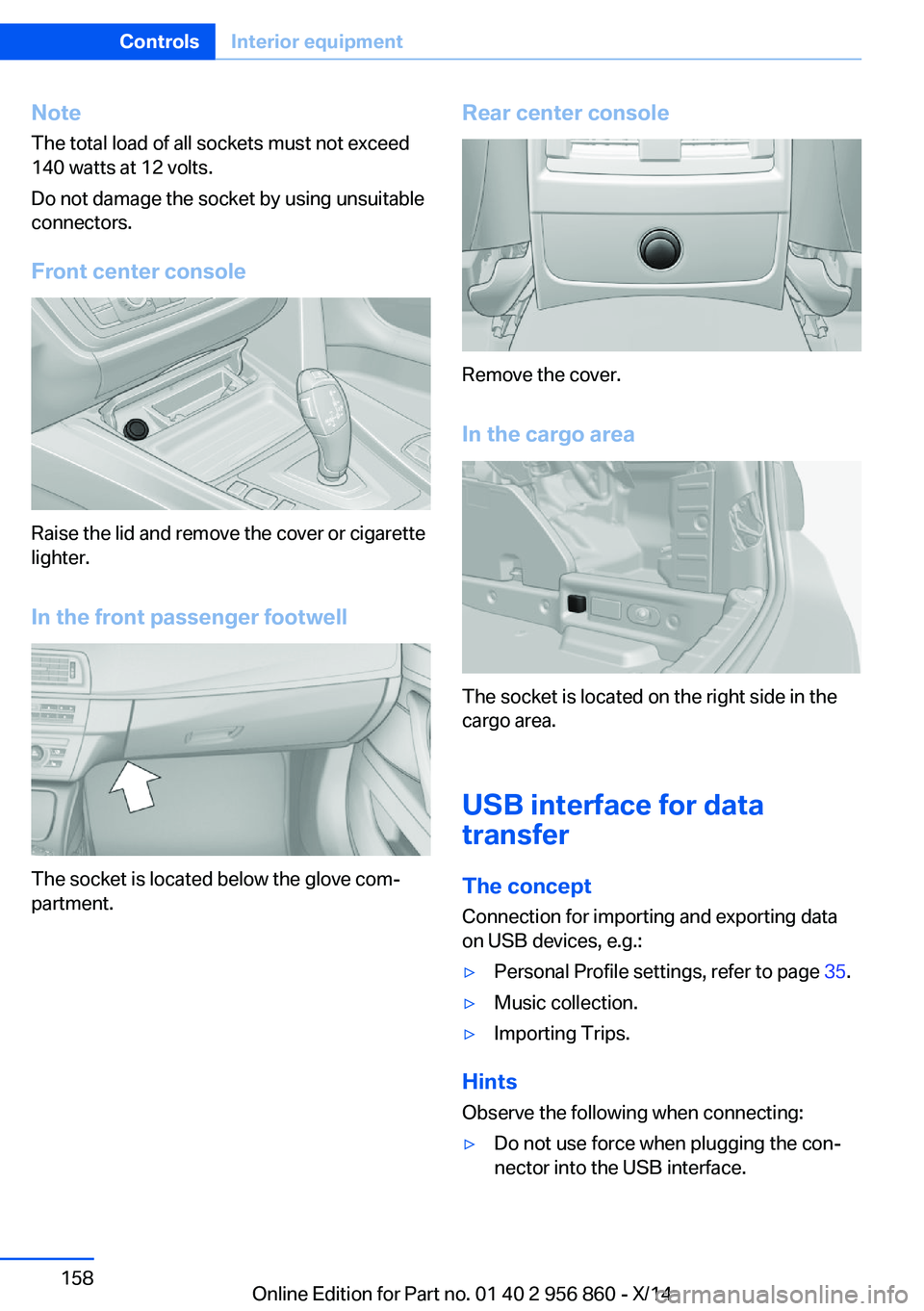
NoteThe total load of all sockets must not exceed
140 watts at 12 volts.
Do not damage the socket by using unsuitable
connectors.
Front center console
Raise the lid and remove the cover or cigarette
lighter.
In the front passenger footwell
The socket is located below the glove com‐
partment.
Rear center console
Remove the cover.
In the cargo area
The socket is located on the right side in the
cargo area.
USB interface for data
transfer
The concept Connection for importing and exporting data
on USB devices, e.g.:
▷Personal Profile settings, refer to page 35.▷Music collection.▷Importing Trips.
Hints
Observe the following when connecting:
▷Do not use force when plugging the con‐
nector into the USB interface.Seite 158ControlsInterior equipment158
Online Edition for Part no. 01 40 2 956 860 - X/14
Page 168 of 244

This prevents access to the glove compart‐
ment and to the cargo area.
After the glove compartment is locked, the re‐
mote control can be handed over, such as at a
hotel, without the integrated key.
Driver's side
Note Close the glove compartment again im‐
mediately
Close the glove compartment immediately af‐
ter use while driving; otherwise, injury may oc‐
cur during accidents.◀
Opening
Pull the handle.
ClosingFold cover closed.
Front storage compartment
Raise the lid to open it.
Compartments in the doors Do not stow any breakable objects
Do not store any breakable objects, e. g.
glass bottles, in the compartments, or there is
an increased risk of injury in the event of an ac‐
cident.◀
Center armrest
Front
A storage compartment is located in the center
armrest between the front seats.
The central locking system locks the center
armrest.
Opening
Fold the center armrest up.
Repositioning
Center armrest can be pushed forwards or
backwards. It engages in the end positions.
Connection for an external audio
device
An external audio device, e.g.,
an MP3 player, can be con‐
nected via the AUX-IN port or
the USB audio interface in the
center armrest.
Seite 164ControlsStorage compartments164
Online Edition for Part no. 01 40 2 956 860 - X/14
Page 242 of 244
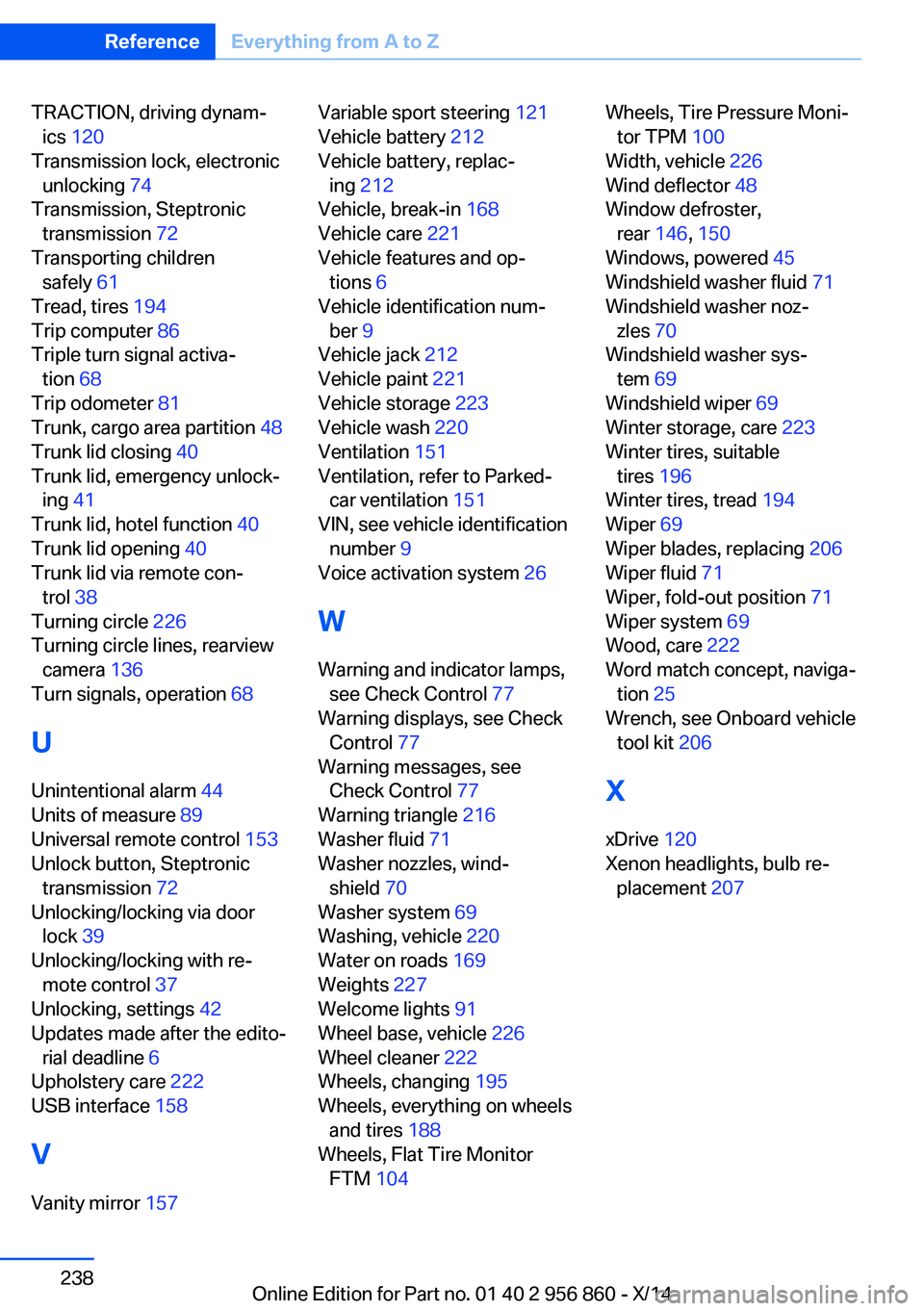
TRACTION, driving dynam‐ics 120
Transmission lock, electronic unlocking 74
Transmission, Steptronic transmission 72
Transporting children safely 61
Tread, tires 194
Trip computer 86
Triple turn signal activa‐ tion 68
Trip odometer 81
Trunk, cargo area partition 48
Trunk lid closing 40
Trunk lid, emergency unlock‐ ing 41
Trunk lid, hotel function 40
Trunk lid opening 40
Trunk lid via remote con‐ trol 38
Turning circle 226
Turning circle lines, rearview camera 136
Turn signals, operation 68
U Unintentional alarm 44
Units of measure 89
Universal remote control 153
Unlock button, Steptronic transmission 72
Unlocking/locking via door lock 39
Unlocking/locking with re‐ mote control 37
Unlocking, settings 42
Updates made after the edito‐ rial deadline 6
Upholstery care 222
USB interface 158
V Vanity mirror 157 Variable sport steering 121
Vehicle battery 212
Vehicle battery, replac‐ ing 212
Vehicle, break-in 168
Vehicle care 221
Vehicle features and op‐ tions 6
Vehicle identification num‐ ber 9
Vehicle jack 212
Vehicle paint 221
Vehicle storage 223
Vehicle wash 220
Ventilation 151
Ventilation, refer to Parked- car ventilation 151
VIN, see vehicle identification number 9
Voice activation system 26
W Warning and indicator lamps, see Check Control 77
Warning displays, see Check Control 77
Warning messages, see Check Control 77
Warning triangle 216
Washer fluid 71
Washer nozzles, wind‐ shield 70
Washer system 69
Washing, vehicle 220
Water on roads 169
Weights 227
Welcome lights 91
Wheel base, vehicle 226
Wheel cleaner 222
Wheels, changing 195
Wheels, everything on wheels and tires 188
Wheels, Flat Tire Monitor FTM 104 Wheels, Tire Pressure Moni‐
tor TPM 100
Width, vehicle 226
Wind deflector 48
Window defroster, rear 146, 150
Windows, powered 45
Windshield washer fluid 71
Windshield washer noz‐ zles 70
Windshield washer sys‐ tem 69
Windshield wiper 69
Winter storage, care 223
Winter tires, suitable tires 196
Winter tires, tread 194
Wiper 69
Wiper blades, replacing 206
Wiper fluid 71
Wiper, fold-out position 71
Wiper system 69
Wood, care 222
Word match concept, naviga‐ tion 25
Wrench, see Onboard vehicle tool kit 206
X
xDrive 120
Xenon headlights, bulb re‐ placement 207 Seite 238ReferenceEverything from A to Z238
Online Edition for Part no. 01 40 2 956 860 - X/14