2014 BMW 328I XDRIVE GRAN TURISMO USB
[x] Cancel search: USBPage 21 of 240
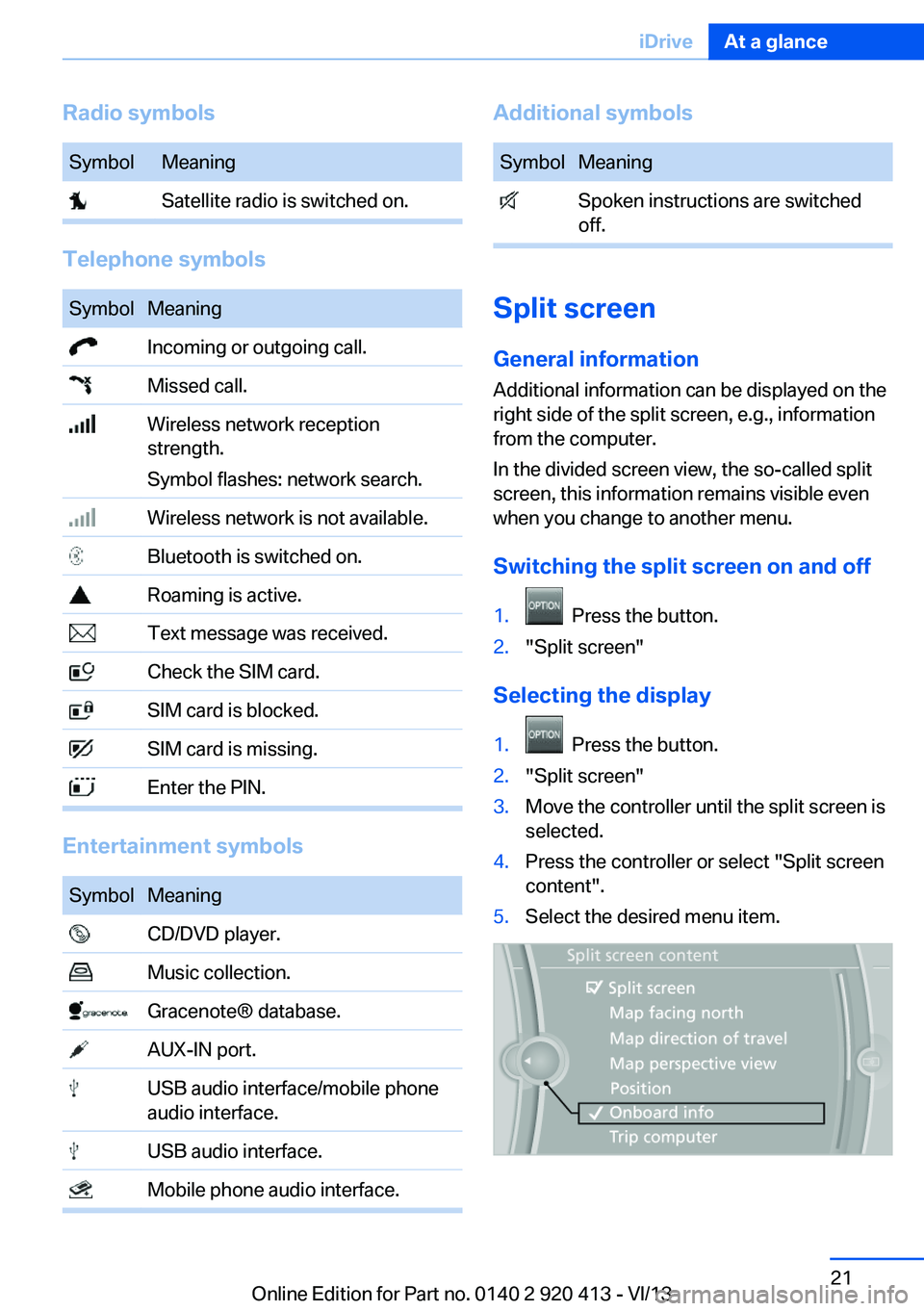
Radio symbolsSymbolMeaning Satellite radio is switched on.
Telephone symbols
SymbolMeaning Incoming or outgoing call. Missed call. Wireless network reception
strength.
Symbol flashes: network search. Wireless network is not available. Bluetooth is switched on. Roaming is active. Text message was received. Check the SIM card. SIM card is blocked. SIM card is missing. Enter the PIN.
Entertainment symbols
SymbolMeaning CD/DVD player. Music collection. Gracenote® database. AUX-IN port. USB audio interface/mobile phone
audio interface. USB audio interface. Mobile phone audio interface.Additional symbolsSymbolMeaning Spoken instructions are switched
off.
Split screen
General information Additional information can be displayed on the
right side of the split screen, e.g., information
from the computer.
In the divided screen view, the so-called split
screen, this information remains visible even when you change to another menu.
Switching the split screen on and off
1. Press the button.2."Split screen"
Selecting the display
1. Press the button.2."Split screen"3.Move the controller until the split screen is
selected.4.Press the controller or select "Split screen
content".5.Select the desired menu item.Seite 21iDriveAt a glance21
Online Edition for Part no. 0140 2 920 413 - VI/13
Page 33 of 240
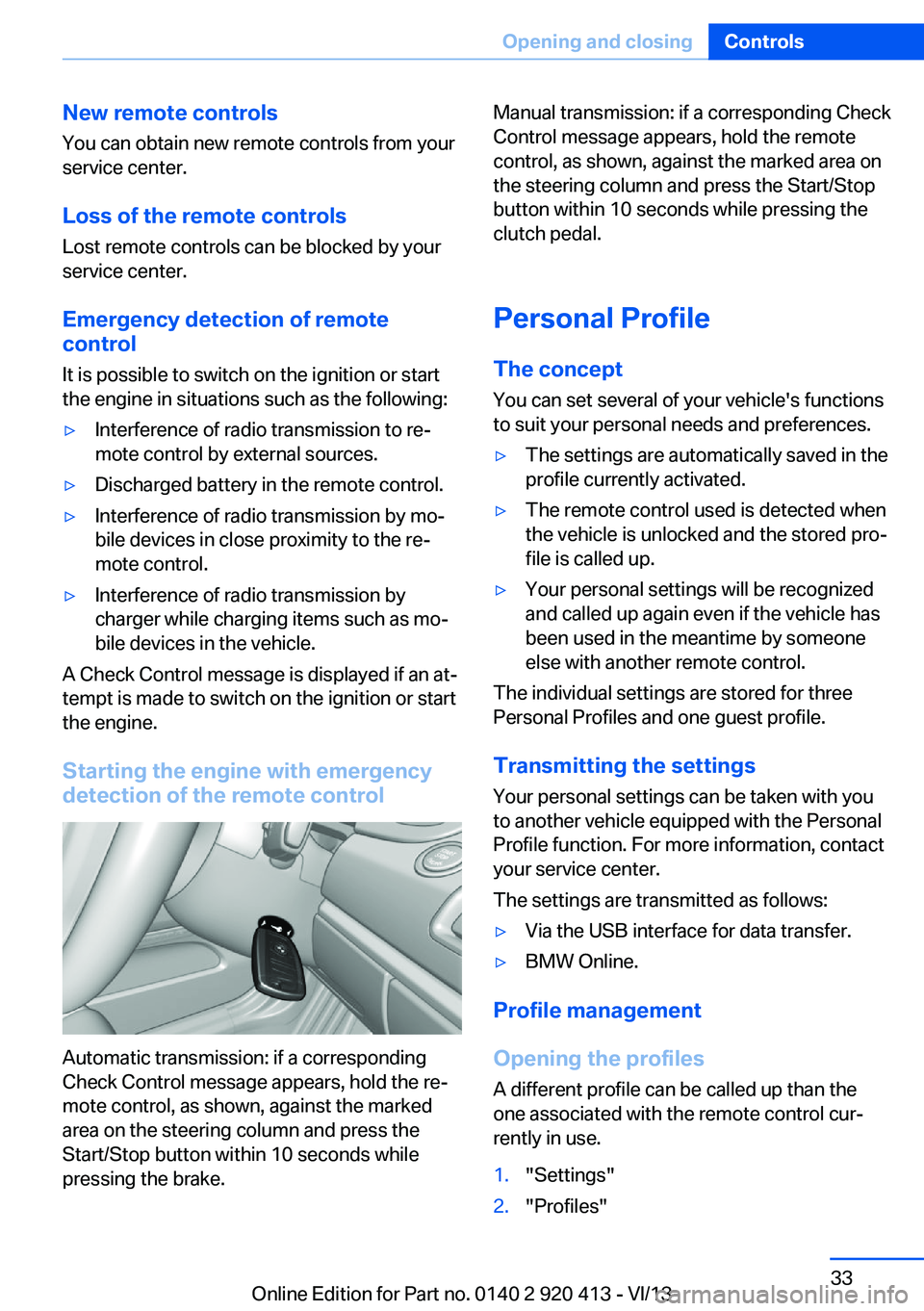
New remote controlsYou can obtain new remote controls from your
service center.
Loss of the remote controls
Lost remote controls can be blocked by your
service center.
Emergency detection of remote
control
It is possible to switch on the ignition or start
the engine in situations such as the following:▷Interference of radio transmission to re‐
mote control by external sources.▷Discharged battery in the remote control.▷Interference of radio transmission by mo‐
bile devices in close proximity to the re‐
mote control.▷Interference of radio transmission by
charger while charging items such as mo‐
bile devices in the vehicle.
A Check Control message is displayed if an at‐
tempt is made to switch on the ignition or start
the engine.
Starting the engine with emergency
detection of the remote control
Automatic transmission: if a corresponding
Check Control message appears, hold the re‐
mote control, as shown, against the marked
area on the steering column and press the
Start/Stop button within 10 seconds while
pressing the brake.
Manual transmission: if a corresponding Check
Control message appears, hold the remote
control, as shown, against the marked area on
the steering column and press the Start/Stop
button within 10 seconds while pressing the
clutch pedal.
Personal Profile
The concept You can set several of your vehicle's functions
to suit your personal needs and preferences.▷The settings are automatically saved in the
profile currently activated.▷The remote control used is detected when
the vehicle is unlocked and the stored pro‐
file is called up.▷Your personal settings will be recognized
and called up again even if the vehicle has
been used in the meantime by someone
else with another remote control.
The individual settings are stored for three
Personal Profiles and one guest profile.
Transmitting the settings
Your personal settings can be taken with you
to another vehicle equipped with the Personal
Profile function. For more information, contact
your service center.
The settings are transmitted as follows:
▷Via the USB interface for data transfer.▷BMW Online.
Profile management
Opening the profiles A different profile can be called up than the
one associated with the remote control cur‐
rently in use.
1."Settings"2."Profiles"Seite 33Opening and closingControls33
Online Edition for Part no. 0140 2 920 413 - VI/13
Page 34 of 240
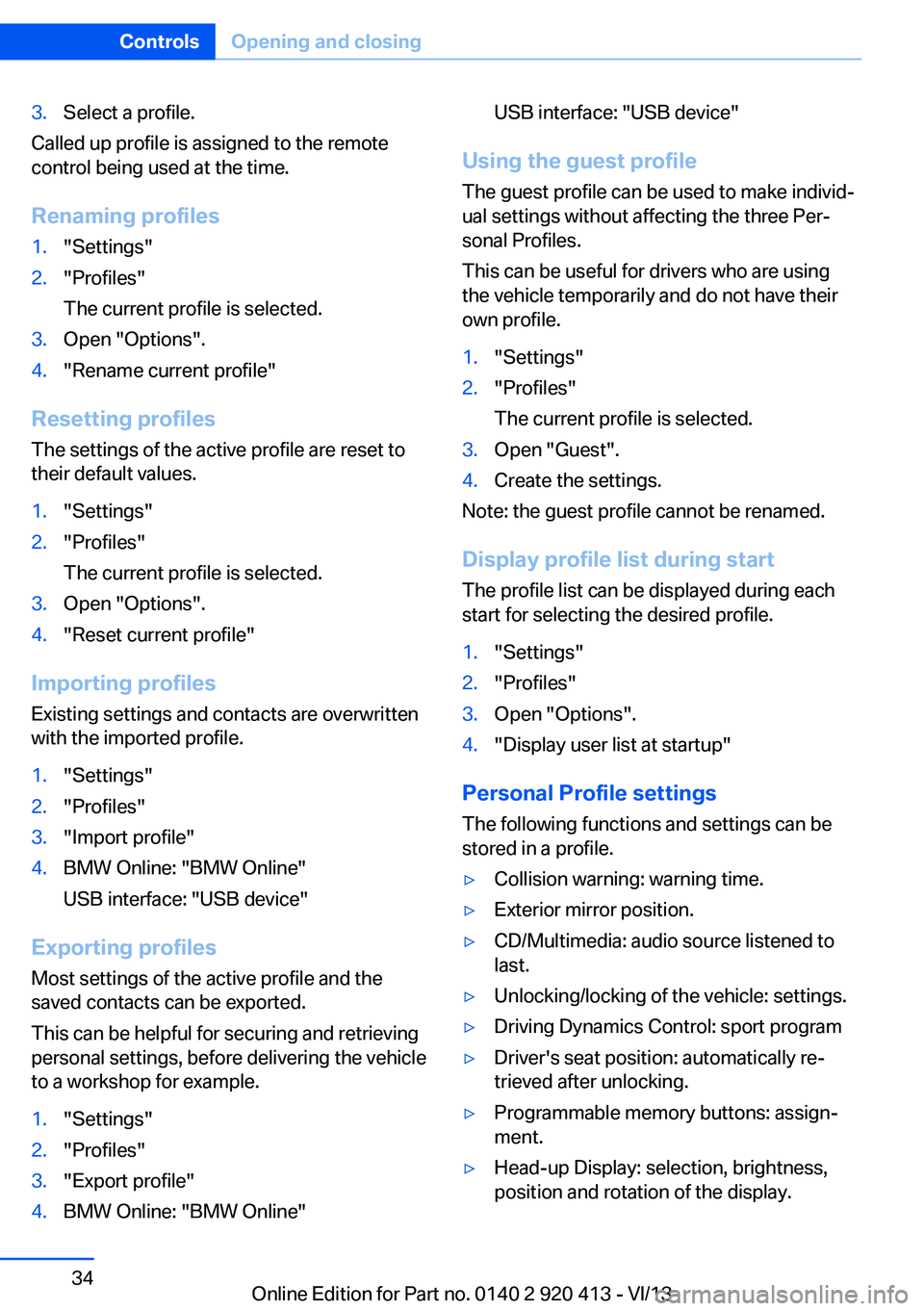
3.Select a profile.
Called up profile is assigned to the remote
control being used at the time.
Renaming profiles
1."Settings"2."Profiles"
The current profile is selected.3.Open "Options".4."Rename current profile"
Resetting profiles The settings of the active profile are reset to
their default values.
1."Settings"2."Profiles"
The current profile is selected.3.Open "Options".4."Reset current profile"
Importing profiles
Existing settings and contacts are overwritten
with the imported profile.
1."Settings"2."Profiles"3."Import profile"4.BMW Online: "BMW Online"
USB interface: "USB device"
Exporting profiles Most settings of the active profile and the
saved contacts can be exported.
This can be helpful for securing and retrieving
personal settings, before delivering the vehicle
to a workshop for example.
1."Settings"2."Profiles"3."Export profile"4.BMW Online: "BMW Online"USB interface: "USB device"
Using the guest profile
The guest profile can be used to make individ‐
ual settings without affecting the three Per‐
sonal Profiles.
This can be useful for drivers who are using
the vehicle temporarily and do not have their
own profile.
1."Settings"2."Profiles"
The current profile is selected.3.Open "Guest".4.Create the settings.
Note: the guest profile cannot be renamed.
Display profile list during start
The profile list can be displayed during each
start for selecting the desired profile.
1."Settings"2."Profiles"3.Open "Options".4."Display user list at startup"
Personal Profile settings
The following functions and settings can be
stored in a profile.
▷Collision warning: warning time.▷Exterior mirror position.▷CD/Multimedia: audio source listened to
last.▷Unlocking/locking of the vehicle: settings.▷Driving Dynamics Control: sport program▷Driver's seat position: automatically re‐
trieved after unlocking.▷Programmable memory buttons: assign‐
ment.▷Head-up Display: selection, brightness,
position and rotation of the display.Seite 34ControlsOpening and closing34
Online Edition for Part no. 0140 2 920 413 - VI/13
Page 158 of 240
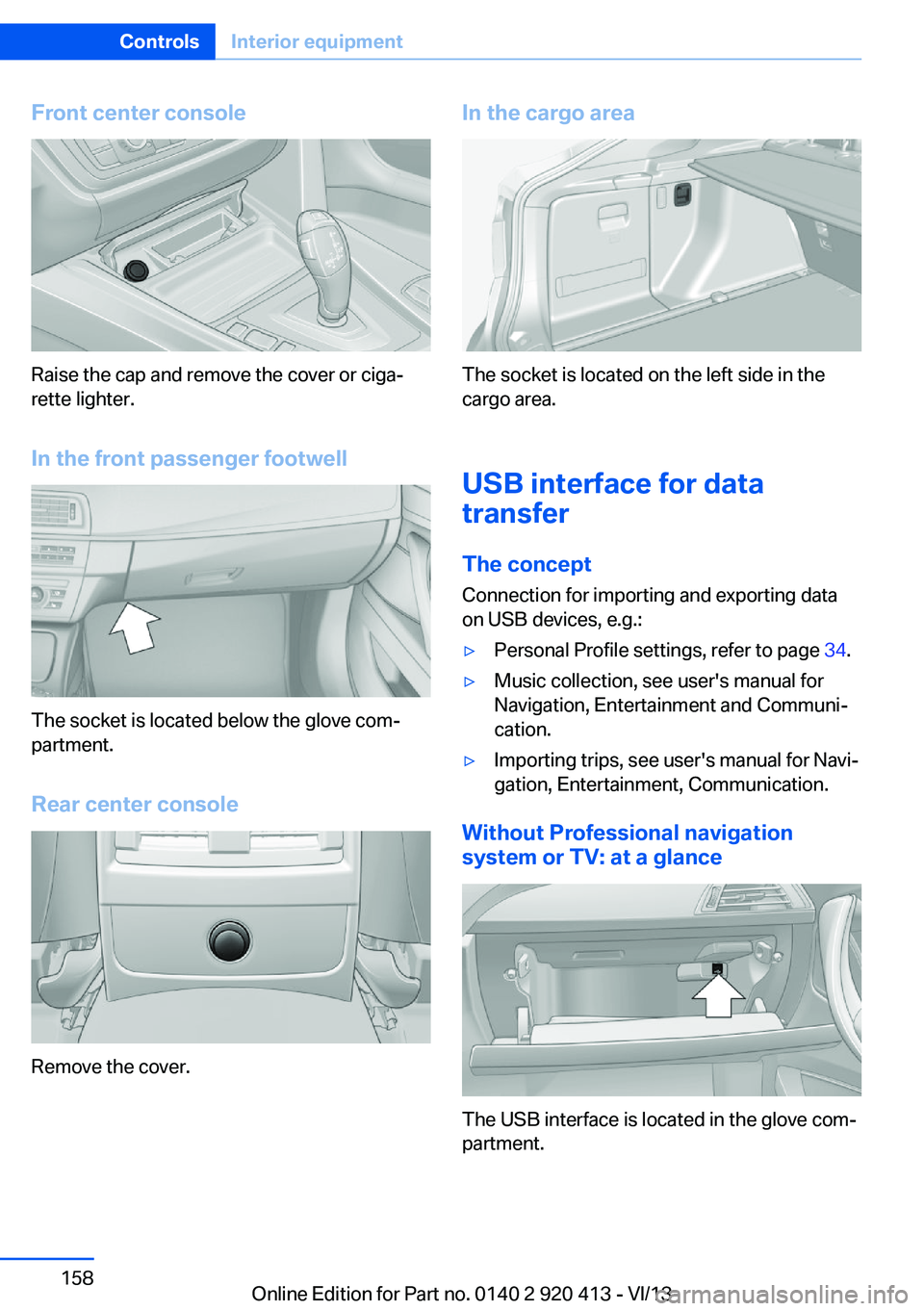
Front center console
Raise the cap and remove the cover or ciga‐
rette lighter.
In the front passenger footwell
The socket is located below the glove com‐
partment.
Rear center console
Remove the cover.
In the cargo area
The socket is located on the left side in the
cargo area.
USB interface for data
transfer
The concept Connection for importing and exporting data
on USB devices, e.g.:
▷Personal Profile settings, refer to page 34.▷Music collection, see user's manual for
Navigation, Entertainment and Communi‐
cation.▷Importing trips, see user's manual for Navi‐
gation, Entertainment, Communication.
Without Professional navigation
system or TV: at a glance
The USB interface is located in the glove com‐
partment.
Seite 158ControlsInterior equipment158
Online Edition for Part no. 0140 2 920 413 - VI/13
Page 159 of 240
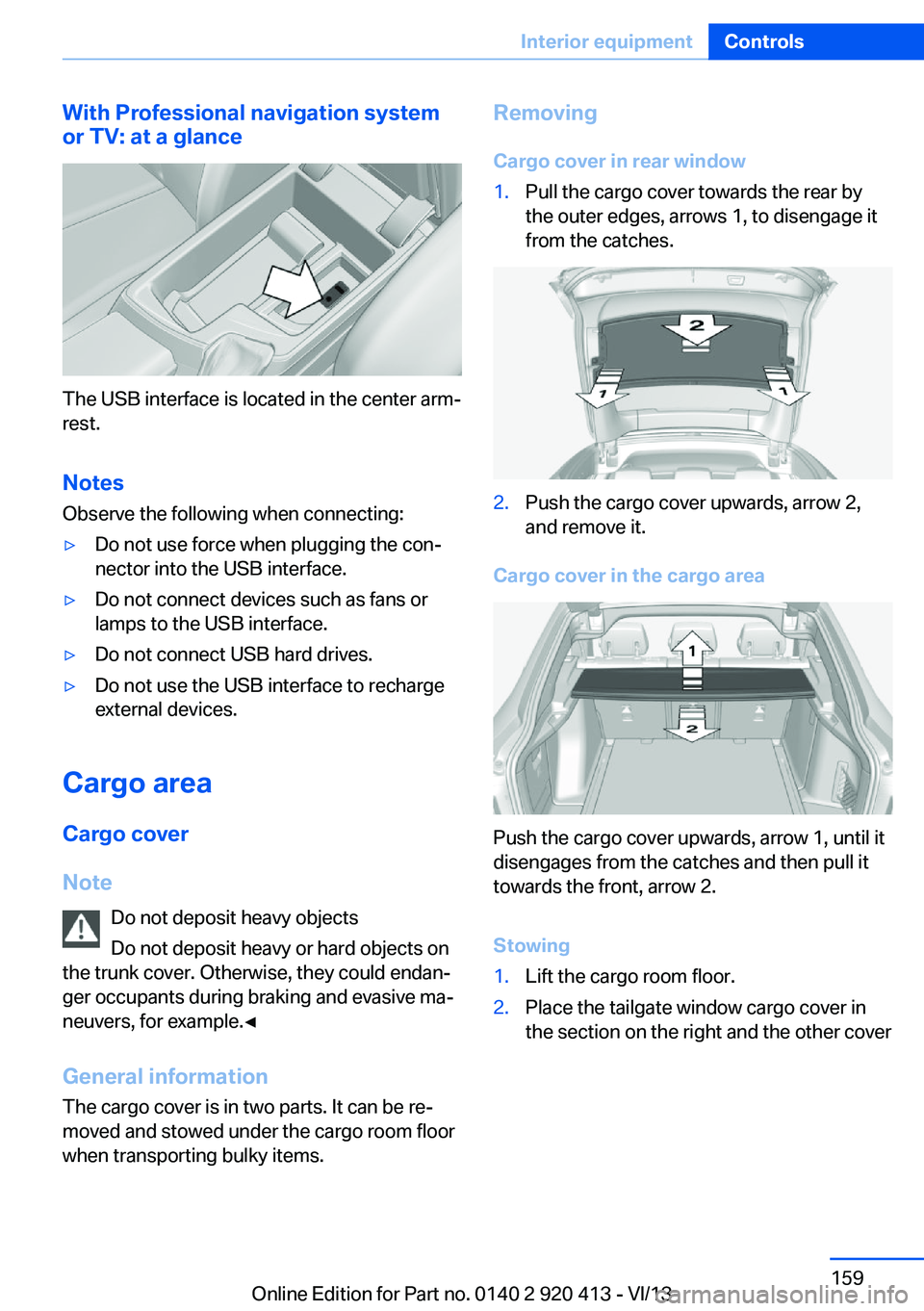
With Professional navigation system
or TV: at a glance
The USB interface is located in the center arm‐
rest.
Notes Observe the following when connecting:
▷Do not use force when plugging the con‐
nector into the USB interface.▷Do not connect devices such as fans or
lamps to the USB interface.▷Do not connect USB hard drives.▷Do not use the USB interface to recharge
external devices.
Cargo area
Cargo cover
Note Do not deposit heavy objects
Do not deposit heavy or hard objects on
the trunk cover. Otherwise, they could endan‐
ger occupants during braking and evasive ma‐
neuvers, for example.◀
General information
The cargo cover is in two parts. It can be re‐
moved and stowed under the cargo room floor
when transporting bulky items.
Removing
Cargo cover in rear window1.Pull the cargo cover towards the rear by
the outer edges, arrows 1, to disengage it
from the catches.2.Push the cargo cover upwards, arrow 2,
and remove it.
Cargo cover in the cargo area
Push the cargo cover upwards, arrow 1, until it
disengages from the catches and then pull it
towards the front, arrow 2.
Stowing
1.Lift the cargo room floor.2.Place the tailgate window cargo cover in
the section on the right and the other coverSeite 159Interior equipmentControls159
Online Edition for Part no. 0140 2 920 413 - VI/13
Page 238 of 240
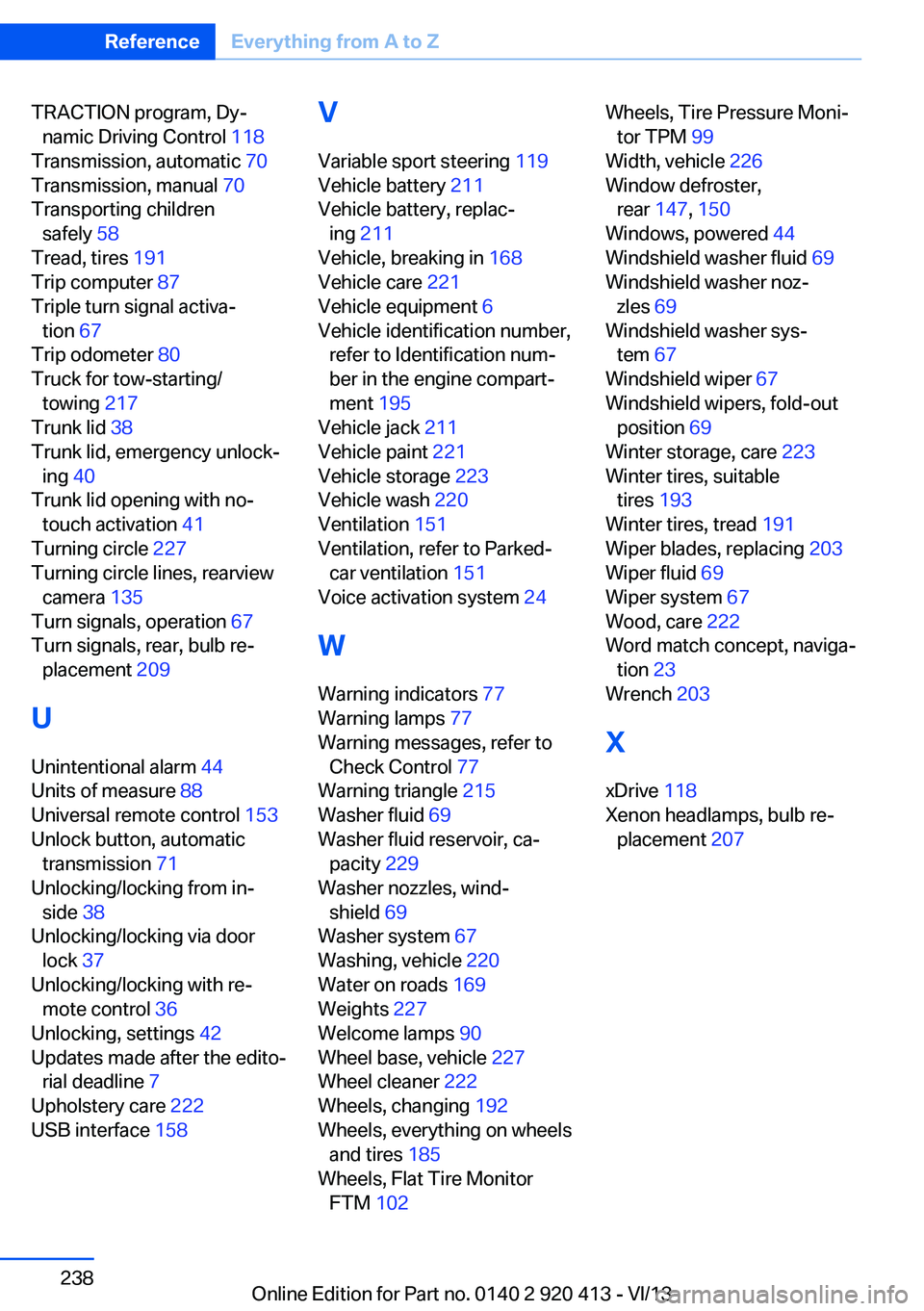
TRACTION program, Dy‐namic Driving Control 118
Transmission, automatic 70
Transmission, manual 70
Transporting children safely 58
Tread, tires 191
Trip computer 87
Triple turn signal activa‐ tion 67
Trip odometer 80
Truck for tow-starting/ towing 217
Trunk lid 38
Trunk lid, emergency unlock‐ ing 40
Trunk lid opening with no- touch activation 41
Turning circle 227
Turning circle lines, rearview camera 135
Turn signals, operation 67
Turn signals, rear, bulb re‐ placement 209
U
Unintentional alarm 44
Units of measure 88
Universal remote control 153
Unlock button, automatic transmission 71
Unlocking/locking from in‐ side 38
Unlocking/locking via door lock 37
Unlocking/locking with re‐ mote control 36
Unlocking, settings 42
Updates made after the edito‐ rial deadline 7
Upholstery care 222
USB interface 158 V
Variable sport steering 119
Vehicle battery 211
Vehicle battery, replac‐ ing 211
Vehicle, breaking in 168
Vehicle care 221
Vehicle equipment 6
Vehicle identification number, refer to Identification num‐
ber in the engine compart‐
ment 195
Vehicle jack 211
Vehicle paint 221
Vehicle storage 223
Vehicle wash 220
Ventilation 151
Ventilation, refer to Parked- car ventilation 151
Voice activation system 24
W Warning indicators 77
Warning lamps 77
Warning messages, refer to Check Control 77
Warning triangle 215
Washer fluid 69
Washer fluid reservoir, ca‐ pacity 229
Washer nozzles, wind‐ shield 69
Washer system 67
Washing, vehicle 220
Water on roads 169
Weights 227
Welcome lamps 90
Wheel base, vehicle 227
Wheel cleaner 222
Wheels, changing 192
Wheels, everything on wheels and tires 185
Wheels, Flat Tire Monitor FTM 102 Wheels, Tire Pressure Moni‐
tor TPM 99
Width, vehicle 226
Window defroster, rear 147, 150
Windows, powered 44
Windshield washer fluid 69
Windshield washer noz‐ zles 69
Windshield washer sys‐ tem 67
Windshield wiper 67
Windshield wipers, fold-out position 69
Winter storage, care 223
Winter tires, suitable tires 193
Winter tires, tread 191
Wiper blades, replacing 203
Wiper fluid 69
Wiper system 67
Wood, care 222
Word match concept, naviga‐ tion 23
Wrench 203
X
xDrive 118
Xenon headlamps, bulb re‐ placement 207 Seite 238ReferenceEverything from A to Z238
Online Edition for Part no. 0140 2 920 413 - VI/13