2014 BMW 228I USB
[x] Cancel search: USBPage 23 of 218
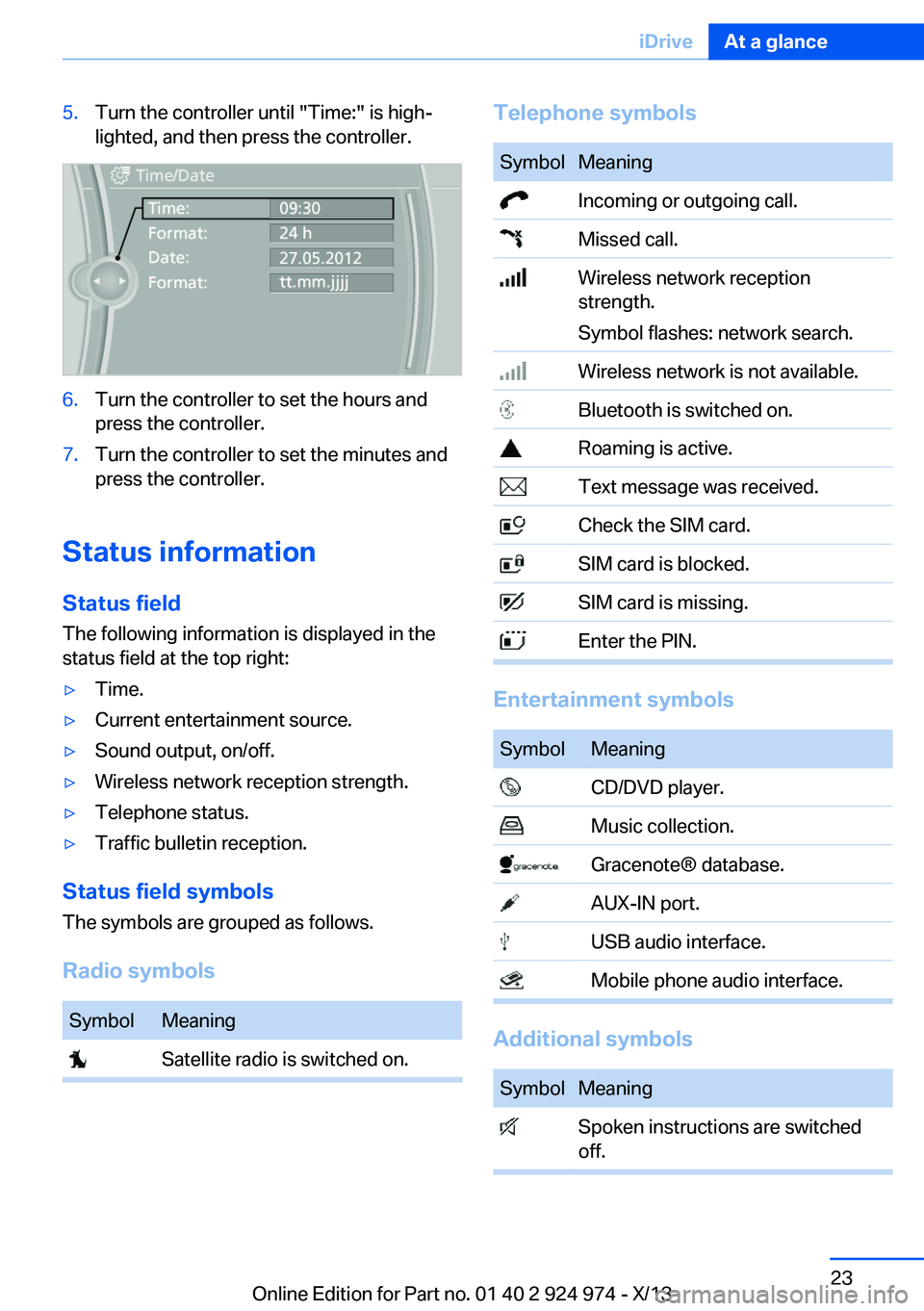
5.Turn the controller until "Time:" is high‐
lighted, and then press the controller.6.Turn the controller to set the hours and
press the controller.7.Turn the controller to set the minutes and
press the controller.
Status information
Status field The following information is displayed in the
status field at the top right:
▷Time.▷Current entertainment source.▷Sound output, on/off.▷Wireless network reception strength.▷Telephone status.▷Traffic bulletin reception.
Status field symbols
The symbols are grouped as follows.
Radio symbols
SymbolMeaning Satellite radio is switched on.Telephone symbolsSymbolMeaning Incoming or outgoing call. Missed call. Wireless network reception
strength.
Symbol flashes: network search. Wireless network is not available. Bluetooth is switched on. Roaming is active. Text message was received. Check the SIM card. SIM card is blocked. SIM card is missing. Enter the PIN.
Entertainment symbols
SymbolMeaning CD/DVD player. Music collection. Gracenote® database. AUX-IN port. USB audio interface. Mobile phone audio interface.
Additional symbols
SymbolMeaning Spoken instructions are switched
off.Seite 23iDriveAt a glance23
Online Edition for Part no. 01 40 2 924 974 - X/13
Page 35 of 218

Take the used battery to a recycling
center or to your service center.
New remote controls New remote controls are available from the
service center.
Loss of the remote controls Lost remote controls can be blocked by your
service center.
Emergency detection of remote
control
It is possible to switch on the ignition or start
the engine in situations such as the following:▷Interference of radio transmission to re‐
mote control by external sources.▷Discharged battery in the remote control.▷Interference of radio transmission by mo‐
bile devices in close proximity to the re‐
mote control.▷Interference of radio transmission by
charger while charging items such as mo‐
bile devices in the vehicle.
A Check Control message is displayed if an at‐
tempt is made to switch on the ignition or start
the engine.
Starting the engine with emergency
detection of the remote control
Automatic transmission: if a corresponding
Check Control message appears, hold the re‐
mote control, as shown, against the marked
area on the steering column and press the
Start/Stop button within 10 seconds while
pressing the brake.
Manual transmission: if a corresponding Check
Control message appears, hold the remote
control, as shown, against the marked area on
the steering column and press the Start/Stop
button within 10 seconds while pressing the
clutch pedal.
Personal Profile
The concept You can set several of your vehicle's functions
to suit your personal needs and preferences.▷The settings are automatically saved in the
profile currently activated.▷The remote control used is detected when
the vehicle is unlocked and the stored pro‐
file is called up.▷Your personal settings will be recognized
and called up again even if the vehicle has
been used in the meantime by someone
else with another remote control.
The individual settings are stored for three
Personal Profiles and one guest profile.
Transmitting the settings
Your personal settings can be taken with you
to another vehicle equipped with the Personal
Profile function. Additional information is avail‐
able from the service center.
The settings are transmitted as follows:
▷Via the USB interface for data transfer.▷BMW Online.Seite 35Opening and closingControls35
Online Edition for Part no. 01 40 2 924 974 - X/13
Page 36 of 218

Profile management
Opening the profiles A different profile can be called up than the
one associated with the remote control cur‐
rently in use.1."Settings"2."Profiles"3.Select a profile.
Called up profile is assigned to the remote
control being used at the time.
Renaming profiles
1."Settings"2."Profiles"
The current profile is selected.3.Open "Options".4."Rename current profile"
Resetting profiles The settings of the active profile are reset to
their default values.
1."Settings"2."Profiles"
The current profile is selected.3.Open "Options".4."Reset current profile"
Importing profiles
Existing settings and contacts are overwritten
with the imported profile.
1."Settings"2."Profiles"3."Import profile"4.BMW Online: "BMW Online"
USB interface: "USB device"Exporting profiles Most settings of the active profile and the
saved contacts can be exported.
This can be helpful for securing and retrieving
personal settings, before delivering the vehicle
to a workshop for example.1."Settings"2."Profiles"3."Export profile"4.BMW Online: "BMW Online"
USB interface: "USB device"
Using the guest profile
The guest profile can be used to make individ‐
ual settings without affecting the three Per‐
sonal Profiles.
This can be useful for drivers who are using
the vehicle temporarily and do not have their
own profile.
1."Settings"2."Profiles"
The current profile is selected.3.Open "Guest".4.Adjust the settings.
Note: the guest profile cannot be renamed.
Display profile list during start
The profile list can be displayed during each
start for selecting the desired profile.
1."Settings"2."Profiles"3.Open "Options".4."Display user list at startup"
Personal Profile settings
The following functions and settings can be
stored in a profile.
▷Collision warning: warning time.▷Exterior mirror position.Seite 36ControlsOpening and closing36
Online Edition for Part no. 01 40 2 924 974 - X/13
Page 139 of 218
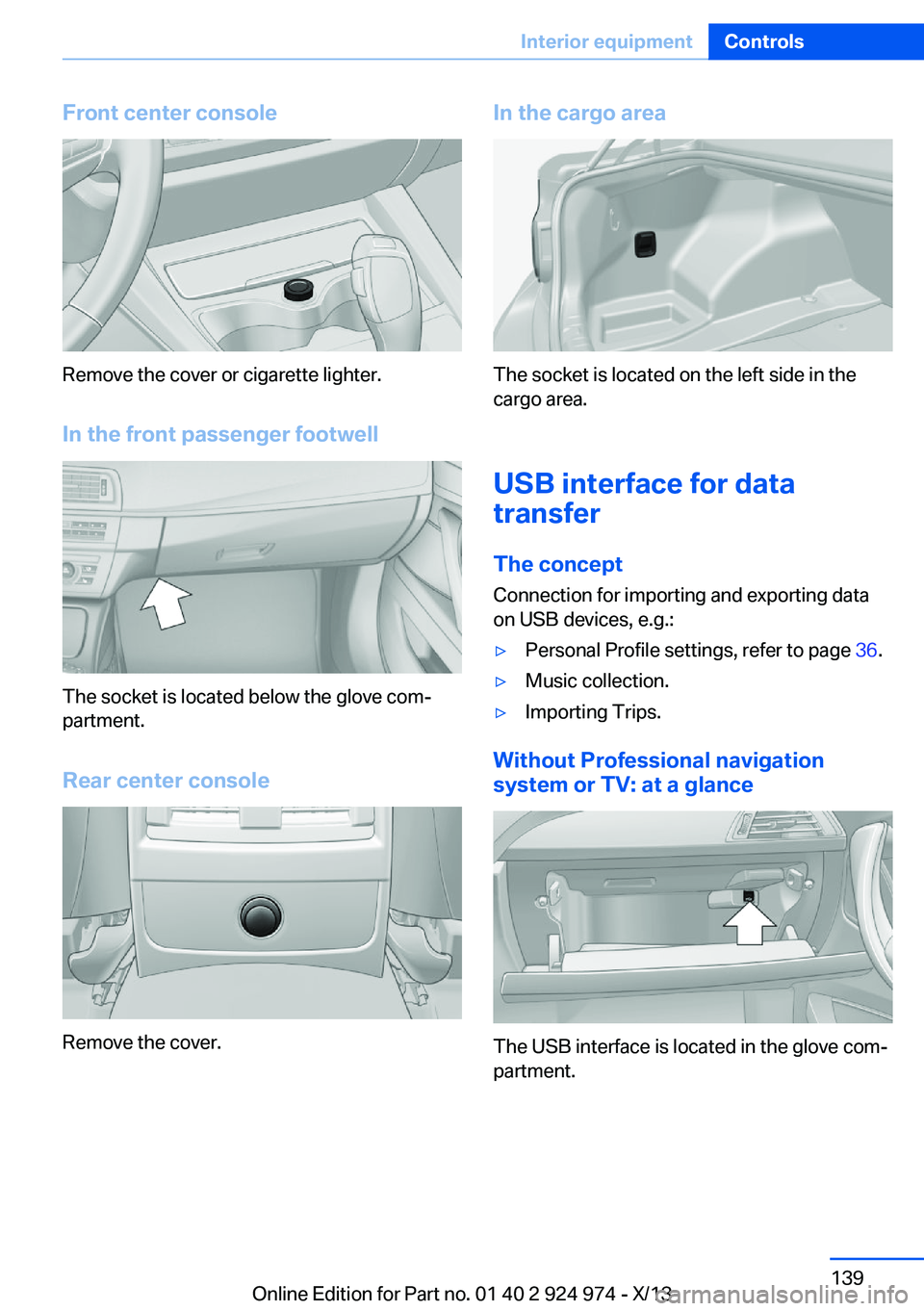
Front center console
Remove the cover or cigarette lighter.
In the front passenger footwell
The socket is located below the glove com‐
partment.
Rear center console
Remove the cover.
In the cargo area
The socket is located on the left side in the
cargo area.
USB interface for data
transfer
The concept Connection for importing and exporting data
on USB devices, e.g.:
▷Personal Profile settings, refer to page 36.▷Music collection.▷Importing Trips.
Without Professional navigation
system or TV: at a glance
The USB interface is located in the glove com‐
partment.
Seite 139Interior equipmentControls139
Online Edition for Part no. 01 40 2 924 974 - X/13
Page 140 of 218
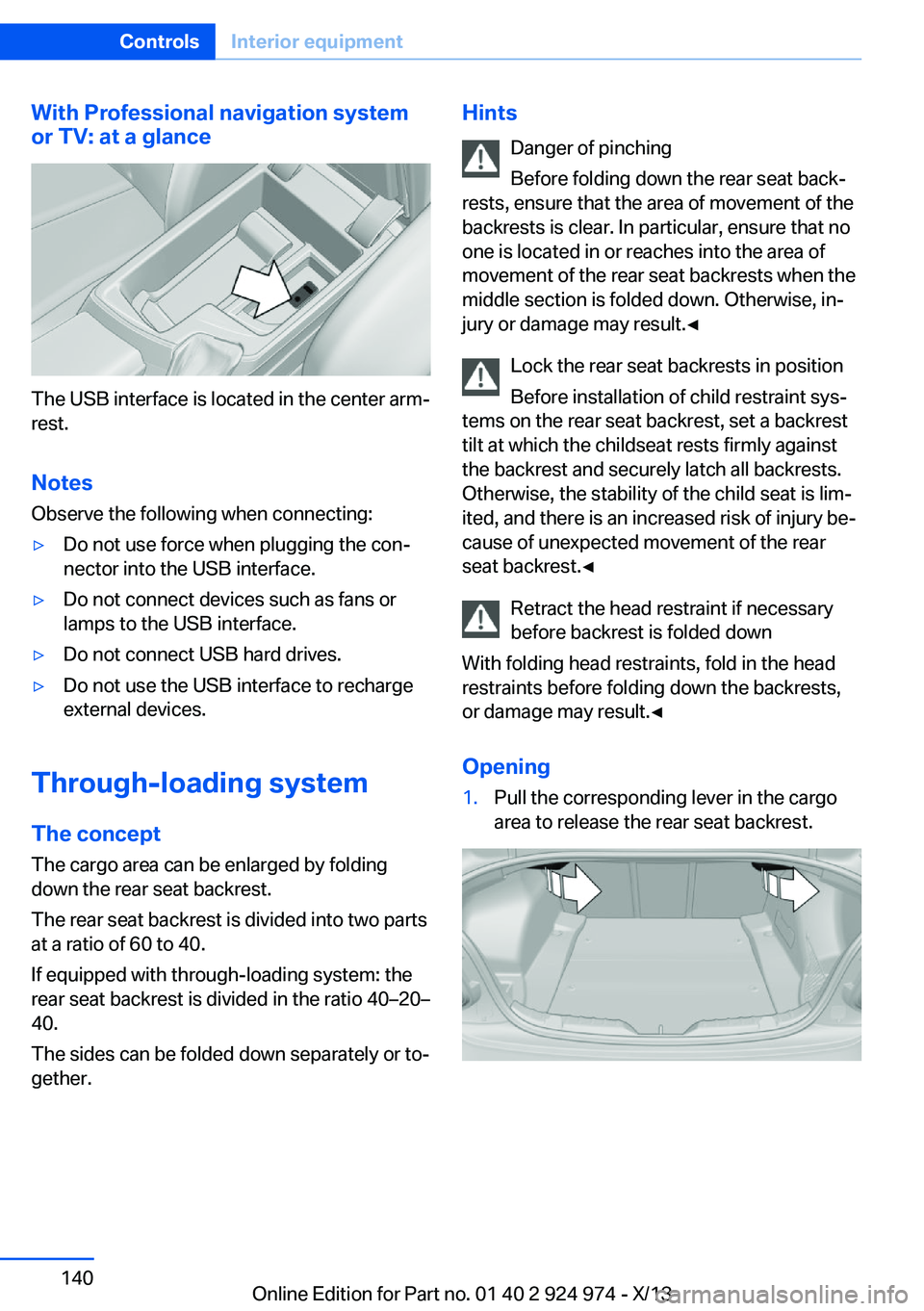
With Professional navigation system
or TV: at a glance
The USB interface is located in the center arm‐
rest.
Notes Observe the following when connecting:
▷Do not use force when plugging the con‐
nector into the USB interface.▷Do not connect devices such as fans or
lamps to the USB interface.▷Do not connect USB hard drives.▷Do not use the USB interface to recharge
external devices.
Through-loading system
The concept The cargo area can be enlarged by folding
down the rear seat backrest.
The rear seat backrest is divided into two parts at a ratio of 60 to 40.
If equipped with through-loading system: the
rear seat backrest is divided in the ratio 40–20– 40.
The sides can be folded down separately or to‐
gether.
Hints
Danger of pinching
Before folding down the rear seat back‐
rests, ensure that the area of movement of the
backrests is clear. In particular, ensure that no
one is located in or reaches into the area of
movement of the rear seat backrests when the
middle section is folded down. Otherwise, in‐
jury or damage may result.◀
Lock the rear seat backrests in position
Before installation of child restraint sys‐
tems on the rear seat backrest, set a backrest
tilt at which the childseat rests firmly against
the backrest and securely latch all backrests.
Otherwise, the stability of the child seat is lim‐
ited, and there is an increased risk of injury be‐
cause of unexpected movement of the rear
seat backrest.◀
Retract the head restraint if necessary
before backrest is folded down
With folding head restraints, fold in the head
restraints before folding down the backrests, or damage may result.◀
Opening1.Pull the corresponding lever in the cargo
area to release the rear seat backrest.Seite 140ControlsInterior equipment140
Online Edition for Part no. 01 40 2 924 974 - X/13
Page 215 of 218

Supplementary text mes‐sages 79
Switch for Dynamic Driv‐ ing 112
Switch-on times, parked-car ventilation 133
Switch, refer to Cockpit 14
Symbols 6
Symbols in the status field 23
T Tachometer 80
Tailgate 40
Tailgate via remote con‐ trol 38
Tail lamps 188
Technical changes, refer to Safety 7
Technical data 206
Telephone, see user's manual for Navigation, Entertain‐
ment and Communication
Temperature, automatic cli‐ mate control 128, 130
Temperature display, external temperature 81
Terminal, starting aid 195
Text messages, supplemen‐ tary 79
Theft alarm system, refer to Alarm system 43
Theft protection, refer to Central locking system 37
Thigh support 50
Through-loading system 140
Tilt alarm sensor 44
Time of arrival 86
Tire damage 172
Tire identification marks 170
Tire inflation pressure 166
Tire inflation pressure moni‐ tor, refer to FTM 101
Tire Pressure Monitor TPM 98
Tires, changing 172 Tires, everything on wheels
and tires 166
Tires, run-flat tires 174
Tire tread 171
Tone, see user's manual for Navigation, Entertainment
and Communication
Tools 183
Total vehicle weight 206
Touchpad 21
Tow fitting 197
Towing 196
Tow-starting 196
Tow truck 197
TPM Tire Pressure Moni‐ tor 98
Traction control 112
TRACTION program, Dy‐ namic Driving Control 112
Transmission, automatic 71
Transmission, manual 71
Transporting children safely 59
Tread, tires 171
Trip computer 87
Triple turn signal activa‐ tion 68
Trip odometer 80
Truck for tow-starting/ towing 197
Trunk lid 40
Trunk lid, emergency unlock‐ ing 41
Trunk lid, hotel function 41
Trunk lid via remote con‐ trol 38
Turning circle lines, rearview camera 121
Turn signals, operation 68
Turn signals, rear, bulb re‐ placement 188
U
Unintentional alarm 44
Units of measure 88 Universal remote control 134
Unlock button, automatic transmission 72
Unlocking/locking from in‐ side 40
Unlocking/locking via door lock 39
Unlocking/locking with re‐ mote control 38
Unlocking, settings 42
Updates made after the edito‐ rial deadline 6
Upholstery care 201
USB interface 139
V
Variable sport steering 112
Vehicle battery 190
Vehicle battery, replac‐ ing 190
Vehicle, breaking in 148
Vehicle care 200
Vehicle equipment 6
Vehicle identification number, refer to Identification num‐
ber in the engine compart‐
ment 175
Vehicle jack 190
Vehicle paint 200
Vehicle storage 202
Vehicle wash 199
Ventilation 132
Ventilation, refer to Parked- car ventilation 132
Voice activation system 26
W Warning indicators 78
Warning lamps 78
Warning messages, refer to Check Control 78
Warning triangle 194
Washer fluid 70 Seite 215Everything from A to ZReference215
Online Edition for Part no. 01 40 2 924 974 - X/13