2014 AUDI TT COUPE ESP
[x] Cancel search: ESPPage 147 of 284
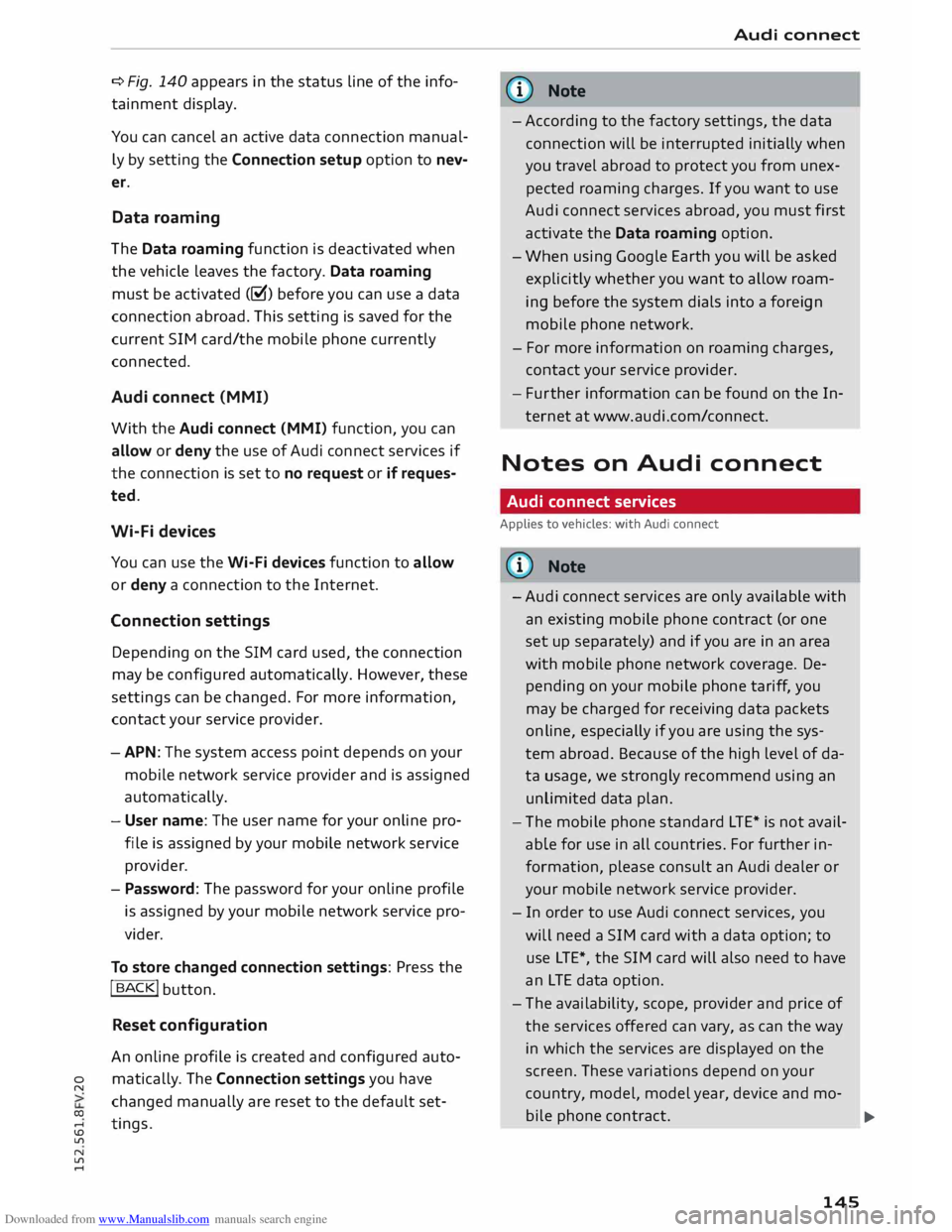
Downloaded from www.Manualslib.com manuals search engine 0
N
co
....
\D L/'l
N
L/'l
.... ¢
Fig. 140 appears in the status line of the info
tainment display.
You can cancel an active data connection manual
ly by setting the Connection setup option to nev
er.
Data roaming
The Data roaming function is deactivated when
the vehicle leaves the factory. Data roaming
must be activated (�) before you can use a data
connection abroad. This setting is saved for the
current SIM card/the mobile phone currently
connected.
Audi connect (MMI)
With the Audi connect {MMI) function, you can
allow or deny the use of Audi connect services if
the connection is set to no request or if reques
ted.
Wi-Fi devices
You can use the Wi-Fi devices function to allow
or deny a connection to the Internet.
Connection settings
Depending on the SIM card used, the connection
may be configured automatically. However, these
settings can be changed. For more information,
contact your service provider.
- APN: The system access point depends on your
mobile network service provider and is assigned
automatically.
- User name: The user name for your online pro
file is assigned by your mobile network service
provider.
- Password: The password for your online profile
is assigned by your mobile network service pro
vider.
To store changed connection settings: Press the
I BACK!
button.
Reset configuration
An online profile is created and configured auto
matically. The Connection settings you have
changed manually are reset to the default set
tings . Audi
connect
(D) Note
- According to the factory settings, the data
connection will be interrupted initially when
you travel abroad to protect you from unex
pected roaming charges. If you want to use
Audi connect services abroad, you must first
activate the Data roaming option.
- When using Google Earth you will be asked
explicitly whether you want to allow roam
ing before the system dials into a foreign
mobile phone network.
- For more information on roaming charges,
contact your service provider.
- Fur ther information
can
be found on the In
ternet at www.audi.com/connect.
Notes on Audi connect
Audi connect services
Applies to vehicles: with Audi connect
CD) Note
- Audi connect services are only available with
an existing mobile phone contract (or one
set up separately) and if you are in an area
with mobile phone network coverage. De
pending on your mobile phone tariff, you
may be charged for receiving data packets
on line, especially if you are using the sys
tem abroad. Because of the high level of da
ta usage, we strongly recommend using an
unlimited data
plan.
- The mobile phone standard
LTE*
is not avail
able for use in all countries. For further in
formation, please consult an Audi dealer or
your mobile network service provider.
- In order to use Audi connect services, you
will need a SIM card with a data option; to
use LTE*, the SIM card will also need to have
an LTE data option.
- The availability, scope, provider and price of
the services offered can vary, as can the way
in which the services are displayed on the
screen. These variations depend on your
country, model, model year, device and mo-
bile phone contract.
.,..
145
Page 148 of 284

Downloaded from www.Manualslib.com manuals search engine Audi
connect
- Whether Audi connect services can be used
depends on the availability of services provi
ded by third parties.
- Please also observe the notes in the chapter
¢ page 123, Telephone.
- Further information on Audi connect is also
available on the Internet at www.audi.com/
connect. For information on the conditions
of your mobile phone contract, please con
tact your mobile network service provider.
Data protection
Applies to vehicles: with Audi connect
@ Note
- AUDI AG collects, processes, transmits and
uses the personal data you provide in ac
cordance with legal requirements to ensure
that the individual Audi connect services are
provided and function properly. You can use
our myAudi platform, for example, to acti
vate further Audi connect services and to
transfer data to and from your vehicle. You
must register once in order to be able to
connect your vehicle to the platform. AUDI
AG collects, processes, transmits and uses
the personal data you must provide for the
registration as is necessary to ensure that
Troubleshooting
Applies to vehicles: with Audi connect
Subject Advice AUDI
AG can provide the services and that
you can use them. Your data are not passed
on to third parties. Using the myAudi plat
form and your mobile phone, you can trans
mit data to your vehicle for the functions of
your Audi connect services und allow certain
vehicle data to be transmitted from your ve
hicle.
- If you activate certain information services
included in your Audi connect portfolio you
can use the corresponding functions directly
in your vehicle after entering your personal
identification data (for example for access
to social networks). In this case we pass on
your identification data to the correspond
ing service provider. You can then access
your personal content via a secure commu
nication channel. This content is displayed
and can be used in the vehicle. AUDI AG will
not store your personal content. The neces
sary connection data are processed and
used in accordance with legal requirements
to ensure that the services are provided and
function properly.
- Further information can also be found in
your MMI in the appropriate options menu
¢ page 110 of the selected Audi connect
service.
Audi connect services: Some Audi Before
you first use some Audi connect services, it is necessary to
connect services are greyed out/ activate/configure them via your personal
myAudi account:
De-
not available. tailed
information can be found on the Internet at
www.audi.com/myaudi.
Wi-Fi hotspot: No Wi-Fi connec-
Delete all existing Wi-Fi connections on your mobile device and
tion is possible.
restart it.
Personal Wi-Fi hotspot: Network
The Wi-Fi mode hotspot and client must be set to start a net-
search is not possible (greyed out). work
search for your personal Wi-Fi hotspot ¢ page 139.
146
Page 152 of 284

Downloaded from www.Manualslib.com manuals search engine Navigation
@ Private navigation destination
- Select and confirm a postal address or a naviga
tion destination. If you select a navigation des
tination, route guidance is started immediately.
- If you select a postal address, you can check the
address details again.
- You can then select and confirm Start route
guidance.
Further directory functions in the navigation sys
tem can be found on ¢page 153.
((!) Note
- Addresses which you have imported from
your mobile phone into the MMI can also be
used as navigation destinations.
- If a directory contact is greyed out, no navi
gation destination/postal address has yet
been added for the contact.
Entering a special destination
Applies to vehicles: with navigation system
Navigation • Special destinations
Search area (In imm ediate vicinity)
Find entry
Select category
[:J myAudi special destinations
B1 Petrol station
P Parking space
Fig. 144 Entering a special destination
.,. Press the I NAV/MAP!
button repeatedly until
the Enter destination menu is displayed
¢ page 147, Fig. 141 .
.,. Select: left control button > Special destina
tions.
- To change the search area: Select and confirm
Search area and then a search area from the
list. I
- To find the name of a special destination in
the selected search area: Enter the name of the
special destination.
- To search for a special destination in a certain
category: Choose Select category. Select and
confirm a category, for example Restaurants or
Parking space.
150 The
following search categories are available:
In immediate vicinity: You can select special des
tinations from different categories. The special
destinations are displayed in a list, starting with
destinations in the immediate vicinity and going
up to destinations within a radius of 200 km.
In vicinity of route: Special destinations along
the route can only be selected when the route
guidance function is active. The special destina
tions are located directly on or in the immediate
vicinity of your route.
In vicinity of destination/In vicinity of stopover:
You can also select special destinations from dif
ferent categories in the vicinity of the destina
tion/stopo ver. For example, you can look for a ho
tel or a car park at the destination.
In new town: Enter the name of the town. You
can select special destinations from different cat
egories. You can use this function to find special
destinations in any town irrespective of the desti
nation currently set or the vehicle position.
myAudi special destinations
In myAudi special destinations, you can find per
sonal special destinations which you have added
in your myAudi account and imported to the MMI
using an SD card.
- To import new myAudi special destinations in
to the MMI: Select the right control button >
Import myAudi special destinations. Select
and confirm the relevant medium. Select and
confirm the files you would like to import to
the MMI.
{(!) Note
- For more information on the myAudi special
destinations*, please see the Operating
manual for Audi connect at www.audi.com/
myaudi.
- The distances to special destinations are
shown as the crow flies from your current
location (arrow not filled in). The actual
driving distance between your current posi-
tion and the special destination is updated
automatically (filled in arrow). However, the
�
Page 161 of 284

Downloaded from www.Manualslib.com manuals search engine 0
N
co
....
\D L/'l
N
L/'l
.... Google
Earth map
display
Applies to vehicles: with navigation system and Audi connect
You can have the map display satellite images
using the Google Earth map display.
Fig. 149 Google Earth map display
Fig. 150 Google Earth map display with Google Street
View
Important: The requirements for Audi connect
must be met ¢page 137.
... Press
the I NAV/MAP!
button repeatedly until
the map is displayed.
... Select: right control button > Map settings>
Map display> Google Earth.
For this map display the system uses data pack
ets received on line in the form of satellite pic
tures and combines these pictures with the road
network from the Standard map display. The
MMI has a memory capacity of 2 GB for tempora
rily storing the map/navigation data received on
line (corresponds to map/navigation data for
about 4000 km of route guidance). You can also
use the loaded satellite pictures for route guid
ance without an active data connection as long as
these pictures are stored.
Google Street View
With Google Street View, you can explore many
locations all over the world virtually from the
perspective of a pedestrian. Google Street View is Navigation
available as soon as the symbol (D ¢ Fig. 149 is
shown in crosshairs mode.
To start Google Street View: Turn the rotary
pushbutton to select a scale below 30 m.
The following options are available:
- To explore a destination step-by-step: Press
the rotary pushbutton when the symbol @is
visible.
- To zoom in/out of the current display {up to
4x): Turn rotary pushbutton to the left/right
® ·
- To navigate in the street view: Move your fin-
ger in the desired direction on the MMI touch
pad.
Additional information
In the Map content menu¢ page 158, you can
activate the function to show additional informa
tion on the infotainment display such as Panora
mic photos of landmarks/special destinations. To
show the additional information move the cross
hairs onto an item on the map and press the rota
ry pushbutton. You can now look at pictures of
landmarks or special destinations, for example,
and have information about them displayed.
@ Note
- You can delete the data stored by the Goo
gle Earth map display using the Factory set
tings > Navigation and online memory
¢page 187.
- Google Earth is an Audi connect service that
is updated at regular intervals when it is
called up. This can take a few seconds.
- When the Google Earth map display is
switched on and the position 3D map type is
selected, the map display automatically
switches to the position 2D map while you
are driving through a tunnel.
- For safety reasons, the Google Street View
functions cannot be used while the vehicle
is moving.
- Please observe the notes in the chapter
Notes on Audi connect ¢page 145.
- Further information can be found on the In
ternet at www.audi.com/connect.
159
Page 166 of 284

Downloaded from www.Manualslib.com manuals search engine Listening
to the radio
Programme guide for all supported stations.
Select and confirm a radio programme to have
more details on the programme displayed.
- Manual station search1
): The frequency bar is
displayed. Select and confirm the desired fre
quency.
- Seek 1
): The previous/next receivable frequency
will be set.
- Radio settings: Refer to ¢ page 166.
Announcements
• Select: !RADIO! button> right control button>
An nouncements.
Traffic announcements:
- off: Traffic announcements are not played.
- FM: Traffic announcements can be received via
FM and played by the system irrespective of the
selected waveband.
- FM/DAB:* You receive traffic announcements
from both wavebands. If DAB traffic announce
ments are not available from the station cur
rently set, they will be received from the FM
waveband.
DAB announcements:*
Depending on station availability, information
(e.g. news, weather information) may be played
when the function � is switched on.
Volume of announcements:
Refer to¢ page 191, Announcements.
Radio text
• Select: I RADIO! button> left control button>
FM or DAB*.
Displaying radio text:
Select the desired station from the station list.
Select: right control button > Radio text. Addi
tional information on the programme (e.g. artist,
composer, track) is shown.
l l
Not in the mixed station list FM/DAB*.
164 Browsing
through radio text entries:
Turn the rotary pushbutton to the Left or right.
Station names
• Select: I RADIO! button > left control button >
FM. Select the desired station from the station
list.
Variable station names:
Some stations use variable station names. De
pending on how the station names are sorted,
the position of a variable station name may
change in the station list. You can lock the cur
rent name of a selected station permanently by
selecting the Lock station name option.
- Lock station name: Select the right control but
ton >Confirm.The Locked station name will be
marked with the symbol @¢ page 163,
Fig. 152.
- Unlock station name: Select the right control
button > Unlock station name. The name re
ceived for the radio station will be displayed.
- Change station name: You can adjust the name
of a station. Select: right control button > Lock
station name. Turn the rotary pushbutton to
the Left to edit the station name. Enter a sta
tion name. Select and accept Confirm.
Detailed station information view
Fig. 154 Radio view: Detailed station information
Important: The system must be tuned to a radio
station. The detailed station information option
must be switched on¢ page 166.
(D Radio text availability
Page 173 of 284

Downloaded from www.Manualslib.com manuals search engine 0
N
co
....
\D L/'l
N
L/'l
.... ¢page
179 is displayed. Select one of the fol
lowing sources to copy to the jukebox: SD card,
CD-ROM*, DVD-ROM*, USB storage device*.
Important: The media centre (e.g. tracks, al
bums) must be open.
- To select an entry: Select an entry from the me
dia centre. Select: right control button > Copy
to jukebox > Th is entry or Entire list.
Important: The playlist must be open. Refer to
¢page 182.
- To select a track: Select the track currently
playing. Select: right control button > Copy to
jukebox > This track/Entire album or Th is ar
tist.
Important: A video file must be playing.
- Select: right control button > Copy to jukebox.
The copying procedure will start and its status
will be shown on the MMI.
- To hide the copying procedure: Select and con
firm Continue copying in background. The
copying procedure will be hidden.
- To cancel the copying procedure: Select and
confirm Cancel copying procedure. Or: Remove
the source you are importing files from. Files
that have already been copied will remain stor
ed.
During the copying procedure, the audio files are
automatically sorted according to the categories
in the media centre based on the metadata stor
ed for the files ¢ page 180. The video files cop
ied can be found in the Videos category of the
media centre.
CD CAUTION
Only copy audio/video files while the engine is
running; otherwise the vehicle battery will be
discharged.
('D Note
- For legal reasons it is not possible to copy
tracks from audio CDs onto the jukebox.
- Files that have already been copied are de
tected automatically and cannot be copied
to the jukebox again. Media
- It is not possible to play audio/video files*
in the CD/DVD* drive while they are being
copied.
- For legal reasons there is no export function
for the jukebox.
- Files or tracks that do not include stored
metadata are listed as Unknown. Audi rec
ommends that you
mark
the audio files with
the corresponding metadata (e.g. ID3 tags).
- When handing over your vehicle e.g. to a
new buyer, reset the jukebox to the factory
settings ¢ page 187.
Bluetooth audio player
Applies to vehicles: with Bluetooth
You can use the Bluetooth audio player to play
music from your Bluetooth-enabled device (e.g.
smartphone) wirelessly via the MMI.
Important: To connect a Bluetooth device, the ve
hicle must be stationary and the Bluetooth func
tion of your Bluetooth device and the Bluetooth
audio player ¢ page 188 function of the MMI
system must be switched on.
- To connect a Bluetooth device: Select the
I MEDIA!
button. Press the left control button
repeatedly until the source overview is dis
played. Select and confirm Bluetooth audio
player 0 ¢page 179, Fig. 165.
- You may need to select and confirm Not con
nected > Connect Bluetooth audio player. The
system will start searching for Bluetooth devi
ces. Follow the instructions given by the MMI.
- Select and confirm the desired Bluetooth device
from the list. The MMI will generate a PIN to
establish the connection.
- Select and confirm Yes.
- Enter the PIN on your Bluetooth device to es-
tablish a connection. Or: If the PIN is already
being displayed on your Bluetooth device,
please confirm it on the device. You have about
30 seconds to enter the PIN code.
Depending on the device you are using, the media
are started and operated using the mobile device
or the MMI.
..,..
171
Page 174 of 284

Downloaded from www.Manualslib.com manuals search engine Media
@ Note
- Pay attention to any connection queries on
your Bluetooth device.
- Bluetooth devices only have to be bonded
once. Any Bluetooth devices that have al
ready been bonded to the M MI system once
are connected automatically when they are
within range.
- You can bond several Bluetooth audio play
ers to the MMI system; however only one
connection can be active at a time.
- The system supports the Bluetooth proto
cols AVRCP (1.0/1.3) and A2DP .
- Please consider the volume control on your
Bluetooth device. Audi recommends setting
the volume of mobile devices to maximum
when they are being used as Bluetooth au
dio players.
- Which media functions (e.g. random play
back) are supported depends on the Blue
tooth device you are using.
- For more information on which
devices
are
supported, please go to www.audi.c om/
bluetooth or contact an Audi dealer.
Wi-Fi audio players
Applies to vehicles: with Audi connect
Wi-Fi enabled media players (e.g. smartphones)
can be connected using the Wi-Fi hotspot and
operated via the MMI. You can access your play
er's media centre using a UPnP server app or a
UPnPIDLNA server integrated in the media play
er. In addition, you can use the Audi MMI con
nect app to access Internet radio programmes*.
Important: The Wi-Fi function of the media play
er must be switched on. The Audi MMI connect
app or a UPnP server app must be installed on
your media player, or you must be using a UPnP/
DLNA server integrated in the media player.
- To connect a media player: Select the I
MEDIA!
button. Press the Left control button repeatedly
until the source overview ¢ page 179 is dis
played. Select and confirm Wi-Fi audio player
@ ¢page 179, Fig. 165.
l l
Only available with the Audi MMI connect app
172 -
You may need to select and confirm Wi-Fi off>
Activate Wi-Fi to switch Wi-Fi on in the MMI.
Select Wi-Fi settings if necessary and use the
Wi-Fi hotspot's settings for the media player
you are currently using.
- To start the Wi-Fi audio player: Start the Audi
MMI connect app or a UPnP server app, or ena
ble media sharing on your media player. The
first song from your device's media centre will
be played.
- To use the media player: The media player is
operated using the MMI.
- To start Internet radio 1
>: Press the Left control
button repeatedly until the menu item Folders
appears. Select and confirm Folders> Internet
radio. Select the desired station from one of
the folders displayed.
.&_ WARNING
- Do not allow the features of the Wi-Fi hot
spot to distract you from watching the traf
fic -this can cause an accident.
- Laptop computers and similar devices can
only be operated safely when the vehicle is
stationary because of their weight; any
loose objects can be catapulted through the
vehicle in an accident and cause serious inju
ries. Always make sure that such devices are
securely stowed while you are driving.
- No Wi-Fi devices may be used from the front
seats in the areas around the airbags while
the vehicle is being driven. Please also ob
serve the safety warnings on¢ page 210,
Front airbags.
CD CAUTION
Please note that it is your responsibility to
take precautions regarding data protection,
anti-virus protection and protection against
Loss of data on mobile devices used to con
nect to the Internet via the Wi-Fi hotspot.
- The Wi-Fi audio player only needs to be con-
nected to the MMI via the Wi-Fi hotspot
.,.
Page 176 of 284

Downloaded from www.Manualslib.com manuals search engine Media
the vehicle is being driven. Please also ob
serve the safety warnings on ¢ page 210,
Front airbags.
CD CAUTION
In order to use on line media, you generally
have to set up an account with an on line me
dia service, which may lead to additional
costs, especially if you are using the service
abroad.
@ Note
- Mobile devices only need to be connected to
the MMI via the Wi-Fi hotspot once. De
pending on the device, a device that has al
ready been bonded will automatically be re
connected to the Wi-Fi hotspot of the MMI
when it is within range.
- Depending on the Internet connection, play
back of the on line media services may be in
terrupted.
- Whether online media can be used depends
on the availability of services provided by
third parties.
- AUDI AG only enables you to access online
media services via the MMI system and ac
cepts no responsibility for the content of
online media services.
- Please observe the notes in the chapter
Notes on Audi connect ¢ page 145.
- Depending on the mobile device you are us
ing, media playback may be interrupted. To
avoid interruptions, keep the Audi MMI con
nect app running in the foreground and do
not lock the screen on your mobile device.
- Audi dealerships will be able to provide you
with further information on online media.
174 Multimedia
connections
USB adapters for Audi music interface or
USB charging socket
Depending on the vehicle equipment, you may be
able to connect your mobile devices (e.g. smart
phones, MP3 players) to the Audi music interface
or the USB charging socket using the special USB
adapters.
Fig. 161 Audi USB adapters
@ USB adapter for devices with micro USB con
nector
@ USB adapter for devices with Apple Lightning
connector
© USB adapter for devices with Apple dock con
nector
Th e USB adapters are available from Audi dealers
or specialist retailers.
Depending on the vehicle equipment, you may be
able to connect your mobile devices to the MMI
using the USB adapters.
For vehicles with:
- Audi music interface ¢ page 175
- AUX input/USB charging socket¢ page 176
CD CAUTION
Please handle the USB adapters with care.
Make sure the cable does not become pinched
or trapped.