Page 161 of 331
uu Audio System Basic Operation u Playing an iPod ®
160
1.Press to display the iPod ® menu.
2. Rotate to select a menu.
3. Press to display the items on that menu.
4. Rotate to select an item, then press .
■How to Select a File from the iPod ® Menu1Playing an iPod®
Available operating functions vary on models or
versions. Some functions may not be available on the
vehicle’s audio system.
If there is a problem, you may see an error message
on the audio display. 2 iPod ®/USB Flash Drive P. 168
iPod® Menu:
Playlists, Artists,
Albums, and Songs
14 ACURA TSX 5D-31TL76300.book 160 ページ 2013年6月17日 月曜日 午後3時21分
QRG
Index
FeaturesTOC
2014 TSX Sport Wagon
Page 163 of 331
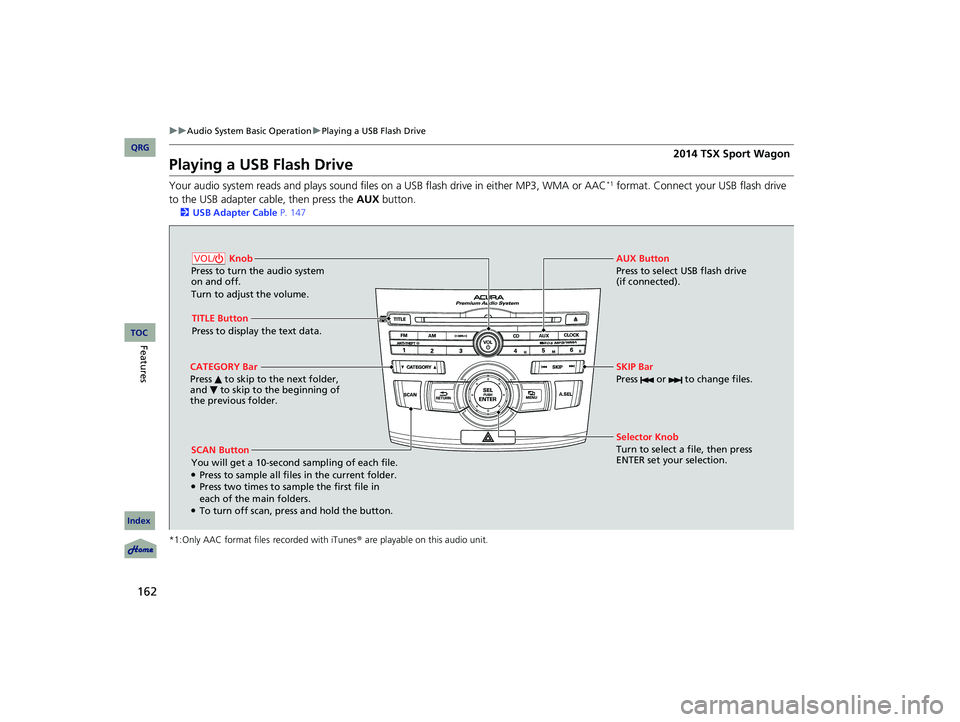
162
uu Audio System Basic Operation u Playing a USB Flash Drive
Playing a USB Flash Drive
Your audio system reads and plays sound files on a USB flash drive in either MP3, WMA or AAC*1 format. Connect your USB flash drive
to the USB adapter cable, then press the AUX button.
2USB Adapter Cable P. 147
*1:Only AAC format files recorded with iTunes® are playable on this audio unit.
SCAN Button
You will get a 10-second sampling of each file.
●Press to sample all files in the current folder.●Press two times to sample the first file in
each of the main folders.
●To turn off scan, press and hold the button. Selector Knob
Turn to select a file, then press
ENTER set your selection. AUX Button
Press to select USB flash drive
(if connected).
Knob
Press to turn the audio system
on and off.
Turn to adjust the volume.VOL/
SKIP Bar
Press or to change files.
TITLE Button
Press to display the text data.
CATEGORY Bar
Press to skip to the next folder,
and to skip to the beginning of
the previous folder.
14 ACURA TSX 5D-31TL76300.book 162 ページ 2013年6月17日 月曜日 午後3時21分
QRG
Index
FeaturesTOC
2014 TSX Sport Wagon
Page 164 of 331
Continued163
uu Audio System Basic Operation u Playing a USB Flash Drive
1. Press to switch the display to a folder list.
2. Rotate to select a folder.
3. Press to change the display to a list of
files in that folder.
4. Rotate to select a file, then press .
■How to Select a File from a Folder with the Selector Knob1Playing a USB Flash Drive
Use the recommended USB flash drives.
2 General Information on the Audio System
P. 169
Files in WMA format protected by digital rights
management (DRM) are not played.
The audio system displays UNPLAYABLE FILE, and
then skips to the next file.
If there is a problem, you may see an error message
on the audio display. 2 iPod ®/USB Flash Drive P. 168
Folder Selection
Track Selection
14 ACURA TSX 5D-31TL76300.book 163 ページ 2013年6月17日 月曜日 午後3時21分
QRG
Index
FeaturesTOC
2014 TSX Sport Wagon
Page 170 of 331
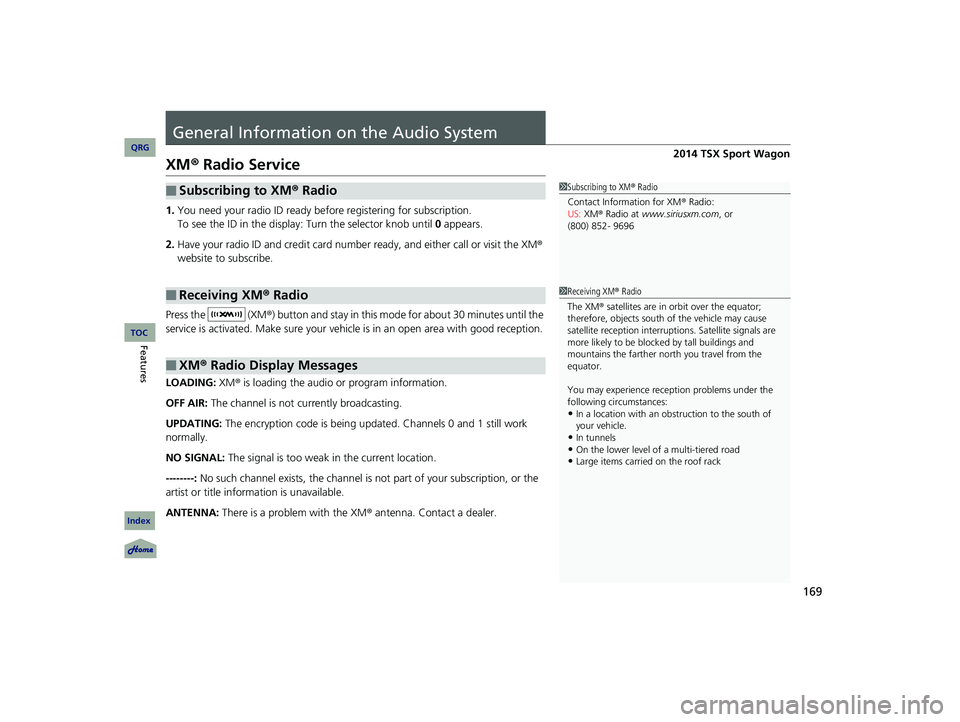
169
General Information on the Audio System
XM® Radio Service
1.You need your radio ID ready before registering for subscription.
To see the ID in the display: Turn the selector knob until 0 appears.
2. Have your radio ID and credit card number ready, and either call or visit the XM®
website to subscribe.
Press the (XM®) button and stay in this mode for about 30 minutes until the
service is activated. Make sure your vehicl e is in an open area with good reception.
LOADING: XM ® is loading the audio or program information.
OFF AIR: The channel is not currently broadcasting.
UPDATING: The encryption code is being updated. Channels 0 and 1 still work
normally.
NO SIGNAL: The signal is too weak in the current location.
--------: No such channel exists, the channel is not part of your subscription, or the
artist or title information is unavailable.
ANTENNA: There is a problem with the XM ® antenna. Contact a dealer.
■Subscribing to XM ® Radio
■Receiving XM ® Radio
■XM ® Radio Display Messages
1Subscribing to XM® Radio
Contact Information for XM ® Radio:
US: XM ® Radio at www.siriusxm.com , or
(800) 852- 9696
1 Receiving XM ® Radio
The XM ® satellites are in orbit over the equator;
therefore, objects south of the vehicle may cause
satellite reception interruptions. Satellite signals are
more likely to be blocked by tall buildings and
mountains the farther north you travel from the
equator.
You may experience recept ion problems under the
following circumstances:
•In a location with an obstruction to the south of
your vehicle.
•In tunnels•On the lower level of a multi-tiered road•Large items carried on the roof rack
14 ACURA TSX 5D-31TL76300.book 169 ページ 2013年6月17日 月曜日 午後3時21分
QRG
Index
FeaturesTOC
2014 TSX Sport Wagon
Page 171 of 331
170
uu General Information on the Audio System u Recommended CDs
Recommended CDs
• Use only high-quality CD-R or CD-RW discs labeled for audio use.
• Use only CD-R or CD-RW discs on which the recordings are closed.
• Play only standard round-shaped CDs.
• Some software files may not allow for audio play or text data display.
• Some versions of MP3, WMA, or AAC formats may be unsupported.1Recommended CDs
A Dual-disc cannot play on this audio unit. If recorded
under certain conditions, a CD-R or CD-RW may not
play either.
■CDs with MP3, WMA or AAC files
The CD packages or jackets sh ould have one of these marks.
14 ACURA TSX 5D-31TL76300.book 170 ページ 2013年6月17日 月曜日 午後3時21分
QRG
Index
FeaturesTOC
2014 TSX Sport Wagon
Page 173 of 331
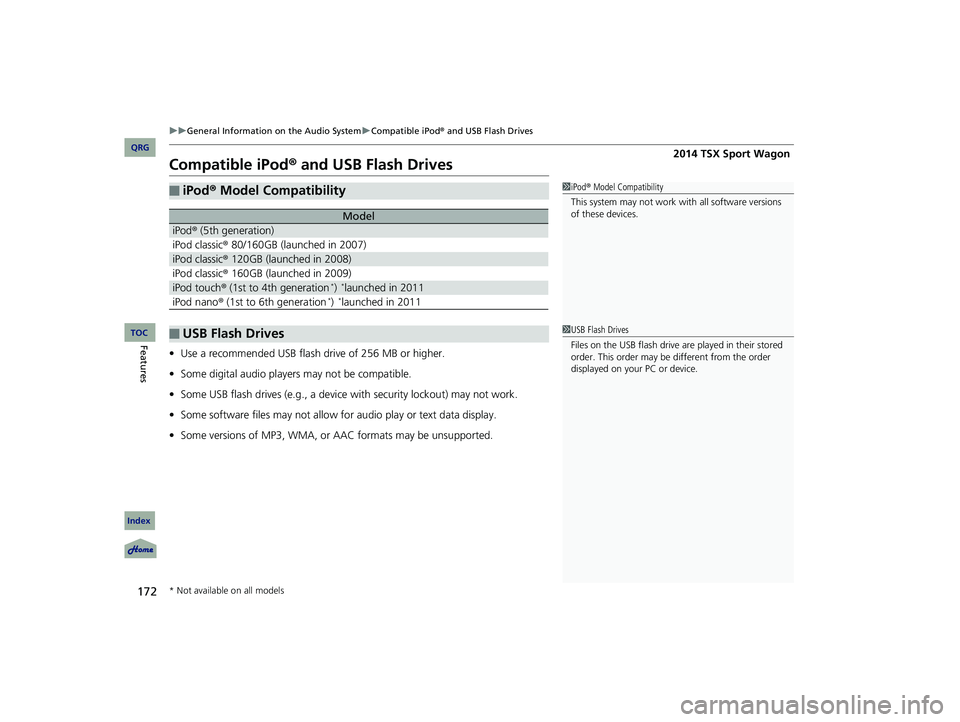
172
uu General Information on the Audio System u Compatible iPod ® and USB Flash Drives
Compatible iPod® and USB Flash Drives
• Use a recommended USB flash drive of 256 MB or higher.
• Some digital audio players may not be compatible.
• Some USB flash drives (e.g., a device with security lockout) may not work.
• Some software files may not allow for audio play or text data display.
• Some versions of MP3, WMA, or AAC formats may be unsupported.
■iPod® Model Compatibility
Model
iPod ® (5th generation)
iPod classic ® 80/160GB (launched in 2007)
iPod classic ® 120GB (launched in 2008)
iPod classic ® 160GB (launched in 2009)
iPod touch ® (1st to 4th generation *) *launched in 2011
iPod nano ® (1st to 6th generation *) *launched in 2011
■USB Flash Drives
1iPod® Model Compatibility
This system may not work with all software versions
of these devices.
1 USB Flash Drives
Files on the USB flash drive are played in their stored
order. This order may be different from the order
displayed on your PC or device.
* Not available on all models
14 ACURA TSX 5D-31TL76300.book 172 ページ 2013年6月17日 月曜日 午後3時21分
QRG
Index
FeaturesTOC
2014 TSX Sport Wagon
Page 177 of 331
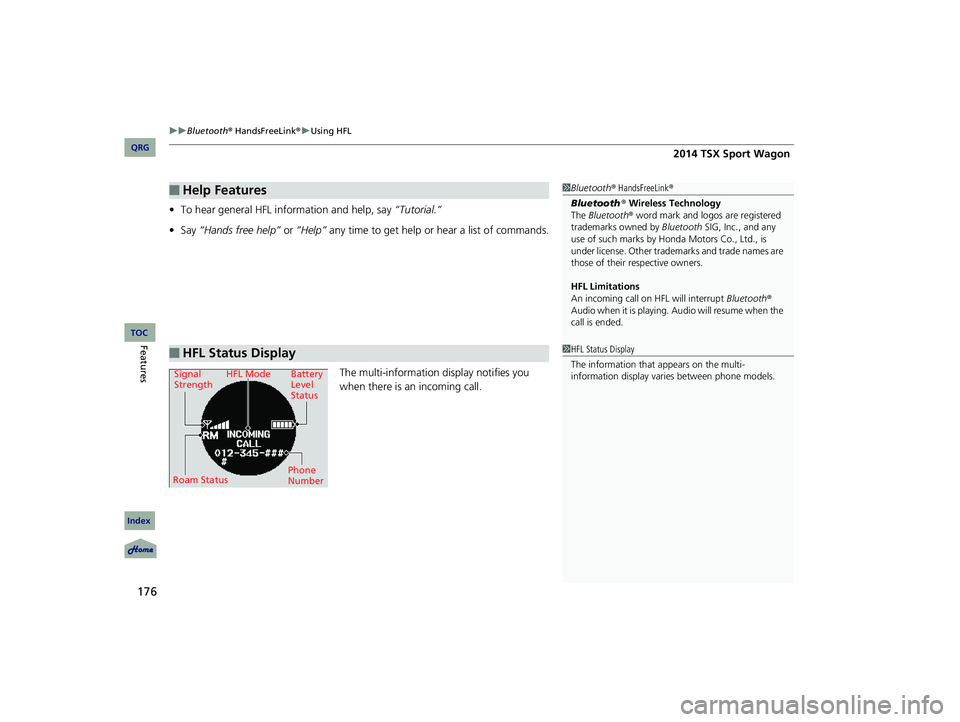
uu Bluetooth® HandsFreeLink ® u Using HFL
176
• To hear general HFL information and help, say “Tutorial.”
• Say “Hands free help” or “Help” any time to get help or hear a list of commands.
The multi-information display notifies you
when there is an incoming call.
■Help Features
■HFL Status Display
1 Bluetooth® HandsFreeLink ®
Bluetooth ® Wireless Technology
The Bluetooth® word mark and logos are registered
trademarks owned by Bluetooth SIG, Inc., and any
use of such marks by Honda Motors Co., Ltd., is
under license. Other tradem arks and trade names are
those of their respective owners.
HFL Limitations
An incoming call on HFL will interrupt Bluetooth®
Audio when it is playing. Audio will resume when the
call is ended.
1HFL Status Display
The information that appears on the multi-
information display varies between phone models.Signal StrengthHFL Mode Battery Level
Status
Roam Status Phone
Number
14 ACURA TSX 5D-31TL76300.book 176 ページ 2013年6月17日 月曜日 午後3時21分
QRG
Index
FeaturesTOC
2014 TSX Sport Wagon
Page 183 of 331
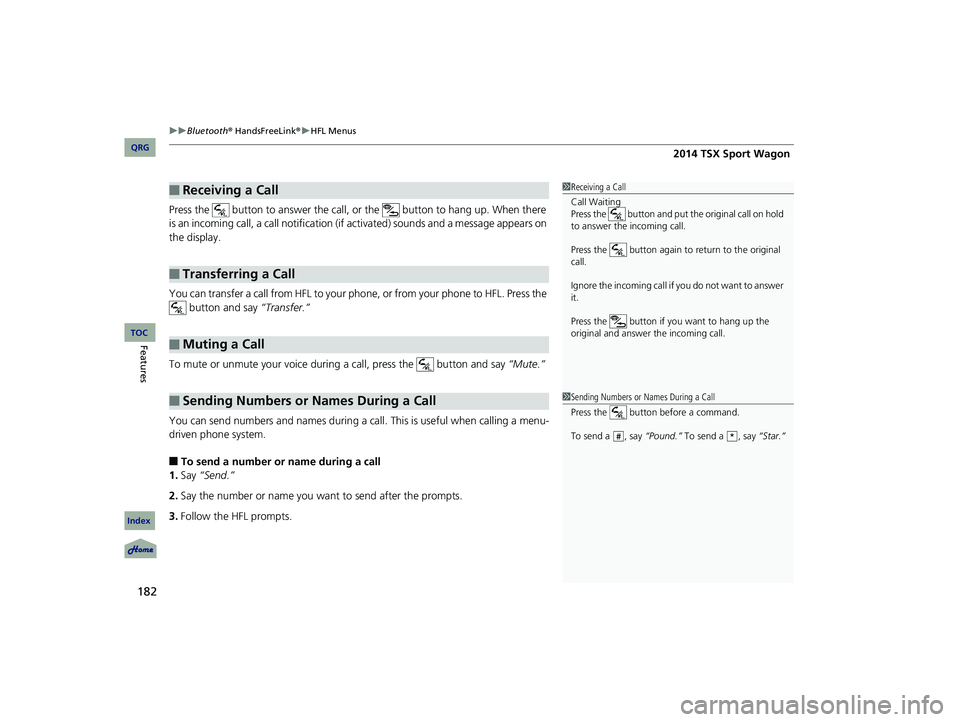
uu Bluetooth® HandsFreeLink ® u HFL Menus
182
Press the button to answer the call, or the button to hang up. When there
is an incoming call, a call notification (if activated) sounds and a message appears on
the display.
You can transfer a call from HFL to your phone, or from your phone to HFL. Press the button and say “Transfer.”
To mute or unmute your voice during a call, press the button and say “Mute.”
You can send numbers and names during a call. This is useful when calling a menu-
driven phone system.
■To send a number or name during a call
1. Say “Send.”
2. Say the number or name you want to send after the prompts.
3. Follow the HFL prompts.
■Receiving a Call
■Transferring a Call
■Muting a Call
■Sending Numbers or Names During a Call
1Receiving a Call
Call Waiting
Press the button and put the original call on hold
to answer the incoming call.
Press the button again to return to the original
call.
Ignore the incoming call if you do not want to answer
it.
Press the button if you want to hang up the
original and answer the incoming call.
1Sending Numbers or Names During a Call
Press the button before a command.
To send a , say “Pound.” To send a , say “Star.”
#*
14 ACURA TSX 5D-31TL76300.book 182 ページ 2013年6月17日 月曜日 午後3時21分
QRG
Index
FeaturesTOC
2014 TSX Sport Wagon