Page 449 of 653
CONT INUED
To add a voice tag to a stored speed dialnumber: To delete a voice tag:
Select ‘‘Edit Speed Dial’’ f rom the
Phone Setup screen.
Select ‘‘Store Voice Tag.’’
Select the number you want to
storeavoicetagfor.
Follow the prompts to complete
the voice tag.
Avoid using duplicate voice tags.
Avoid using ‘‘home’’ as a voice tag.
It is easier f or HFL to recognize a
longername.Forexample,use
‘‘John Smith’’ instead of ‘‘John.’’Select ‘‘Edit Speed Dial’’ f rom the
Phone Setup screen.
Select ‘‘Delete Voice Tag.’’
Select the number you want to
delete the voice tag for.
A trash icon appears next to the
selected numbers. Select ‘‘OK’’ to
continue.
1.
2.
3.
4.1.
2.
3.
4.
BluetoothHandsFreeL ink(Models with navigation system)
Features
443
NOTE:
12/07/20 11:27:48 31TK4640_448
Page 450 of 653
To delete a speed dial number:To make a call using a name in the
Phone Book:
Select ‘‘Edit Speed Dial’’ f rom the
Phone Setup screen.
Select ‘‘Delete Speed Dial.’’
Select the number you want to
delete, and push ENTER.
A trash icon appears next to the
selected numbers. Select ‘‘OK’’ to
continue. You can make calls by inputting any
phone number, using the imported
phonebook, using the call history, or
with speed dial entries.
When your phone is paired, the
contents of its phonebook and call
history are automatically imported to
HFL.
Select ‘‘Phone Book’’ f rom the
Cellular Phone screen.
Select a name f rom the list.
2. 1.
3.
4.
2. 1.
BluetoothHandsFreeL ink(Models with navigation system)
Making a Call
444
12/07/20 11:27:59 31TK4640_449
Page 451 of 653
CONT INUED
To make a call using a phone number: To make a call using Call History:
Select ‘‘Dial’’ f rom the Cellular
Phone screen.
Enter the phone number, and
select ‘‘Dial.’’
Push ENTER to list the number or
numbers stored f or the selected
name.
Select a number and push ENTER
to begin automatic dialing.
Select ‘‘Call History’’ f rom the
Cellular Phone screen.
Call History is sorted by ‘‘All,’’
‘‘Dial,’’ ‘‘Receive,’’ and ‘‘Missed.’’
Selecting a number begins
automatic dialing.Some phones do not support
‘‘All’’ in the Call History.
To enter the phone number by voice,
press the TALK button and say it in
a continuous string. 1.
2.
3.
4.
1.
2.
BluetoothHandsFreeL ink(Models with navigation system)
Features
445
NOTE:
Push down the selector to dial.HISTORY LIST
12/07/20 11:28:09 31TK4640_450
Page 452 of 653
To make a call using Speed Dial:To make a call using More Speed Dial: To make a call using Redial:
Select one of the f our entries on the
Cellular Phone screen, and push
ENTER to begin automatic dialing.Select ‘‘More Speed Dial’’ on the
Cellular Phone screen.
Alistof upto20storedspeeddial
entries is shown. Select the entry
you want to call, and push ENTER
to begin automatic dialing.
Press and hold the PICK-UP button
to redial the last number dialed in
your phone’s history. On the Cellular
Phone screen, you can also redial by
pressing and holding ENTER.
: Any voice-tagged speed dial
entry can be dialed by voice f rom
any screen. Press the Talk button
and say ‘‘Dial by voice tag,’’ f ollowed
by the voice tag name and ‘‘Dial.’’ 2. 1.
BluetoothHandsFreeL ink(Models with navigation system)
446
NOTE
SPEED DIAL PHONE ICON
VOICE TAG ICON
12/07/20 11:28:18 31TK4640_451
Page 453 of 653
�µ
�µ
�µ �Î
�Î
CONT INUED
The f ollowing options are available
during a call:
When you receive a call, a
notif ication appears on the screen
(see page ).
To answer the call, press the
PICK-UPbuttononthesteering
wheel.
To end or decline the call, press the
HANG-UP button.
Allows you to transf er a
call f rom HFL to your phone, or
f rom your phone to HFL.
Allows you to mute your
voice.
Availableonsomephones
Allows you to send
numbers or names during a call. This
is usef ul when you call a menu-
driven phone system. :
427
BluetoothHandsFreeL ink(Models with navigation system)
During a Call
Receiving a CallTransfer
Mut e
Dial T ones
Features
447
Example
12/07/20 11:28:28 31TK4640_452
Page 454 of 653
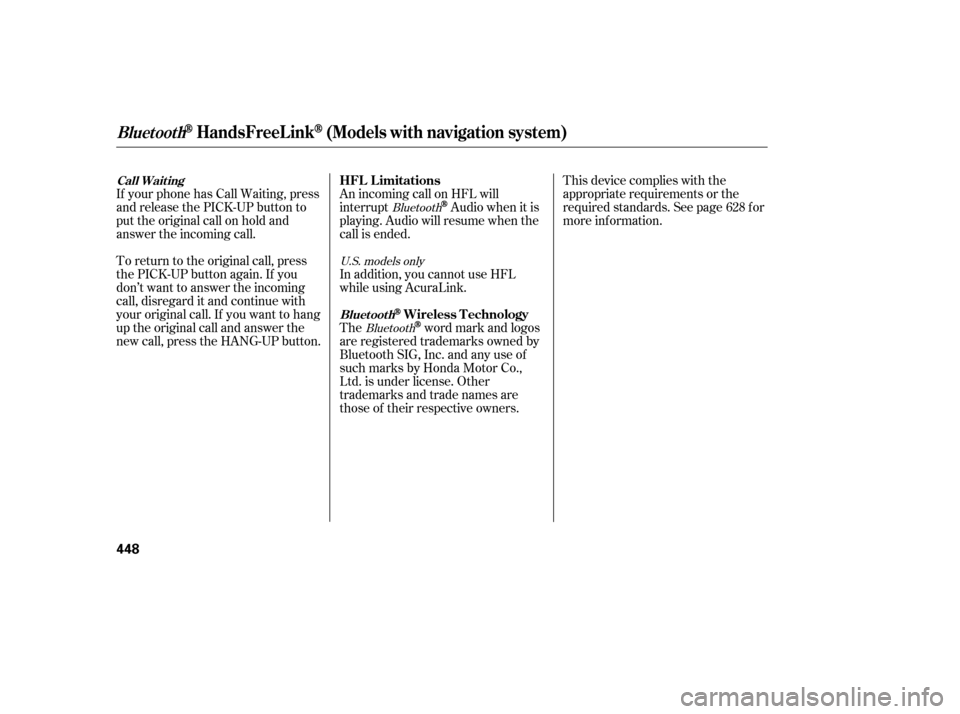
An incoming call on HFL will
interrupt
Audio when it is
playing. Audio will resume when the
call is ended.
In addition, you cannot use HFL
while using AcuraLink.
If your phone has Call Waiting, press
and release the PICK-UP button to
put the original call on hold and
answer the incoming call.
To return to the original call, press
the PICK-UP button again. If you
don’t want to answer the incoming
call, disregard it and continue with
your original call. If you want to hang
up the original call and answer the
new call, press the HANG-UP button.
The
word mark and logos
are registered trademarks owned by
Bluetooth SIG, Inc. and any use of
such marks by Honda Motor Co.,
Ltd. is under license. Other
trademarks and trade names are
those of their respective owners. This device complies with the
appropriate requirements or the
required standards. See page f or
more inf ormation.
628
Bluetooth
Bluetooth
U.S. models only
BluetoothHandsFreeL ink(Models with navigation system)
HFL L imitations
Wireless TechnologyBluet oot h
Call Wait ing
448
12/07/20 11:28:35 31TK4640_453
Page 455 of 653
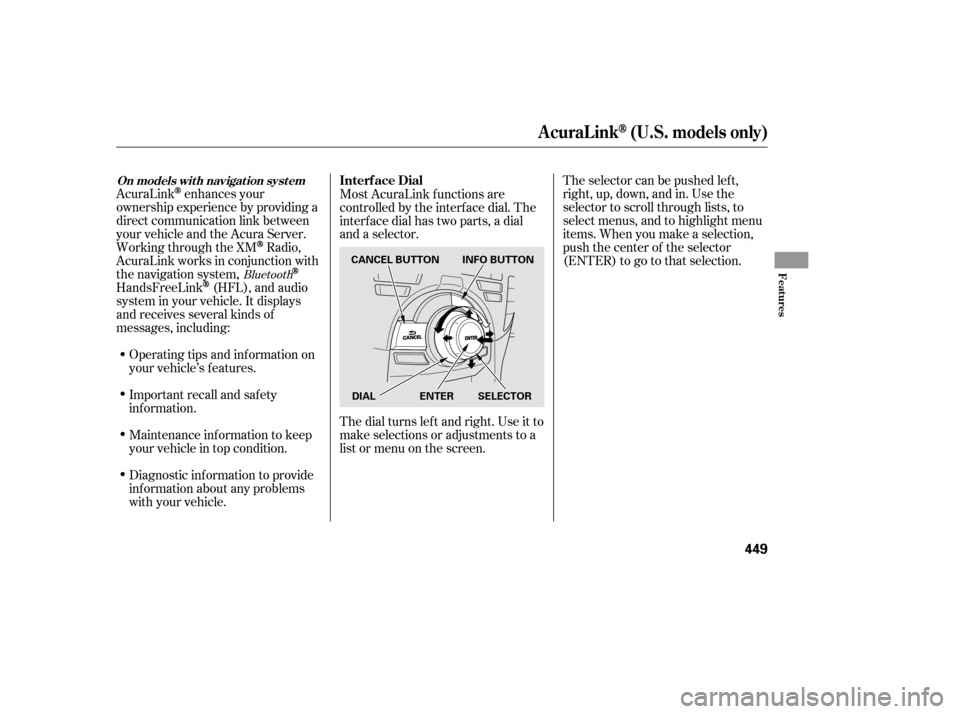
The selector can be pushed lef t,
right, up, down, and in. Use the
selector to scroll through lists, to
select menus, and to highlight menu
items. When you make a selection,
push the center of the selector
(ENTER)togotothatselection.
AcuraLink
enhances your
ownership experience by providing a
direct communication link between
your vehicle and the Acura Server.
Working through the XM
Radio,
AcuraLink works in conjunction with
the navigation system,
HandsFreeLink(HFL), and audio
system in your vehicle. It displays
and receives several kinds of
messages, including:
Operating tips and inf ormation on
your vehicle’s f eatures.
Important recall and safety
inf ormation.
Maintenance inf ormation to keep
your vehicle in top condition.
Diagnostic inf ormation to provide
inf ormation about any problems
with your vehicle. Most AcuraLink f unctions are
controlled by the interf ace dial. The
interface dial has two parts, a dial
and a selector.
The dial turns lef t and right. Use it to
make selections or adjustments to a
list or menu on the screen.
Bluetooth
Interf ace Dial
AcuraLink(U.S. models only)
On models wit h navigat ion syst em
Features
449
CANCEL BUTTON
ENTER SELECTOR
DIAL INFO BUTTON
12/07/20 11:28:43 31TK4640_454
Page 458 of 653
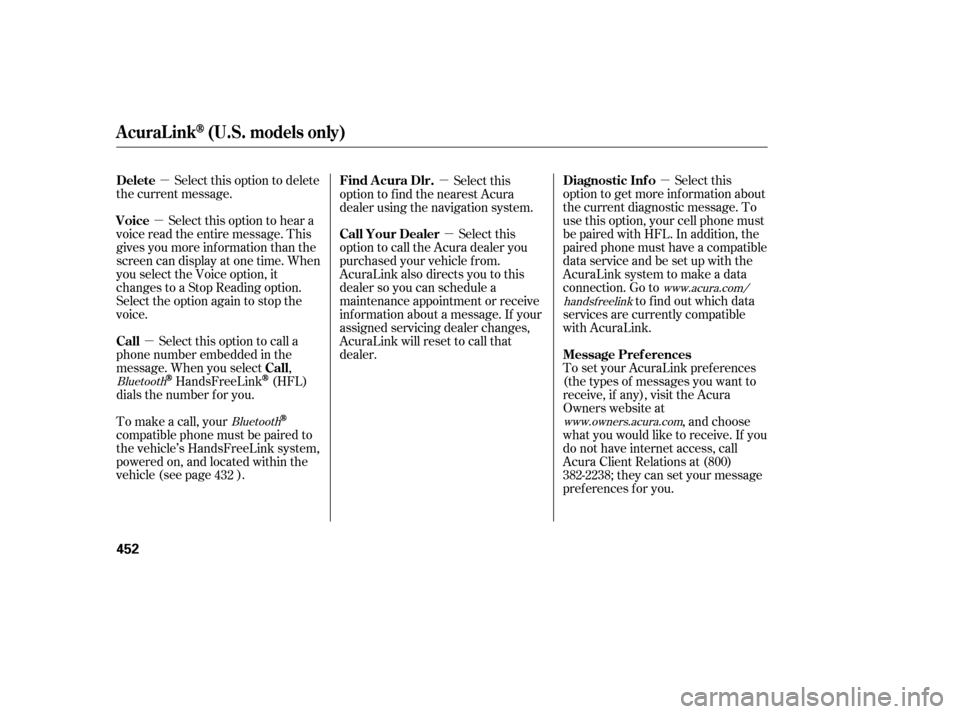
�µ
�µ �µ
�µ �µ
�µ
Select this option to delete
the current message.
Select this option to hear a
voice read the entire message. This
gives you more inf ormation than the
screen can display at one time. When
you select the Voice option, it
changes to a Stop Reading option.
Select the option again to stop the
voice.
To set your AcuraLink pref erences
(thetypesof messagesyouwantto
receive, if any), visit the Acura
Owners website at, and choose
what you would like to receive. If you
do not have internet access, call
Acura Client Relations at (800)
382-2238; they can set your message
pref erences f or you.
To make a call, your
compatible phone must be paired to
the vehicle’s HandsFreeLink system,
powered on, and located within the
vehicle(seepage ). Select this
option to call the Acura dealer you
purchased your vehicle f rom.
AcuraLink also directs you to this
dealer so you can schedule a
maintenance appointment or receive
inf ormation about a message. If your
assigned servicing dealer changes,
AcuraLink will reset to call that
dealer.
Select this option to call a
phone number embedded in the
message. When you select ,
HandsFreeLink(HFL)
dials the number f or you. Select this
option to get more inf ormation about
the current diagnostic message. To
use this option, your cell phone must
be paired with HFL. In addition, the
paired phone must have a compatible
data service and be set up with the
AcuraLink system to make a data
connection. Go to to f ind out which data
services are currently compatible
with AcuraLink.
Select this
option to f ind the nearest Acura
dealer using the navigation system.
432
www.owners.acura.com
Bluetooth
Bluetooth www.acura.com/
handsf reelink
Delete
Voice
Message Pref erences
Call Your Dealer
Call Call Diagnostic Inf o
Find Acura Dlr.
AcuraLink(U.S. models only)
452
13/04/02 19:13:53 31TK4640_457