Page 370 of 653
Playing a USB Flash Memory Device (Models with navigation system)
364
SKIP BAR
CENTER DISPLAY NAVIGATION SCREEN
HDD/ AUX BUTTON
CATEGORY BAR
AUDIO BUTTON
INTERFACE DIALSCAN/A.SEL
(SCAN/AUTO SELECT) BARVOL/
(VOLUME/POWER) KNOB
12/07/20 11:16:40 31TK4640_369
Page 371 of 653
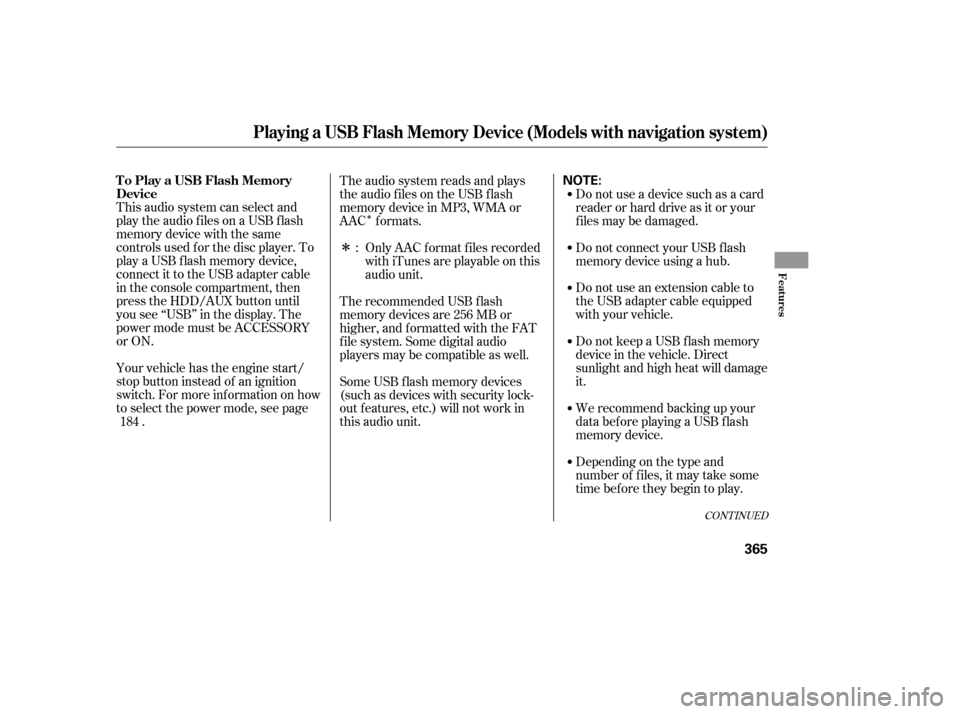
�Î
�Î
This audio system can select and
play the audio f iles on a USB f lash
memory device with the same
controls used f or the disc player. To
play a USB f lash memory device,
connect it to the USB adapter cable
in the console compartment, then
press the HDD/AUX button until
you see ‘‘USB’’ in the display. The
power mode must be ACCESSORY
or ON.
Your vehicle has the engine start/
stop button instead of an ignition
switch. For more inf ormation on how
to select the power mode, see page
. Do not use a device such as a card
reader or hard drive as it or your
f iles may be damaged.
Do not connect your USB f lash
memory device using a hub.
Do not use an extension cable to
the USB adapter cable equipped
with your vehicle.
Do not keep a USB f lash memory
device in the vehicle. Direct
sunlight and high heat will damage
it.
We recommend backing up your
data bef ore playing a USB f lash
memory device.
The audio system reads and plays
the audio f iles on the USB f lash
memory device in MP3, WMA or
AAC formats.
Depending on the type and
number of f iles, it may take some
time bef ore they begin to play.
Only AAC f ormat f iles recorded
with iTunes are playable on this
audio unit.
The recommended USB f lash
memory devices are 256 MB or
higher, and f ormatted with the FAT
f ile system. Some digital audio
players may be compatible as well.
Some USB f lash memory devices
(such as devices with security lock-
out f eatures, etc.) will not work in
this audio unit. :
184
CONT INUED
To Play a USB Flash Memory
Device
Playing a USB Flash Memory Device (Models with navigation system)
Features
365
NOTE:
12/07/20 11:16:50 31TK4640_370
Page 372 of 653
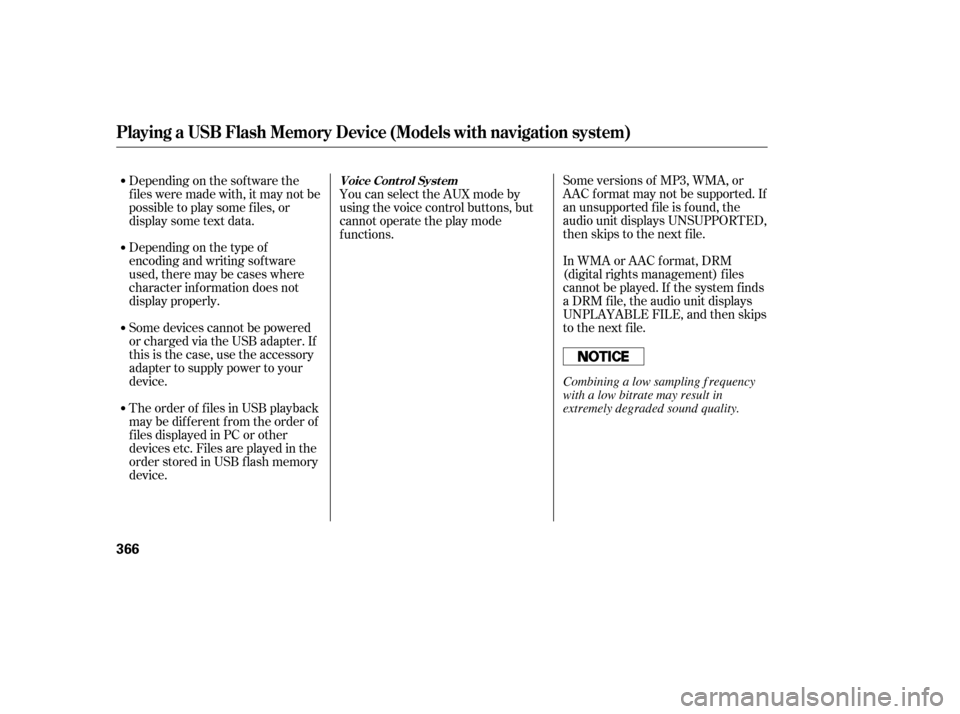
Some versions of MP3, WMA, or
AAC f ormat may not be supported. If
an unsupported f ile is f ound, the
audio unit displays UNSUPPORTED,
then skips to the next f ile.
In WMA or AAC format, DRM
(digital rights management) f iles
cannot be played. If the system f inds
a DRM f ile, the audio unit displays
UNPLAYABLE FILE, and then skips
to the next file.
Depending on the sof tware the
f iles were made with, it may not be
possibletoplaysomefiles,or
displaysometextdata.
Depending on the type of
encoding and writing sof tware
used, there may be cases where
character inf ormation does not
display properly.
Some devices cannot be powered
or charged via the USB adapter. If
this is the case, use the accessory
adapter to supply power to your
device.
The order of f iles in USB playback
maybedifferentfromtheorderof
f iles displayed in PC or other
devices etc. Files are played in the
orderstoredinUSBflashmemory
device. You can select the AUX mode by
using the voice control buttons, but
cannot operate the play mode
f unctions.
Playing a USB Flash Memory Device (Models with navigation system)
Voice Cont rol Syst em
366
Combining a low sampling f requency
with a low bitrate may result in
extremely degraded sound quality.
12/07/20 11:16:56 31TK4640_371
Page 380 of 653
If you see an error message in the
center display, see page .
You can disconnect the USB f lash
memory device at any time even if
the USB mode is selected on the
audio system. Always f ollow the USB
f lash memory device’s instructions
when you remove it.
When you disconnect the USB f lash
memory device while it is playing,
the center display and the audio
screen (if selected) show NO DATA.
To play the radio, press the AM/FM,
or button. Press the DISC
button to switch to the disc mode.
Press the HDD/AUX button to
switch the audio mode between
HDD Audio, USB and
Audio.
You can also press the MODE
buttononthesteeringwheelto
change modes.
If you reconnect the same USB f lash
memory device, the system will
begin playing where it lef t of f . 375
Bluetooth
USB Flash Memory Device Error
Messages
To Stop Playing a USB Flash
Memory Device
Playing a USB Flash Memory Device (Models with navigation system)
Disconnect ing a USB Flash Memory
Device
374
12/07/20 11:18:04 31TK4640_379
Page 382 of 653
BluetoothAudio System (Models with navigation system)
376
INTERFACE DIAL
AUDIO BUTTON TITLE BUTTON
SKIP BAR HDD/AUX BUTTON CENTER DISPLAY NAVIGATION SCREEN
12/07/20 11:18:12 31TK4640_381
Page 383 of 653
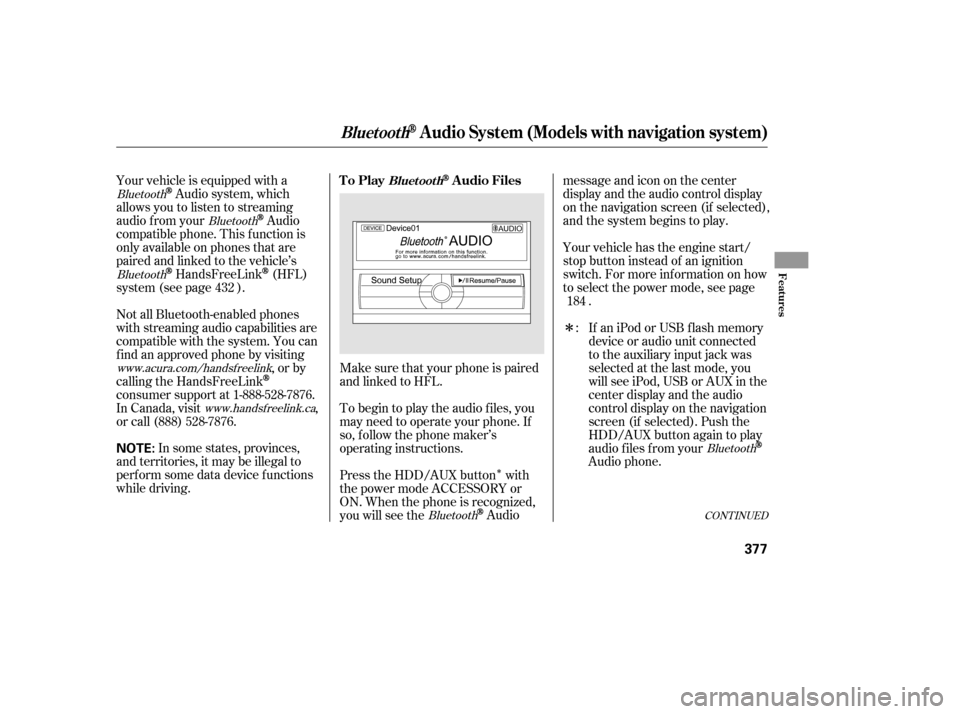
�Î
�Î
Make sure that your phone is paired
and linked to HFL.
Your vehicle is equipped with a
Audio system, which
allows you to listen to streaming
audio f rom your
Audio
compatible phone. This f unction is
only available on phones that are
paired and linked to the vehicle’s
HandsFreeLink(HFL)
system (see page ). Yourvehiclehastheenginestart/
stop button instead of an ignition
switch. For more inf ormation on how
to select the power mode, see page
.
To begin to play the audio f iles, you
may need to operate your phone. If
so, f ollow the phone maker’s
operating instructions.
Press the HDD/AUX button with
the power mode ACCESSORY or
ON. When the phone is recognized,
you will see the
Audio messageandicononthecenter
display and the audio control display
on the navigation screen (if selected),
and the system begins to play.
If an iPod or USB f lash memory
device or audio unit connected
to the auxiliary input jack was
selected at the last mode, you
will see iPod, USB or AUX in the
center display and the audio
control display on the navigation
screen (if selected). Push the
HDD/AUX button again to play
audio f iles f rom your
Audio phone.
In some states, provinces,
and territories, it may be illegal to
perf orm some data device f unctions
while driving. Not all Bluetooth-enabled phones
with streaming audio capabilities are
compatible with the system. You can
f ind an approved phone by visiting ,orby
calling the HandsFreeLink
consumer support at 1-888-528-7876.
In Canada, visit ,
or call (888) 528-7876. :
432
184
Bluetooth
Bluetooth
Bluetooth
BluetoothBluetooth
www.acura.com/handsfree
link
www.handsfree link.ca
CONT INUED
To PlayAudio FilesBluet oot h
BluetoothAudio System (Models with navigation system)
Features
377
NOTE:
12/07/20 11:18:21 31TK4640_382
Page 384 of 653
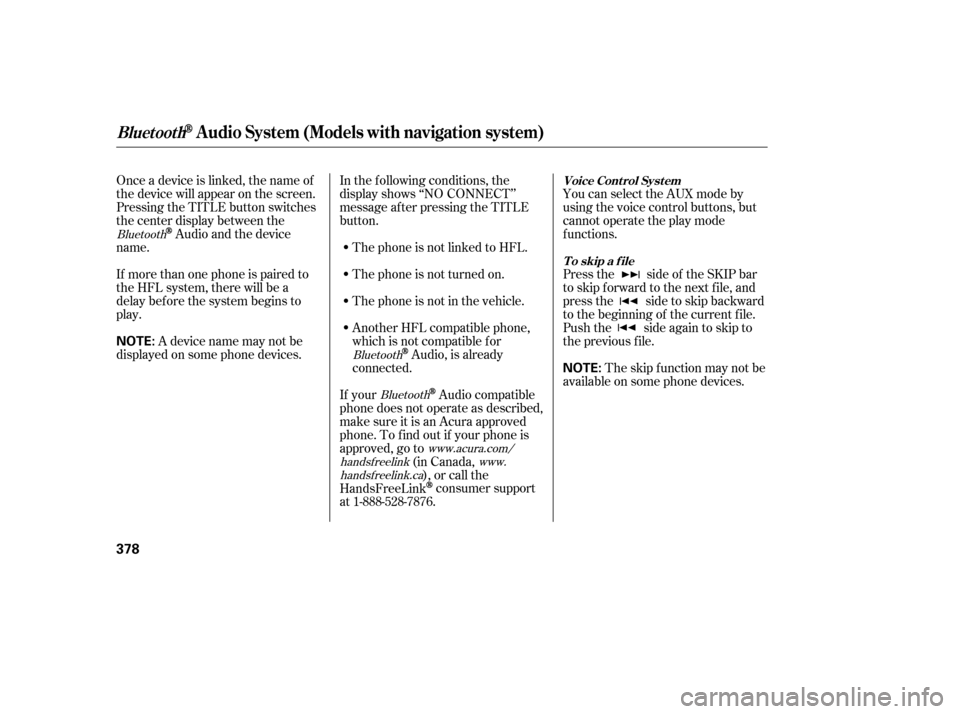
Onceadeviceislinked,thenameof
thedevicewillappearonthescreen.
Pressing the TITLE button switches
the center display between the
Audio and the device
name.
If more than one phone is paired to
the HFL system, there will be a
delay bef ore the system begins to
play. In the following conditions, the
display shows ‘‘NO CONNECT’’
message af ter pressing the TITLE
button.
The phone is not linked to HFL.
The phone is not turned on.
The phone is not in the vehicle.
Another HFL compatible phone,
which is not compatible f or
Audio, is already
connected. You can select the AUX mode by
using the voice control buttons, but
cannot operate the play mode
f unctions.
Press the side of the SKIP bar
to skip f orward to the next f ile, and
press the side to skip backward
to the beginning of the current f ile.
Push the side again to skip to
the previous f ile.
If your
Audio compatible
phone does not operate as described,
make sure it is an Acura approved
phone. To f ind out if your phone is
approved, go to (in Canada,), or call the
HandsFreeLink
consumer support
at 1-888-528-7876. The skip f unction may not be
available on some phone devices.
Adevicenamemaynotbe
displayed on some phone devices.
Bluetooth
BluetoothBluetooth
www.acura.com/
handsf reelink www.
handsf reelink.ca Voice Cont rol Syst em
T o skip a f ile
BluetoothAudio System (Models with navigation system)
378
NOTE:
NOTE:
12/07/20 11:18:29 31TK4640_383
Page 386 of 653
Turn the dial to select a sound setup
mode, then press ENTER to set your
selection. See page f or more
sound setting inf ormation.Switching to another mode pauses
the music playing f rom your phone.
If you receive a call when the
Audio is playing, press the
PICK-UPbuttononthesteering
wheel. The screen and the center
displayswitchtotheHFLmode(see
page ).
Af ter ending the call, press the
HANG-UP button to go back to the
Audio mode. Select any other audio mode by
pressing a button; AM/FM, ,
DISC, or HDD/AUX on the audio
control panel, or press the MODE
buttononthesteeringwheelto
select another audio mode.
This device complies with the
appropriate requirements or the
required standards. See page f or
more inf ormation.
427 296
628
Bluetooth
Bluetooth T o t urn of f t he Bluet oot h
Audio
mode
T o switch to HFL mode
BluetoothAudio System (Models with navigation system)
380
12/07/20 11:18:43 31TK4640_385