Page 194 of 518
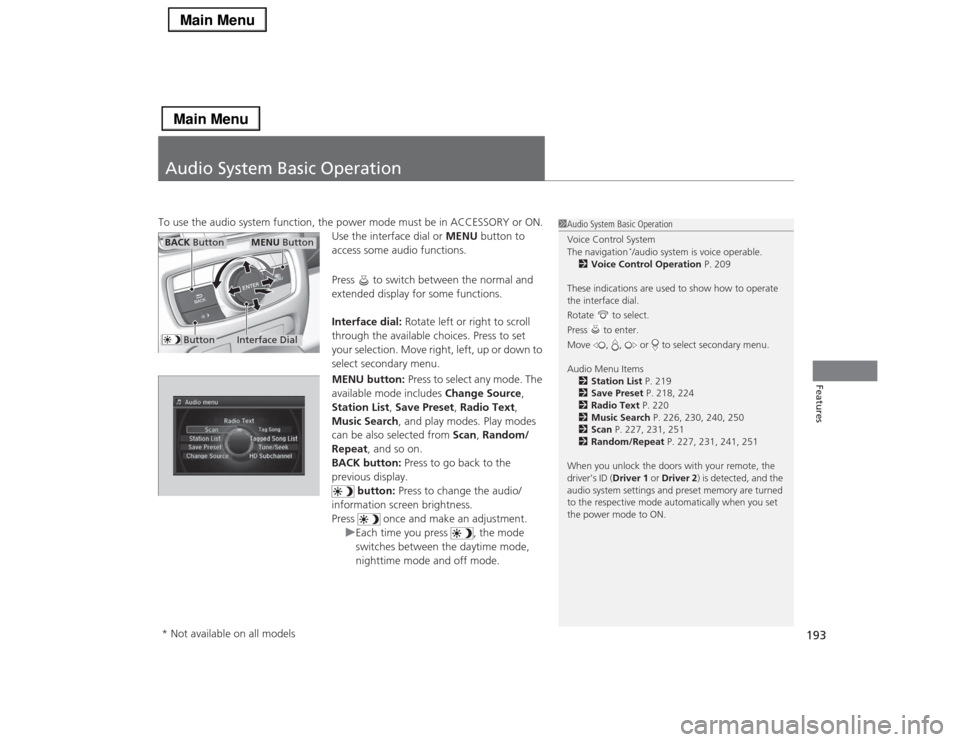
193Features
Audio System Basic OperationTo use the audio system function, the power mode must be in ACCESSORY or ON.
Use the interface dial or MENU button to
access some audio functions.
Press to switch between the normal and
extended display for some functions.
Interface dial: Rotate left or right to scroll
through the available choices. Press to set
your selection. Move right, left, up or down to
select secondary menu.
MENU button: Press to select any mode. The
available mode includes Change Source,
Station List, Save Preset, Radio Text,
Music Search, and play modes. Play modes
can be also selected from Scan, Random/
Repeat, and so on.
BACK button: Press to go back to the
previous display.
button: Press to change the audio/
information screen brightness.
Press once and make an adjustment.
uEach time you press , the mode
switches between the daytime mode,
nighttime mode and off mode.
1Audio System Basic Operation
Voice Control System
The navigation
*/audio system is voice operable.
2Voice Control Operation P. 209
These indications are used to show how to operate
the interface dial.
Rotate to select.
Press to enter.
Move , , or to select secondary menu.
Audio Menu Items
2Station List P. 219
2Save Preset P. 218, 224
2Radio Text P. 220
2Music Search P. 226, 230, 240, 250
2Scan P. 227, 231, 251
2Random/Repeat P. 227, 231, 241, 251
When you unlock the doors with your remote, the
driver’s ID (Driver 1 or Driver 2) is detected, and the
audio system settings and preset memory are turned
to the respective mode automatically when you set
the power mode to ON.
Interface Dial
MENU Button
BACK Button
Button
* Not available on all models
Page 202 of 518
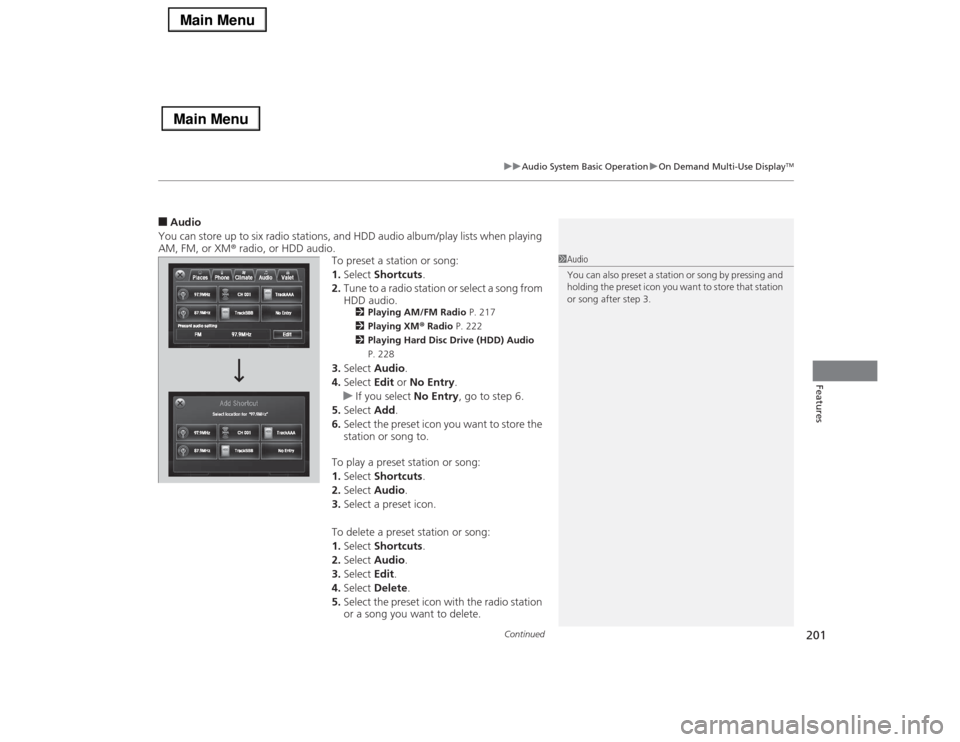
Continued
201
uuAudio System Basic OperationuOn Demand Multi-Use Display
TM
Features
■Audio
You can store up to six radio stations, and HDD audio album/play lists when playing
AM, FM, or XM® radio, or HDD audio.
To preset a station or song:
1.Select Shortcuts.
2.Tune to a radio station or select a song from
HDD audio.
2Playing AM/FM Radio P. 217
2Playing XM® Radio P. 222
2Playing Hard Disc Drive (HDD) Audio
P. 228
3.Select Audio.
4.Select Edit or No Entry.
uIf you select No Entry, go to step 6.
5.Select Add.
6.Select the preset icon you want to store the
station or song to.
To play a preset station or song:
1.Select Shortcuts.
2.Select Audio.
3.Select a preset icon.
To delete a preset station or song:
1.Select Shortcuts.
2.Select Audio.
3.Select Edit.
4.Select Delete.
5.Select the preset icon with the radio station
or a song you want to delete.
1Audio
You can also preset a station or song by pressing and
holding the preset icon you want to store that station
or song after step 3.
Page 213 of 518
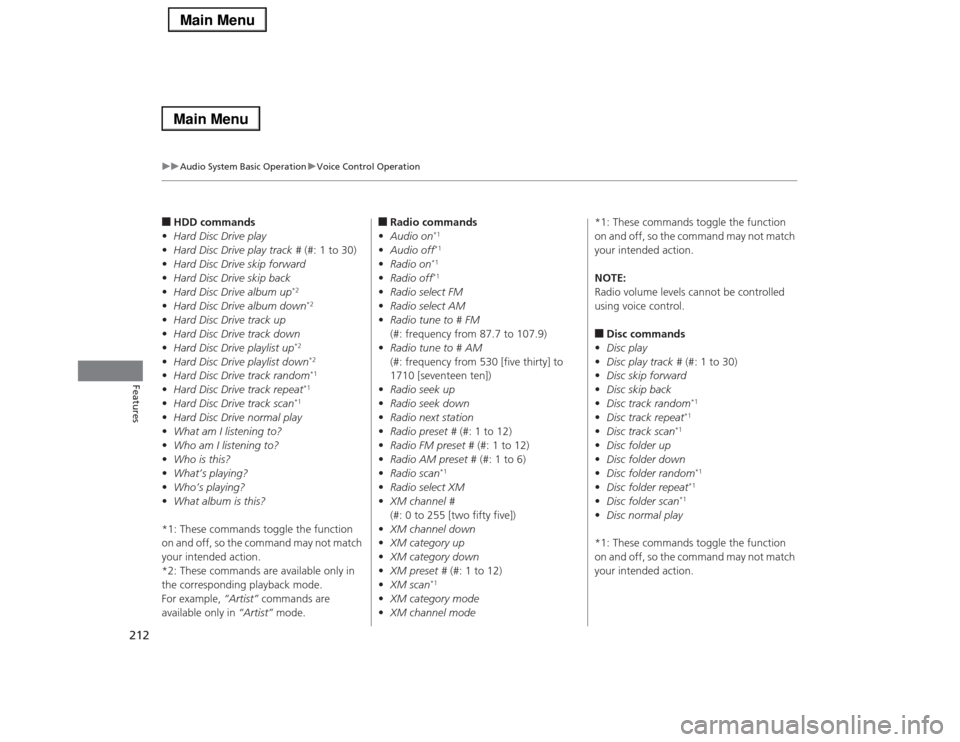
212
uuAudio System Basic OperationuVoice Control Operation
Features
■HDD commands
•Hard Disc Drive play
•Hard Disc Drive play track # (#: 1 to 30)
•Hard Disc Drive skip forward
•Hard Disc Drive skip back
•Hard Disc Drive album up
*2
•Hard Disc Drive album down
*2
•Hard Disc Drive track up
•Hard Disc Drive track down
•Hard Disc Drive playlist up
*2
•Hard Disc Drive playlist down
*2
•Hard Disc Drive track random
*1
•Hard Disc Drive track repeat
*1
•Hard Disc Drive track scan
*1
•Hard Disc Drive normal play
•What am I listening to?
•Who am I listening to?
•Who is this?
•What’s playing?
•Who’s playing?
•What album is this?
*1: These commands toggle the function
on and off, so the command may not match
your intended action.
*2: These commands are available only in
the corresponding playback mode.
For example, “Artist” commands are
available only in “Artist” mode.
■Radio commands
•Audio on
*1
•Audio off
*1
•Radio on
*1
•Radio off
*1
•Radio select FM
•Radio select AM
•Radio tune to # FM
(#: frequency from 87.7 to 107.9)
•Radio tune to # AM
(#: frequency from 530 [five thirty] to
1710 [seventeen ten])
•Radio seek up
•Radio seek down
•Radio next station
•Radio preset # (#: 1 to 12)
•Radio FM preset # (#: 1 to 12)
•Radio AM preset # (#: 1 to 6)
•Radio scan
*1
•Radio select XM
•XM channel #
(#: 0 to 255 [two fifty five])
•XM channel down
•XM category up
•XM category down
•XM preset # (#: 1 to 12)
•XM scan
*1
•XM category mode
•XM channel mode*1: These commands toggle the function
on and off, so the command may not match
your intended action.
NOTE:
Radio volume levels cannot be controlled
using voice control.
■Disc commands
•Disc play
•Disc play track # (#: 1 to 30)
•Disc skip forward
•Disc skip back
•Disc track random
*1
•Disc track repeat
*1
•Disc track scan
*1
•Disc folder up
•Disc folder down
•Disc folder random
*1
•Disc folder repeat
*1
•Disc folder scan
*1
•Disc normal play
*1: These commands toggle the function
on and off, so the command may not match
your intended action.
Page 215 of 518
214
uuAudio System Basic OperationuVoice Control Operation
Features
■Pandora® commands
*
The system accepts these commands while
the Pandora® is playing.
•Pandora play
•Pandora skip forward
•Pandora station up
•Pandora station down
•Pandora pause
•Pandora resume
•Pandora thumbs up
•Pandora thumbs down
■Aha
TM Radio commands
*
The system accepts these commands while
the Aha
TM is playing.
•Aha radio play
•Aha radio skip forward
•Aha radio skip back
•Aha radio station up
•Aha radio station down
•Aha radio resume
•Aha radio pause
•Aha radio like
•Aha radio dislike
■Internet service commands
*
•Internet service play
•Internet service skip forward
*1
•Internet service skip back
*1
•Internet service station up
*1
•Internet service station down
*1
•Internet service resume
*1
•Internet service pause
*1
•Internet service like
*1
•Internet service dislike
*1
*1: The system accepts these commands
while the Internet service is playing.
* Not available on all models
Page 218 of 518

217
uuAudio System Basic OperationuPlaying AM/FM Radio
Continued
Features
Playing AM/FM RadioAudio/Information Screen
On Demand Multi-Use Display
TM
Tune Up/Down Icons
Select or to tune the radio
frequency.MENU Button
Press to display the menu items.
(Power) Button
Press to turn the audio system on
and off.Audio Source
Select to change a band or change
an audio source.To listen to a stored channel,
select 1-6 (AM) or 1-12 (FM). Presets
Select to store a station.
Skip/Seek Icons
Select or to search up and
down the selected band for a
station with a strong signal.
More
Select to display the menu items.
BACK Button
Press to go back to the previous
display. VOL (Volume) Knob (Pushed out)
Turn to adjust the volume.Interface Dial/ENTER Button
Press and turn to select preset radio
stations.
Move up, down, right and left to
select secondary menu.TAGSelect to tag the song if it is played on
an HD Radio
TM station. The iPod
®/
iPhone
® should be connected to the
audio system to store the tagged song
information on your device.
Models with HD Radio
TM feature
iPod®/iPhone®
Page 219 of 518
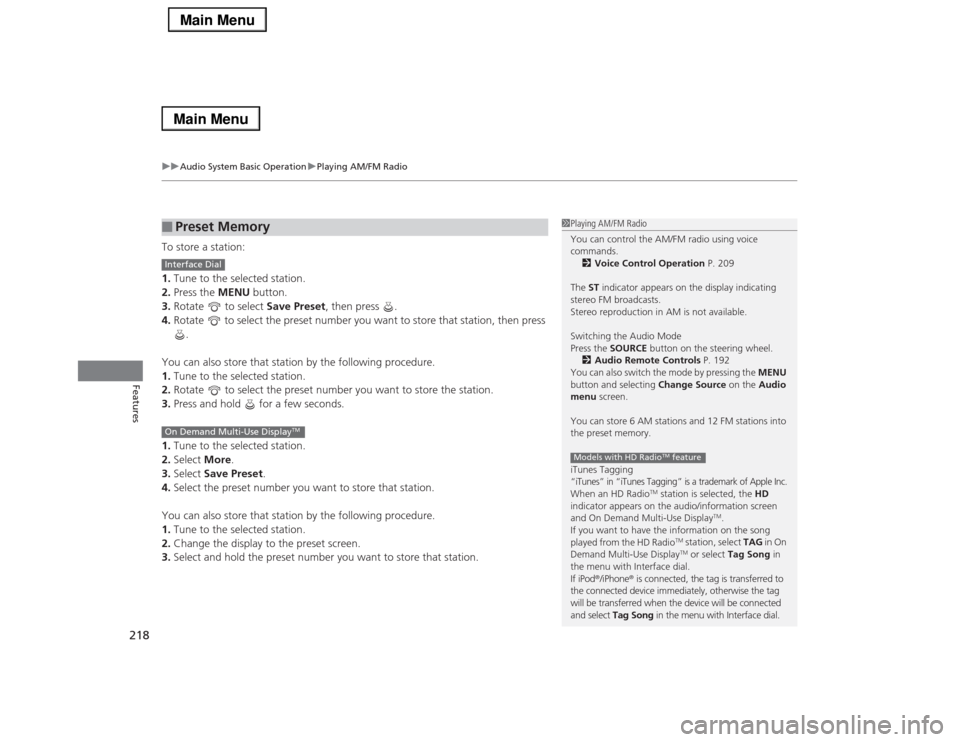
uuAudio System Basic OperationuPlaying AM/FM Radio
218Features
To store a station:
1.Tune to the selected station.
2.Press the MENU button.
3.Rotate to select Save Preset, then press .
4.Rotate to select the preset number you want to store that station, then press
.
You can also store that station by the following procedure.
1.Tune to the selected station.
2.Rotate to select the preset number you want to store the station.
3.Press and hold for a few seconds.
1.Tune to the selected station.
2.Select More.
3.Select Save Preset.
4.Select the preset number you want to store that station.
You can also store that station by the following procedure.
1.Tune to the selected station.
2.Change the display to the preset screen.
3.Select and hold the preset number you want to store that station.■
Preset Memory
1Playing AM/FM Radio
You can control the AM/FM radio using voice
commands.
2Voice Control Operation P. 209
The ST indicator appears on the display indicating
stereo FM broadcasts.
Stereo reproduction in AM is not available.
Switching the Audio Mode
Press the SOURCE button on the steering wheel.
2Audio Remote Controls P. 192
You can also switch the mode by pressing the MENU
button and selecting Change Source on the Audio
menu screen.
You can store 6 AM stations and 12 FM stations into
the preset memory.
iTunes Tagging“iTunes” in “iTunes Tagging” is a trademark of Apple Inc.When an HD Radio
TM station is selected, the HD
indicator appears on the audio/information screen
and On Demand Multi-Use Display
TM.
If you want to have the information on the song
played from the HD Radio
TM station, select TAG in On
Demand Multi-Use DisplayTM or select Tag Song in
the menu with Interface dial.
If iPod®/iPhone® is connected, the tag is transferred to
the connected device immediately, otherwise the tag
will be transferred when the device will be connected
and select Tag Song in the menu with Interface dial.
Models with HD Radio
TM feature
Interface DialOn Demand Multi-Use Display
TM
Page 220 of 518
219
uuAudio System Basic OperationuPlaying AM/FM Radio
Continued
Features
Provides text data information related to your selected RDS-capable FM station.■To find an RDS station from Station List
1.Press the MENU button while listening to an FM station.
2.Rotate to select Station List, then press .
3.Rotate to select the station, then press .■Manual update
Updates your available station list at any time.
1.Press the MENU button while listening to an FM station.
2.Rotate to select Station List, then press .
3.Rotate to select Refresh, then press .■
Radio Data System (RDS)
Page 221 of 518

uuAudio System Basic OperationuPlaying AM/FM Radio
220Features
■Radio text
Display the radio text information of the selected RDS station.
1.Press the MENU button.
2.Rotate to select Radio Text, then press .■Scan
Samples each of the strongest stations on the selected band for 10 seconds.
1.Press the MENU button.
2.Rotate to select Scan, then press .
To turn off scan, press to select Cancel Scan, or press the BACK button.
1.Select More.
2.Select Scan.
To turn off scan, select Cancel Scan.■Tag song to device
You can store the TAG information in the connected iPod®/iPhone®.
If the iPod®/iPhone® is not connected to the audio system, the information is stored
in the audio unit temporarily, then once the device is connected to the system, data
is transferred to the iPod®/iPhone®.
To store the TAG information to the iPod®/iPhone®, or the audio system:
1.Press the MENU button.
2.Rotate to select Tag Song, then press .
3.Select the song you want to save the information.
1Radio text
The text indicator comes on when you received a text
message. The indicator stays on until you read the
message.
Interface DialOn Demand Multi-Use Display
TM
Models with HD Radio
TM feature