Page 183 of 260
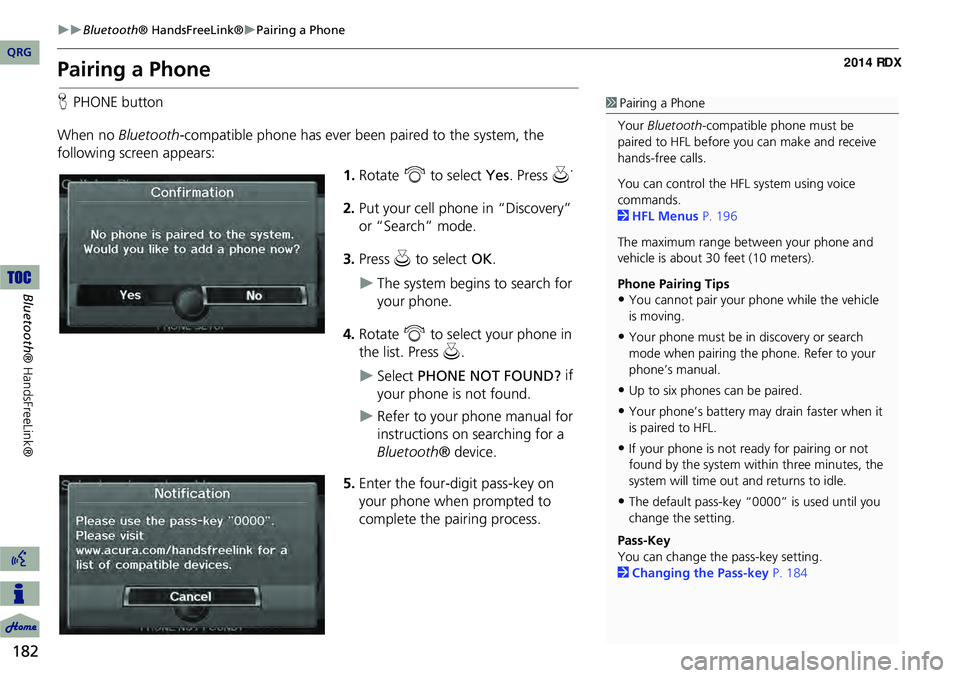
182
Bluetooth® HandsFreeLink®Pairing a Phone
Bluetooth ® HandsFreeLink®
Pairing a Phone
HPHONE button
When no Bluetooth-compatible phone has ever been paired to the system, the
following screen appears:
1.Rotate i to select Yes . Press u.
2. Put your cell phone in “Discovery”
or “Search” mode.
3. Press u to select OK.
The system begins to search for
your phone.
4. Rotate i to select your phone in
the list. Press u.
Select PHONE NOT FOUND? if
your phone is not found.
Refer to your phone manual for
instructions on searching for a
Bluetooth ® device.
5. Enter the four-digit pass-key on
your phone when prompted to
complete the pairing process.
1Pairing a Phone
Your Bluetooth -compatible phone must be
paired to HFL before you can make and receive
hands-free calls.
You can control the HFL system using voice
commands.
2 HFL Menus P. 196
The maximum range be tween your phone and
vehicle is about 30 feet (10 meters).
Phone Pairing Tips
•You cannot pair your phone while the vehicle
is moving.
•Your phone must be in discovery or search
mode when pairing the phone. Refer to your
phone’s manual.
•Up to six phones can be paired.
•Your phone’s battery may drain faster when it
is paired to HFL.
•If your phone is not r eady for pairing or not
found by the system within three minutes, the
system will time out and returns to idle.
•The default pass-key “0000” is used until you
change the setting.
Pass-Key
You can change the pass-key setting.
2 Changing the Pass-key P. 184
QRG
Page 188 of 260
187
Bluetooth® HandsFreeLink®Setting Up Speed Dialing
Setting Up Speed Dialing
HPHONE button PHONE SETUP Edit Speed Dial Store Speed Dial
Create speed dial entries with voice tags for easy calling.
1.Rotate i to select a location in
the speed dial list. Press u .
2. Rotate i to select a number entry
method. Press u.
3. Follow the prompt to enter a
The following options are available:
• Phone Book: Adds a number from the imported phonebook.
• Call History: Adds a number from the last 30 numbers.
• Dial: Enters a number manually.1Setting Up Speed Dialing
You can control the HFL system using voice
commands.
2 HFL Menus P. 196
Up to 20 speed dial entries can be stored per
user. The first three entries are displayed on the
Cellular Phone screen.
You can select a “No Entr y” field directly from
the Cellular Phone screen to store a speed dial
number.
Speed dial
Continued
QRG
Bluet oo th ® Ha ndsFree Link®
voice tag.
Page 189 of 260
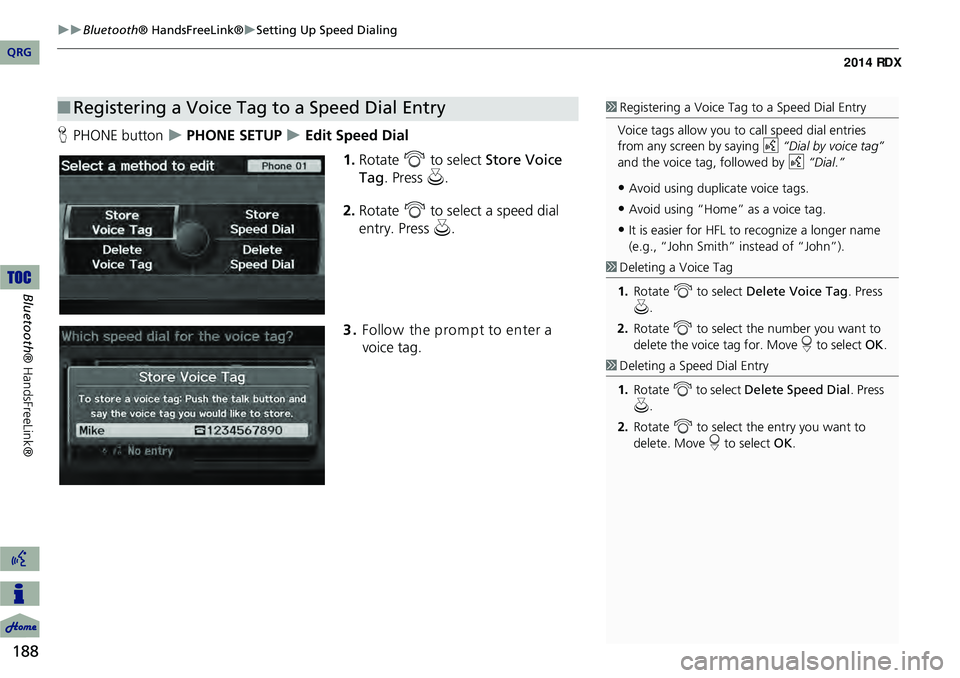
188
Bluetooth® HandsFreeLink®Setting Up Speed Dialing
Bluetooth ® HandsFreeLink®
HPHONE button PHONE SETUP Edit Speed Dial
1.Rotate i to select Store Voice
Tag . Press u.
2. Rotate i to select a speed dial
entry. Press u.
3. Follow the prom pt to enter a
voice tag.
■ Registering a Voice Tag to a Speed Dial Entry1 Registering a Voice Tag to a Speed Dial Entry
Voice tags allow you to call speed dial entries
from any screen by saying d “Dial by voice tag”
and the voice tag, followed by d “Dial.”
•Avoid using duplicate voice tags.
•Avoid using “Home” as a voice tag.
•It is easier for HFL to recognize a longer name
(e.g., “John Smith” instead of “John”).
1 Deleting a Voice Tag
1. Rotate i to select Delete Voice Tag . Press
u .
2. Rotate i to select the number you want to
delete the voice tag for. Move r to select OK.
1Deleting a Speed Dial Entry
1. Rotate i to select Delete Speed Dial . Press
u .
2. Rotate i to select the entry you want to
delete. Move r to select OK.
QRG
Page 190 of 260
189
Bluetooth® HandsFreeLink®Editing User Name and PIN
Editing User Name and PIN
HPHONE button PHONE SETUP Edit Phone Name/PIN
Edit the user name of a paired phone, and protect the phonebook and speed dial
entries with a PIN. Rotate i to select an item. Press u.
The following items are available:
• Name: Enter a name.
• PIN: Enter a four-digit PIN. Re-enter to confirm. You can select DO NOT USE PIN
to remove a PIN.1 Editing User Name and PIN
You can control the HFL system using voice
commands.
2 HFL Menus P. 196
You can name up to six HFL users. Each can be
PIN protected, and have their own phonebook,
speed dial entries, and call history.
PIN-protected
speed dial
QRG
Bluet oo th ® Ha ndsFree Link®
Page 191 of 260
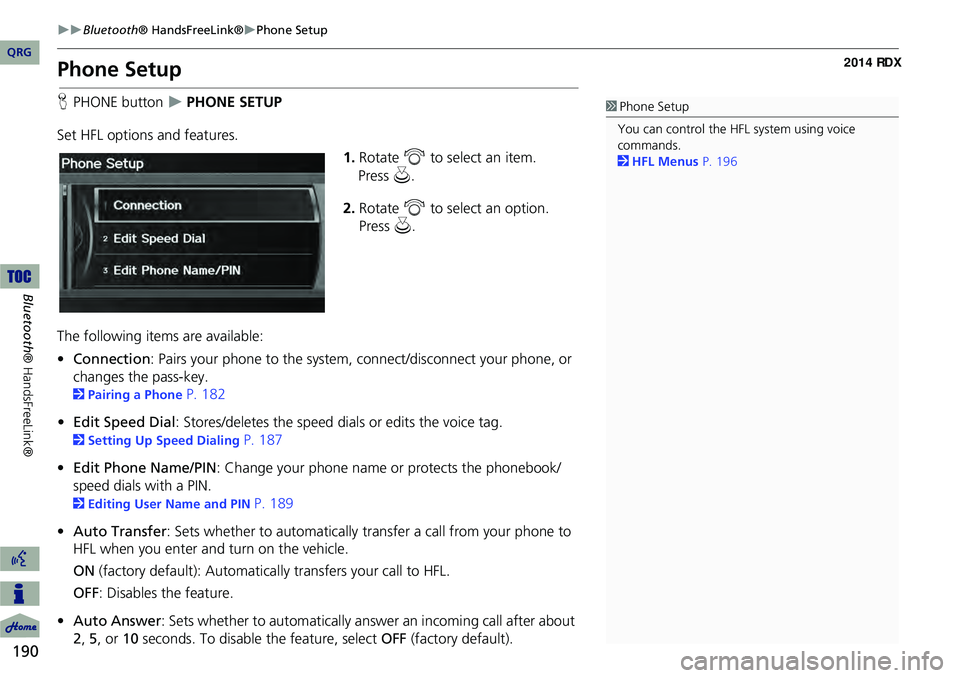
190
Bluetooth® HandsFreeLink®Phone Setup
Bluetooth ® HandsFreeLink®
Phone Setup
HPHONE button PHONE SETUP
Set HFL options and features. 1.Rotate i to select an item.
2. Rotate i to select an option.
Press u.
The following item s are available:
• Connection: Pairs your phone to the system, connect/disconnect your phone, or
changes the pass-key.
2 Pairing a Phone P. 182
• Edit Speed Dial : Stores/deletes the speed dials or edits the voice tag.
2Setting Up Speed Dialing P. 187
• Edit Phone Name/PIN : Change your phone name or protects the phonebook/
speed dials with a PIN.
2 Editing User Name and PIN P. 189
• Auto Transfer : Sets whether to automatically transfer a call from your phone to
HFL when you enter and turn on the vehicle.
ON (factory default): Automatica lly transfers your call to HFL.
OFF : Disables the feature.
• Auto Answer: Sets whether to automatically answer an incoming call after about
2, 5, or 10 seconds. To disable the feature, select OFF (factory default).
1Phone Setup
You can control the HFL system using voice
commands.
2 HFL Menus P. 196
QRG
Press u .
Page 193 of 260
192
Bluetooth® HandsFreeLink®Making a Call
Bluetooth ® HandsFreeLink®
Making a Call
Make calls by entering a numb er or using the imported phonebook, call history, or
speed dial entries.
2 Using the Phonebook P. 193
2Entering a Phone Number P. 193
2Using Call History P. 194
2Using Speed Dial P. 194
1Making a Call
You can control the HFL system using voice
commands.
2 HFL Menus P. 196
When you say d “Dial by number” or d “Dial
by voice tag” on most screens, the following
screen appears:
Say the phone number or the voice tag (e.g.,
d “John Smith”), followed by d “Dial.”
2 Registering a Voice Tag to a Speed Dial
Entry P. 188
Only one phone can be used with HFL at a time.
When there are more than two paired phones in
the vehicle, a first paired phone the system finds
will be automatically linked.
QRG
Page 194 of 260
193
Bluetooth® HandsFreeLink®Making a Call
HPHONE button Phone Book
1.Rotate i to select a name.
Move w or y to select
alphabetical tabs to display the
entries in the group.
2. Rotate i to select a number.
Press u to begin dialing.
H PHONE button
Dial
1.Enter a phone number.
2. Move r to select DIAL to
begin dialing.
■ Using the Phonebook1 Using the Phonebook
Your phonebook is automatically imported when
the phone is paired.
Up to three icons are displayed for each
phonebook entry. If there are more than three
numbers for an entry, “…” is displayed.
This feature is not available on all phones.
PreferenceFax
HomeCar
MobileVoice
WorkOther
Pager
■Entering a Phone Number
1 Entering a Phone Number
A command that consists of several words can be
spoken together. For example, say d
“123-456- 7890”
at once.
Continued
QRG
Bluetooth ® HandsFreeLink®
Press u.
Page 196 of 260
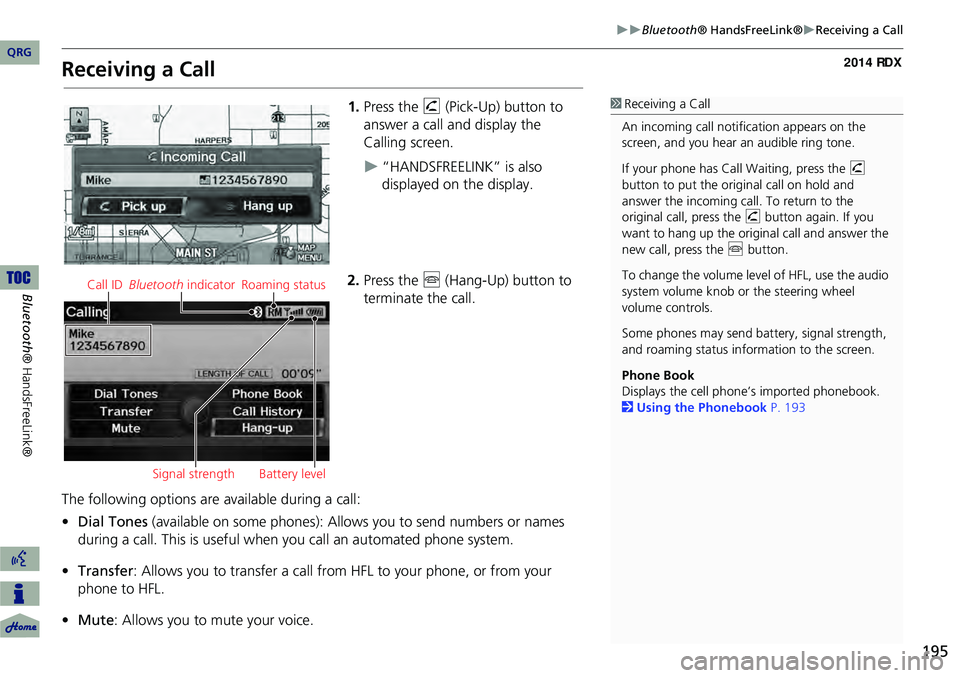
195
Bluetooth® HandsFreeLink®Receiving a Call
Receiving a Call
1.Press the h (Pick-Up) button to
answer a call and display the
Calling screen.
“HANDSFREELINK” is also
displayed on the display.
2. Press the j (Hang-Up) button to
terminate the call.
The following options are available during a call:
• Dial Tones (available on some phones): Allo ws you to send numbers or names
during a call. This is useful when you call an automated phone system.
• Transfer: Allows you to transfer a call from HF L to your phone, or from your
phone to HFL.
• Mute : Allows you to mute your voice.
1Receiving a Call
An incoming call notification appears on the
screen, and you hear an audible ring tone.
If your phone has Call Waiting, press the h
button to put the original call on hold and
answer the incoming call. To return to the
original call, press the h button again. If you
want to hang up the origin al call and answer the
new call, press the j button.
To change the volume leve l of HFL, use the audio
system volume knob or the steering wheel
volume controls.
Some phones may send battery, signal strength,
and roaming status information to the screen.
Phone Book
Displays the cell phone’s imported phonebook.
2 Using the Phonebook P. 193
Call ID Bluetooth indicator Roaming status
Signal strength Battery level
QRG
Bluet oo th ® Ha ndsFree Link®