2014 Acura RDX phone
[x] Cancel search: phonePage 219 of 260
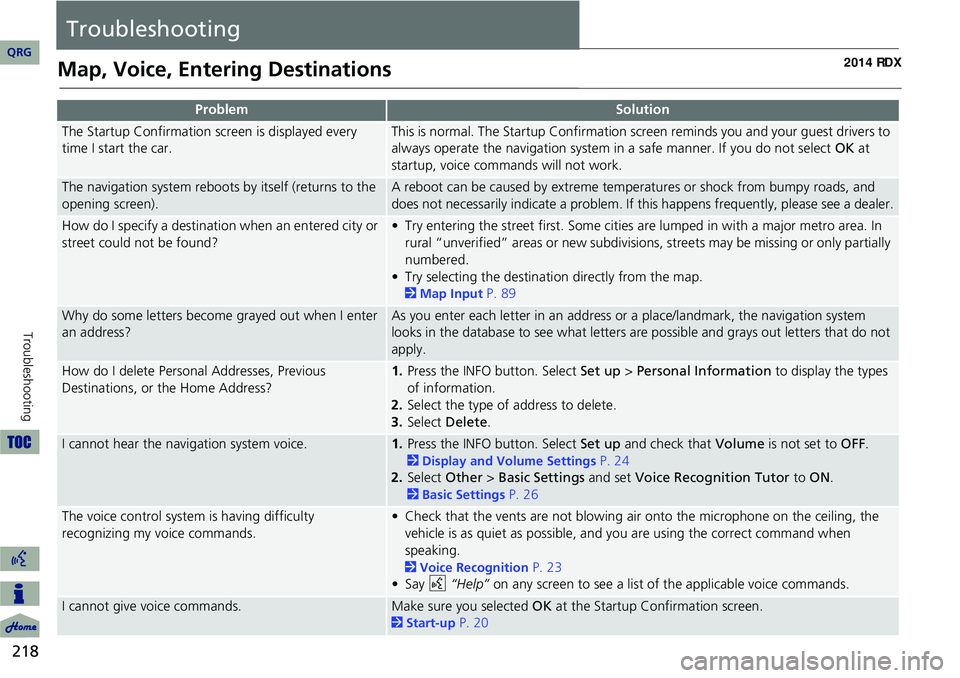
218
Troubleshooting
Troubleshooting
Map, Voice, Entering Destinations
ProblemSolution
The Startup Confirmation screen is displayed every
time I start the car.This is normal. The Startup Confirmation screen reminds you and your guest drivers to
always operate the navigation system in a safe manner. If you do not select OK at
startup, voice commands will not work.
The navigation system reboots by itself (returns to the
opening screen).A reboot can be caused by extreme temper atures or shock from bumpy roads, and
does not necessarily indicate a problem. If this happens frequently, please see a dealer.
How do I specify a destination when an entered city or
street could not be found?• Try entering the street first. Some cities are lumped in with a major metro area. In
rural “unverified” areas or new subdivisions, streets may be missing or only partially
numbered.
• Try selecting the destinati on directly from the map.
2Map Input P. 89
Why do some letters become grayed out when I enter
an address?As you enter each letter in an address or a place/landmark, the navigation system
looks in the database to see what letters are possible and grays out letters that do not
apply.
How do I delete Personal Addresses, Previous
Destinations, or the Home Address?1. Press the INFO button. Select Set up > Personal Information to display the types
of information.
2. Select the type of address to delete.
3. Select Delete .
I cannot hear the navigation system voice.1.Press the INFO button. Select Set up and check that Volume is not set to OFF.
2Display and Volume Settings P. 24
2. Select Other > Basic Settings and set Voice Recognition Tutor to ON.
2Basic Settings P. 26
The voice control system is having difficulty
recognizing my voice commands.• Check that the vents are not blowing air onto the microphone on the ceiling, the
vehicle is as quiet as possible, and you are using the correct command when
speaking.
2 Voice Recognition P. 23
•Say d “Help” on any screen to see a list of the applicable voice commands.
I cannot give voice commands.Make sure you selected OK at the Startup Confirmation screen.
2Start-up P. 20
QRG
Page 220 of 260
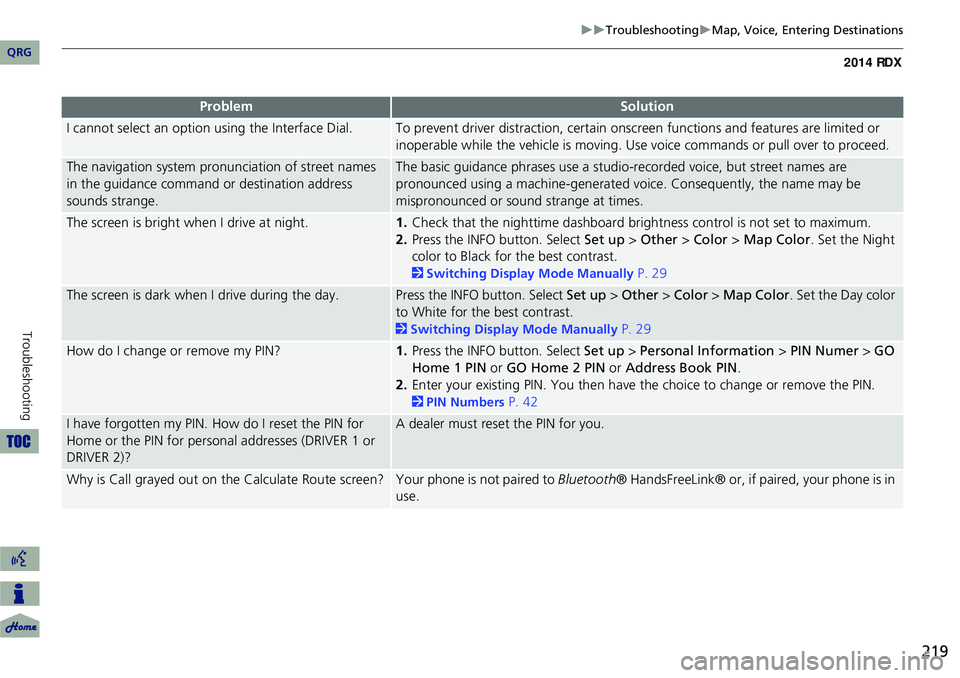
219
TroubleshootingMap, Voice, Entering Destinations
I cannot select an option using the Interface Dial.To prevent driver distraction, certain onscr een functions and features are limited or
inoperable while the vehicle is moving. Use voice commands or pull over to proceed.
The navigation system pronunciation of street names
in the guidance command or destination address
sounds strange.The basic guidance phrases use a studio- recorded voice, but street names are
pronounced using a machine-generated voice. Consequently, the name may be
mispronounced or sound strange at times.
The screen is bright when I drive at night.1. Check that the nighttime dashboard brig htness control is not set to maximum.
2. Press the INFO button. Select Set up > Other > Color > Map Color . Set the Night
color to Black for the best contrast.
2 Switching Display Mode Manually P. 29
The screen is dark when I drive during the day.Press the INFO button. Select Set up > Other > Color > Map Color . Set the Day color
to White for the best contrast.
2 Switching Display Mode Manually P. 29
How do I change or remove my PIN?1. Press the INFO button. Select Set up > Personal Information > PIN Numer > GO
Home 1 PIN or GO Home 2 PIN or Address Book PIN .
2. Enter your existing PIN. You then have the choice to change or remove the PIN.
2PIN Numbers P. 42
I have forgotten my PIN. How do I reset the PIN for
Home or the PIN for personal addresses (DRIVER 1 or
DRIVER 2)?A dealer must reset the PIN for you.
Why is Call grayed out on the Calculate Route screen?Your phone is not paired to Bluetooth® HandsFreeLink® or, if paired, your phone is in
use.
ProblemSolution
QRG
Troubleshooting
Page 222 of 260
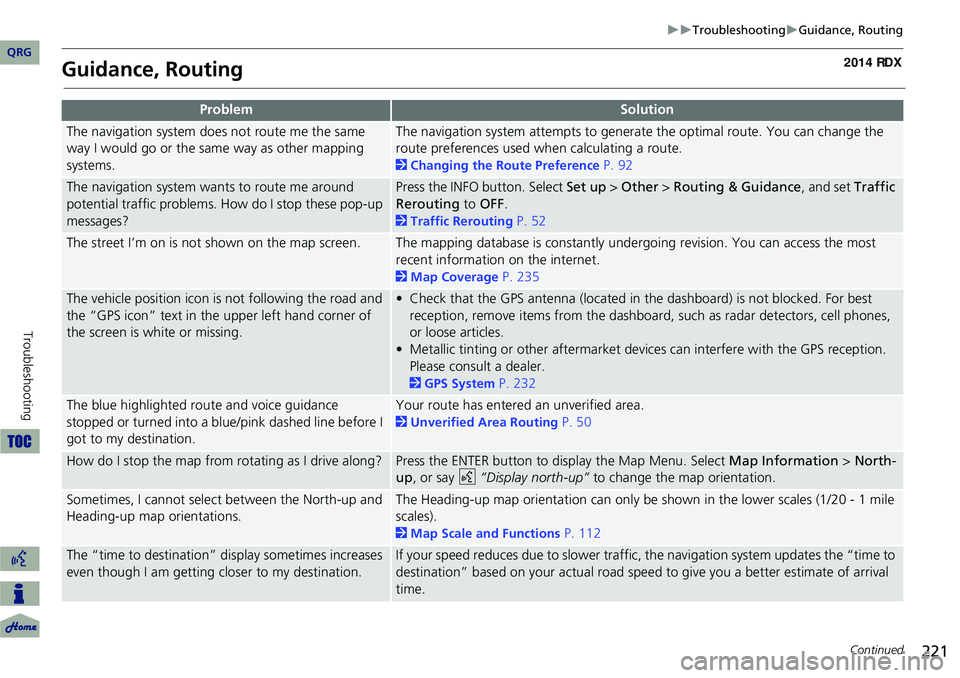
221
TroubleshootingGuidance, Routing
Guidance, Routing
ProblemSolution
The navigation system does not route me the same
way I would go or the same way as other mapping
systems.The navigation system attempts to generate the optimal route. You can change the
route preferences used when calculating a route.
2Changing the Route Preference P. 92
The navigation system wants to route me around
potential traffic problems. How do I stop these pop-up
messages?Press the INFO button. Select Set up > Other > Routing & Guidance, and set Traffic
Rerouting to OFF .
2Traffic Rerouting P. 52
The street I’m on is not shown on the map screen.The mapping database is constantly undergoing revision. You can access the most
recent information on the internet.
2Map Coverage P. 235
The vehicle position icon is not following the road and
the “GPS icon” text in th e upper left hand corner of
the screen is white or missing.• Check that the GPS antenna (located in the dashboard) is not blocked. For best reception, remove items from the dashboard, such as radar detectors, cell phones,
or loose articles.
• Metallic tinting or other aftermarket devi ces can interfere with the GPS reception.
Please consult a dealer.
2 GPS System P. 232
The blue highlighted route and voice guidance
stopped or turned into a blue/pink dashed line before I
got to my destination.Your route has entered an unverified area.
2Unverified Area Routing P. 50
How do I stop the map from rotating as I drive along?Press the ENTER button to display the Map Menu. Select Map Information > North-
up , or say d “Display north-up” to change the map orientation.
Sometimes, I cannot select between the North-up and
Heading-up map orientations.The Heading-up map orientation can only be shown in the lower scales (1/20 - 1 mile
scales).
2Map Scale and Functions P. 112
The “time to destination” display sometimes increases
even though I am getting closer to my destination.If your speed reduces due to slower traffic, the navigation system updates the “time to
destination” based on your actual road speed to give you a better estimate of arrival
time.
Continued
QRG
Troubleshooting
Page 228 of 260
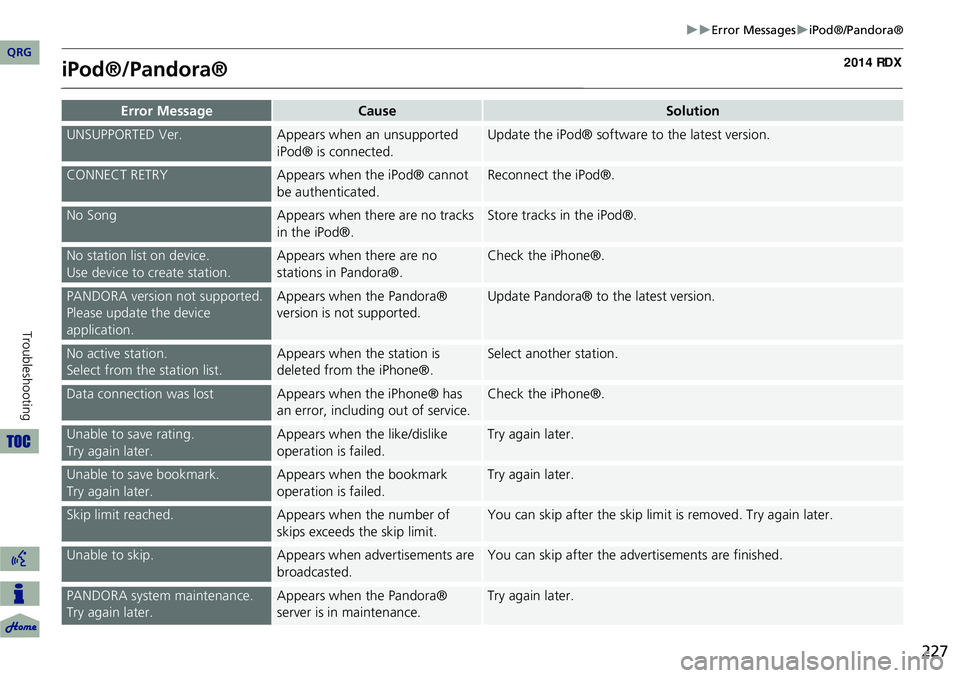
227
Error MessagesiPod®/Pandora®
iPod®/Pandora®
Error MessageCauseSolution
UNSUPPORTED Ver.Appears when an unsupported
iPod® is connected.Update the iPod® software to the latest version.
CONNECT RETRYAppears when the iPod® cannot
be authenticated.Reconnect the iPod®.
No SongAppears when there are no tracks
in the iPod®.Store tracks in the iPod®.
No station list on device.
Use device to create station.Appears when there are no
stations in Pandora®.Check the iPhone®.
PANDORA version not supported.
Please update the device
application.Appears when the Pandora®
version is not supported.Update Pandora® to the latest version.
No active station.
Select from the station list.Appears when the station is
deleted from the iPhone®.Select another station.
Data connection was lostAppears when the iPhone® has
an error, including out of service.Check the iPhone®.
Unable to save rating.
Try again later.Appears when the like/dislike
operation is failed.Try again later.
Unable to save bookmark.
Try again later.Appears when the bookmark
operation is failed.Try again later.
Skip limit reached.Appears when the number of
skips exceeds the skip limit.You can skip after the skip limit is removed. Try again later.
Unable to skip.Appears when advertisements are
broadcasted.You can skip after the advertisements are finished.
PANDORA system maintenance.
Try again later.Appears when the Pandora®
server is in maintenance.Try again later.
QRG
Troubleshooting
Page 233 of 260

232
Reference Information
System Limitations
GPS System
The signals received from the GPS
satellites are extremely weak (less than a
millionth of the strength of a local FM
station) and require an unobstructed
view of the sky. The GPS antenna is
located in the dashboard. The signal
reception can easily be interrupted or
interfered with by the following:
•M etallic window tint on the front or
side windows
• Cell phones, PDAs, or other electronic
devices docked in a cradle or lying loose
on the dashboard
• Remote starters or “hidden” vehicle
tracking systems mounted near the
navigation unit
• Audio electronic devices mounted near
the navigation unit
• Trees, tall buildings, freeway
overpasses, tunnels, or overhead
electrical power wires
The GPS is operated by the U.S.
Department of Defense. For security
reasons, there are certain inaccuracies built into the GPS for wh
ich the navigation
system must constantly compensate. This can cause occasional positioning errors of
up to several hundred feet.
Address Calculation
The destination icon shows only the
approximate location of a destination
address. This occurs if the number of
possible addresses is different from the
number of actual addresses on a block. For
example, the address 1425 on a 1400
block with 100 possible addresses
(because it is followed by the 1500 block)
will be shown a quarter of the way down
the block by the system. If there are only
25 actual addresses on the block, the
actual location of address 1425 would be
at the end of the block.
Database
The digitized map database reflects
conditions as they existed at various points
in time before production. Accordingly,
your database may contain inaccurate or
incomplete data or information due to the
passage of time, road construction,
changing conditions, or other causes.
For example, some places/landmarks may
be missing when you search the database
because the name was misspelled, the
place was improperly categorized, or a
place/landmark is not yet in the database.
This is also true for police stations,
hospitals, and other public institutions.
Do not rely on the navigation system if
you need law enforcement or hospital
services. Always check with local
information sources.
QRG
Page 241 of 260

240
Legal InformationUser Agreements
Reference Information
deems sufficient. No warranty is made that
the Gracenote Software or Gracenote
Servers are error-free or that functioning of
Gracenote Software or Gracenote Servers
will be uninterrupted.
Gracenote is not obligated to provide you
with new enhanced or additional data
types or categories that Gracenote may
provide in the future and is free to
discontinue its services at any time.
GRACENOTE DISCLAIMS ALL
WARRANTIES EXPRESS OR IMPLIED,
INCLUDING, BUT NOT LIMITED TO,
IMPLIED WARRANTIES OF
MERCHANTABILITY, FITNESS FOR A
PARTICULAR PURPOSE, TITLE, AND NON-
INFRINGEMENT. GRACENOTE DOES NOT
WARRANT THE RESULTS THAT WILL BE
OBTAINED BY YOUR USE OF THE
GRACENOTE SOFTWARE OR ANY
GRACENOTE SERVER. IN NO CASE WILL
GRACENOTE BE LIABLE FOR ANY
CONSEQUENTIAL OR INCIDENTAL
DAMAGES OR FOR ANY LOST PROFITS OR
LOST REVENUES.
copyright © 2000 to present Gracenote Requirements to access Pandora® internet
radio using this system:
•
Apple iPhone (first generation), iPhone
3G, iPhone 3GS, iPhone 4 or iPhone 4S
with firmware version 3.0
• Latest version of the Pandora
application for the iPhone, downloaded
to your device. (Search Apple iTunes
App Store for “Pandora”).
• Current Pandora acco unt (Free accounts
and paid accounts available from
Pandora; create a free account online at
http://www.pandora.com/register or
through the Pandora application for
the iPhone).
• iPhone Data Plan. Note: if the Data
Plan for your iPhone does not provide
for unlimited data usage, additional
charges
from the cellular phone carrier
may apply
for accessing the Pandora
service via its 3G, GSM/EDGE and/or
CDMA networks.
• Connection to the Internet via 3G, GSM/
EDGE, CDMA or WiFi network.■Disclaimer of Pandora®Limitations:
• Access to Pandora® internet radio
will depend on the availability of a
cellular and/or WiFi network for
purposes of allowing your iPhone to
connect to the Internet.
• Ability of this system to access
Pandora® is subject to change without
notice and could be affected by any of
the following: compatibility issues with
future firmware versions of iPhones;
compatibility issu es with future
firmware versions of the Pandora
application for the iPhone; changes to
the internet radio service by Pandora;
discontinuation of the internet radio
service by Pandora.
• Certain functionality of Pandora® is not
available when accessing the service
through this system, including, but not
limited to, creating new stations,
deleting stations, emailing current
stations, buying songs from iTunes,
viewing additional text information,
logging in to Pandora®, and adjusting
Cell Network Audio Quality.
QRG
Page 244 of 260

243
Voice Commands
Voice Commands.................................. 244
Global Commands ............................... 244
Navigation Commands ......................... 244
Climate Control Commands ................. 246
Audio Commands ................................ 247
Cellular Phone Commands ................... 250
Main Setup Screen Commands ............ 250
On-Screen Commands ......................... 251
Spelling Assistance ............................... 251
QRG2014 RDX
Page 245 of 260

244
Voice Commands
Voice Commands
Global Commands
The system accepts these commands on
any screen.Help (displays commands for current
screen)
Display map (equivalent to MAP)
Display destination (equivalent to DEST/
ROUTE)
Display information (equivalent to INFO)
Display audio (equivalent to AUDIO)
Display phone (equivalent to PHONE)
Back (returns to previous screen)
Cancel (equivalent to CANCEL)
What is today’s date?
What time is it?
Navigation Commands
The system accepts these commands on a
map/guidance screen.
Display destination (if en route, displays
the Route screen)
Display navigation (if en route, displays
the Route screen)
Display map
Display map guide (when en route,
shows the next guidance point)
Display information (or Information)
Display audio
Display phone
Cancel
Backward (or Back)
What time is it?
What is today’s date?
Help (reads list of General and Map
Display Commands)
■ General Commands
Display current location (shows current
latitude, longitude, and elevation)
Display/Hide (specify icon type):
ATM
gas station
restaurant
ZAGAT restaurant
post office
grocery store
lodging (hotel, motel)
parking garage
parking lot
school
hospital
freeway exit information
traffic
traffic speeds
traffic icons
traffic incidents
weather
weather icons
weather warning icon
Go home 1
Go home 2
Messages
■ Map Display Commands
QRG