Page 183 of 260
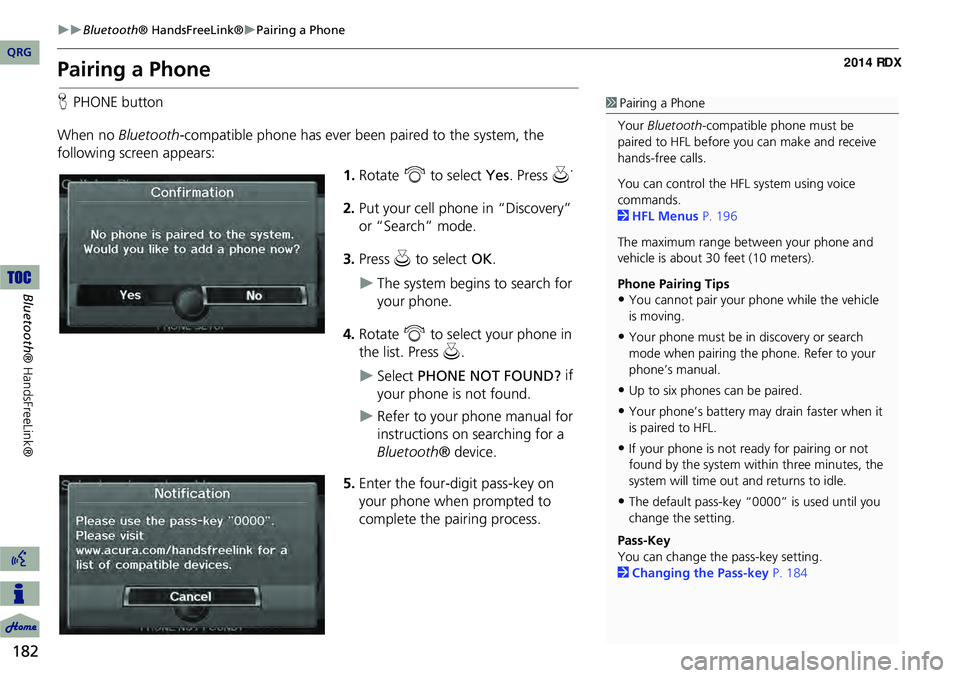
182
Bluetooth® HandsFreeLink®Pairing a Phone
Bluetooth ® HandsFreeLink®
Pairing a Phone
HPHONE button
When no Bluetooth-compatible phone has ever been paired to the system, the
following screen appears:
1.Rotate i to select Yes . Press u.
2. Put your cell phone in “Discovery”
or “Search” mode.
3. Press u to select OK.
The system begins to search for
your phone.
4. Rotate i to select your phone in
the list. Press u.
Select PHONE NOT FOUND? if
your phone is not found.
Refer to your phone manual for
instructions on searching for a
Bluetooth ® device.
5. Enter the four-digit pass-key on
your phone when prompted to
complete the pairing process.
1Pairing a Phone
Your Bluetooth -compatible phone must be
paired to HFL before you can make and receive
hands-free calls.
You can control the HFL system using voice
commands.
2 HFL Menus P. 196
The maximum range be tween your phone and
vehicle is about 30 feet (10 meters).
Phone Pairing Tips
•You cannot pair your phone while the vehicle
is moving.
•Your phone must be in discovery or search
mode when pairing the phone. Refer to your
phone’s manual.
•Up to six phones can be paired.
•Your phone’s battery may drain faster when it
is paired to HFL.
•If your phone is not r eady for pairing or not
found by the system within three minutes, the
system will time out and returns to idle.
•The default pass-key “0000” is used until you
change the setting.
Pass-Key
You can change the pass-key setting.
2 Changing the Pass-key P. 184
QRG
Page 184 of 260
183
Bluetooth® HandsFreeLink®Pairing a Phone
HPHONE button PHONE SETUP Connection
Use the Phone Setup screen to pair an additional Bluetooth-compatible phone if a
phone has been previously paired to the system.
1.Rotate i to select Add New
Phone . Press u.
2. Put your cell phone in “Discovery”
or “Search” mode.
3. Press u to select OK.
The system begins to search for
your phone.
4. Rotate i to select your phone in
the list.
Select PHONE NOT FOUND? if
your phone is not found.
Refer to your phone manual for
instructions on searching for a
Bluetooth ® device.
5. Enter the four-digit pass-key on
your phone when prompted to
complete the pairing process.
■Pairing from Phone Setup1 Pairing from Phone Setup
If a prompt appears asking to connect to a
phone, select No and proceed with step 1.
Delete a Phone
You can delete the paired phone.
2 Deleting a Paired Phone P. 185
Continued
QRG
Bluetoo th ® Ha ndsFree Link®
Page 185 of 260
184
Bluetooth® HandsFreeLink®Pairing a Phone
Bluetooth ® HandsFreeLink®
HPHONE button PHONE SETUP Connection
1.Rotate i to select Pass-key.
2. Rotate i to select an item.
The following item s are available:
• Random : Uses a randomly generated pass-key.
• Fixed : Create your own pass-key (factory default is 0000).
■Changing the Pass-key
QRG
Pre ss u .
Pre ss u .
Page 186 of 260
185
Bluetooth® HandsFreeLink®Pairing a Phone
3.If you select Fixed , move w to
select DELETE to remove the
current pass-key.
4. Enter a new pass-key. Move r to
select OK.
H PHONE button
PHONE SETUP Connection
1.Rotate i to select Delete.
■Deleting a Paired Phone1 Deleting a Paired Phone
When you transfer the vehicle to a third party,
delete all paired phones.
Continued
QRG
Bluet oo th ® Ha ndsFree Link®
Pre ss u .
Page 187 of 260
186
Bluetooth® HandsFreeLink®Pairing a Phone
Bluetooth ® HandsFreeLink®
2.Rotate i to select a phone to
delete. Press u.
The Bluetooth ® icon indicates
the currently linked phone.
Items to be deleted are indicated
with a trash icon.
3. Move r to select OK.
4. Rotate i to select Yes . Press u
to delete the device(s).
H PHONE button
PHONE SETUP Connection
1.Rotate i to select Connect.
2. Rotate i to select a phone.
HFL disconnects the linked
phone and starts connecting to
another paired phone.
3. Press u to select OK.
Trash icon
Bluetooth ® icon
■Changing the Currently Paired Phone1 Changing the Currently Paired Phone
If no other phones are found or paired when
trying to switch to another phone, HFL will
inform you that the original phone is linked
again.
QRG
Pre ss u .
Pre ss u .
Page 188 of 260
187
Bluetooth® HandsFreeLink®Setting Up Speed Dialing
Setting Up Speed Dialing
HPHONE button PHONE SETUP Edit Speed Dial Store Speed Dial
Create speed dial entries with voice tags for easy calling.
1.Rotate i to select a location in
the speed dial list. Press u .
2. Rotate i to select a number entry
method. Press u.
3. Follow the prompt to enter a
The following options are available:
• Phone Book: Adds a number from the imported phonebook.
• Call History: Adds a number from the last 30 numbers.
• Dial: Enters a number manually.1Setting Up Speed Dialing
You can control the HFL system using voice
commands.
2 HFL Menus P. 196
Up to 20 speed dial entries can be stored per
user. The first three entries are displayed on the
Cellular Phone screen.
You can select a “No Entr y” field directly from
the Cellular Phone screen to store a speed dial
number.
Speed dial
Continued
QRG
Bluet oo th ® Ha ndsFree Link®
voice tag.
Page 189 of 260
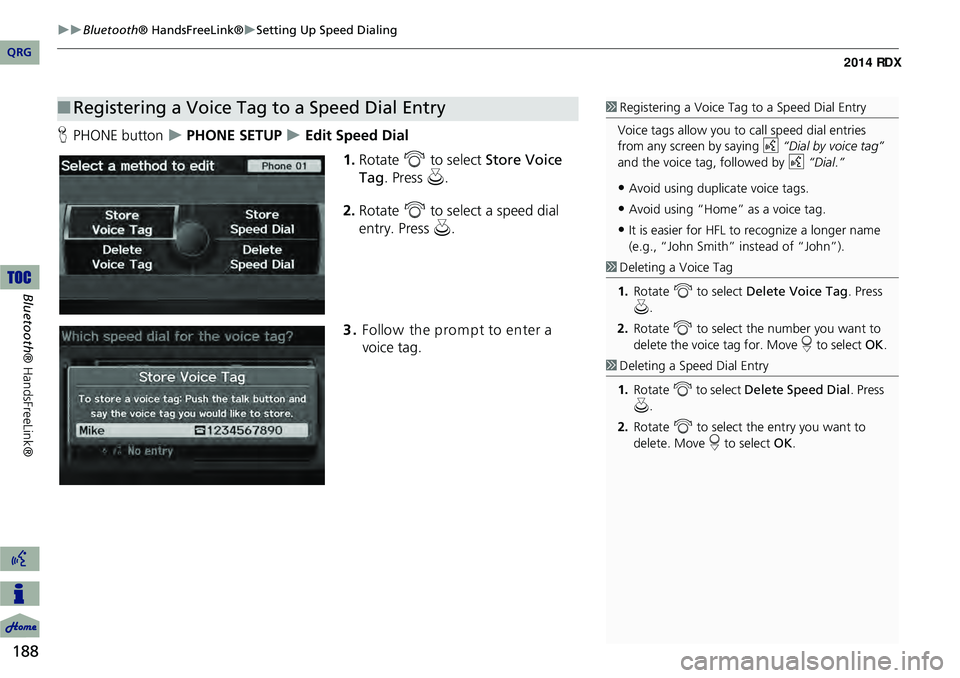
188
Bluetooth® HandsFreeLink®Setting Up Speed Dialing
Bluetooth ® HandsFreeLink®
HPHONE button PHONE SETUP Edit Speed Dial
1.Rotate i to select Store Voice
Tag . Press u.
2. Rotate i to select a speed dial
entry. Press u.
3. Follow the prom pt to enter a
voice tag.
■ Registering a Voice Tag to a Speed Dial Entry1 Registering a Voice Tag to a Speed Dial Entry
Voice tags allow you to call speed dial entries
from any screen by saying d “Dial by voice tag”
and the voice tag, followed by d “Dial.”
•Avoid using duplicate voice tags.
•Avoid using “Home” as a voice tag.
•It is easier for HFL to recognize a longer name
(e.g., “John Smith” instead of “John”).
1 Deleting a Voice Tag
1. Rotate i to select Delete Voice Tag . Press
u .
2. Rotate i to select the number you want to
delete the voice tag for. Move r to select OK.
1Deleting a Speed Dial Entry
1. Rotate i to select Delete Speed Dial . Press
u .
2. Rotate i to select the entry you want to
delete. Move r to select OK.
QRG
Page 190 of 260
189
Bluetooth® HandsFreeLink®Editing User Name and PIN
Editing User Name and PIN
HPHONE button PHONE SETUP Edit Phone Name/PIN
Edit the user name of a paired phone, and protect the phonebook and speed dial
entries with a PIN. Rotate i to select an item. Press u.
The following items are available:
• Name: Enter a name.
• PIN: Enter a four-digit PIN. Re-enter to confirm. You can select DO NOT USE PIN
to remove a PIN.1 Editing User Name and PIN
You can control the HFL system using voice
commands.
2 HFL Menus P. 196
You can name up to six HFL users. Each can be
PIN protected, and have their own phonebook,
speed dial entries, and call history.
PIN-protected
speed dial
QRG
Bluet oo th ® Ha ndsFree Link®