Page 24 of 260
23
Voice Control SystemVoice Recognition
Voice Recognition
To achieve optimum voice recognition when using either the navigation voice
control system or Bluetooth® HandsFreeLink®:
• Make sure the correct screen is displayed for the voice command that you
are using.
2 Voice Commands P. 244
• Close the windows and moonroof.
• Adjust the dashboard and side vents so air does not blow onto the microphone on
the ceiling.
• Speak clearly in a clear, natural speaking voice without pausing between words.
• Reduce any background noise if possible. The system may misinterpret your
command if more than one person is speaking at the same time.
• Refer to the Voic e Info tutorial.
2Voice Help P. 5
1Voice Recognition
The voice control system can only be used from
the driver’s seat beca use the microphone unit
removes noises from the front passenger’s side.
QRG
System Setup
Page 25 of 260
24
System Setup
Interface Settings
Display and Volume Settings
HINFO button Set up
Use the Main Setup screen to ad just the display and volume.
1.Rotate i to select an item.
2. Rotate i to make the
adjustment. Press u.
The following item s are available:
• Brightness: Adjusts the screen’s brightness.
• Contrast: Adjusts the screen’s contrast.
• Black Level: Adjusts the screen’s black level.
• Volume: Adjusts the navigation system volume level.1Display and Volume Settings
You can set separate daytime and nighttime
settings for Brightness, Contrast, and Black
Level . Adjust each setting when the display is in
either daytime or nighttime mode.
You can set the display and volume settings
using voice commands.
2 Main Setup Screen Commands P. 250
Volume
If you set Volume to OFF, you will not hear
route guidance or voic e command confirmations.
If you then select Voice in the Map Menu, you
will hear route guidance at the default volume.
QRG
Press u .
Page 26 of 260
25
Interface SettingsInterface Dial Feedback
Interface Dial Feedback
HINFO button Set up Interface Dial Feedback
Set if and when the system reads aloud a selection made using the Interface Dial.
Rotate i to select an option.
The following options are available:
• ON : Always reads the selection.
• AUTO (factory default): Reads the selectio n only when the vehicle is moving.
• OFF: Disables the feature.1Interface Dial Feedback
You can use this feature to minimize the need to
look at the screen while operating the Interface
Dial.
You can set the interface dial feedback settings
using voice commands on the Setup screen.
2 Main Setup Screen Commands P. 250
QRG
System Setup
Pr ess u .
Page 27 of 260
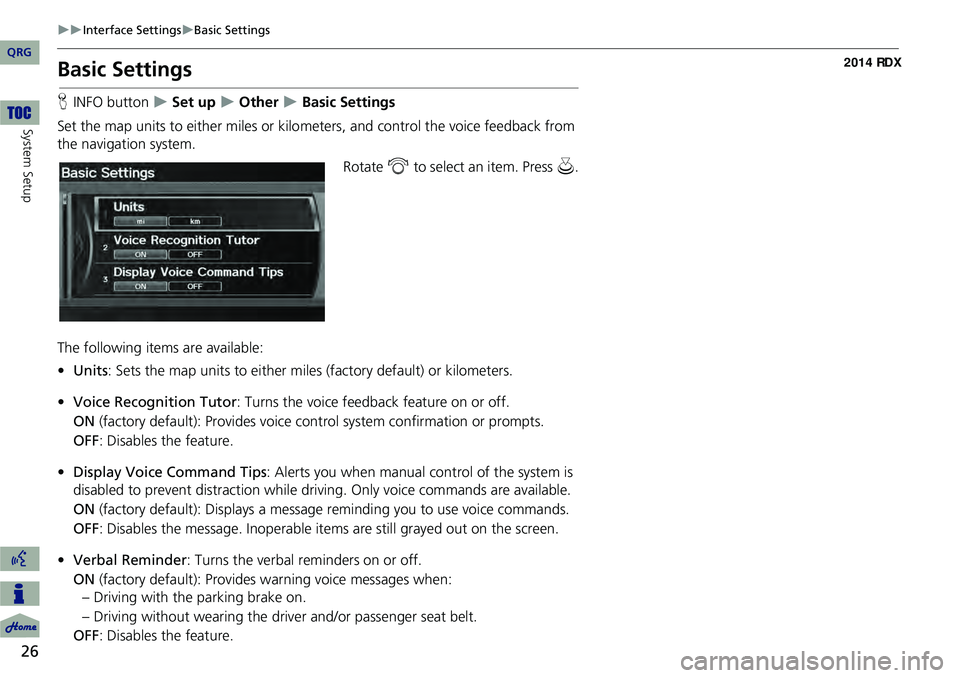
26
Interface SettingsBasic Settings
System Setup
Basic Settings
HINFO button Set up Other Basic Settings
Set the map units to either miles or kilo meters, and control the voice feedback from
the navigation system.
Rotate i to select an item. Press u .
The following item s are available:
• Units : Sets the map units to ei ther miles (factory default) or kilometers.
• Voice Recognition Tutor : Turns the voice feedback feature on or off.
ON (factory default): Provides voice control system confirmation or prompts.
OFF : Disables the feature.
• Display Voice Command Tips : Alerts you when manual control of the system is
disabled to prevent distraction while driv ing. Only voice commands are available.
ON (factory default): Displays a messag e reminding you to use voice commands.
OFF : Disables the message. Inoperable items are still grayed out on the screen.
• Verbal Reminder : Turns the verbal reminders on or off.
ON (factory default): Provides warning voice messages when:
– Driving with the parking brake on.
– Driving without wearing the driv er and/or passenger seat belt.
OFF : Disables the feature.
QRG
Page 32 of 260
31
Interface SettingsLanguage
Language
HINFO button Set up Other Language
Set the system language used on all scr eens. You can choose from three languages:
English , Français (French), Español (Spanish).
Rotate i to select the system
language. Press u.1Language
Voice confirmation of ci ties and streets only
occurs when English is the system language.
When Français or Español is selected, some
messages continue to be displayed in English.
QRG
System Setup
Page 45 of 260
44
System Setup
Music Search Setup
HAUDIO button (in iPod® mode) AUDIO MENU Music Search Setup
Use this feature to set up the music search abilities when using Song By Voice™
(SBV) commands.
Rotate i to select an item. Press u .
The following item s are available:
• Song By Voice : Turns the feature on or off.
2Song By Voice™ (SBV) P. 45
• Phonetic Modification : Changes the phonetic (song name, artist name, etc.) so
that they are more easily reco gnized through voice commands.
2Phonetic Modification P. 46
1Music Search Setup
You can also display the Music Search Setup
items in the DISC (music CD) or HDD mode.
Select HDD Setup in AUDIO MENU .
This feature is only available when the system
language is set to English.
QRG
Page 46 of 260
45
Music Search SetupSong By Voice™ (SBV)
Song By Voice™ (SBV)
HAUDIO button (in iPod® mode) AUDIO MENU Music Search Setup
Song By Voice
Use SBV to search for and play music from your HDD or iPod® using voice
commands. Use this setti ng to enable SBV.
Rotate i to select an option.
The following options are available:
• ON (factory default): Song By Voice commands are available.
2Searching for Music Using Song By Voice™ (SBV) P. 165
• OFF : Disable the feature.
1Song By Voice™ (SBV)
You can also display the Music Search Setup
items in the DISC (music CD) or HDD mode.
Select HDD Setup in AUDIO MENU .
This feature is only available when the system
language is set to English.
QRG
System Setup
Pr ess u .
Page 47 of 260
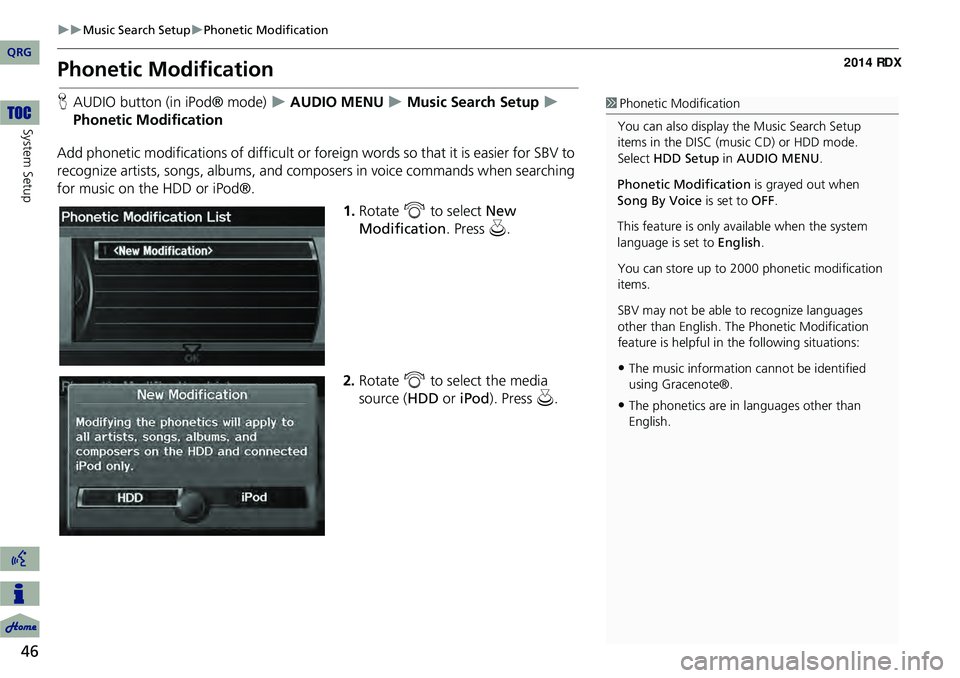
46
Music Search SetupPhonetic Modification
System Setup
Phonetic Modification
HAUDIO button (in iPod® mode) AUDIO MENU Music Search Setup
Phonetic Modification
Add phonetic modifications of difficult or foreign words so that it is easier for SBV to
recognize artists, songs, albums, and composers in voice commands when searching
for music on the HDD or iPod®. 1.Rotate i to select New
Modification . Press u.
2. Rotate i to select the media
source ( HDD or iPod). Press u .1Phonetic Modification
You can also display the Music Search Setup
items in the DISC (music CD) or HDD mode.
Select HDD Setup in AUDIO MENU .
Phonetic Modification is grayed out when
Song By Voice is set to OFF.
This feature is only available when the system
language is set to English.
You can store up to 2000 phonetic modification
items.
SBV may not be able to recognize languages
other than English. The Phonetic Modification
feature is helpful in the following situations:
•The music information cannot be identified
using Gracenote®.
•The phonetics are in languages other than
English.
QRG