Page 119 of 260
118
Map MenuWeather Information
Navigation
HENTER button (on map) Weather Info Warning Map
View a color-coded weather warning map. Each color corresponds to a different
type of warning.
1.Scroll the map to position the
cursor over a colored area,
adjusting the map scale as
necessary. Press u to select
WEATHER DETAIL .
The system displays the detailed
information.
■Warning Map1 Warning Map
You can change the map scale to 15, 50, or 150
miles.
You can also say d “Read List” to listen to the
weather warning information.
A visual guide helps y ou see a weather warning
map.
2 AcuraLink Real-Time Weather™ P. 15
QRG
2.Pre ss u t o lis te n t o t h e
w eath er w arn in g.
Page 205 of 260
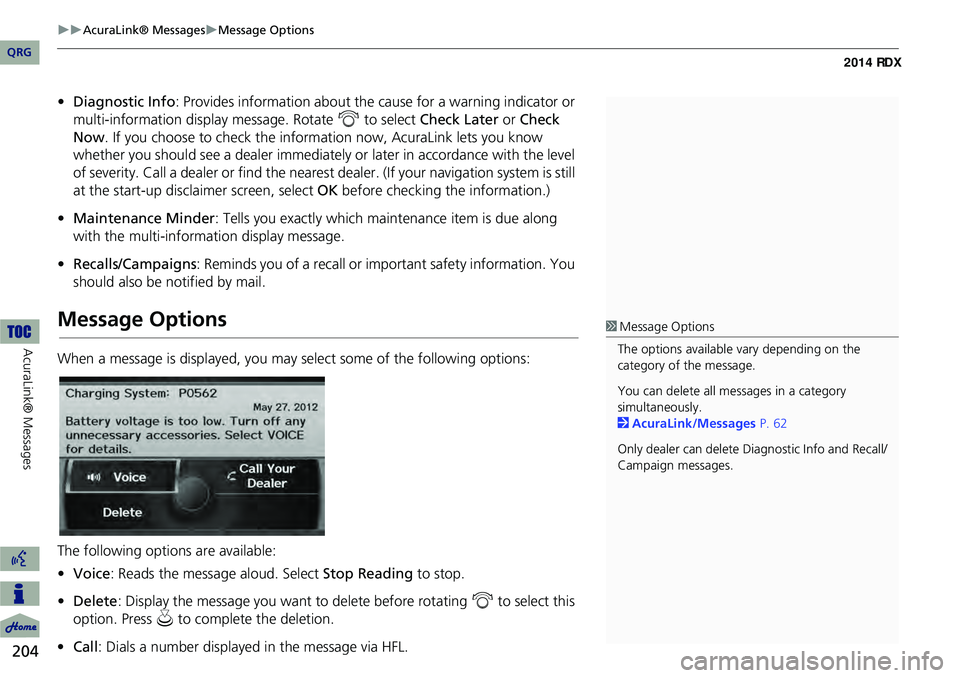
204
AcuraLink® MessagesMessage Options
AcuraLink® Messages
•Diagnostic Info : Provides information about the ca use for a warning indicator or
multi-information display message. Rotate i to select Check Later or Check
Now . If you choose to check the information now, AcuraLink lets you know
whether you should see a dealer immediately or later in accordance with the level
of severity. Call a dealer or find the nearest dealer. (If your navigation system is still
at the start-up disclaimer screen, select OK before checking the information.)
• Maintenance Minder : Tells you exactly which main tenance item is due along
with the multi-information display message.
• Recalls/Campaigns : Reminds you of a recall or important safety information. You
should also be notified by mail.
Message Options
When a message is displayed, you may select some of the following options:
The following options are available:
• Voice : Reads the message aloud. Select Stop Reading to stop.
• Delete : Display the message you want to delete before rotating i to select this
option. Press u to complete the deletion.
• Call : Dials a number displayed in the message via HFL.
1Message Options
The options available vary depending on the
category of the message.
You can delete all me ssages in a category
simultaneously.
2 AcuraLink/Messages P. 62
Only dealer can delete Di agnostic Info and Recall/
Campaign messages.
QRG
Page 245 of 260

244
Voice Commands
Voice Commands
Global Commands
The system accepts these commands on
any screen.Help (displays commands for current
screen)
Display map (equivalent to MAP)
Display destination (equivalent to DEST/
ROUTE)
Display information (equivalent to INFO)
Display audio (equivalent to AUDIO)
Display phone (equivalent to PHONE)
Back (returns to previous screen)
Cancel (equivalent to CANCEL)
What is today’s date?
What time is it?
Navigation Commands
The system accepts these commands on a
map/guidance screen.
Display destination (if en route, displays
the Route screen)
Display navigation (if en route, displays
the Route screen)
Display map
Display map guide (when en route,
shows the next guidance point)
Display information (or Information)
Display audio
Display phone
Cancel
Backward (or Back)
What time is it?
What is today’s date?
Help (reads list of General and Map
Display Commands)
■ General Commands
Display current location (shows current
latitude, longitude, and elevation)
Display/Hide (specify icon type):
ATM
gas station
restaurant
ZAGAT restaurant
post office
grocery store
lodging (hotel, motel)
parking garage
parking lot
school
hospital
freeway exit information
traffic
traffic speeds
traffic icons
traffic incidents
weather
weather icons
weather warning icon
Go home 1
Go home 2
Messages
■ Map Display Commands
QRG
Page 260 of 260

259
TUNE Bar ..................................................... 6
U
Unit Conversion ....................................... 210
Units (mile or km) ..................................... 26
Unverified Area Routing ..........................50
Update Gracenote Info ...........................160
Update System Software
Finding Update Information ................... 235
Obtaining Update Data .......................... 235
USB Flash Drive
Connecting, Disconnecting ............ 161, 170
Playing ................................................... 170
Voice Commands List ............................. 248
V
Vehicle ....................................................... 59
Correct Vehicle Position ........................... 61
Off-road Tracking ..................................... 60
Verbal Reminder ....................................... 26
View Area Map ......................................... 53
View Routes .............................................. 92
Voice AcuraLink/Messages ............................... 204
Map Menu ............................................... 98
Voice Commands
Basic Operation .......................................... 9
Help Info .................................................... 5
Voice Commands List ............................. 244
Voice Control System ............................... 22
Voice Control Operation Basic Operation .......................................... 5
Voice Recognition Tutor ...........................26Voice Tag
................................................. 188
VOL (Volume) Button .............................177
VOL 9 (Volume/Power) Knob ..................6
Volume ...................................................... 24
W
Wallpapers Setting
Deleting, Importing, Setting ..................... 32
Viewing ................................................. 215
Warning List Sorted by Distance ............117
Warning Map .......................................... 118
Waypoint Adding .................................................. 124
Deleting, Ordering ................................. 128
Weather Forecast .................................... 116
Weather Info ........................................... 115
XM Button ........................................... 6, 142
XM® Radio Playing .................................................. . 142
Voice Commands List ........................... . 247
Z
ZAGAT
Displaying Review ........................ 77, 82, 85
Setting Destination .................................. 84
Zip Code .................................................... 71
QRG
IndexA B C D E F G H I J K L M N O P Q R S T U V W X Y Z
X Y