2014 Acura RDX pairing phone
[x] Cancel search: pairing phonePage 187 of 260

186
Bluetooth® HandsFreeLink®Pairing a Phone
Bluetooth ® HandsFreeLink®
2.Rotate i to select a phone to
delete. Press u.
The Bluetooth ® icon indicates
the currently linked phone.
Items to be deleted are indicated
with a trash icon.
3. Move r to select OK.
4. Rotate i to select Yes . Press u
to delete the device(s).
H PHONE button
PHONE SETUP Connection
1.Rotate i to select Connect.
2. Rotate i to select a phone.
HFL disconnects the linked
phone and starts connecting to
another paired phone.
3. Press u to select OK.
Trash icon
Bluetooth ® icon
■Changing the Currently Paired Phone1 Changing the Currently Paired Phone
If no other phones are found or paired when
trying to switch to another phone, HFL will
inform you that the original phone is linked
again.
QRG
Pre ss u .
Pre ss u .
Page 191 of 260
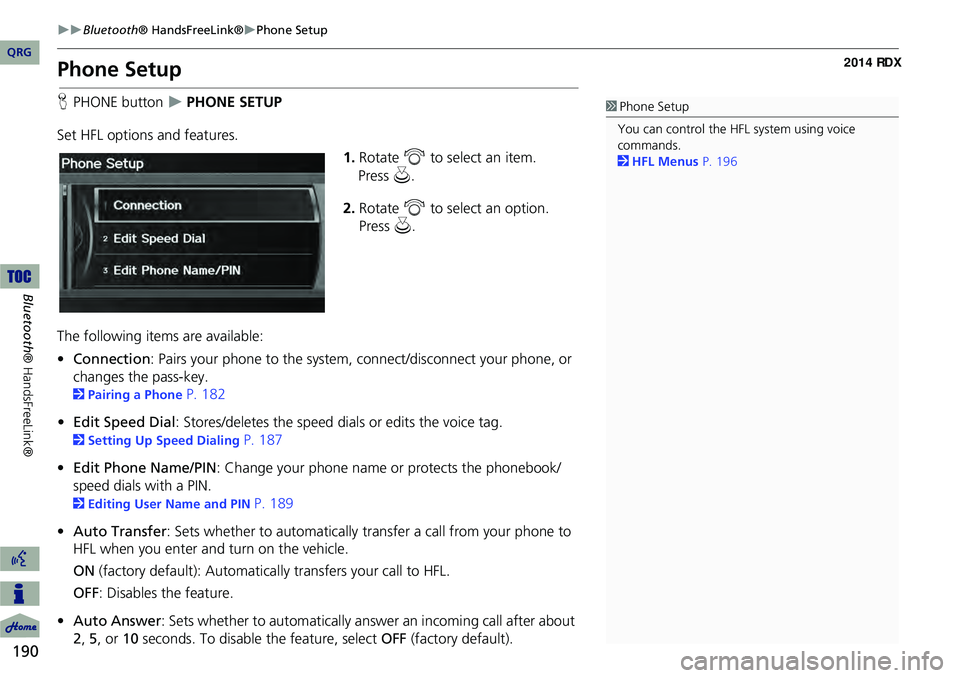
190
Bluetooth® HandsFreeLink®Phone Setup
Bluetooth ® HandsFreeLink®
Phone Setup
HPHONE button PHONE SETUP
Set HFL options and features. 1.Rotate i to select an item.
2. Rotate i to select an option.
Press u.
The following item s are available:
• Connection: Pairs your phone to the system, connect/disconnect your phone, or
changes the pass-key.
2 Pairing a Phone P. 182
• Edit Speed Dial : Stores/deletes the speed dials or edits the voice tag.
2Setting Up Speed Dialing P. 187
• Edit Phone Name/PIN : Change your phone name or protects the phonebook/
speed dials with a PIN.
2 Editing User Name and PIN P. 189
• Auto Transfer : Sets whether to automatically transfer a call from your phone to
HFL when you enter and turn on the vehicle.
ON (factory default): Automatica lly transfers your call to HFL.
OFF : Disables the feature.
• Auto Answer: Sets whether to automatically answer an incoming call after about
2, 5, or 10 seconds. To disable the feature, select OFF (factory default).
1Phone Setup
You can control the HFL system using voice
commands.
2 HFL Menus P. 196
QRG
Press u .
Page 197 of 260
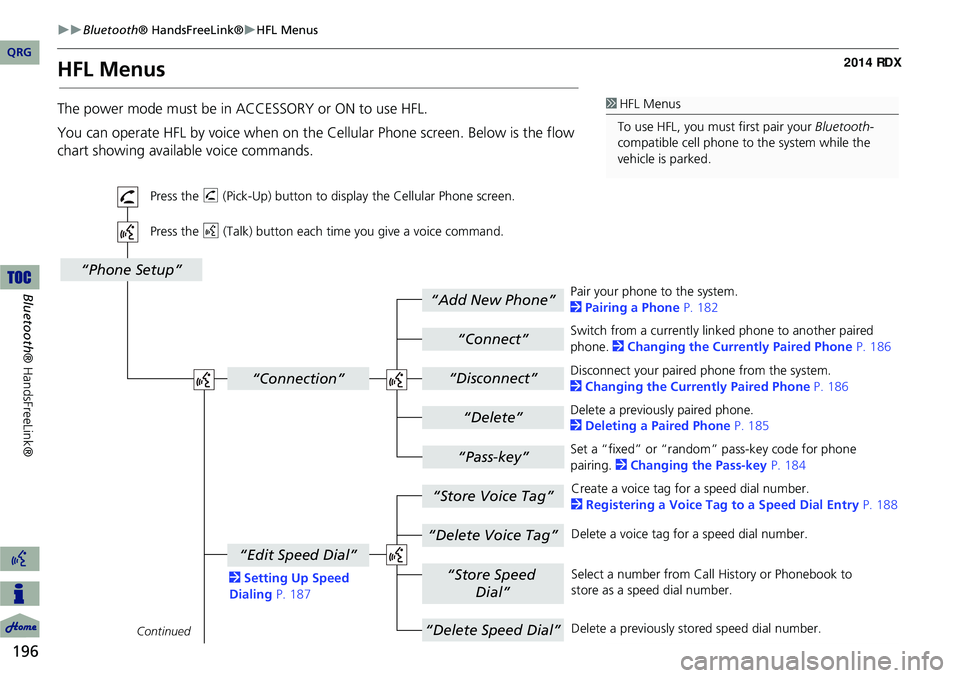
196
Bluetooth® HandsFreeLink®HFL Menus
Bluetooth ® HandsFreeLink®
HFL Menus
The power mode must be in ACCESSORY or ON to use HFL.
You can operate HFL by voice when on the Cellular Phone screen. Below is the flow
chart showing available voice commands.1 HFL Menus
To use HFL, you must first pair your Bluetooth-
compatible cell phone to the system while the
vehicle is parked.
“Add New Phone”
“Connect”
“Pass-key”
“Connection”
“Phone Setup”
“Disconnect”
“Delete”
“Store Voice Tag”
“Delete Voice Tag”
“Store Speed
Dial”
“Delete Speed Dial”
“Edit Speed Dial”
Continued
Press the h (Pick-Up) button to display the Cellular Phone screen.
Press the d (Talk) button each time you give a voice command.
Pair your phone to the system.
2Pairing a Phone P. 182
Set a “fixed” or “random” pass-key code for phone
pairing. 2Changing the Pass-key P. 184
Delete a previously paired phone.
2
Deleting a Paired Phone P. 185
Switch from a currently lin
ked phone to another paired
phone. 2 Changing the Currently Paired Phone P. 186
Disconnect your paired phone from the system.
2 Changing the Currently Paired Phone P. 186
Create a voice tag for a speed dial number.
2 Registering a Voice Tag to a Speed Dial Entry P. 188
Delete a voice tag fo r a speed dial number.
Select a number from Call History or Phonebook to
store as a speed dial number.
Delete a previously st ored speed dial number.
2
Setting Up Speed
Dialing P. 187
QRG
Page 200 of 260

199
Text Messages
If your paired phone is compatible, you can receive and hear text messages and reply
to them using fixed reply messages.
2 Pairing a Phone P. 182
If a text message is received, th e following screen is displayed.
1.Rotate i to select Read.
The text message is read aloud.
Select Cancel to check the text
message later.
If the phone number of the
sender is stored to the
Phonebook, the name is
displayed.
2. Rotate i to select an item.
The following items are available:
• Read: Reads the text message aloud. Select Stop to stop reading. Adjust the
volume using the VOL 9 (Volume/Power) knob.
1Text Messages
You can control the text messages feature using
voice commands.
2 Text Message Commands P. 250
To use this function, yo u need a Bluetooth- and
MAP (Message Access Prof ile)-compatible cell
phone. For a list of compatible phones and
special feature capabilities:
•U.S.: Visit www.acura.com/handsfreelink .
•Canada: Visit www.handsfreelink.ca .
•Call HandsFreeLink cust omer support at (888)
528-7876.
If your phone is not capable of this function, a
notification appe ars when you select the text
message option.
Select Text Message from the Cellular Phone
screen to view a list of the 20 most recently
received text messages. You can select each one
to read, reply, or call back.
Certain functions are disabled while the vehicle is
moving.
2 Limitations for Manual Operation P. 21
Continued
QRG
Bluetoo th ® Ha ndsFree Link®
Pr ess u .
Pr ess u .
Page 214 of 260

213
Information FunctionsMap Update Status
Map Update Status
HINFO button Other Map Update Status
Check the map data update status when updating the map database.
Roadside Assistance
H INFO button Other Roadside Assistance
Acura Roadside Assistance is pr ovided as a service to Acura clients. Use this feature
to call for assistance when a Bluetooth-compatible phone is paired to Bluetooth®
HandsFreeLink®.
1.Rotate i to select the country.
Press u.
The phone number for Roadside
Assistance and your vehicle
position information are
displayed.
1Map Update Status
This operation is only avai lable during a database
update.
2 Obtaining a Navigation Update Data
P. 235
1 Roadside Assistance
Your Bluetooth -compatible phone must be
paired to use this feature.
2 Pairing a Phone P. 182
Continued
QRG
Other Feat ures
Page 256 of 260

255
Index
Symbols
K (Back) Button .................................. 5, 22
a (Display Mode) Button .................... 29
j (Hang-Up) Button .............................. 195
h (Pick-Up) Button ........................195, 196
8 (Sound) Button ......................... . 6, 176
d (Talk) Button .................................... 5, 22
A
A.SEL (Auto Select) .................................. 139
Acura Client Relations ............................234
AcuraLink/Messages .................................. 62
Add to Address Book ........................91, 133
Add to Dest. List ........ 91, 127, 131, 132, 133
Address Editing Address Book ............................... 39
Editing Avoid Area ................................... 54
Setting Destination ................................... 70
Address Book Editing Address Book ............................... 37
Setting Destination ................................... 75
Address Book PIN ...................................... 42
Adjust Time ............................................... 58
Advanced (Place Category) .......................80
Audio ....................................................... 135
Basic Operation .......................................... 6
Control Display .......................................... 7
Remote Control ..................................... 177
Sound Setup .......................................... 176
Voice Commands List ............................. 247
AUDIO Button ............................................. 7Audio Menu
Bluetooth ® Audio ................................. 175
Disc ....................................................... 148
FM/AM Radio ........................................ 139
HDD ...................................................... 152
iPod® .................................................... 163
USB Flash drive ...................................... 172
XM® Radio ........................................... 143
Auto Answer ........................................... 190
Auto Daylight ........................................... 57
Auto Reading ............................................ 62
Auto Service (Place Category) ..................80
Auto Time Zone ........................................ 57
Auto Transfer .......................................... 190
AUX
Input Jack .............................................. 136
Voice Commands List ............................ 249
Avoid Streets ........................................... 123
B
Banking (Place Category) .........................80
Basic Settings ............................................ 26
Black Level ................................................. 24
Bluetooth ® Audio
Playing ................................................... 174
Voice Commands List ............................ 249
Bluetooth ® HandsFreeLink® .................179
Editing User Name/PIN ........................... 189
Making a Call ........................................ 192
Pairing a Phone ...................................... 182
Receiving a Call .................................... . 195
Setting Speed Dials ................................ 187
Brightness ............................................ 24, 29
C
Calculator ................................................. 210
Calendar ................................................... 208
Call AcuraLink/Messages ............................... 204
Calculate Route Screen ..................... 91, 133
Making .................................................. 192
Receiving ................................................ 195
Call History ............................................... 194
Call Your Dealer ...................................... 205
Cancel Route ............................................ 123
Category
Editing Address Book .............................. . 39
Place Category List ................................. 254
Setting Destination .................................. . 80
CATEGORY Bar ............................................ 6
Category Scan .......................................... 143
Cellular Phone
Voice Commands List ............................. 250
CH (Channel) Button ............................... 178
Change Language ..................................... 20
Change Route Preference ......................... 92
Change State ............................................ . 71
Channel List ............................................. 143
Channel Scan ........................................... 143
City ............................................................. 72
City Vicinity Setting Destination .................................. . 81
Viewing Weather ................................... 116
Clear Cellular Phone Information ..........191
Clear Personal Data .................................. . 65
QRG
A B C D E F G H I J K L M N O P Q R S T U V W X Y Z