Page 184 of 260
183
Bluetooth® HandsFreeLink®Pairing a Phone
HPHONE button PHONE SETUP Connection
Use the Phone Setup screen to pair an additional Bluetooth-compatible phone if a
phone has been previously paired to the system.
1.Rotate i to select Add New
Phone . Press u.
2. Put your cell phone in “Discovery”
or “Search” mode.
3. Press u to select OK.
The system begins to search for
your phone.
4. Rotate i to select your phone in
the list.
Select PHONE NOT FOUND? if
your phone is not found.
Refer to your phone manual for
instructions on searching for a
Bluetooth ® device.
5. Enter the four-digit pass-key on
your phone when prompted to
complete the pairing process.
■Pairing from Phone Setup1 Pairing from Phone Setup
If a prompt appears asking to connect to a
phone, select No and proceed with step 1.
Delete a Phone
You can delete the paired phone.
2 Deleting a Paired Phone P. 185
Continued
QRG
Bluetoo th ® Ha ndsFree Link®
Page 185 of 260
184
Bluetooth® HandsFreeLink®Pairing a Phone
Bluetooth ® HandsFreeLink®
HPHONE button PHONE SETUP Connection
1.Rotate i to select Pass-key.
2. Rotate i to select an item.
The following item s are available:
• Random : Uses a randomly generated pass-key.
• Fixed : Create your own pass-key (factory default is 0000).
■Changing the Pass-key
QRG
Pre ss u .
Pre ss u .
Page 186 of 260
185
Bluetooth® HandsFreeLink®Pairing a Phone
3.If you select Fixed , move w to
select DELETE to remove the
current pass-key.
4. Enter a new pass-key. Move r to
select OK.
H PHONE button
PHONE SETUP Connection
1.Rotate i to select Delete.
■Deleting a Paired Phone1 Deleting a Paired Phone
When you transfer the vehicle to a third party,
delete all paired phones.
Continued
QRG
Bluet oo th ® Ha ndsFree Link®
Pre ss u .
Page 191 of 260
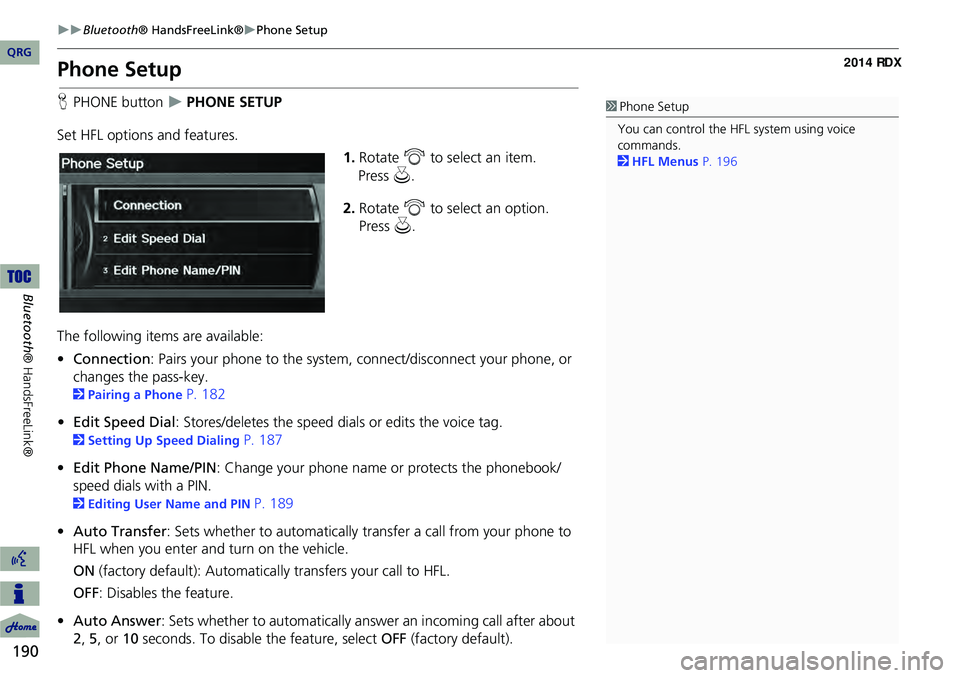
190
Bluetooth® HandsFreeLink®Phone Setup
Bluetooth ® HandsFreeLink®
Phone Setup
HPHONE button PHONE SETUP
Set HFL options and features. 1.Rotate i to select an item.
2. Rotate i to select an option.
Press u.
The following item s are available:
• Connection: Pairs your phone to the system, connect/disconnect your phone, or
changes the pass-key.
2 Pairing a Phone P. 182
• Edit Speed Dial : Stores/deletes the speed dials or edits the voice tag.
2Setting Up Speed Dialing P. 187
• Edit Phone Name/PIN : Change your phone name or protects the phonebook/
speed dials with a PIN.
2 Editing User Name and PIN P. 189
• Auto Transfer : Sets whether to automatically transfer a call from your phone to
HFL when you enter and turn on the vehicle.
ON (factory default): Automatica lly transfers your call to HFL.
OFF : Disables the feature.
• Auto Answer: Sets whether to automatically answer an incoming call after about
2, 5, or 10 seconds. To disable the feature, select OFF (factory default).
1Phone Setup
You can control the HFL system using voice
commands.
2 HFL Menus P. 196
QRG
Press u .
Page 192 of 260
191
Bluetooth® HandsFreeLink®Phone Setup
•Clear Cellular Phone Information: Clear all paired phones, phonebook entries,
speed dials, and pass-keys.
• Text Message Notice : Sets whether to give an in coming message notification.
ON (factory default): Gives an incoming message notification.
OFF : Messages are still received, but without notification.1Phone Setup
Text Message Notice can be set separately for
each paired phone.
QRG
Bluet oo th ® Ha ndsFree Link®
Page 197 of 260
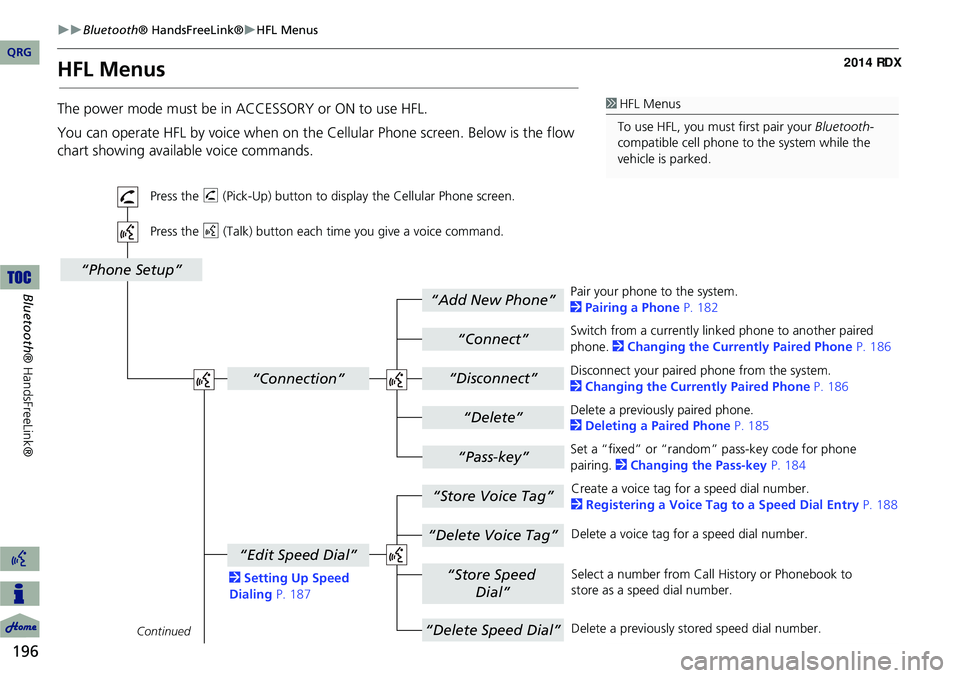
196
Bluetooth® HandsFreeLink®HFL Menus
Bluetooth ® HandsFreeLink®
HFL Menus
The power mode must be in ACCESSORY or ON to use HFL.
You can operate HFL by voice when on the Cellular Phone screen. Below is the flow
chart showing available voice commands.1 HFL Menus
To use HFL, you must first pair your Bluetooth-
compatible cell phone to the system while the
vehicle is parked.
“Add New Phone”
“Connect”
“Pass-key”
“Connection”
“Phone Setup”
“Disconnect”
“Delete”
“Store Voice Tag”
“Delete Voice Tag”
“Store Speed
Dial”
“Delete Speed Dial”
“Edit Speed Dial”
Continued
Press the h (Pick-Up) button to display the Cellular Phone screen.
Press the d (Talk) button each time you give a voice command.
Pair your phone to the system.
2Pairing a Phone P. 182
Set a “fixed” or “random” pass-key code for phone
pairing. 2Changing the Pass-key P. 184
Delete a previously paired phone.
2
Deleting a Paired Phone P. 185
Switch from a currently lin
ked phone to another paired
phone. 2 Changing the Currently Paired Phone P. 186
Disconnect your paired phone from the system.
2 Changing the Currently Paired Phone P. 186
Create a voice tag for a speed dial number.
2 Registering a Voice Tag to a Speed Dial Entry P. 188
Delete a voice tag fo r a speed dial number.
Select a number from Call History or Phonebook to
store as a speed dial number.
Delete a previously st ored speed dial number.
2
Setting Up Speed
Dialing P. 187
QRG
Page 198 of 260
197
Bluetooth® HandsFreeLink®HFL Menus
“Phone Book”
“Call History”
“Name”
“PIN”
“Edit Phone Name/PIN”
“Auto Transfer On/Off”
“Auto Answer On/Off”
“Text Message Notice”
“Clear Cellular Phone
Information”
Continued
Press the h (Pick-Up) button to display the Cellular Phone screen.
Press the d (Talk) button each time you give a voice command.Delete all paired phones, phonebook entries, speed dials, and pass-keys.
2
Phone Setup P. 190
Display the paired phone’s imported phonebook.
2 Using the Phonebook P. 193
Display the last 30 incoming,
outgoing, or missed calls.
2 Using Call History P. 194
Turn the auto transfer on or off.
2
Phone Setup P. 190
Turn the auto answer on or off.
2 Phone Setup P. 190
2
Editing User Name
and PIN P. 189 Create a user name for a paired phone.
Create a PIN for a paired phone.
Turn the text message notification on or off.
2 Phone Setup P. 190
QRG
Bluet oo th ® Ha ndsFree Link®
Page 208 of 260
207
Other Features
This section describes the useful functions incorporated into thenavigation system.
Calendar................................................ 208
Calculator .............................................. 210
Unit Conversion ................................... 210
Information Functions .......................... 212
Scenic Road Information ...................... 212
System/Device Information ................... 212
Map Update Status .............................. 213
Roadside Assistance ............................. 213
Key to ZAGAT Ratings .......................... 214
Show Wallpaper................................... 215
Multi-View Rear Camera ...................... 216
QRG2014 RDX