2014 Acura RDX AUX
[x] Cancel search: AUXPage 177 of 260
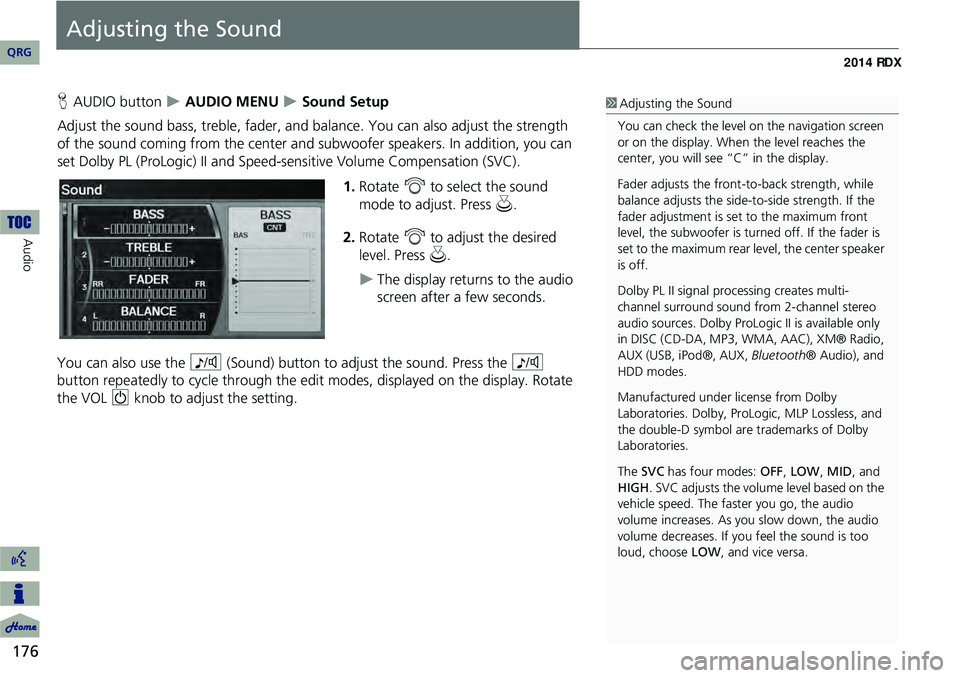
176
Audio
Adjusting the Sound
HAUDIO button AUDIO MENU Sound Setup
Adjust the sound bass, treble, fader, and ba lance. You can also adjust the strength
of the sound coming from the center and subwoofer speakers. In addition, you can
set Dolby PL (ProLogic) II and Speed-s ensitive Volume Compensation (SVC).
1.Rotate i to select the sound
mode to adjust. Press u.
2. Rotate i to adjust the desired
level. Press u.
The display returns to the audio
screen after a few seconds.
You can also use the 8 (Sound) button to adjust the sound. Press the 8
button repeatedly to cycle through the edit modes, displayed on the display. Rotate
the VOL 9 knob to adjust the setting.
1Adjusting the Sound
You can check the level on the navigation screen
or on the display. When the level reaches the
center, you will see “C” in the display.
Fader adjusts the front-t o-back strength, while
balance adjusts the side-to-side strength. If the
fader adjustment is set to the maximum front
level, the subwoofer is turned off. If the fader is
set to the maximum rear level, the center speaker
is off.
Dolby PL II signal proc essing creates multi-
channel surround sound fro m 2-channel stereo
audio sources. Dolby ProL ogic II is available only
in DISC (CD-DA, MP3, WMA, AAC), XM® Radio,
AUX (USB, iPod®, AUX, Bluetooth® Audio), and
HDD modes.
Manufactured under license from Dolby
Laboratories. Dolby, ProL ogic, MLP Lossless, and
the double-D symbol are trademarks of Dolby
Laboratories.
The SVC has four modes: OFF, LOW , MID, and
HIGH. SVC adjusts the volume level based on the
vehicle speed. The faster you go, the audio
volume increases. As you slow down, the audio
volume decreases. If you feel the sound is too
loud, choose LOW , and vice versa.
QRG
Page 178 of 260

177
Audio Remote Controls
Steering Wheel Controls
Control basic audio system functions using the controls mounted on the
steering wheel.
Adjusts the volume.
•Press the R (Volume) button to increase the volume.
• Press the U (Volume) button to decrease the volume.
Changes the audio source mode.1 MODE Button
Press to cycle through: FM1 > FM2 > AM > XM1
> XM2 > DISC > HDD > USB or iPod®/Pandora®
> Bluetooth ® Audio > AUX > FM1…
When in AUX mode, the following are operable
from the remote audio controls:
•iPod®/USB flash drive connected to the USB
adapter cable
•Audio unit plugged into th e auxiliary input jack
•Bluetooth® Audio (not all phones support this
function)
Volume button Mode button
Channel button
■VOL (Volume) Button
■MODE Button
Continued
QRG
Au dio
Page 250 of 260

249
Voice CommandsAudio Commands
iPod play
iPod search (activates Song By Voice™)
iPod play track # (#: 1-30)
iPod skip forward
iPod skip back
iPod track shuffle *
iPod album shuffle *
iPod track repeat *
iPod normal play (cancels repeat or
shuffle play mode, resumes normal
play mode)
What/Who am I listening to?
Who is this?
What’s playing?
Who’s playing?
What album is this?
■ iPod® Commands
Pandora play*1
Pandora on*1
Pandora off*1
Pandora quick mix on
Pandora skip forward (or next song)
Pandora station up
Pandora station down
Pandora pause*1
Pandora resume*1
Pandora like song
Pandora dislike song
Pandora bookmark song
Pandora bookmark artist
Station list*2
*2. These commands are accepted on the Audio screen only.
■Pandora® Commands
Bluetooth audio play
Bluetooth audio skip forward
Bluetooth audio skip back
Bluetooth audio pause
Bluetooth audio resume
Bluetooth audio group up
Bluetooth audio group down
NOTE:
Bluetooth® Audio commands may not
work on some phones or Bluetooth®
audio devices.
AUX play (or Auxiliary play)
■Bluetooth ® Audio Commands
■AUX Commands
Continued
QRG
* These c o m man d s t o ggle t h e f u nctio n o n and off, so the command may not matc h y o ur
i n te n ded a ctio n . *
1 These c o m man d s t o ggle t h e f u nctio n o n
and off, so the command may not matc h y o ur
i n te n ded a ctio n .Voice Comma nds
Page 256 of 260

255
Index
Symbols
K (Back) Button .................................. 5, 22
a (Display Mode) Button .................... 29
j (Hang-Up) Button .............................. 195
h (Pick-Up) Button ........................195, 196
8 (Sound) Button ......................... . 6, 176
d (Talk) Button .................................... 5, 22
A
A.SEL (Auto Select) .................................. 139
Acura Client Relations ............................234
AcuraLink/Messages .................................. 62
Add to Address Book ........................91, 133
Add to Dest. List ........ 91, 127, 131, 132, 133
Address Editing Address Book ............................... 39
Editing Avoid Area ................................... 54
Setting Destination ................................... 70
Address Book Editing Address Book ............................... 37
Setting Destination ................................... 75
Address Book PIN ...................................... 42
Adjust Time ............................................... 58
Advanced (Place Category) .......................80
Audio ....................................................... 135
Basic Operation .......................................... 6
Control Display .......................................... 7
Remote Control ..................................... 177
Sound Setup .......................................... 176
Voice Commands List ............................. 247
AUDIO Button ............................................. 7Audio Menu
Bluetooth ® Audio ................................. 175
Disc ....................................................... 148
FM/AM Radio ........................................ 139
HDD ...................................................... 152
iPod® .................................................... 163
USB Flash drive ...................................... 172
XM® Radio ........................................... 143
Auto Answer ........................................... 190
Auto Daylight ........................................... 57
Auto Reading ............................................ 62
Auto Service (Place Category) ..................80
Auto Time Zone ........................................ 57
Auto Transfer .......................................... 190
AUX
Input Jack .............................................. 136
Voice Commands List ............................ 249
Avoid Streets ........................................... 123
B
Banking (Place Category) .........................80
Basic Settings ............................................ 26
Black Level ................................................. 24
Bluetooth ® Audio
Playing ................................................... 174
Voice Commands List ............................ 249
Bluetooth ® HandsFreeLink® .................179
Editing User Name/PIN ........................... 189
Making a Call ........................................ 192
Pairing a Phone ...................................... 182
Receiving a Call .................................... . 195
Setting Speed Dials ................................ 187
Brightness ............................................ 24, 29
C
Calculator ................................................. 210
Calendar ................................................... 208
Call AcuraLink/Messages ............................... 204
Calculate Route Screen ..................... 91, 133
Making .................................................. 192
Receiving ................................................ 195
Call History ............................................... 194
Call Your Dealer ...................................... 205
Cancel Route ............................................ 123
Category
Editing Address Book .............................. . 39
Place Category List ................................. 254
Setting Destination .................................. . 80
CATEGORY Bar ............................................ 6
Category Scan .......................................... 143
Cellular Phone
Voice Commands List ............................. 250
CH (Channel) Button ............................... 178
Change Language ..................................... 20
Change Route Preference ......................... 92
Change State ............................................ . 71
Channel List ............................................. 143
Channel Scan ........................................... 143
City ............................................................. 72
City Vicinity Setting Destination .................................. . 81
Viewing Weather ................................... 116
Clear Cellular Phone Information ..........191
Clear Personal Data .................................. . 65
QRG
A B C D E F G H I J K L M N O P Q R S T U V W X Y Z
Page 258 of 260

257
HDD/AUX Button ........6, 151, 162, 171, 174
Heading-up ............................................. 109
Home Address 1 .................................. 12, 41
Home Address 2 .................................. 12, 41
I J
Icon Option ............................................. 108
Interface Dial ............................................... 8
Interface Dial Feedback ............................ 25
Intersection ............................................... 88
iPod®
Connecting, Disconnecting ............ 161, 170
Playing ................................................... 161
Voice Commands List ............................. 249
K
Key to ZAGAT Ratings ............................214
L
Language ................................................... 31
Leisure (Place Category) ...........................80
Lodging (Place Category) .........................80
M
Maintenance Minder ..............................204
Map Color .................................................. 28
Map Information ..................................... 106
Map Input Editing Avoid Area ................................... 54
Setting Destination ................................... 89
Map Legend ...................................... 10, 111Map Menu
................................................. 99
Map Screen ............................................... 94
Icon ......................................... 10, 107, 113
Orientation ............................................ 109
Scale ...................................................... 112
Map Update Status
Checking Version ................................... 212
Obtaining Update Data .......................... 235
Viewing Update Status .......................... 213
MAP/GUIDE Button ...........................11, 104
Menu (Dest. Menu 1) ................................ 68
Menu (Dest. Menu 2) ................................68
Menu (Route) .......................................... 122
Menu Color ............................................... 28
Message
AcuraLink® Messages ........................... 202
Text Messages ....................................... 199
Messages (AcuraLink®) .......................... 203
Mode ....................................................... 143
MODE Button .......................................... 177
More Speed Dial ..................................... 180
Music Search HDD ...................................................... 156
iPod® .................................................... 164
Phonetic Modification .............................. 46
Song By Voice .................................. 45, 165
Music Search Setup ................................... 44
Mute ........................................................ 195
N
New Message Notification .......................62
New Messages (AcuraLink®) .................202Night Mode
Map Color ............................................... . 28
Menu Color ............................................. . 28
Switching Display Mode .......................... . 29
North-up .................................................. 109
Note ......................................................... 144
O
Off-road Tracking
Driving .................................................... . 97
Setting .................................................... . 60
P
Pair Phone ................................................ 182
Pandora® Playing ................................................... 166
Voice Commands List ............................. 249
Pass-Key ................................................... 184
Personal Information ................................ 36
Phone Setup ............................................ 180
Phonebook Making a Call ......................................... 193
Phone-Data Connection ............................ 62
PIN Numbers ............................................. . 42
Place Category Editing Address Book .............................. . 39
Place Category List ................................. 254
Setting Destination .................................. . 80
Place Name
Editing Address Book .............................. . 39
Setting Destination ............................. 77, 81
QRG
IndexA B C D E F G H I J K L M N O P Q R S T U V W X Y Z