Page 209 of 260

208
Other Features
Calendar
HINFO button Other Calendar
Enter events and display reminders each time you start your vehicle.
1.Rotate i to select the day.
2. Rotate i to select an item.
The following item s are available:
• Edit Date : Moves the calendar entry to a ne w date. The display automatically
returns to the Schedule screen.
• Edit Title : Enter the name of your event. Move r to select OK to return to the
Schedule screen.
• Edit Message : Enter a message for your event. You can enter a message on two
lines using k to change between lines. Move r to select OK to return to the
Schedule screen.1 Calendar
You can select the day of the month on the
calendar using voice commands (e.g., say d
“Five” to select the 5th).
Move w or y to scroll through the months of
the year.
Only one event entry can be stored for each
date. Dates with an icon indicate there is a
scheduled entry for that date.
A maximum of 50 entries can be stored in the
calendar.
Entries may be stored in the calendar for 10
years.
Active calendar entries are displayed when you
start your vehicle after you select OK on the Start
Confirmation screen.
2 Start-up P. 20
QRG
Press u .
Pre ss u .
Page 210 of 260
209
Calendar
•Message Icon : Select an icon from the list to he lp identify the type of message.
The message icon you choose will be displayed alongside the specified date on the
Calendar screen.
• Reminder : Sets whether event reminders are displayed each time you start your
vehicle.
2 Start-up P. 20
• Delete : Deletes the event. Select Yes on the confirmation screen to remove the
event from the calendar.
1 Calendar
Message Icons
The following icons can be selected:
ScheduleTimeCall
RestaurantOthers
QRG
Other Feat ures
Page 212 of 260
211
CalculatorUnit Conversion
4.Rotate i to select the base unit
to convert from (e.g., mm).
The conversion into other units
is displayed on the right (e.g.,
1000 mm is 39.37 inches).
5. Move y to select CALC. to return
to the Calculator screen.
QRG
Ot her Feat ures
Page 213 of 260
212
Other Features
Information Functions
Scenic Road Information
HINFO button Other Scenic Road Information
View a list of scenic road s for each state (U.S. only).
1.Rotate i to select a state.
2. Rotate i to select a scenic road.
Press u.
3. Rotate i to set the place as a
destination or add to the
destination list. Press u.
System/Device Information
HINFO button Other System/Device Information
View database, software, device, an d vehicle identification information.
1Scenic Road Information
If you select a scenic road that runs through
multiple states, only the portion of the road in
the selected state is displayed. You can also set
the scenic road as a destination or waypoint.
1 System/Device Information
You will need this info rmation when ordering a
map update.
2 Obtaining a Navigation Update Data
P. 235
QRG
Pre ss u .
Page 214 of 260
213
Information FunctionsMap Update Status
Map Update Status
HINFO button Other Map Update Status
Check the map data update status when updating the map database.
Roadside Assistance
H INFO button Other Roadside Assistance
Acura Roadside Assistance is pr ovided as a service to Acura clients. Use this feature
to call for assistance when a Bluetooth-compatible phone is paired to Bluetooth®
HandsFreeLink®.
1.Rotate i to select the country.
Press u.
The phone number for Roadside
Assistance and your vehicle
position information are
displayed.
1Map Update Status
This operation is only avai lable during a database
update.
2 Obtaining a Navigation Update Data
P. 235
1 Roadside Assistance
Your Bluetooth -compatible phone must be
paired to use this feature.
2 Pairing a Phone P. 182
Continued
QRG
Other Feat ures
Page 215 of 260
214
Information FunctionsKey to ZAGAT Ratings
Other Features
2.Rotate i to select Call . Press u
to begin dialing.
Key to ZAGAT Ratings
H INFO button Other Key to ZAGAT Rating
The ZAGAT® survey for some restaurants is included in the database and displayed
when entering a restaurant as a destinat ion. You can view an explanation of the
data displayed for the surveyed restaurants.
Rotate i to scroll the complete
ratings description.
1 Key to ZAGAT Ratings
Food, Decor, and Service categories are rated
using numbered values (e.g., 0-9, 10-15).
Cost is the average cost of a meal, including
drink and tip (VE: Very Expensive, E: Expensive,
M: Moderate, I: Inexpensive).
Symbols, if displayed, indicate additional
information:
s open on Sunday
m open on Monday
l open for lunch
f serving after 11 PM
g no credit card accepted
QRG
Page 217 of 260
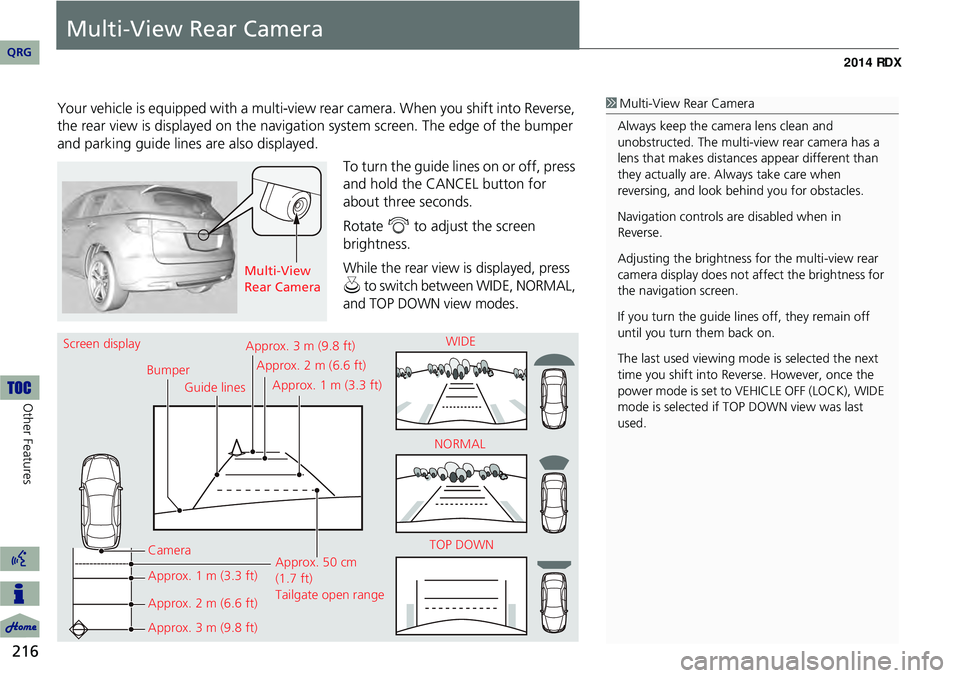
216
Other Features
Multi-View Rear Camera
Your vehicle is equipped with a multi-view rear camera. When you shift into Reverse,
the rear view is displayed on the navigati on system screen. The edge of the bumper
and parking guide lines are also displayed.
To turn the guide lines on or off, press
and hold the CANCEL button for
about three seconds.
Rotate i to adjust the screen
brightness.
While the rear view is displayed, press
u to switch between WIDE, NORMAL,
and TOP DOWN view modes.
1 Multi-View Rear Camera
Always keep the camera lens clean and
unobstructed. The multi-view rear camera has a
lens that makes distances appear different than
they actually are. Always take care when
reversing, and look be hind you for obstacles.
Navigation controls ar e disabled when in
Reverse.
Adjusting the brightness fo r the multi-view rear
camera display does not af fect the brightness for
the navigation screen.
If you turn the guide lines off, they remain off
until you turn them back on.
The last used viewing mode is selected the next
time you shift into Reverse. However, once the
power mode is set to VE HICLE OFF (LOCK), WIDE
mode is selected if TOP DOWN view was last
used.
Multi-View
Rear Camera
Screen display
BumperGuide lines
Camera
Approx. 1 m (3.3 ft)
Approx. 2 m (6.6 ft)
Approx. 3 m (9.8 ft) Approx. 50 cm
(1.7 ft)
Tailgate open range
Approx. 3 m (9.8 ft)
Approx. 2 m (6.6 ft)
Approx. 1 m (3.3 ft) WIDE
NORMAL
TOP DOWN
QRG
Page 218 of 260
217
Troubleshooting
Troubleshooting................................... 218
Map, Voice, Entering Destinations ........ 218
Traffic .................................................. 220
Guidance, Routing ............................... 221
Update, Coverage, Map Errors ............. 223
Display, Accessories.............................. 223
Multi-View Rear Camera ...................... 223
Miscellaneous Questions ...................... 224
Error Messages ...................................... 225
Navigation System ................................ 225
Disc Player............................................ 226
iPod®/Pandora® .................................. 227
USB Flash Drive .................................... 228
QRG2014 RDX