Page 128 of 260
127
Changing Your RouteAdding Waypoints
1.Rotate i to select ADD TO Dest.
List . Press u.
2. Rotate i to select a location in
the Destination List. Press u.
3. Move r to select OK.
The route is automatically
recalculated and displayed on
the map screen.
■Adding Waypoints from the Calculate Route Screen
QRG
Navigation
Page 129 of 260
128
Changing Your RouteEditing the Destination List
Navigation
Editing the Destination List
HDEST/ROUTE button (when en route) Destination Lists
Delete or edit the order of waypoints. 1.Move y to select Edit.
Move w to select Map to
display the destination and
waypoints on the map screen.
2. Rotate i to select an item.
3. Move r to select OK.
The route is automatically
recalculated and displayed on
the map screen.
The following options are available:
• Delete : Rotate i to select a list item to delete. Press u.
• Edit Order: Rotate i to select a list item to move, press u, rotate i to select
a new location, and press u again.
QRG
Press u .
Page 130 of 260
129
Changing Your Destination
There are several methods you can use to change the route destination.
Find Nearest Place
HENTER button (on map) Find Nearest…
Search for the nearest place/landmark on the map screen and set it as
your destination. 1.Rotate i to select Find
Nearest… . Press u.
2. Rotate i to select a category
type. Press u.
3. Rotate i to select a place.
4. Rotate i to set the place as a
destination or add to the
destination list. Press u .
The system calculates the route.
2Calculating the Route P. 91
1Find Nearest Place
d “Find Nearest…” (on map screen)
The Find Nearest voice command is the fastest
method of specifying a pl ace/landmark as your
destination. Many kinds of places can be found.
2 Find Place Commands P. 245
QRG
Navigation
Pre ss u .
Page 131 of 260
130
Changing Your DestinationSelecting a Destination on the Map
Navigation
Selecting a Destination on the Map
Select a new destination when en route by selecting a location on the map.
1.Scroll the map to position the
cursor over your desired
destination, adjusting the map
scale as necessary. Press u.
If the address displayed is not
the desired location, press the
CANCEL button and repeat the
procedure.
2. Rotate i to select OK or Set as
Dest. (depending on the screen
displayed). Press u .
2Calculating the Route P. 91
1Selecting a Destination on the Map
If there is more than one icon or street under the
map cursor, you are prompted to select the item
from a list.
•Rotate i to select an item. Press u.
•If you select Map Icon, rotate i to select a
place and press u.
QRG
Page 132 of 260
131
Changing Your DestinationEntering a New Destination
3.Rotate i to select an option.
Press u.
The route is automatically
recalculated and displayed on
the map screen.
The following options are available:
• New Dest. : Sets the location as your new destination.
• Waypoint : Sets the location as a new waypoint.
Entering a New Destination
HDEST/ROUTE button (when en route) Dest. MENU 1 or Dest. MENU 2
Enter a new destination using the Destination Menu screen even when you are
1.Rotate i to select a method to
enter a new destination.
2 Entering a Destination P. 68
After entering a new
destination, the address is
displayed on the Calculate
Route screen.
2. Rotate i to select OK. Press u.
1Entering a New Destination
d “Display Destination” , d “Display
Navigation”
Continued
QRG
Navigation
en r oute .
Page 133 of 260
132
Changing Your DestinationEntering a New Destination
Navigation
3.Rotate i to select an option.
Press u.
The route is automatically
recalculated and displayed on
the map screen.
The following options are available:
• New Dest. : Sets the location as your new destination.
• Waypoint : Sets the location as a new waypoint.
QRG
Page 134 of 260
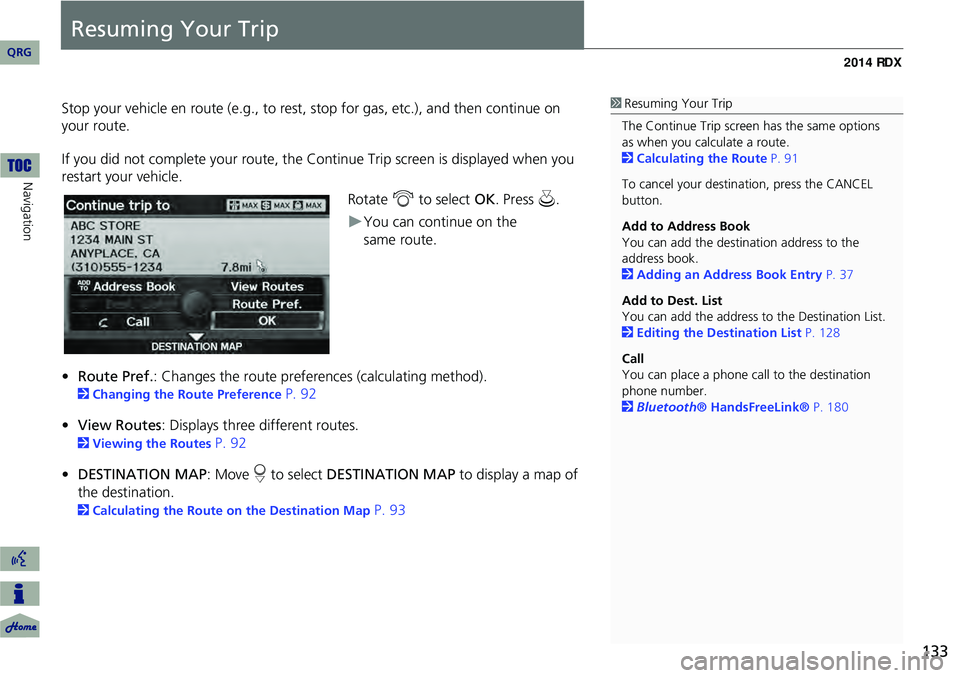
133
Resuming Your Trip
Stop your vehicle en route (e.g., to rest, stop for gas, etc.), and then continue on
your route.
If you did not complete your route, the C ontinue Trip screen is displayed when you
restart your vehicle.
Rotate i to select OK. Press u.
You can continue on the
• Route Pref. : Changes the route preferences (calculating method).
2Changing the Route Preference P. 92
• View Routes : Displays three different routes.
2Viewing the Routes P. 92
• DESTINATION MAP : Move r to select DESTINATION MAP to display a map of
the destination.
2 Calculating the Route on the Destination Map P. 93
1Resuming Your Trip
The Continue Trip screen has the same options
as when you calculate a route.
2 Calculating the Route P. 91
To cancel your destination, press the CANCEL
button.
Add to Address Book
You can add the destination address to the
address book.
2 Adding an Address Book Entry P. 37
Add to Dest. List
You can add the address to the Destination List.
2 Editing the Destination List P. 128
Call
You can place a phone ca ll to the destination
phone number.
2 Bluetooth® HandsFreeLink® P. 180
QRG
Navigation
same route.
Page 138 of 260
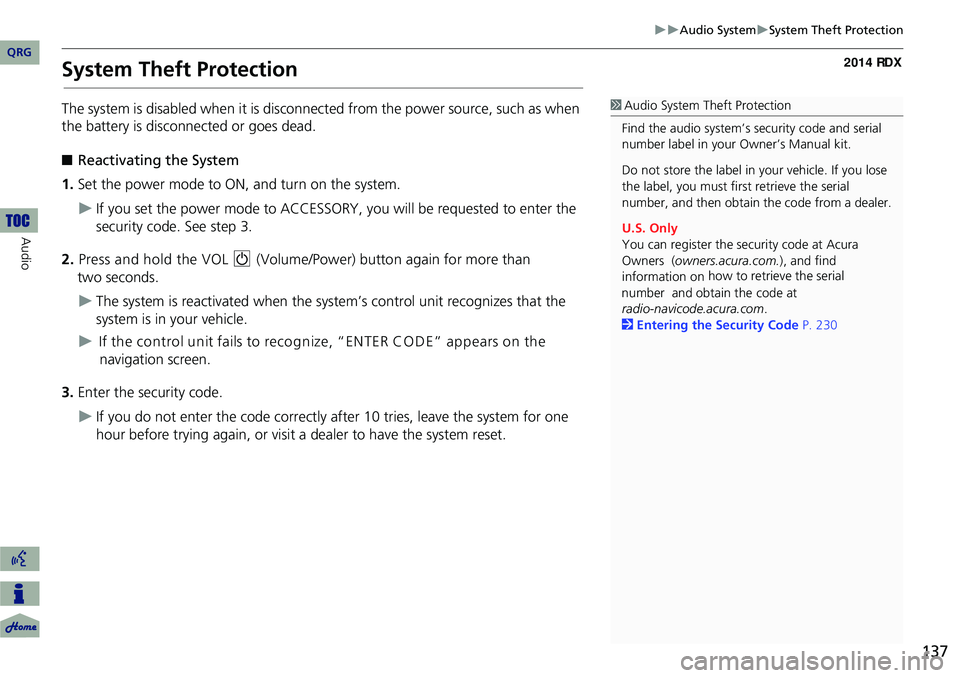
137
Audio SystemSystem Theft Protection
System Theft Protection
The system is disabled when it is disconnected from the power source, such as when
the battery is disconnected or goes dead.
■ Reactivating the System
1. Set the power mode to ON, and turn on the system.
If you set the power mode to ACCESSORY, you will be requested to enter the
security code. See step 3.
2. Press and hold the VOL 9 (Volume/Power) button again for more than
two seconds.
The system is reactivated when the syst em’s control unit recognizes that the
system is in your vehicle.
If the control unit fails to recognize, “ENTER CO DE” appears on the
navigation screen.
3. Enter the security code.
If you do not enter the code correctly after 10 tries, leave the system for one
hour before trying again, or visit a dealer to have the system reset.
1Audio System Theft Protection
Find the audio system’s se curity code and serial
number label in your Owner’s Manual kit.
Do not store the label in your vehicle. If you lose
the label, you must first retrieve the serial
number, and then obtain the code from a dealer.
U.S. Only
You can register the security code at Acura
Owners ( owners.acura.com.), and find
information on how to retrieve the serial
number and obtain the
code at
radio-navicode.acura.com .
2 Entering the Security Code P. 230
QRG
Audio