Page 209 of 500
uuAudio System Basic OperationuOn Demand Multi-Use Display
TM
208Features
■Climate
You can store two sets of your preferred temperature, fan speed, and vent mode
settings to the climate control system.
To store a set of the climate control settings:
1.Select Shortcuts.
2.Adjust the climate control system to your
preference.
2Climate Control System P. 185
3.Select Climate.
4.Select Edit.
5.Select Add.
6.Select Preset 1 or Preset 2 you want to
store your settings to.
To recall one of the settings:
1.Select Shortcuts.
2.Select Climate.
3.Select Preset 1 or Preset 2.
To delete a preset:
1.Select Shortcuts.
2.Select Climate.
3.Select Edit.
4.Select Delete.
5.Select Preset 1 or Preset 2 you want to
delete.
1Climate
You can also store a set by pressing and holding the
preset number you want to store that setting after
step 3.
Page 210 of 500
Continued
209
uuAudio System Basic OperationuOn Demand Multi-Use Display
TM
Features
■Audio
You can store up to six radio stations when playing AM, FM, or XM® radio.
To preset a station or song:
1.Tune to a radio station.
2Playing AM/FM Radio P. 217
2Playing XM® Radio P. 221
2.Select Shortcuts.
3.Select Audio.
4.Select Edit or No Entry.
uIf you select No Entry, go to step 6.
5.Select Add.
6.Select the preset icon you want to store the
station or song to.
To play a preset station or song:
1.Select Shortcuts.
2.Select Audio.
3.Select a preset icon.
To delete a preset station or song:
1.Select Shortcuts.
2.Select Audio.
3.Select Edit.
4.Select Delete.
5.Select the preset icon with the radio station
or a song you want to delete.
1Audio
You can also preset a station or song by pressing and
holding the preset icon you want to store that station
or song after step 3.
Page 213 of 500
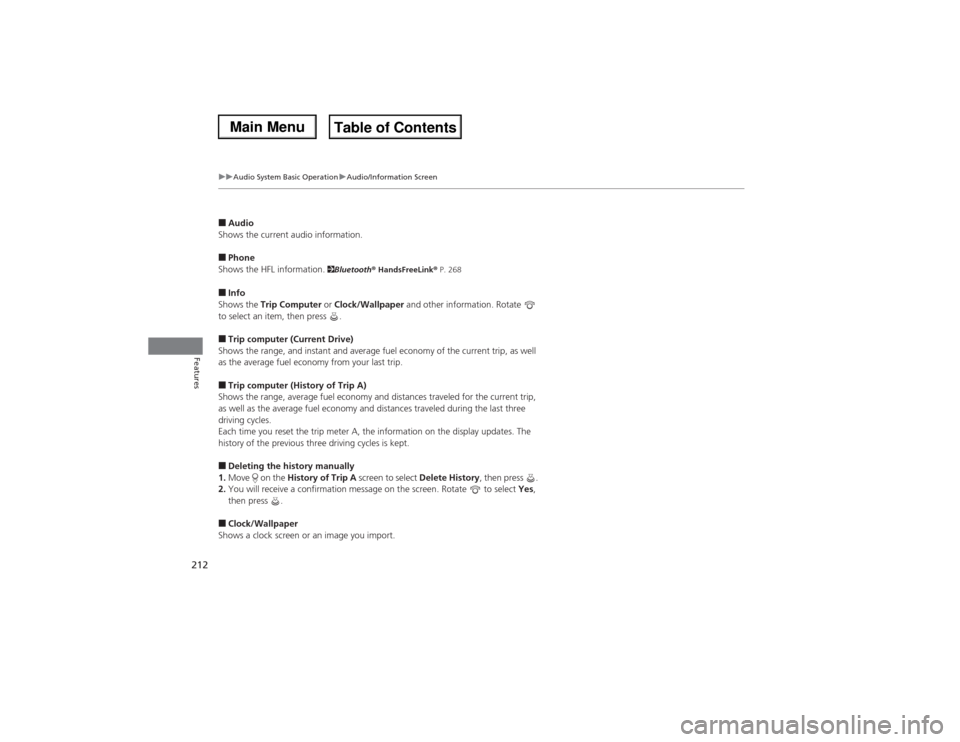
212
uuAudio System Basic OperationuAudio/Information Screen
Features
■Audio
Shows the current audio information.■Phone
Shows the HFL information.
2Bluetooth® HandsFreeLink® P. 268
■Info
Shows the Trip Computer or Clock/Wallpaper and other information. Rotate
to select an item, then press .■Trip computer (Current Drive)
Shows the range, and instant and average fuel economy of the current trip, as well
as the average fuel economy from your last trip.■Trip computer (History of Trip A)
Shows the range, average fuel economy and distances traveled for the current trip,
as well as the average fuel economy and distances traveled during the last three
driving cycles.
Each time you reset the trip meter A, the information on the display updates. The
history of the previous three driving cycles is kept.■Deleting the history manually
1.Move on the History of Trip A screen to select Delete History, then press .
2.You will receive a confirmation message on the screen. Rotate to select Yes,
then press .■Clock/Wallpaper
Shows a clock screen or an image you import.
Page 218 of 500
217
uuAudio System Basic OperationuPlaying AM/FM Radio
Continued
Features
Playing AM/FM RadioAudio/Information Screen
On Demand Multi-Use Display
TM
Tune Up/Down Icons
Select or to tune the radio
frequency.MENU Button
Press to display the menu items.
(Power) Button
Press to turn the audio system on
and off.Audio Source
Select to change a band or change
an audio source.To listen to a stored channel,
select 1-6 (AM) or 1-12 (FM). Presets
Select to store a station.
Skip/Seek Icons
Select or to search up and
down the selected band for a
station with a strong signal.
More
Select to display the menu items.
BACK Button
Press to go back to the previous
display. VOL (Volume) Knob (Pushed out)
Turn to adjust the volume.Interface Dial/ENTER Button
Press and turn to select preset radio
stations.
Move up, down, right and left to
select secondary menu.
Page 219 of 500

uuAudio System Basic OperationuPlaying AM/FM Radio
218Features
To store a station:
1.Tune to the selected station.
2.Press the MENU button.
3.Rotate to select Save Preset, then press .
4.Rotate to select the preset number you want to store that station, then press
.
You can also store that station by the following procedure.
1.Tune to the selected station.
2.Rotate to select the preset number you want to store the station.
3.Press and hold for a few seconds.
1.Tune to the selected station.
2.Select More.
3.Select Save Preset.
4.Select the preset number you want to store that station.
You can also store that station by the following procedure.
1.Tune to the selected station.
2.Change the display to the preset screen.
3.Select and hold the preset number you want to store that station.■Preset Memory
1Playing AM/FM Radio
The ST indicator appears on the display indicating
stereo FM broadcasts.
Stereo reproduction in AM is not available.
Switching the Audio Mode
Press the SOURCE button on the steering wheel.
2Audio Remote Controls P. 202
You can also switch the mode by pressing the MENU
button and selecting Change Source on the Audio
menu screen.
You can store 6 AM stations and 12 FM stations into
the preset memory.
Interface DialOn Demand Multi-Use Display
TM
Page 222 of 500
221
uuAudio System Basic OperationuPlaying XM® Radio
Continued
Features
Playing XM® RadioAudio/Information Screen
On Demand Multi-Use Display
TM
Category Up/Down Icons
Select or to display and select
an XM® Radio category.MENU Button
Press to display the menu items.
(Power) Button
Press to turn the audio system on
and off.Audio Source
Select to change an audio source.To listen to a stored channel,
select 1-12. Presets
Select to store a station.
Skip/Seek Icons
Select or to the previous
or next channel.
In channel mode, select and hold to
change the channel rapidly.
More
Select to display the menu items.
BACK Button
Press to go back to the previous
display. VOL (Volume) Knob (Pushed out)
Turn to adjust the volume.Interface Dial/ENTER Button
Press and turn to select preset radio
stations.
Move up, down, right and left to
select secondary menu.
Page 223 of 500

uuAudio System Basic OperationuPlaying XM® Radio
222Features
1.Select the XM® mode.
2Audio Remote Controls P. 202
2On Demand Multi-Use Display
TM P. 204
2.Press the MENU button.
3.Rotate to select Channel List, then press .
4.Rotate to select a channel from a list, then press .
2.Select a channel using the , , , icons on the tune mode screen or
the preset numbers (1-12) on the preset mode screen.
To change the tune mode:
1.Select the XM® mode.
2.Press the MENU button.
3.Rotate to select XM Tune Mode, then press .
4.Rotate to select Channel Mode or Category Mode, then press .
2.Select More.
3.Select XM Tune Mode.
4.Select Channel Mode or Category Mode.■To Play the XM® Radio
1Playing XM® Radio
In the channel mode, all available channels are
selectable. In the category mode, you can select a
channel within a category (Jazz, Rock, Classical, etc.).
There may be instances when XM® Radio does not
broadcast all the data fields (artist name, title). This
does not indicate a problem with your audio system.
Interface DialOn Demand Multi-Use Display
TM
Interface DialOn Demand Multi-Use Display
TM
Page 224 of 500
223
uuAudio System Basic OperationuPlaying XM® Radio
Features
To store a station:
1.Tune to the selected station.
2.Press the MENU button.
3.Rotate to select Save Preset, then press .
4.Rotate to select the preset number you want to store that station, then press
.
You can also store that station by the following procedure.
1.Tune to the selected station.
2.Rotate to select the preset number you want to store the station.
3.Press and hold for a few seconds.
1.Tune to the selected station.
2.Select More.
3.Select Save Preset.
4.Select the preset number you want to store that station.
You can also store that station by the following procedure.
1.Tune to the selected station.
2.Change the display to the preset screen.
3.Select and hold the preset number you want to store that station.■Preset Memory
1Playing XM® Radio
You can store 12 XM® stations into the preset
memory.
Interface DialOn Demand Multi-Use Display
TM