2014 Acura MDX USB port
[x] Cancel search: USB portPage 200 of 343
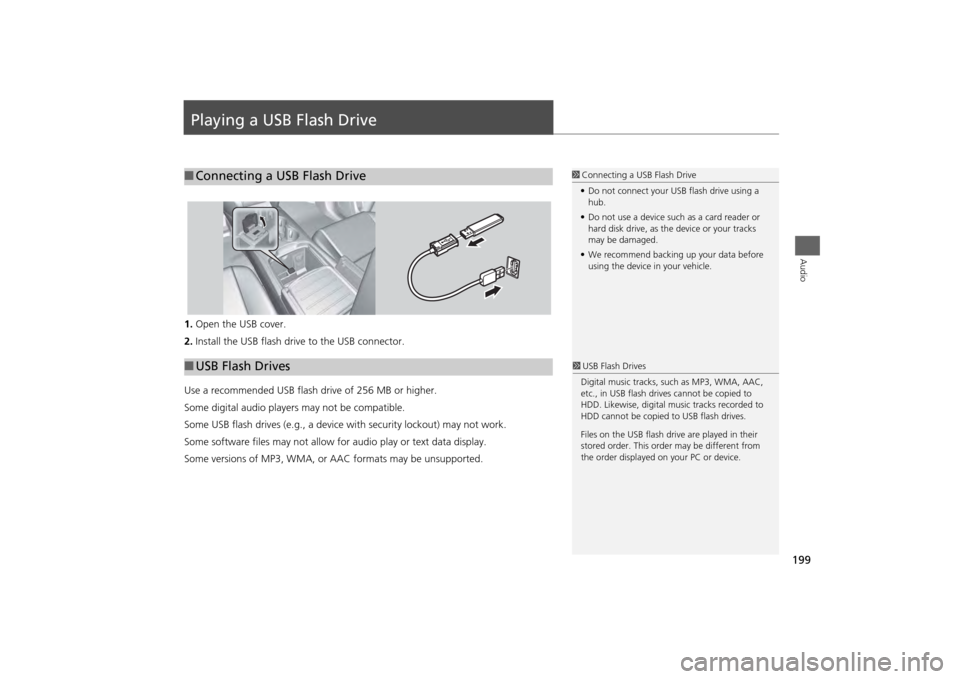
199Audio
Playing a USB Flash Drive1.Open the USB cover.
2. Install the USB flash drive to the USB connector.
Use a recommended USB flash drive of 256 MB or higher.
Some digital audio players may not be compatible.
Some USB flash drives (e.g., a device with security lockout) may not work.
Some software files may not allow for audio play or text data display.
Some versions of MP3, WMA, or AAC formats may be unsupported.■Connecting a USB Flash Drive
1 Connecting a USB Flash Drive
• Do not connect your US B flash drive using a
hub.
• Do not use a device such as a card reader or
hard disk drive, as th e device or your tracks
may be damaged.
• We recommend backing up your data before
using the device in your vehicle.
■ USB Flash Drives
1 USB Flash Drives
Digital music tracks, such as MP3, WMA, AAC,
etc., in USB flash drives cannot be copied to
HDD. Likewise, digital music tracks recorded to
HDD cannot be copied to USB flash drives.
Files on the USB flash drive are played in their
stored order. This orde r may be different from
the order displayed on your PC or device.
Page 201 of 343

200
Playing a USB Flash Drive
Selecting USB Mode
Audio
Selecting USB Mode1.Connect the USB flash drive to the USB port in the console compartment.
2. Press the MENU button. (in AUDIO mode)
3. Rotate i to select Change Source . Press u.
4. Rotate i to select USB. Press u .
2. Select Audio Source .
3. Select the iPod icon.
1Playing a USB Flash Drive
You can control a USB flash drive using voice
commands.
2 Voice Control Operation P. 5
Files in WMA/ACC format protected by digital
rights management (DRM) cannot be played.
The audio system displays Unplayable File, and
then skips to the next file.
If there is a problem, you may see an error
message on the navigation screen.
2 iPod®/USB Flash Drive P. 303
Interface DialOn Demand Multi-Use Display
TM
Page 304 of 343

303
Error Messages
iPod®/USB Flash Drive
Troubleshooting
iPod®/USB Flash DriveIf an error occurs while playing an iPod® or USB flash drive, you may see the
following error messages. If you cannot cl ear the error message, contact a dealer.
Error Message
Solution
USB Error
Appears when there is a problem with the audio system. Check if the device is compatible with the audio
system.
Incompatible USB Device
Please Check Owner’s Manual
Appears when an incompatible device is connected. Di sconnect the device. Then turn the audio system off,
and turn it on again. Do not reconnec t the device that caused the error.
Unsupported Version
Appears when an unsupported iPod® is connected. If it appears when a supported iPod® is connected,
update the iPod® software to the newer version.
Connect Retry
Appears when the system does not acknowledge the iPod®. Reconnect the iPod®.
Unplayable File
Appears when the files in the USB flash drive are DRM or an unsupported format. This error message
appears for about 3 seconds, then plays the next song.
No Data
Appears when the iPod® is empty.
Appears when the USB flash drive is empty or there ar e no MP3, WMA, or AAC files in the USB flash drive.
Check that compatible files are stored on the device.
Unsupported
Appears when an unsupported device is connected. If it appears when a supported device is connected,
reconnect the device.iPod®USB flash driveiPod® and USB flash drive
Page 305 of 343
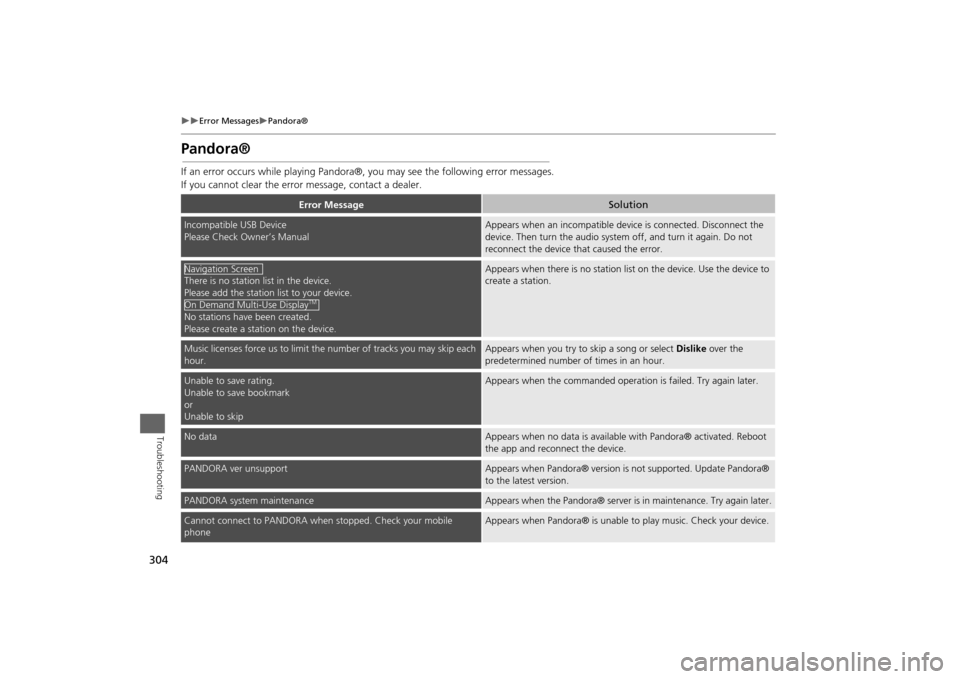
304
Error Messages
Pandora®
Troubleshooting
Pandora®If an error occurs while playing Pandora®, you may see the following error messages.
If you cannot clear the error message, contact a dealer.
Error Message
Solution
Incompatible USB Device
Please Check Owner’s Manual
Appears when an incompatible device is connected. Disconnect the
device. Then turn the audio system off, and turn it again. Do not
reconnect the device th at caused the error.
There is no station list in the device.
Please add the station list to your device.
No stations have been created.
Please create a station on the device.
Appears when there is no station list on the device. Use the device to
create a station.
Music licenses force us to limit the number of tracks you may skip each
hour.
Appears when you try to skip a song or select Dislike over the
predetermined number of times in an hour.
Unable to save rating.
Unable to save bookmark
or
Unable to skip
Appears when the commanded operation is failed. Try again later.
No data
Appears when no data is available with Pandora® activated. Reboot
the app and reconnect the device.
PANDORA ver unsupport
Appears when Pandora® version is not supported. Update Pandora®
to the latest version.
PANDORA system maintenance
Appears when the Pandora® server is in maintenance. Try again later.
Cannot connect to PANDORA when stopped. Check your mobile
phone
Appears when Pandora® is unable to play music. Check your device.
Navigation ScreenOn Demand Multi-Use Display
TM
Page 340 of 343

339Index
IndexSymbolsa (Display Mode) Button ..................... 74
J (Hang-Up/Back) Button ............... 5, 24
d (Talk) Button..................................... 5, 24Numerics3D Angle Adjustment ................................ 77AAcura Client Relations ............................. 312
AcuraLink®............................................... 256
Address
Editing Address Book ................................ 41
Editing Avoid Area .................................... 61
Setting Destination.................................... 90
Address Book
Editing Address Book ................................ 39
Setting Destination.................................... 96
Address Book PIN ....................................... 47
Aha
TM Radio.............................................. 305
ATM/Bank (Place Category) ....................... 98
Audio On Demand Multi-Use Display
TM.................. 6
Remote Control ...................................... 148
Settings .................................................. 149
Voice Commands List .............................. 328
Audio Menu Bluetooth ® Audio ................................. 205
Disc ........................................................ 164
FM/AM Radio .......................................... 153
HDD ....................................................... 171
Internet Radio ......................................... 195 iPod® ..................................................... 183
USB Flash drive ....................................... 199
XM® Radio ............................................ 159
Audio System Auxiliary Input Jack ................................. 144
Security Code ......................................... 145
Theft Protection ...................................... 145
USB Port ................................................. 143
Auxiliary Input Jack ................................. 144
Avoid Streets ............................................ 136
Avoided Area ............................................. 60
BBlack Level.................................................. 27
Bluetooth ® Audio
Playing.................................................... 205
Voice Commands List ............................. 330
Bluetooth ® HandsFreeLink®
Editing User Name/PIN .................... 230, 231
Importing Phonebook Data ..................... 218
Making a Call ......................................... 235
Pairing a Phone....................................... 212
Phone Settings........................................ 230
Receiving a Call ...................................... 240
Setting Up Speed Dialing ........................ 219
Brightness................................................... 27CCalendar ................................................... 287
Call Calculate Route Screen ................... 114, 140
Call History ............................................... 238
Cancel Route ............................................ 129 Category
Editing Address Book ................................ 41
Place Category List .................................. 336
Setting Destination .................................... 98
Category History Deleting .................................................... 49
Change State .............................................. 91
City .............................................................. 92
City Vicinity Setting Destination .................................... 99
Clock Adjustment ....................................... 29
Community (Place Category) ..................... 98
Continue Trip............................................ 140
Contrast ...................................................... 27
Coordinate ................................................ 113
Correct Vehicle Position ............................. 84
Current Location ........................................ 78
Current Position Editing Address Book ................................ 41
Setting Destination .................................. 111
DDay ModeDay ........................................................... 73
Night......................................................... 73
Switching Display Mode ............................ 74
Delete Tracking .......................................... 83
Destination List
Adding Waypoint .................................... 130
Editing .................................................... 134
Detour ....................................................... 136
Dial ............................................................ 237
Directions .................................................. 124
Page 341 of 343

340
Index
Index
DiscPlaying .................................................... 164
Voice Commands List .............................. 329
Display Tracking ......................................... 83 Driving .................................................... 119
Setting ...................................................... 83
Download POI Editing Category ....................................... 51
Importing Category ................................... 50
Setting Destination .................................. 108EEdit Go Home ............................................. 46
Edit Home Entry ....................................... 114
Edit POI Search Radius Along Route ......... 59
Edit/Delete Entry ...................................... 114
Emergency (Place Category) ...................... 98
ENTER Button ............................................... 7
Error Messages ......................................... 300Aha
TM Radio ............................................ 305
CD Player ................................................ 301
Hard Disc Drive (HDD) Audio ................... 302
iPod®/USB Flash Drive ............................. 303
Navigation System ................................... 300
Pandora® ............................................... 304
Estimated Time ........................................... 68
Exit Info..................................................... 125
FFM/AM Radio Playing .................................................... 153
Voice Commands List .............................. 328 Folder List
Disc ........................................................ 168
USB Flash Drive ....................................... 204
Fuel/Auto (Place Category)........................ 98
GGo Home .................................................... 11
Go Home PIN .............................................. 47
Gracenote Info. Update........................... 181
Guidance (Navi Settings) ........................... 62
Guidance Mode.......................................... 63
Guidance Point........................................... 67HHDD Playing .................................................... 171
Voice Commands List.............................. 328
Home Address ...................................... 11, 46
House Number ........................................... 95IImport Phonebook Data.......................... 218
Interface Dial................................................ 7
Intersection .............................................. 110
iPod® Connecting, Disconnecting ............. 183, 199
Playing .................................................... 183
Voice Commands List.............................. 329LLanguage Settings ..................................... 35 Local Search ............................................. 100
Lodging (Place Category) .......................... 98
MMap (Navi Settings) ................................... 69
Map Data Update
Checking Version ................................... 288
Obtaining Update Data ........................... 313
Map Input Editing Avoid Area .................................... 61
Setting Destination ................................. 111
Map Legend ........................................... 9, 79
Map Menu ............................................... 122
Map Screen .............................................. 116 Changing View......................................... 76
Icon ...................................................... 9, 81
Scale ........................................................ 80
Map/Guidance ......................................... 123
MENU Button Changing Route ..................................... 128
Entering a Destination .............................. 88
Multi-View Rear Camera ......................... 290
Music Search HDD ....................................................... 159
iPod® ..................................................... 189
Phonetic Modification ............................. 192
Song By Voice ........................................ 191NNAV Button.......................................... 10, 63
Navigation Menu (Destination) ................ 88
Navigation Menu (Route Option)........... 128
Page 342 of 343

341
Index
Index
Night ModeSwitching Display Mode ............................ 74
Non-map screens ........................................ 66OOn Demand Multi-Use Display
TM
Basic Operation ........................................... 6
Screen Settings ......................................... 86
Shortcuts .................................. 44, 146, 222
Sound Settings ........................................ 151PPandora® ................................................. 196
Personal Info .............................................. 38
Phone Setup ............................................. 230
Phonebook
Importing ................................................ 218
Making a Call ......................................... 236
PIN Numbers ............................................... 47
Place Category
Editing Address Book ................................ 41
Place Category List .................................. 336
Setting Destination.................................... 98
Place Name Editing Address Book ................................ 41
Setting Destination.................................. 102
Place Phone Number Editing Address Book ................................ 41
Setting Destination.................................. 105
Previous Destinations Deleting .................................................... 48
Editing Address Book ................................ 41
Setting Destination.................................... 97
RRadioFM/AM ................................................... 153
XM® ...................................................... 159
Random Disc ................................................ 166, 167
HDD ............................................... 174, 175
USB Flash Drive ............................... 202, 203
Rear Entertainment System .................... 264
Auxiliary Console Panel ........................... 264
Front Control Panel Operation ................ 278
HDMI Input Jack ..................................... 265
Rear Control Panel Operation ................. 267
Wireless Headphones.............................. 282
Rearview Camera ..................................... 290
Recreation (Place Category) ...................... 98
Repeat Disc ................................................ 166, 167
HDD ............................................... 174, 175
iPod® ............................................. 187, 188
USB Flash Drive ............................... 202, 203
Restaurant (Place Category)...................... 98
Route Option ........................................... 128
Route Preference ....................................... 54
Routing....................................................... 53SScan Disc ................................................ 166, 167
FM/AM Radio ................................. 155, 157
HDD ............................................... 174, 175
USB Flash Drive ............................... 202, 203
Scenic Road Information ......................... 288 Scenic Route ............................................. 109
Schedule
Calendar ................................................. 287
Search Along ............................................ 131
Search Around .......................................... 131
Search by Name .......................................... 99
Search Nearby........................................... 137
Security PIN Code ..................................... 308
SETTINGS Button .......................................... 4
Shopping (Place Category) ........................ 98
Show Icon on Map ..................................... 71
Song By Voice
TM
Searching Music ...................................... 191
Setting .................................................... 190
Voice Commands List .............................. 328
Sort by Distance to Travel .......................... 99
Sound Setup ..................................... 151, 152
Speed Dial Making a Call .......................................... 239
Registering .............................................. 220
Straight Line Guide .................................... 77
Street........................................................... 93
Street Name Guidance ............................... 65
System/Device Information ...................... 288TTraffic Incidents ........................................ 126
Traffic List ................................................. 126
Traffic Rerouting ...................................... 126 Auto Reroute .......................................... 126
Navi Settings ............................................. 58
Travel (Place Category) .............................. 98
Trip Computer .......................................... 286
Page 343 of 343

342
Index
Index
UUnit Settings ............................................... 34
Unverified Routing..................................... 56
Update System SoftwareFinding Update Information..................... 313
Obtaining Update Data ........................... 313
USB Flash Drive Connecting, Disconnecting.............. 183, 199
Playing .................................................... 199
Voice Commands List .............................. 329
USB Port .................................................... 143VVehicle Correct Vehicle Position............................. 84
Off-road Tracking ...................................... 83
View (Navi Settings) ................................... 76
View Area Map........................................... 60
View Routes .............................................. 115
Voice
Map Menu .............................................. 120
Voice Commands Basic Operation ........................................... 8
Help .......................................................... 16
Voice Commands List .............................. 324
Voice Control System ................................ 24
Voice Control Operation
Basic Operation ........................................... 5
Voice Portal ................................................. 5
WWallpaperDeleting, Importing, Setting ...................... 31
Waypoint Adding ................................................... 130
Deleting, Ordering .................................. 134XXM Button ................................................ 146
XM® RadioPlaying .................................................... 159
Voice Commands List.............................. 328ZZAGATDisplaying Review ................................... 107
Setting Destination ................................. 105
Zip Code ..................................................... 91