2014 Acura ILX pairing phone
[x] Cancel search: pairing phonePage 169 of 234

168
Bluetooth® HandsFreeLink®Pairing a Phone
Bluetooth® HandsFreeLink®
2.Rotate i to select a phone to
delete. Press u.
The Bluetooth ® icon indicates
the currently linked phone.
Items to be deleted are indicated
with a trash icon.
3. Move r to select OK.
4. Rotate i to select Yes. Press u
to delete the device(s).
H PHONE button
PHONE SETUP Connection
1.Rotate i to select Connect . Press
u .
2. Rotate i to select a phone. Press
u .
HFL disconnects the linked
phone and starts connecting to
another paired phone.
3. Press u to select OK.
Trash icon
Bluetooth ® icon
■Changing the Currently Paired Phone1 Changing the Currently Paired Phone
If no other phones are found or paired when
trying to switch to another phone, HFL will
inform you that the original phone is linked
again.
Page 173 of 234
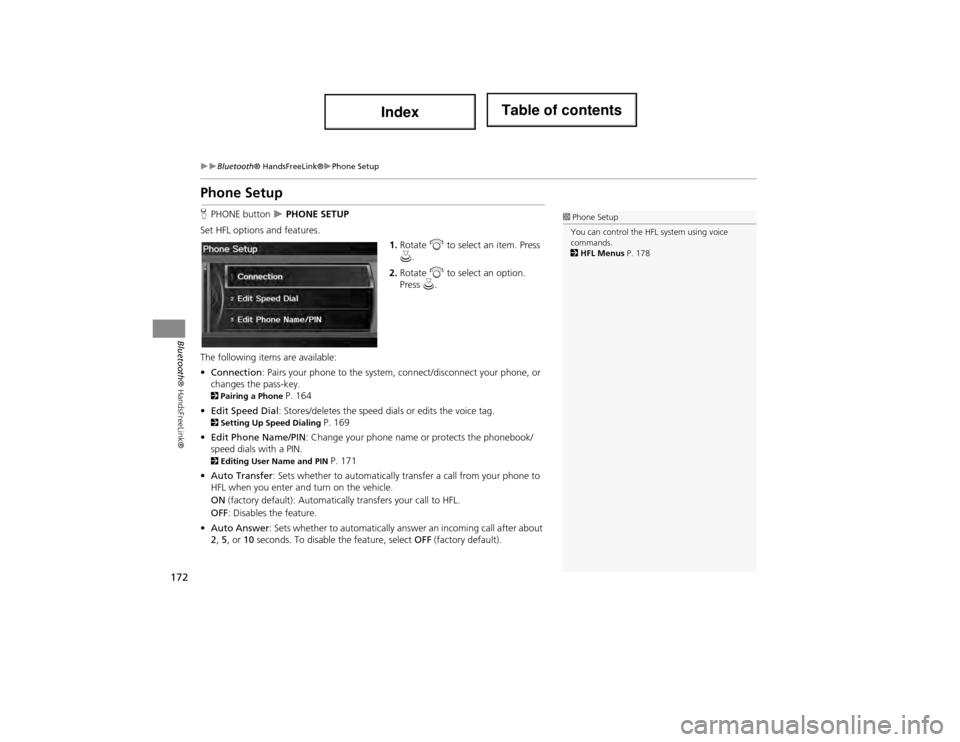
172
Bluetooth® HandsFreeLink®Phone Setup
Bluetooth® HandsFreeLink®
Phone Setup
HPHONE button PHONE SETUP
Set HFL options and features. 1.Rotate i to select an item. Press
u .
2. Rotate i to select an option.
Press u.
The following items are available:
• Connection: Pairs your phone to the system, connect/disconnect your phone, or
changes the pass-key.
2 Pairing a Phone P. 164
• Edit Speed Dial : Stores/deletes the speed di als or edits the voice tag.
2Setting Up Sp eed Dialing P. 169
• Edit Phone Name/PIN : Change your phone name or protects the phonebook/
speed dials with a PIN.
2 Editing User Name and PIN P. 171
• Auto Transfer : Sets whether to automatically tra nsfer a call from your phone to
HFL when you enter and turn on the vehicle.
ON (factory default): Automatica lly transfers your call to HFL.
OFF : Disables the feature.
• Auto Answer : Sets whether to automatically answ er an incoming call after about
2 , 5 , or 10 seconds. To disable the feature, select OFF (factory default).
1Phone Setup
You can control the HFL system using voice
commands.
2 HFL Menus P. 178
Page 179 of 234
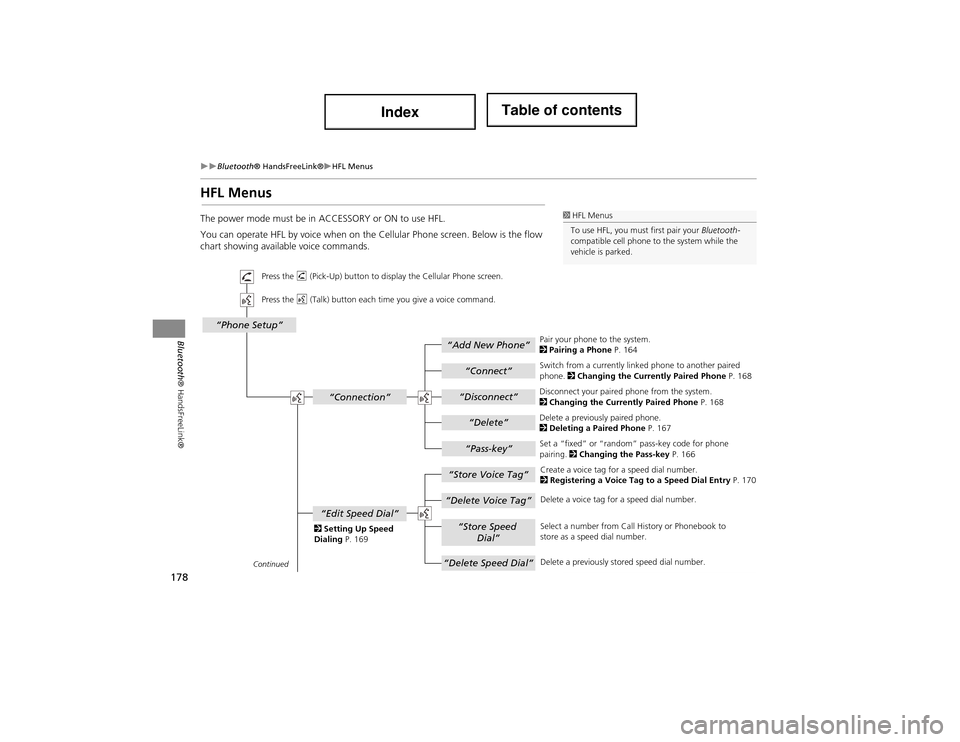
178
Bluetooth® HandsFreeLink®HFL Menus
Bluetooth® HandsFreeLink®
HFL Menus
The power mode must be in ACCESSORY or ON to use HFL.
You can operate HFL by voice when on the Cellular Phone screen. Below is the flow
chart showing available voice commands.1 HFL Menus
To use HFL, you must first pair your Bluetooth-
compatible cell phone to the system while the
vehicle is parked.
“Add New Phone”
“Connect”
“Pass-key”
“Connection”
“Phone Setup”
“Disconnect”
“Delete”
“Store Voice Tag”
“Delete Voice Tag”
“Store Speed
Dial”
“Delete Speed Dial”
“Edit Speed Dial”
Continued
Press the h (Pick-Up) button to display the Cellular Phone screen.
Press the d (Talk) button each time you give a voice command.
Pair your phone to the system.
2Pairing a Phone P. 164
Set a “fixed” or “random” pass-key code for phone
pairing. 2Changing the Pass-key P. 166
Delete a previously paired phone.
2
Deleting a Paired Phone P. 167
Switch from a currently linked phone to another paired
phone.
2Changing the Currently Paired Phone P. 168
Disconnect your paired phone from the system.
2 Changing the Currently Paired Phone P. 168
Create a voice tag for a speed dial number.
2 Registering a Voice Tag to a Speed Dial Entry P. 170
Delete a voice tag for a speed dial number.
Select a number from Call History or Phonebook to
store as a speed dial number.
Delete a previously stored speed dial number.
2
Setting Up Speed
Dialing P. 169
Page 182 of 234
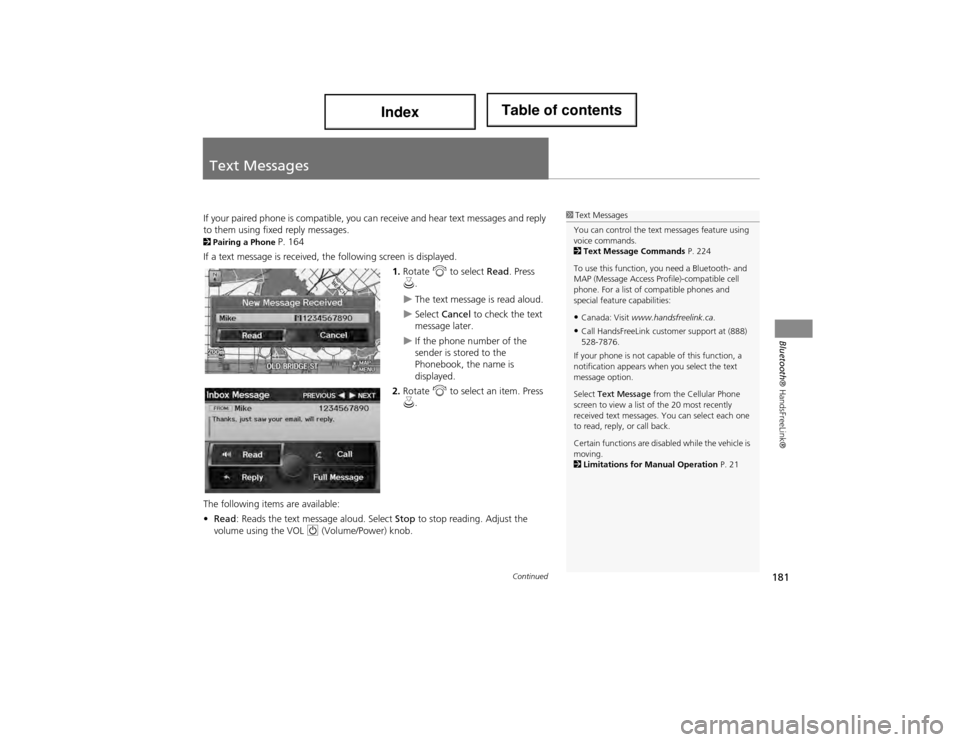
181
Bluetooth® HandsFreeLink®
Text Messages
If your paired phone is compatible, you ca n receive and hear text messages and reply
to them using fixed reply messages.
2 Pairing a Phone P. 164
If a text message is received, the following screen is displayed.
1.Rotate i to select Read. Press
u .
The text message is read aloud.
Select Cancel to check the text
message later.
If the phone number of the
sender is stored to the
Phonebook, the name is
displayed.
2. Rotate i to select an item. Press
u .
The following items are available:
• Read : Reads the text me ssage aloud. Select Stop to stop reading. Adjust the
volume using the VOL 9 (Volume/Power) knob.
1Text Messages
You can control the text messages feature using
voice commands.
2 Text Message Commands P. 224
To use this function, you need a Bluetooth- and
MAP (Message Access Profile)-compatible cell
phone. For a list of compatible phones and
special feature capabilities:
•Canada: Visit www.handsfreelink.ca .
•Call HandsFreeLink customer support at (888)
528-7876.
If your phone is not capable of this function, a
notification appears when you select the text
message option.
Select Text Message from the Cellular Phone
screen to view a list of the 20 most recently
received text messages. You can select each one
to read, reply, or call back.
Certain functions are disabled while the vehicle is
moving.
2 Limitations for Manual Operation P. 21
Continued
Page 190 of 234

189
Information FunctionsMap Update Status
Other Features
Map Update Status
HINFO button Map Update Status
Check the map data update status when updating the map database.
Roadside Assistance
H INFO button Other Roadside Assistance
Acura Roadside Assistance is provided as a service to Acura clients. Use this feature
to call for assistance when a Bluetooth-compatible phone is paired to Bluetooth®
HandsFreeLink®.
Rotate i to select Call. Press u to
begin dialing.
1 Map Update Status
This operation is only av ailable during a database
update.
2 Obtaining a Navigation Update P. 211
1Roadside Assistance
Your Bluetooth -compatible phone must be
paired to use this feature.
2 Pairing a Phone P. 164
Page 230 of 234

229
Index
Index
Symbols
K (Back) Button .................................. 5, 22
a (Display Mode) Button .................... 29
j (Hang-Up) Button .............................. 177
h (Pick-Up) Button ........................ 177, 178
8 (Sound) Button .......................... 6, 158
d (Talk) Button .................................... 5, 22
A
A.SEL (Auto Select) .................................. 127
Acura Client Relations ............................ 210
Add to Address Book ........................ 87, 121
Add to Dest. List ........ 87, 115, 119, 120, 121
Address
Editing Address Book ....... ........................ 39
Editing Avoid Area ................................... 53
Setting Destination ................................... 66
Address Book Editing Address Book ....... ........................ 37
Setting Destination ................................... 71
Address Book PIN ...................................... 42
Adjust Time ............................................... 56
Advanced (Place Category) ....................... 76
Audio ....................................................... 123
Basic Operation .......................................... 6
Control Display .......................................... 7
Remote Control ..................................... 159
Sound Setup .......................................... 158
Voice Commands List ............................. 221
AUDIO Button ............................................. 7 Audio Menu
Bluetooth ® Audio ................................. 157
Disc ....................................................... 134
FM/AM Radio ........................................ 127
HDD ................ ...................................... 138
iPod® .................................................... 149
USB Flash Drive ...................................... 154
XM® Radio ........................................... 131
Auto Answer ........................................... 172
Auto Daylight ........................................... 55
Auto Service (Place Category) .................. 76
Auto Time Zone ........................................ 55
Auto Transfer .......................................... 172
AUX Input Jack ........ ...................................... 124
Voice Commands List ............................ 223
Avoid Streets ........................................... 111
B
Banking (Place Category) ......................... 76
Basic Settings ............................................ 26
Black Level ................................................. 24
Bluetooth ® Audio
Playing ................................................... 156
Voice Commands List ............................ 223
Bluetooth ® HandsFreeLink® ................. 161
Editing User Name/PIN ........................... 171
Making a Call ........................................ 174
Pairing a Phone ...................................... 164
Receiving a Call ..................................... 177
Setting Speed Dials ................................ 169
Brightness ............................................ 24, 29
C
Calculator ................................................. 186
Calendar ................................................... 184
Call ..................................................... 87, 121
Making .................................................. 174
Receiving ................................................ 177
Call History ............................................... 176
Cancel Route ............................................ 111
Category
Editing Address Book ............................... 39
Place Category List ................................. 228
Setting Destination ................................... 76
CATEGORY Bar ............................................ 6
Category Scan .......................................... 131
Cellular Phone
Voice Commands List ............................. 224
CH (Channel) Button ............................... 160
Change Language ..................................... 20
Change Province ........................................ 67
Change Route Preference ......................... 88
Channel List ............................................. 131
Channel Scan ........................................... 131
City ............................................................. 68
City Vicinity ................................................ 77
Clear Cellular Phone Information .......... 173
Clear Personal Data ................................... 61
Clock Adjustment ...................................... 55
Adjust Time .............................................. 56
Auto Daylight ........................................... 55
Auto Time Zone ....................................... 55
Resetting .................................................. 56
Colour ........................................................ 27 Map Colour .............................................. 28
Menu Colour ............................................ 28