2014 Acura ILX navigation
[x] Cancel search: navigationPage 211 of 234

210
Reference Information
Client Assistance
Resolving Problems
If you run into a specific issue that you
cannot resolve, consult the following help
resources:
• For navigation system issues:
2 Troubleshooting P. 194
There are also FAQs available online at
www.acuranavi.ca.
• For questions regarding Bluetooth®
HandsFreeLink®:
2 Bluetooth ® HandsFreeLink® P. 162
• For reporting issues with the database
or places/landmarks:
2 Reporting Errors P. 210
• Call Acura Client Relations.
2 Acura Client Relations Contact
Information P. 210
Reporting Errors
You can help to improve database
accuracy by reporti ng any errors you
encounter.
• Report errors in highways and main
“verified” roads shown in black on the
map at http://mapreporter.navteq.com/
dur-web-external/ .
• Please do not report errors in purple
“unverified” roads. Maps for these
areas are provided for reference only.
2 Unverified Area Routing P. 50
• Please do not report errors in places/
landmarks, such as changes in business
names. Information about points of
interest are constantly being updated.
An updated database is available for
purchase, usually in the fall of each year.
2 Obtaining a Navigation Update P. 211
• For vehicle position icon errors, screen
error messages, or other GPS-related
errors:
2 Troubleshooting P. 1942System Limitations P. 208
Acura Client Relations
Contact Information
Acura Navi
Acura Client Relations
Honda Canada Inc.
Telephone: (888) 9-ACURA-9
8:00 am to 7:30 pm Monday to Friday
(Eastern time)
180 Honda Boulevard Markham, ON
L6C 0H9
E-Mail: [email protected]
Visiting a Dealer
If you have a question that you cannot
resolve using the availa ble help resources,
you can consult a dealer. Please identify
the specific issue (e.g ., error occurs when
you enter a specific a ddress, when driving
on a certain road, or just when it’s cold) so
that the service technician can refer the
issue to the factory so that a solution can
be found. Be patient, the service technician
may be unfamiliar with your specific issue.
Page 212 of 234

211
Client AssistanceMap Coverage
Reference Information
Map Coverage
The navigation system provides map
coverage for the United States, Canada,
Puerto Rico, and Mexico. The map
coverage consists of accurately mapped
(verified) metropolitan areas and a less
accurate (unverified) rural database. Note
that unverified areas are constantly being
reviewed and converted to verified areas
each year.
Map coverage update information is
available from Acura Client Relations or
online at www.acuranavi.ca.
To find navigation system update
information:
1. Visit www.acuranavi.ca .
2. Enter your vehicle model and model
year.
3. Click Map Coverage to display a list of
verified coverage areas on the most
recent update.
4. Click Map Coverage Details to display a
PDF document with a full listing of all
coverage areas.
Adobe® Reader® is required for
viewing and printing the Portable
Document Format (PDF) documents.
To download the latest version of
Adobe Reader, visit http://
get.adobe.com/reader/ .
Obtaining a Navigation
Update
Acura is continually expanding the scope
of the navigation system. Navigation
system software upgrades may be made
available periodically, usually in the fall of
each year.
To purchase an updated data file:
1.Obtain your vehicle’s VIN number and
the System/Devic e Information.
2System/Device Information P. 188
2. Order online at www.acuranavi.ca.
Updated data is not available from a
dealer. However, the dealer may assist you
in obtaining an update for you out of
courtesy. There is no programme for free
updates.
Page 213 of 234

212
Reference Information
Legal Information
Copyrights
•Infogroup-Data: Certain business data
provided by Infogroup © 2011, All
RIghts Reserved.
• EXIT-Data: © ZENRIN CO., LTD. 2011.
All rights reserved.
• Building foot print: © ZENRIN CO., LTD.
2011. All rights reserved.
• Junction View Data: © ZENRIN USA,
INC. 2011. All rights reserved.
• ZAGAT SURVEY: © 2012 Zagat Survey,
LLC. Zagat Survey is a registered
trademark of Zagat Survey, LLC
The Zagat Content displayed may not
reflect the most up-to-date Zagat
Content available to the public.
• Brand icon: The ma rks of companies
displayed by this product to indicate
business locations are the marks of their
respective owners. The use of such
marks in this product does not imply any
sponsorship, approval, or endorsement
by such companies of this product.
User Agreements
In using this HDD “Satellite Linked
Navigation System” (the “HDD”), which
includes HONDA MOTOR CO., LTD.
software, PIONNER CORPORATION
software, and NAVTEQ database contents
(hereinafter referred to as “Licensers”),
you are bound by the terms and conditions
set forth below. By using your copy of the
HDD, you have expressed your Agreement
to the terms and co nditions of this
Agreement. You should, therefore, make
sure that you read and understand the
following provisions. If for any reason you
do not wish to be bound by the terms of
this Agreement, pleas e return the HDD to
your dealer.
• The HDD may not be copied, duplicated,
or otherwise modified, in whole or in
part, without the express written
permission of the Licensers.
• The HDD may not be transferred or
sublicensed to any third party for profit,
rent or loan, or licenced for reuse in any
manner.
■Navigation System User
Agreement
• The HDD may not be decompiled,
reverse engineered or otherwise
disassembled, in whole or in part.
• The HDD may not be used in a network
or by any other manner of simultaneous
use in multiple systems.
• The HDD is intended solely for personal
use (or internal use where the end-user
is a business) by the consumer. The HDD
is not to be used for commercial
purposes.
• The Licensers do not guarantee to the
client that the functi ons included in the
HDD meet the specific objectives of the
user.
• Licenser shall not be responsible for any
damages caused by the use of the HDD
to the actual user or to any third party.
• The warranty on the HDD shall not
extend to an exchange or refund due to
misspelling, omission of letters, or any
other cosmetic discrepancy in the
contents of the HDD.
• The right to use the HDD shall expire
either when the user destroys the HDD
or software, or when any of the terms
of this Agreement ar e violated and the
Licensers exercise th e option to revoke
the license to use the HDD or software.
Page 218 of 234

217
Voice Commands
Voice Commands.................................. 218
Global Commands ............................... 218
Navigation Commands ......................... 218
Climate Control Commands ................. 220
Audio Commands ................................ 221
Cellular Phone Commands ................... 224
Main Setup Screen Commands ............ 224
On-Screen Commands ......................... 225
Spelling Assistance ........ ....................... 225
Page 219 of 234
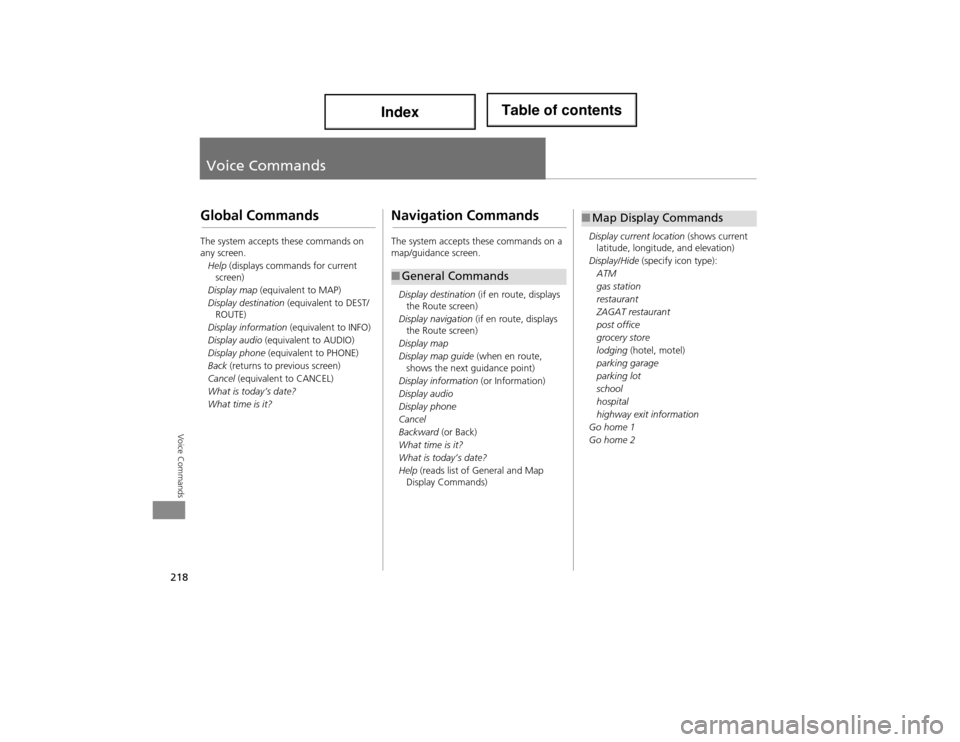
218
Voice Commands
Voice Commands
Global Commands
The system accepts these commands on
any screen.Help (displays commands for current
screen)
Display map (equivalent to MAP)
Display destination (equivalent to DEST/
ROUTE)
Display information (equivalent to INFO)
Display audio (equivalent to AUDIO)
Display phone (equivalent to PHONE)
Back (returns to previous screen)
Cancel (equivalent to CANCEL)
What is today’s date?
What time is it?
Navigation Commands
The system accepts these commands on a
map/guidance screen.
Display destination (if en route, displays
the Route screen)
Display navigation (if en route, displays
the Route screen)
Display map
Display map guide (when en route,
shows the next guidance point)
Display information (or Information)
Display audio
Display phone
Cancel
Backward (or Back)
What time is it?
What is today’s date?
Help (reads list of General and Map
Display Commands)
■ General Commands
Display current location (shows current
latitude, longitude, and elevation)
Display/Hide (specify icon type):
ATM
gas station
restaurant
ZAGAT restaurant
post office
grocery store
lodging (hotel, motel)
parking garage
parking lot
school
hospital
highway exit information
Go home 1
Go home 2
■ Map Display Commands
Page 220 of 234
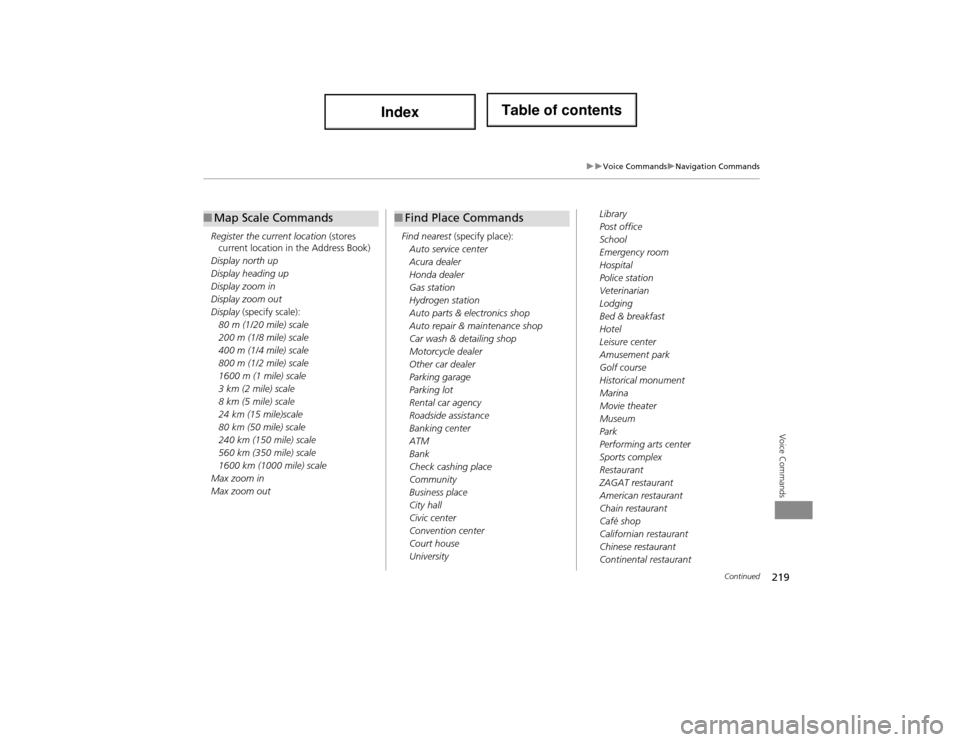
219
Voice CommandsNavigation Commands
Voice Commands
Register the current location (stores
current location in the Address Book)
Display north up
Display heading up
Display zoom in
Display zoom out
Display (specify scale):
80 m (1/20 mile) scale
200 m (1/8 mile) scale
400 m (1/4 mile) scale
800 m (1/2 mile) scale
1600 m (1 mile) scale
3 km (2 mile) scale
8 km (5 mile) scale
24 km (15 mile)scale
80 km (50 mile) scale
240 km (150 mile) scale
560 km (350 mile) scale
1600 km (1000 mile) scale
Max zoom in
Max zoom out
■ Map Scale Commands
Find nearest (specify place):
Auto service center
Acura dealer
Honda dealer
Gas station
Hydrogen station
Auto parts & electronics shop
Auto repair & maintenance shop
Car wash & detailing shop
Motorcycle dealer
Other car dealer
Parking garage
Parking lot
Rental car agency
Roadside assistance
Banking center
ATM
Bank
Check cashing place
Community
Business place
City hall
Civic center
Convention center
Court house
University
■ Find Place CommandsLibrary
Post office
School
Emergency room
Hospital
Police station
Veterinarian
Lodging
Bed & breakfast
Hotel
Leisure center
Amusement park
Golf course
Historical monument
Marina
Movie theater
Museum
Park
Performing arts center
Sports complex
Restaurant
ZAGAT restaurant
American restaurant
Chain restaurant
Café shop
Californian restaurant
Chinese restaurant
Continental restaurant
Continued
Page 231 of 234

230
Index
Index
Community (Place Category) .................... 76
Continue Trip ........................................... 121
Contrast ..................................................... 24
Coordinate ................................................. 83
Correct Vehicle Position ............................ 59
Current Location ..................................... 106
Current Position Editing Address Book ............................... 39
Setting Destination ................................... 85
D
Day ModeMap Colour .............................................. 28
Menu Colour ............................................ 28
Switching Display Mode ........................... 29
Delete a Phone ........................................ 167
Dest. Menu 1 ............................................. 64
Dest. Menu 2 ............................................. 64
DEST/ROUTE Button Changing Route ..................................... 110
Entering a Destination .............................. 64
Destination List Adding Waypoint ................................... 112
Editing ................................................... 116
Destination Map ........................................ 89
Detour ...................................................... 111
Dial ........................................................... 175
Dial Tones ................................................ 177
Direct Dial ................................................ 177
Directions ................................................... 98
Disc Playing ................................................... 133
Voice Commands List ............................. 222
DISC Button ......................................... 6, 133 Display Voice Command Tips ................... 26
E
Edit Album
.............................................. 143
Edit Avoid Area ......................................... 52
Edit Phone Name/PIN .............................. 171
Edit Speed Dial ........................................ 169
Edit Track ................................................. 144
Edit Waypoint Search Area ...................... 54
Emergency (Place Category) ..................... 76
ENT Button .................................................. 8
Error Messages ........................................ 200
Disc Player ............................................. 201
iPod® .................................................... 202
Navigation System ................................. 200
USB Flash Drive ...................................... 203
Exit Info ..................................................... 99
F
Favorite Subcategory ................................ 78
Find Nearest... ......................................... 117
FM/AM Button .................................... 6, 126
FM/AM Radio Playing ................................................... 126
Voice Commands List ............................. 221
Folder List Disc ....................................................... 135
USB Flash Drive ...................................... 155
G
Get Album Info ....................................... 145
Go Home 1 ................................................ 12 Go Home 1 PIN
......................................... 42
Go Home 2 ................................................ 12
Go Home 2 PIN ......................................... 42
Guidance Menu ........................................ 97
Directions ................................................ 98
Exit Info ................................................... 99
Guidance Mode ..................................... 100
Guidance Mode ...................................... 100
H
HDD
Playing .................................................. 137
Voice Commands List ..... ....................... 222
HDD Setup
Disc ....................................................... 134
HDD .................. .................................... 139
HDD/AUX Button ........ 6, 137, 148, 153, 156
Heading-up ............................................. 105
Home Address 1 .................................. 12, 41
Home Address 2 .................................. 12, 41
I
Icon Option ............................................. 104
Interface Dial .............................................. 8
Interface Dial Feedback ........................... 25
Intersection ............................................... 84
iPod® Connecting, Disconnectin g ............ 147, 152
Playing .................................................. 147
Voice Commands List ..... ....................... 223