2014.5 VAUXHALL ZAFIRA navigation system
[x] Cancel search: navigation systemPage 43 of 133

Navigation43
Position informationCurrent position
Press the multifunction knob to
display the Navigation Menu . Select
the Current Position Info menu item.
On the right side of the screen, the current position is displayed on the
map. On the left side, the GPS
coordinates of the current position are shown.
Destination position
If route guidance is active, you may
display information on the destination
entered.
Press the multifunction knob to
display the Navigation Menu . Select
the Destination Position Info menu
item.
On the right side of the screen, the
destination is displayed on the map.
On the left side, the address and the
GPS coordinates of the destination
are shown.Saving a position
The current position or a destination
position may be saved in the address book.
Select the Save screen button. Find a
detailed description on saving
addresses in the address book
3 44.
Route simulation The Infotainment system features a
route simulation mode for test
purposes.
To start the simulation mode, press
the CONFIG button and then select
the Navigation Settings menu item.
Scroll through the list and select
Route Simulation to display the
respective submenu.
Starting position
Since the simulation mode does not
draw on the GPS signal providing the current position of the vehicle, a start
position must be set manually.Use Last Known Position
To set the last position provided by a
GPS signal as starting point, select
the Use Last Known Position menu
item.Use Previous Destination
To use one of the last destinations
entered as starting point, select the
Use Previous Destination menu item.
The previous destinations list is
displayed.
Select the desired address.Use Specified Location
To use a specific location as starting
point, select the Use Specified
Location menu item.
Enter an address. Find a detailed
description 3 44.
Simulation mode is started.
Cancelling simulation mode
To leave the simulation mode, press
the CONFIG button and then select
the Navigation Settings menu item.
Scroll through the list and select
Route Simulation to display the
respective submenu.
Page 45 of 133

Navigation45
Notice
If a house number is not stored in the system database, the house number
closest to the destination entered is
used for route calculation.
If required, confirm your input.
A confirmation menu is displayed.
Select the Start Guidance menu item
to start route guidance.
Keyboard
Depending on the function selected,
the keyboards may be displayed
differently.To change the letter arrangement on
the letter keyboard, select the ABC
screen button on the left side of the
keyboard. The letters are now
arranged in alphabetical order.
To enter a character sequence,
successively select the desired
characters.
Notice
When entering an address, the
keyboard uses an intelligent spelling
function which automatically blocks
out characters that cannot occur
next in the respective character
sequence.
To enter special characters not
available on the letter keyboard,
select the ÄÖ screen button at the
right side of the letter keyboard. The special characters keyboard is
displayed. Select the desired
character.
To enter numbers or symbols, select
the Sym screen button at the right
side of the special characters
keyboard. The symbols keyboard is
displayed. Select the desired
character.To redisplay the letter keyboard,
select the ABC screen button at the
right side of the symbol keyboard.
This way you may toggle between the three keyboards.
To delete characters already entered,
select the Delete screen button at the
right side of the respective keyboard
or press the BACK button.
When entering an address, a list of
matching entries is automatically
displayed as soon as the number of
matching entries found in the address memory is equal to or less than six.
To manually display a list of matching entries for the current input, select the
respective List screen button at the
bottom of the keyboard.
To display the last five entries made, select the Last 5 screen button at the
bottom of the keyboard.
Select the desired entry from the list.
If required, select the confirmation
button displayed at the bottom of the
keyboard.
Page 46 of 133

46Navigation
Points of Interest
A point of interest is a specific location that might be of general interest, e.g.
a petrol station, parking area or
restaurant.
The data stored within the
Infotainment system contain a great
number of predefined POIs which are
indicated by symbols on the map.
These POIs may be selected as
destinations for route guidance.
Search menu
A POI may be selected using different search masks.
Press the DEST / NAV button to
display the Destination Entry menu
and then select the Points of Interest
icon to display the POI List menu.
Select Category: , Name: or
Telephone number . The respective
search mask is displayed.
Fill out the entry fields in the
respective search mask.
Category search mask
Select the Location entry field to display a list. Select the desired
option.
Select the Category entry field to
display a POI category list. Select the
desired category and then a
subcategory from the list.
Select the Sort Method entry field to
display the respective submenu.
Select By Distance or By Name .Select the Search screen button at
the bottom of the screen. A list of POIs
or POI categories is displayed
corresponding to the criteria entered.
Select the desired menu item.Name search mask
Select the Country entry field to
display a list of all available countries. Select the desired country.
To specify the location, select the
entry field for the city or postal code.
A keyboard is displayed. Enter the
desired name or number.
Select the Sort Method entry field to
display the respective submenu.
Select By Distance or By Name .
Select the Search screen button at
the bottom of the screen. The
keyboard is redisplayed.
Enter the name of the desired POI.Telephone number search mask
Select the Country entry field to
display a list of all available countries.
Select the desired country.
Select the Sort Method entry field to
display the respective submenu.
Select By Distance or By Name .
Page 47 of 133

Navigation47
Select the Number entry field to
display a keypad. Enter the desired
number.
When the respective search mask is
filled out, a confirmation menu is
displayed.
Select the Start Guidance menu item
to start route guidance.
Category lists
Press the NAV button and then the
multifunction knob to display the
Navigation Menu . Select Nearby
POIs or POIs Along Route . A POI
category list is displayed.
Select the desired category,
subcategories and then POI.
A confirmation menu is displayed.
Select the Start Guidance menu item
to start route guidance.
Previous Destinations
The last destinations selected or
entered for route guidance are stored within the system.Press the DEST / NAV button to
display the Destination Entry menu
and then select the Previous
Destinations icon.
A list of the last destinations is
displayed sorted in reverse
chronological order.
Select the desired address from the list.
A confirmation menu is displayed.
Select the Start Guidance menu item
to start route guidance.
Address Book The Address Book provides local
storage space for addresses entered
in the navigation application.
Storing addresses in the address
book
To store an address in the address
book, press the DEST / NAV button to
display the Destination Entry menu.
Enter or select the desired address.
The confirmation menu is displayed.
Select the Save screen button. The
Address Book Entry mask is
displayed.
Page 48 of 133

48Navigation
Depending on the information
available, the different entry fields are already filled.
To enter or modify the name of the
respective location, select the Name
entry field. A keyboard is displayed.
Enter the desired name and confirm
your input.
To modify the address, select the
Address entry field. The address
entry mask is displayed. Make your changes and confirm your input.
To enter or modify the phone number,
select the Number entry field. A
keypad is displayed. Enter the
desired number.
If activated 3 40, the address book
entries are indicated on the map by
POI icons. To change the icon
indicating an address entry, select the Icon entry field. A list of all POI icons
available within the system is
displayed.
Scroll through the list and select the
desired icon.Select the Done screen button at the
bottom of the entry mask. The
address is stored.
Selecting addresses from the
address book
Press the DEST / NAV button to
display the Destination Entry menu
and then select the Address Book
icon. A list of all address book entries
is displayed.
Select the desired entry.
A confirmation menu is displayed.
Select the Start Guidance menu item
to start route guidance.
Editing addresses in the address book
Press the DEST / NAV button to
display the Destination Entry menu
and then select the Address Book
icon. A list of all address book entries
is displayed.
Select the desired entry.
A confirmation menu is displayed.
Select the Edit menu item to display
the Address Book Entry mask.
Make your changes and confirm your input. The changes are stored in the
address book.
Phone Book
Addresses stored in the phone book
of the mobile phone connected may
be selected as destinations.
Press the DEST / NAV button to
display the Destination Entry menu
and then select the Phone Book icon.
The Phone Book Search menu is
displayed.
Select the desired first letter range to
display a preselection of the
telephone book entries you wish to be
Page 49 of 133
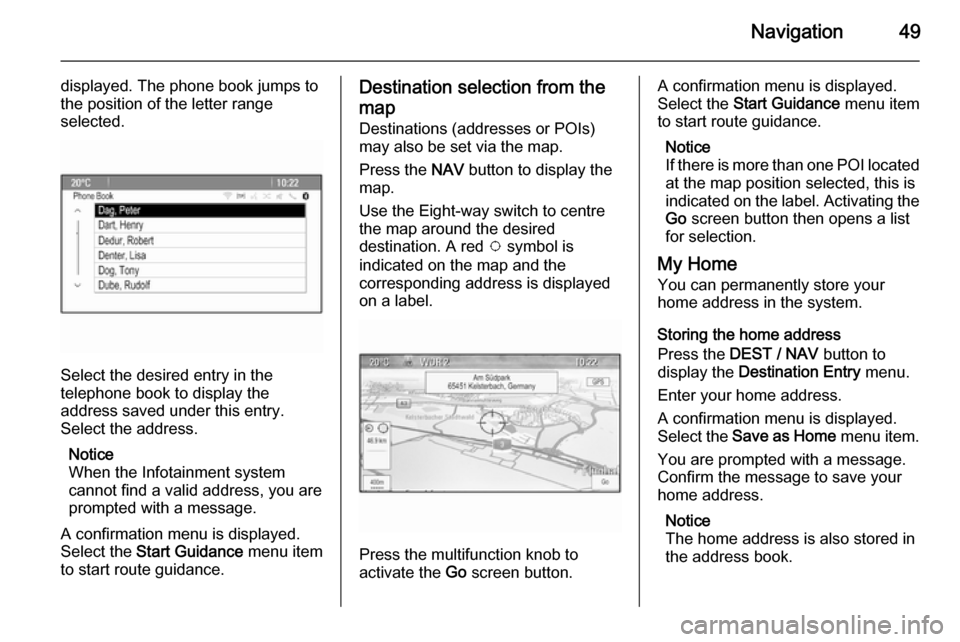
Navigation49
displayed. The phone book jumps to
the position of the letter range
selected.
Select the desired entry in the
telephone book to display the
address saved under this entry.
Select the address.
Notice
When the Infotainment system
cannot find a valid address, you are prompted with a message.
A confirmation menu is displayed.
Select the Start Guidance menu item
to start route guidance.
Destination selection from the
map Destinations (addresses or POIs)
may also be set via the map.
Press the NAV button to display the
map.
Use the Eight-way switch to centre
the map around the desired
destination. A red v symbol is
indicated on the map and the
corresponding address is displayed
on a label.
Press the multifunction knob to
activate the Go screen button.
A confirmation menu is displayed.
Select the Start Guidance menu item
to start route guidance.
Notice
If there is more than one POI located
at the map position selected, this is
indicated on the label. Activating the Go screen button then opens a list
for selection.
My Home You can permanently store your
home address in the system.
Storing the home address
Press the DEST / NAV button to
display the Destination Entry menu.
Enter your home address.
A confirmation menu is displayed.
Select the Save as Home menu item.
You are prompted with a message.
Confirm the message to save your
home address.
Notice
The home address is also stored in
the address book.
Page 52 of 133
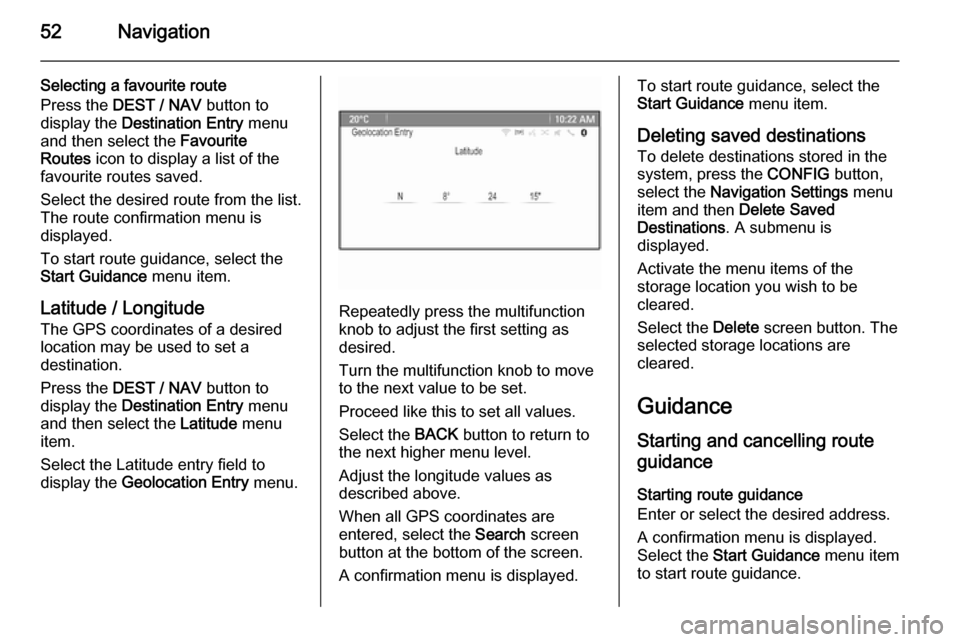
52Navigation
Selecting a favourite route
Press the DEST / NAV button to
display the Destination Entry menu
and then select the Favourite
Routes icon to display a list of the
favourite routes saved.
Select the desired route from the list.
The route confirmation menu is
displayed.
To start route guidance, select the
Start Guidance menu item.
Latitude / Longitude The GPS coordinates of a desired
location may be used to set a
destination.
Press the DEST / NAV button to
display the Destination Entry menu
and then select the Latitude menu
item.
Select the Latitude entry field to
display the Geolocation Entry menu.
Repeatedly press the multifunction
knob to adjust the first setting as
desired.
Turn the multifunction knob to move
to the next value to be set.
Proceed like this to set all values.
Select the BACK button to return to
the next higher menu level.
Adjust the longitude values as
described above.
When all GPS coordinates are
entered, select the Search screen
button at the bottom of the screen.
A confirmation menu is displayed.
To start route guidance, select the
Start Guidance menu item.
Deleting saved destinations
To delete destinations stored in the
system, press the CONFIG button,
select the Navigation Settings menu
item and then Delete Saved
Destinations . A submenu is
displayed.
Activate the menu items of the
storage location you wish to be
cleared.
Select the Delete screen button. The
selected storage locations are
cleared.
Guidance
Starting and cancelling route
guidance
Starting route guidance
Enter or select the desired address.
A confirmation menu is displayed.
Select the Start Guidance menu item
to start route guidance.
Page 53 of 133

Navigation53
Cancelling route guidance
When route guidance is active, press the DEST / NAV button to display the
Route Menu .
Select the Cancel Route menu item to
cancel the current navigation session.
Guidance instructions Route guidance is provided by voice
prompts and visual instructions on the
map (if activated).
Voice prompts
Navigation voice prompts announce
which direction to follow, when
approaching an intersection at which
you need to turn.
Press the CONFIG button and then
select the Navigation Settings menu
item.
Select the Voice Prompt menu item to
display the respective submenu.
If you wish the system to audibly
indicate the next turning manoeuvre,
activate Navigation Voice Prompts .
If you wish traffic alerts to be read out,
activate Traffic Alert Prompts .
To adjust the volume during voice prompts, select the Navigation
Volume menu item. The respective
submenu is displayed.
To adjust the volume of voice
prompts, select Announcement and
then adjust the setting as desired.
To adjust the volume of the audio
source possibly playing in the
background, select Background and
then adjust the setting as desired.Select Volume Test to get an audio
example of the settings.
Guidance alerts
Guidance alerts show in a close-up
view of the respective map section
which direction to follow when
approaching an intersection at which
you need to turn.
Press the CONFIG button and then
select the Navigation Settings menu
item.
Select the Guidance Alert menu item
to display the respective submenu.
If you wish the display to
automatically show the map when
approaching the next turning
manoeuvre, activate Guidance Alert
in Primary .
If you wish turning manoeuvres to be
displayed in a close-up view, activate
Guidance Alert in Map .