2014.5 VAUXHALL ZAFIRA buttons
[x] Cancel search: buttonsPage 31 of 133
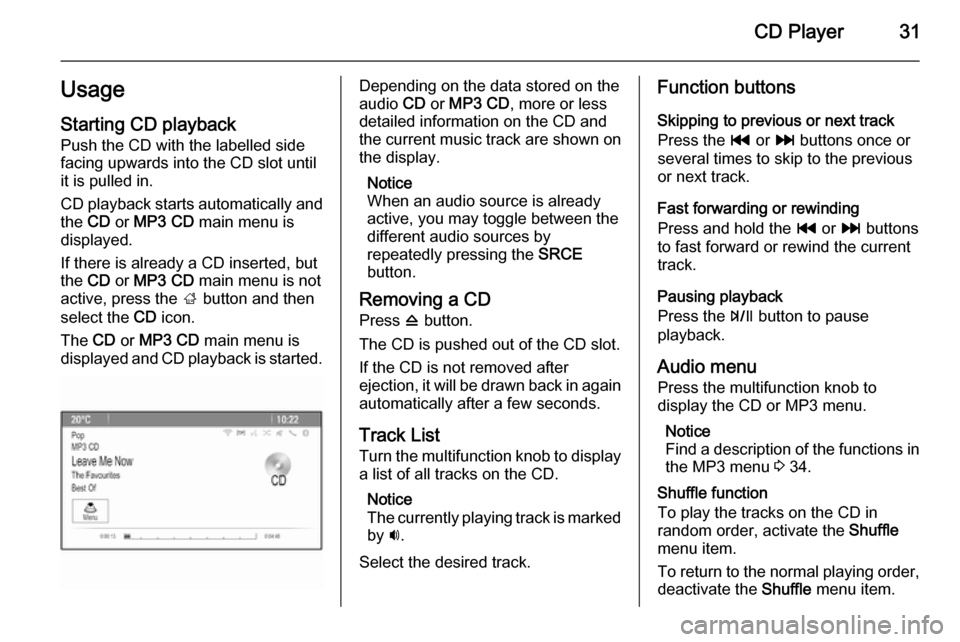
CD Player31UsageStarting CD playback
Push the CD with the labelled side
facing upwards into the CD slot until it is pulled in.
CD playback starts automatically and the CD or MP3 CD main menu is
displayed.
If there is already a CD inserted, but the CD or MP3 CD main menu is not
active, press the ; button and then
select the CD icon.
The CD or MP3 CD main menu is
displayed and CD playback is started.Depending on the data stored on the
audio CD or MP3 CD , more or less
detailed information on the CD and
the current music track are shown on
the display.
Notice
When an audio source is already
active, you may toggle between the
different audio sources by
repeatedly pressing the SRCE
button.
Removing a CD Press d button.
The CD is pushed out of the CD slot. If the CD is not removed after
ejection, it will be drawn back in again automatically after a few seconds.
Track List
Turn the multifunction knob to display a list of all tracks on the CD.
Notice
The currently playing track is marked
by i.
Select the desired track.Function buttons
Skipping to previous or next track
Press the t or v buttons once or
several times to skip to the previous
or next track.
Fast forwarding or rewinding
Press and hold the t or v buttons
to fast forward or rewind the current
track.
Pausing playback
Press the T button to pause
playback.
Audio menu
Press the multifunction knob to
display the CD or MP3 menu.
Notice
Find a description of the functions in the MP3 menu 3 34.
Shuffle function
To play the tracks on the CD in
random order, activate the Shuffle
menu item.
To return to the normal playing order,
deactivate the Shuffle menu item.
Page 34 of 133

34External devices
Gracenote
The Gracenote database contains
information on media data currently
available on the market.
When connecting external devices,
the tracks or files are recognised by
the Gracenote function.
If the Gracenote normalisation
function is activated, spelling
mistakes in MP3 tag data are
automatically corrected. Due to this,
media search results may be
improved.
Press the CONFIG button and then
select the Radio Settings menu item.
Select Gracenote Options to display
the respective submenu.
Activate the Gracenote normalisation function.
Playing audio Starting playbackIf not connected, connect the device
3 32.
Press the ; button and then select
the USB , AUX or Bluetooth icon.Example: USB main menu
Function buttons
The media files on the USB and
Bluetooth devices may be operated
using the buttons on the instrument
panel.
Skipping to previous or next track
Press the t or v buttons once or
several times to skip to the previous
or next track.
Fast forwarding or rewinding
Press and hold the t or v buttons
to fast forward or rewind the current
track.
Pausing playback
Press the T button to pause
playback.
Audio menus To display the respective audio
menu, press the multifunction knob.
Notice
Not all menu items are available in
all audio menus.
Shuffle function
Press the multifunction knob to
display the USB or Bluetooth menu.
Page 35 of 133

External devices35
To play the tracks on the respective
device in random order, activate the
Shuffle menu item.
To return to the normal playing order,
deactivate the Shuffle menu item.
Browsing
(only available in USB menus)
To search for a track within the
structure, select one of the menu
items, e.g. Folders, Play Lists or
Albums .
Browse through the structure until
you find the desired track.
Select the track to start playback.
Individual playlists
The system allows new playlists to be created via the Gracenote function.
Similar tracks are put together on a
list automatically generated by the
system.
Select the track around which you
wish to create a new playlist.
Select the Play More Like This...
menu item in the respective audio menu. A new playlist is created and stored in the Play Lists menu.To delete a playlist generated by the
system, select the Delete Automatic
Playlist menu item. A list of all
generated playlists is displayed.
Select the playlist you wish to delete.
The playlist is deleted.
Displaying pictures Viewing pictures
Connect a USB device 3 32.
Press the ; button and then select
the Pictures icon to open the Picture
Viewer USB menu.
A list of all pictures and picture folders found on the USB device is displayed.
Browse through the pictures and
folders until you find the desired
picture and select it. The picture is
displayed.
Function buttons
Info button
Select the Info screen button at the
bottom of the screen to display
information on the picture stored on the USB device, e.g. a name or
number. The respective information is displayed above the picture.
Skipping to the previous or next
picture
Select the < or > screen buttons at
the bottom of the screen to display the previous or next picture.
Page 42 of 133

42Navigation
Map modes
Press the multifunction knob to
display the Navigation Menu . Select
the Map Modes menu item to display
the respective submenu.
The following options are available: ■ Full Map ("Normal" view described
above): Full screen map view, all
function and indication screen
buttons displayed.
■ Full Glory : Full screen map view,
most functions and indication
screen buttons hidden.
■ Split with Turn List : Divided screen
with map on the left and turn list on the right side.
■ Split with Turn Arrow : Divided
screen with map on the left side and
turn arrow for the next turning
manoeuvre on the right side.
■ Split with Media : Divided screen
with map on the left side and audio source currently active on the right
side.
Select the desired option.Map display
Press the multifunction knob to
display the Navigation Menu . Select
the Map Settings menu item and then
Map Display to display the respective
submenu.
Depending on the external lighting
conditions, activate the Day or Night
menu item.
For an automatic adaption by the
system, activate Automatic.
Displaying POIs
Press the multifunction knob to
display the Navigation Menu .
Select the Show POIs menu item to
display the respective submenu.
If you wish all POIs available in the
system to be displayed on the map,
activate Show all POIs .
If you do not wish POIs to be
displayed on the map, activate Hide
all POIs .
To only display specific POIs, activate the User Defined menu item and then
activate the POI categories you wish
to be displayed.Changing screen information
The route information displayed on
the screen during active route
guidance may be customised.
Press the multifunction knob to
display the Navigation Menu . Scroll
through the list and select the Switch
Route Time/Destination menu item.Time information
If you wish to change the time
information displayed, select Switch
Arrival/Travel Time to display the
respective submenu.
Activate the information setting you
wish to be displayed.Destination information
If you are in a waypoint trip, you may
want to display the route information
for a waypoint instead of those for the final destination.
To change the setting, select Switch
Waypoint/Destination . A list of all
destinations in the waypoint trip
currently active is displayed.
Activate the information setting you
wish to be displayed.
Page 59 of 133

Speech recognition59
After a dialogue sequence is finished,
the speech recognition is deactivated
automatically. To initiate another
dialogue sequence, you must activate the speech recognition again.
Adjusting the volume of voice
prompts
Press the w or ─ buttons on the right
side of the steering wheel.
Interrupting a voice prompt
As an experienced user, you can
interrupt a voice prompt by briefly
pressing the w button on the steering
wheel.
A beep is heard immediately, and a
command can be stated without
having to wait.
Cancelling a dialogue sequence
There are several possibilities to
cancel a dialogue sequence and to
deactivate the speech recognition:
■ Say " Cancel" or "Exit".
■ Press the n button on the right
side of the steering wheel.In the following situations a dialogue
sequence is automatically cancelled:
■ If you do not say any commands for
some time (by default you are
prompted three times to say a
command).
■ If you say commands that are not recognised by the system (by
default you are prompted three
times to say a correct command).
Operation via speech commands
The speech recognition can
understand commands that are either
naturally stated in sentence form, or
direct commands stating the
application and the task.
For best results: ■ Listen for the voice prompt and wait
for the beep before saying a
command or replying.
■ Say " Help" if you want to listen
again to the help prompt for the
current dialogue step.■ The voice prompt can be interrupted by pressing the w button
again. If you wish to directly speak your command, press the w button
twice.
■ Wait for the beep and then speak the command naturally. In most
cases, recognition rates will be
higher if pauses are kept to a
minimum. Use short and direct commands.
Usually phone and audio commands
can be spoken in a single command.
For example, "Call David Smith at
work", "Play" followed by the artist or
song name, or "Tune to" followed by
the radio frequency and the
waveband.
Navigation destinations, however,
are too complex for a single
command. First, state "Navigation" and then, e.g. "Address" or "Point of
Interest". The system responds with
requesting more details.
After saying "Point of Interest", only
major chains may be selected by
name. Chains are businesses with at
Page 60 of 133

60Speech recognition
least 20 locations. For other POIs,
say the name of a category, e.g.
"Restaurants", "Shopping centres", or
"Hospitals".
Direct commands are easier
understood by the system, e.g. "Call
01234567".
If you say "Phone", the system
understands that a phone call is
requested and responds with
respective questions until enough
details are gathered. If the phone
number has been saved with a name
and a place, the direct command
should include both, for example "Call David Smith at work"Selecting list items
When a list is displayed, a voice
prompt asks to confirm or select an
item from that list. A list item may be
manually selected, or by speaking the
line number of the item.
The list on a speech recognition
screen functions the same as a list on
other screens. Manually scrolling the
list on a screen during a speech
recognition session suspends the
current speech recognition event andplays a prompt like "Make your
selection from the list using the
manual controls, or press the back
button on the faceplate to try again".
If no manual selection is made within
15 seconds, the speech recognition session terminates, you are prompted with a message, and the former
screen is redisplayed.The "Back" command
To return to the previous dialogue
step, alternatively: say " Back", or
press the BACK button on the
instrument panel.
The "Help" command
After saying " Help", the help prompt
for the current dialogue step is read aloud.
To interrupt the help prompt, press
the w button again. A beep is heard.
You may say a command.
Voice pass-thru application
Activating the voice pass-thru speech recognition
Press and hold the w button on the
right side of the steering wheel.
Find further information on the
operation in the user guide of your
smartphone.
Adjusting the volume of voice
prompts
Press the w or ─ buttons on the right
side of the steering wheel.
Deactivating the voice pass-thru
speech recognition
Press the n button on the right side
of the steering wheel. The speech recognition session is ended.
Page 83 of 133

Introduction83
1RADIO (BAND) .....................97
Activate radio or change
waveband .............................. 97
2 CD....................................... 106
Start CD/MP3/WMA replay . 107
3 Search backward ..................97
Radio: search backward .......97
CD/MP3/WMA: skip track
backward ............................. 107
4 m (VOL) knob ........................ 88
Press: switch on/off ..............88
Infotainment system .............88
Turn: adjust volume ..............88
5 Search forward ...................... 97
Radio: search forward ...........97
CD/MP3/WMA: skip track
forward ................................ 107
6 Radio station buttons 1...6 ...98
Long press: save station .......98
Short press: select station ....987 FAV (1/2/3) ............................ 98
Lists of favourites (preset
radio stations) ....................... 98
8 AS (1/2) ................................. 98
Automatic memory levels
(preset radio stations) ...........98
Short press: select
autostore list .......................... 98
Long press: save stations
automatically ......................... 98
9 TP....................................... 102
Activate or deactivate
radio traffic service ..............102
If Infotainment system is
switched off: display time
and date .............................. 102
10 CD ejection ......................... 107
11 CONFIG ................................ 94
Open settings menu ..............9412INFO ..................................... 82
Radio: information on the
currently played station .........97
CD/MP3/WMA:
information on the
currently inserted CD ..........107
13 CD slot ................................ 107
14 Multifunction knob .................89
Turn: mark menu options or set numeric values ...........89
Press: select/activate the
marked option; confirm set
value; switch function on/off ..89
15 BACK .................................... 89
Menu: one level back ............89
Input: delete last character or entire entry ........................ 89
16 TONE .................................... 93
Tone settings ........................ 93
17 v/G .................................... 118
Open telephone main menu 124
Activate/deactivate mute .......88
Page 86 of 133

86Introduction
1RADIO (BAND) .....................97
Activate radio or change
waveband .............................. 97
2 CD....................................... 106
Start CD/MP3/WMA replay . 107
3 Search backward ..................97
Radio: search backward .......97
CD/MP3/WMA: skip track
backward ............................. 107
4 MP3: folder level higher ......107
5 m (VOL) knob ........................ 88
Press: switch on/off the
Infotainment system ..............88
Turn: adjust volume ..............88
6 Search forward ...................... 97
Radio: search forward ...........97
CD/MP3/WMA: skip track
forward ................................ 107
7 MP3: folder level lower ........ 1078Radio station buttons 1...6 ...98
Long press: save station .......98
Short press: select station ....98
9 FAV (1/2/3) ............................ 98
Lists of favourites (preset
radio stations) ....................... 98
10 AS (1/2) ................................. 98
Automatic memory levels
(preset radio stations) ...........98
Short press: select
autostore list .......................... 98
Long press: save stations
automatically ......................... 98
11 TP....................................... 102
Activate or deactivate
radio traffic service ..............102
If Infotainment system is
switched off: display time
and date .............................. 102
12 CD ejection ......................... 107
13 CONFIG ................................ 94
Open settings menu ..............9414INFO ..................................... 82
Radio: information on the
currently played station .........97
CD/MP3/WMA:
information on the
currently inserted CD ..........107
15 CD slot ................................ 107
16 Multifunction knob .................89
Turn: mark menu options
or set numeric values ...........89
Press: select/activate the
marked option; confirm set value; switch function on/off ..89
17 BACK .................................... 89
Menu: one level back ............89
Input: delete last character
or entire entry ........................ 89
18 TONE .................................... 93
Tone settings ........................ 93
19 v/G .................................... 118
Open telephone main menu 124
Activate/deactivate mute .......88