2014.5 VAUXHALL MOVANO_B ESP
[x] Cancel search: ESPPage 34 of 93

34Radio
I Traffic service (Traffic information)
Radio traffic service stations are FM
RDS stations that broadcast traffic
news.Switching the I Traffic service on and
off
To switch the traffic announcement
on and off:
With the radio on, press the
RADIO/CD button to access the
Radio functions menu.
Switch on/off i Traffic and press the
rotary knob to confirm.
■ If the radio traffic service is switched on, i Traffic is displayed in
the radio main menu.
■ Only radio traffic service stations are received.
■ If the radio traffic service is switched on, CD/MP3 playback is
interrupted for the duration of the
traffic announcement.
■ Traffic announcements will not be broadcast automatically when the
LW or MW waveband is selected.
Change the audio source orwaveband to FM to ensure traffic
announcements are broadcast
automatically.Blocking out traffic announcements
To block out a traffic announcement
e.g. during CD/MP3 playback: Press
the rotary knob.
The traffic announcement is
interrupted, but the radio traffic
service remains switched on.
Program type search (PTY)
Press the RADIO/CD button to
access the Radio functions menu.
Press ⊲ or ⊳ to access the waveband.
Turn the rotary knob to select PTY.
Press rotary knob or button ⊲ or ⊳ to
display the list of program types.
Select a program from the following
options:
■ News
■ Pop music
■ Sport
■ Serious classics
■ Varied speech
Select a station from the list.
The system automatically suggests a
program that corresponds to the initial selection.
Text information (Radio text)
Certain FM radio stations issue text
information relating to the broadcast
program (e.g. song name).
Briefly press the A button to see this
information.
Press A again or change the source
to return to the original display
screen.
CD35 BT - RDS functions Configuring RDS
Press the SETUP / TEXT button and
turn the central rotary knob to access the Radio functions menu. Press
knob to select.
Turn the rotary knob to select
RDS-AF .
Switching RDS on and off
Switch on/off RDS-AF by pressing the
central rotary knob.
Page 36 of 93

36CD PlayerCD PlayerGeneral information.....................36
Usage .......................................... 37General information
The Infotainment system's CD player
can playback audio CDs, MP3 CDs
and also WMA CDs.
CD15 BT, CD16 BT, CD 18BT and CD 30 BT only: AAC and WAV
formats can also be played.
Important information about
audio CDs and MP3/WMA CDsCaution
Under no circumstances place
DVDs, single-CDs with a diameter
of 8 cm or shaped CDs in the audio
player.
You must not put any stickers on
CDs. These discs can get jammed
in the CD drive and ruin the drive.
An expensive replacement of the
device will then be necessary.
■ Audio CDs with copy protection, which are not in compliance with
the audio CD standard, may not
play correctly or not at all.
■ Self-recorded CD-Rs and CD-RWs
and WMA files with Digital Rights
Management (DRM) from online
music shops may not play correctly
or not at all.
■ On mixed mode CDs (combinations
of audio and data, e.g. MP3), only
the audio tracks will be detected
and played.
■ Self-recorded CD-Rs and CD-RWs
are more vulnerable to mishandling than prerecorded CDs. Correct
handling, especially in the case of
self-recorded CD-Rs and CD-RWs,
must be ensured; see below.
■ Avoid leaving fingerprints when you
change CDs.
■ Put CDs back in their sleeves immediately after removing them
from the CD player, in order to
protect them from dirt and damage.
■ Dirt and liquids on CDs can smear the lens of the audio player inside
the device and cause faults.
■ Protect CDs from heat and direct sunlight.
Page 39 of 93

CD Player39
This function is deactivated
automatically when the volume is
adjusted, the source is changed or
automatic information messages are
issued.
Selecting tracks using the audio CD
or MP3 menuDuring audio CD playback
To select a track on the audio CD:
Turn the rotary knob to select the
desired track.During MP3 playback
Press the ⊳ button to access the subfolder or track.
Press the ⊲ button to return to the
parent folder.
Press and hold the ⊲ button to return to the root folder.
Press and hold the ⊳ button to display
the name of the track being played.
Once an album is selected: ■ Press rotary knob to display the track list.
■ Turn rotary knob to select the desired track.Displaying additional text information
(CD-Text or ID3 tag)
After selecting a track or album, press the A button to access the text
information available on the CD (e.g.
artist name, album name or song
name). To exit the corresponding
display, press A again.
Press the j button to display the full
name of the album or track playing.
To exit the display, press j again.
Removing a CD
Press the d button: The CD is
pushed out of the CD slot.
If the CD is not removed after
ejection, it will be drawn back in again
automatically after a few seconds.
CD35 BT - CD player usage
Starting CD playback
Switch on the Infotainment system
(by pressing the m knob) and push the
CD with the printed side up into the
CD slot until it is pulled in: CD
playback starts automatically.If there is already a CD in the unit,
press the MEDIA button repeatedly to
select the desired audio source: CD
playback is started.
Notice
Depending on the data stored on the audio CD or MP3 CD, differing
information about the CD and the
current music track will be shown on
the display.
Selecting an album or track
Turn the central rotary knob to select
an album or track from the list.
Skipping to the next track or previous
track
Briefly press button 2 or 3 once or
several times.
Fast forward or rewind
Press and hold button 2 or 3 to
fast forward or rewind the current
track.
Random playback
Press the SETUP / TEXT button to
access the settings menu.
Page 47 of 93

Bluetooth music47
R15 BT / CD15 BT, R16 BT /
CD16 BT, CD18 BT - Playing music via Bluetooth
Bluetooth connection
A connection must be set up between the audio device and the Infotainment
system via Bluetooth, i.e. the device
must be paired to the vehicle before
using it.
■ A maximum of 5 audio devices can
be paired and saved in the device
list, but only one can be connected
at a time.
■ If the device has both audio player and telephone functions, both
functions will be paired. Pairing a
mobile phone 3 75.
■ Phone functions will remain active while the audio player is in use, and
audio playback will be suspended
during phone use.Pairing an auxiliary audio device to
the Infotainment system
To pair the audio device, press the
TEL button and select Pair device by
turning and pressing the OK rotary
knob. The Ready to Pair screen is
displayed.
Then, on the audio device, search for
Bluetooth equipment in the vicinity of
the device.
Select My Radio (i.e. the name of the
system) from the list on the audio
device, then, if applicable, on the
audio device keypad enter the pairing code shown on the Infotainment
system display screen.
Notice
If the audio device does not have a
screen, enter the default pairing
code on the device, then on the
Infotainment system. Refer to the
operating instructions for this default
audio device pairing code, usually
0000 . Depending on the device, the
pairing code may need to be entered
in reverse order, i.e. on the
Infotainment system first.If pairing fails, the system returns to
the previous menu and a
corresponding message is displayed. Repeat procedure if necessary.
When pairing is completed, a
confirmation message followed by the
name of the paired audio device is
shown on the Infotainment system
display screen.
Notice
When a Bluetooth connection is
active, controlling the audio device
via the Infotainment system will
discharge the audio device battery more rapidly.
Connecting an audio device
Audio devices are automatically
connected to the Infotainment system after the pairing procedure is
completed.
To connect any audio device that has
been paired, or to connect to a
different paired audio device than the current one, press the TEL button and
select the Select Device menu. The
device list shows the audio devices
already paired.
Page 77 of 93
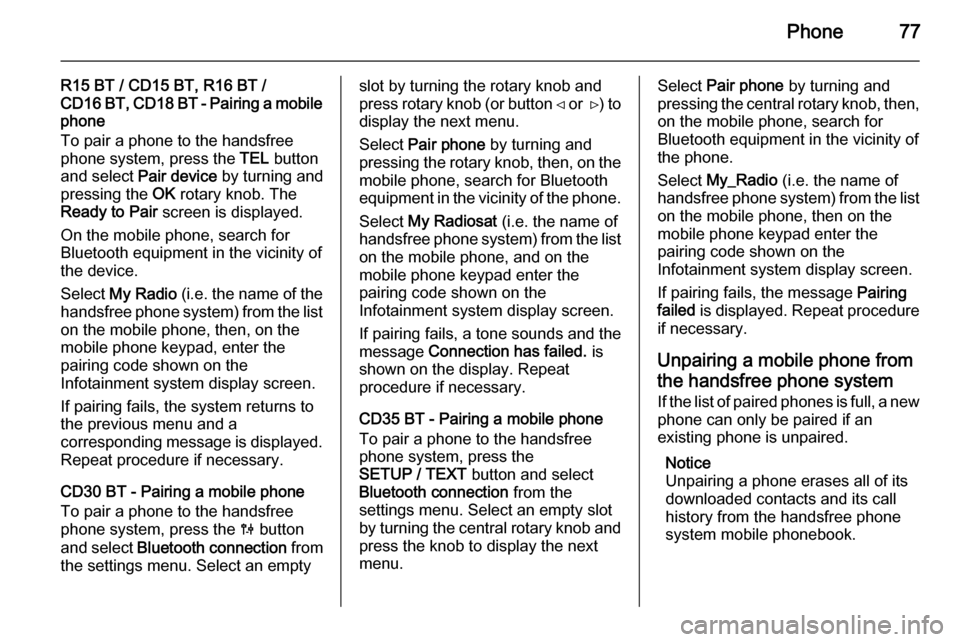
Phone77
R15 BT / CD15 BT, R16 BT /
CD16 BT, CD18 BT - Pairing a mobile
phone
To pair a phone to the handsfree
phone system, press the TEL button
and select Pair device by turning and
pressing the OK rotary knob. The
Ready to Pair screen is displayed.
On the mobile phone, search for
Bluetooth equipment in the vicinity of
the device.
Select My Radio (i.e. the name of the
handsfree phone system) from the list
on the mobile phone, then, on the
mobile phone keypad, enter the
pairing code shown on the
Infotainment system display screen.
If pairing fails, the system returns to
the previous menu and a
corresponding message is displayed. Repeat procedure if necessary.
CD30 BT - Pairing a mobile phone
To pair a phone to the handsfree
phone system, press the 0 button
and select Bluetooth connection from
the settings menu. Select an emptyslot by turning the rotary knob and
press rotary knob (or button ⊲ or ⊳) to
display the next menu.
Select Pair phone by turning and
pressing the rotary knob, then, on the
mobile phone, search for Bluetooth
equipment in the vicinity of the phone.
Select My Radiosat (i.e. the name of
handsfree phone system) from the list
on the mobile phone, and on the
mobile phone keypad enter the
pairing code shown on the
Infotainment system display screen.
If pairing fails, a tone sounds and the
message Connection has failed. is
shown on the display. Repeat
procedure if necessary.
CD35 BT - Pairing a mobile phone
To pair a phone to the handsfree
phone system, press the
SETUP / TEXT button and select
Bluetooth connection from the
settings menu. Select an empty slot
by turning the central rotary knob and press the knob to display the next
menu.Select Pair phone by turning and
pressing the central rotary knob, then,
on the mobile phone, search for
Bluetooth equipment in the vicinity of
the phone.
Select My_Radio (i.e. the name of
handsfree phone system) from the list
on the mobile phone, then on the
mobile phone keypad enter the
pairing code shown on the
Infotainment system display screen.
If pairing fails, the message Pairing
failed is displayed. Repeat procedure
if necessary.
Unpairing a mobile phone from
the handsfree phone system
If the list of paired phones is full, a new
phone can only be paired if an
existing phone is unpaired.
Notice
Unpairing a phone erases all of its
downloaded contacts and its call
history from the handsfree phone
system mobile phonebook.
Page 80 of 93

80Phone
CD35 BT - Volume control
To preset the volume for calls, voice
recognition or the ringtone, press the
SETUP / TEXT button and select
Phone settings from the settings
menu, followed by Volume.
Select the desired option (e.g. Ringing volume ) and adjust the
volume with the central rotary knob.
During a call, turn volume rotary knob
or press ! or # (on the steering
column controls) to change the call volume.
Dialling a telephone number
Several options are available for
dialling telephone numbers, including calling a contact from the mobile
phonebook, from the vehicle
phonebook or from a call log.
Numbers can also be dialled
manually.
Display the Phone menu by pressing
the 6 or TEL button and select the
relevant option from the list.Entering a number manually
R15 BT / CD15 BT, R16 BT /
CD16 BT, CD18 BT - Entering a
number manually
With the Phone menu displayed,
select Dial from the list.
Enter the desired number using the
numerical keyboard ( 3 71 ) and select
7 to start dialling.
To redial the last number, press and
hold the TEL button.
CD30 BT - Entering a number manually
With the Phone menu displayed,
select Dial a number from the list.
Enter the desired number using the
numerical keyboard ( 3 71 ) and select
Call to start dialling.
CD35 BT - Entering a number
manually
With the Phone menu displayed,
select Dial a number from the list.Enter the desired number using the
numerical keyboard ( 3 71) then
select the y icon in the display. Press
the central rotary knob to start
dialling.
Mobile phonebook The mobile phonebook contains
contact lists available only to the
current vehicle user. For reasons of
confidentiality, each downloaded
contacts list can only be viewed when
the corresponding phone is
connected.
R15 BT / CD15 BT, R16 BT /
CD16 BT, CD18 BT - Mobile
phonebook
After pairing the mobile phone to the Infotainment system, the contact list
in the mobile telephone is
downloaded to the handsfree phone
system.
To dial a number from the mobile
phonebook, with the Phone menu
displayed, select Phonebook and
select the desired contact from the alphabetical list. Press the OK rotary
knob to start the dialling process.
Page 81 of 93

Phone81
CD30 BT - Mobile phonebook
After setting up the connection, the
contact list in the mobile telephone is
downloaded to the handsfree phone
system. Each time the phone is
connected, the system's mobile
phonebook is updated automatically.
The mobile telephone book can also
be updated manually while the phone is connected by selecting the
Directory Management menu
followed by Update.
A maximum of 500 contacts and
4 numbers per contact can be
downloaded. If the memory capacity
is exceeded, a prompt to delete
excess contacts will appear. Deleted contacts will remain on the mobile
phone, but are deleted from the
system memory.
Dialling a number from the mobile
phonebook
To dial a number from the mobile phonebook, with the Phone menu
displayed, select Mobile phonebook
and select the first letter of the desired name by turning the rotary knob.Press the rotary knob to display the
contacts listed for that letter, if
applicable.
Turn rotary knob to select desired
contact and press to display the
corresponding details. Select Call to
start the dialling process.
Adding contacts to the mobile
phonebook
Contacts can be added to the mobile
phonebook by selecting the following menu options:
■ Directory Management
■ Mobile phonebook
■ Add contact
Use the alphabetical and numerical
keyboards ( 3 71 ) to enter a name and
up to 4 numbers for the new contact.
Upon completion, the following menu options are available:
■ Memorise : to save the new contact
details,
■ Cancel : to cancel the entry,
■ Delete : to delete the entry.Incorrect names and numbers
entered via the keyboards can also be deleted during contact creation.
Deleting mobile phonebook contacts
Individual contacts or the entire list
can be deleted from the list of
contacts in the mobile phonebook by
selecting the following menu options:
■ Directory Management
■ Mobile phonebook
■ Delete contacts or Delete
phonebook
Turn and press the rotary knob to select and delete. Confirm deletion
when prompted.
CD35 BT - Mobile phonebook
After setting up the connection, the
contact list in the mobile telephone is
downloaded to the handsfree phone
system. Each time the phone is
connected, the system's mobile
phonebook is updated automatically.
The mobile telephone book can also
be updated manually while the phone is connected by selecting the Phone
settings menu followed by Update.
Page 82 of 93

82Phone
Select the Update option and confirm
by turning and pressing the central
rotary knob.
A maximum of 500 contacts and 4 numbers per contact can be
downloaded. If the memory capacity is exceeded, a prompt to delete
excess contacts will appear. Deleted contacts will remain on the mobile
phone, but are deleted from the
system memory.
Dialling a number from the mobile
phonebook
To dial a number from the mobile phonebook, with the Phone menu
displayed, select Phone settings to
display the contacts list.
Select the first letter of the desired
name by turning the central rotary knob. Press the knob to display the
contacts listed for that letter, if
applicable.
Turn rotary knob to select desired
contact and press knob to display the corresponding details. Select therelevant number for the contact andpress knob to start the dialling
process.
Adding contacts to the mobile
phonebook
Contacts can be added to the mobile
phonebook by selecting the following
menu options:
■ Phone settings
■ Add contact
Use the alphabetical and numerical
keyboards ( 3 71 ) to enter a name and
up to 4 numbers for the new contact.
Incorrect names and numbers
entered via the keyboards can also be deleted during contact creation.
Vehicle phonebook CD30 BT - Vehicle phonebook
The vehicle phonebook is a contact
list shared by all users of the vehicle.
A maximum of 40 contacts can be added to the list. In addition to names
and numbers, voice tags can be
assigned to each contact in the
vehicle phonebook.Dialling a number from the vehicle
phonebook
To dial a number from the vehicle
phonebook, with the Phone menu
displayed, select Vehicle phonebook
and select the desired contact from
the alphabetical list by turning the
rotary knob. Press the rotary knob to
display the corresponding details and select Call to start the dialling
process.
Adding contacts to the vehicle
phonebook
Contacts can be added to the vehicle
phonebook by selecting the following
menu options:
■ Directory Management
■ Vehicle phonebook
■ Create a new contact
Select (name) followed by Enter/
change the name to create or modify
the contact name. Select (number)
followed by Enter/change number to
create or modify the contact number.
Use the alphabetical and numerical
keyboards ( 3 71 ) to enter names and
numbers for the new contact.